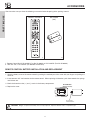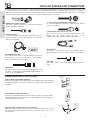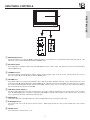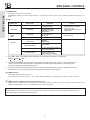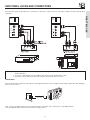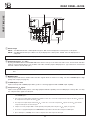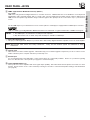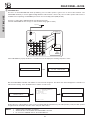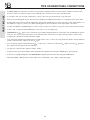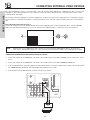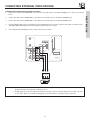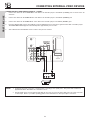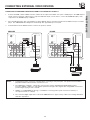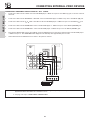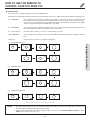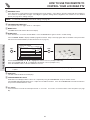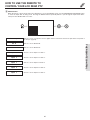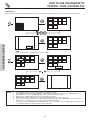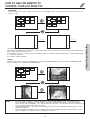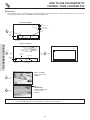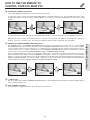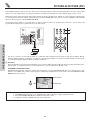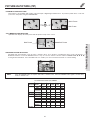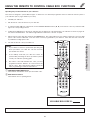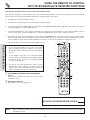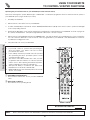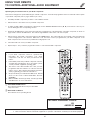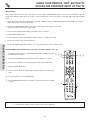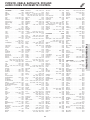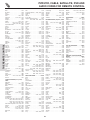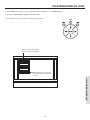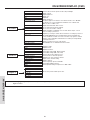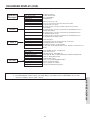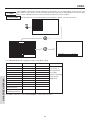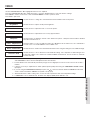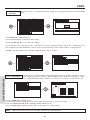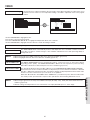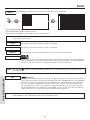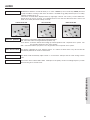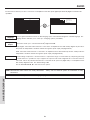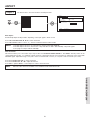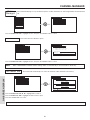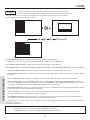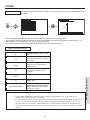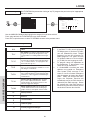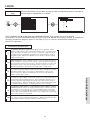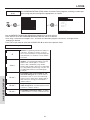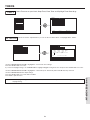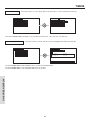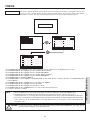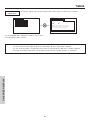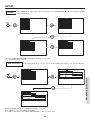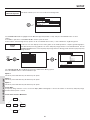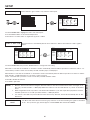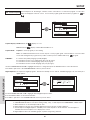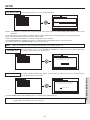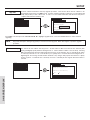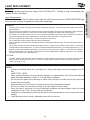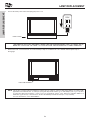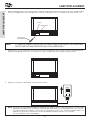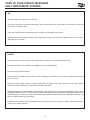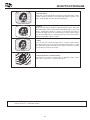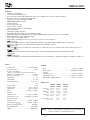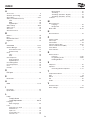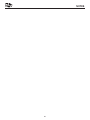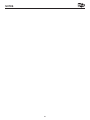LCD REAR PROJECTION TELEVISION
Operating Guide for 42V710, 50V710, 60V710
42V715, 50V715, 60V715
IMPORTANT SAFETY INSTRUCTIONS ................................................................................ 2-3
FIRST TIME USE .................................................................................................................. 4-20
THE REMOTE CONTROL .................................................................................................. 21-40
ON-SCREEN DISPLAY........................................................................................................ 41-68
LAMP REPLACEMENT ...................................................................................................... 69-72
CARE OF YOUR HITACHI TV & REMOTE CONTROL .......................................................... 73
RECEPTION PROBLEMS ........................................................................................................ 74
USEFUL INFORMATION / INDEX ...................................................................................... 75-83
As an ENERGY STAR
®
Partner, Hitachi, Ltd. has determined that this
product meets the ENERGY STAR
®
guidelines for energy efficiency.

IMPORTANT SAFETY INSTRUCTIONS
2
SAFETY POINTS YOU SHOULD KNOW ABOUT
YOUR HITACHI LCD REAR PROJECTION TELEVISION
Our reputation has been built on the quality, performance, and ease of service of HITACHI televisions.
Safety is also foremost in our minds in the design of these units. To help you operate these products properly, this
section illustrates safety tips which will be of benefit to you. Please read it carefully and apply the knowledge you
obtain from it to the proper operation of your HITACHI television.
Please fill out your warranty card and mail it to HITACHI. This will enable HITACHI to notify you promptly in the improb-
able event that a safety problem should be discovered in your product model.
Follow all warnings and instructions marked on this television.
CAUTION
RISK OF ELECTRIC SHOCK
DO NOT OPEN
CAUTION: TO REDUCE THE RISK OF ELECTRIC SHOCK,
DO NOT REMOVE COVER (OR BACK).
NO USER SERVICEABLE PARTS INSIDE.
REFER SERVICING TO QUALIFIED SERVICE PERSONNEL.
The lightning flash with arrowhead symbol, within an equilateral tri-
angle, is intended to alert the user to the presence of uninsulated
“dangerous voltage” within the product’s enclosure that may be of a
sufficient magnitude to constitute a risk of electric shock to persons.
The exclamation point within an equilateral triangle, is intended to
alert the user to the presence of important operating and mainte-
nance (servicing) instructions in the literature accompanying the
appliance.
NOTE: • There are no user serviceable parts inside the television.
• Model and serial numbers are indicated on back side of the television.
POWER SOURCE
THIS
TELEVISION
IS DESIGNED TO OPERATE ON 120 VOLTS 60Hz, AC CURRENT. INSERT THE
POWER CORD INTO A 120 VOLT 60Hz OUTLET.
TO PREVENT ELECTRIC SHOCK, DO NOT USE THE TELEVISION’S (POLARIZED) PLUG WITH AN
EXTENSION CORD, RECEPTACLE, OR OTHER OUTLET UNLESS THE BLADES AND GROUND TERMI-
NAL CAN BE FULLY INSERTED TO PREVENT BLADE EXPOSURE.
NEVER CONNECT THE
TELEVISION
TO 50Hz, DIRECT CURRENT, OR ANYTHING OTHER THAN THE
SPECIFIED VOLTAGE.
CAUTION: Never remove the back cover of the television as this can expose you to very high voltages and other haz-
ards. If the television does not operate properly, unplug the television and call your authorized dealer or
service center.
NOTE: This television receiver will display television closed captioning, ( or ), in accordance with
paragraph 15.119 of the FCC rules.
CAUTION:
Adjust only those controls that are covered in the instructions, as improper changes or modifications not
expressly approved by HITACHI could void the user’s authority to operate the television.
MODIFICATIONS:
The FCC requires the user to be notified that any changes or modifications made to this device that
are not expressly approved by Hitachi America, Ltd. Home Electronics Division may void the user’s
authority to operate the equipment.
WARNING: • TO REDUCE THE RISK OF FIRE OR ELECTRIC SHOCK, DO NOT EXPOSE THIS APPARATUS TO
RAIN OR MOISTURE.
• THE TELEVISION SHOULD NOT BE EXPOSED TO DRIPPING OR SPLASHING AND OBJECTS
FILLED WITH LIQUIDS, SUCH AS VASES, SHOULD NOT BE PLACED ON THE TELEVISION.

IMPORTANT SAFETY INSTRUCTIONS
3
ANTENNA
LEAD IN
WIRE
ANTENNA
DISCHARGE UNIT
(NEC SECTION 810-20)
GROUNDING CONDUCTORS
(NEC SECTION 810-21)
GROUNDING CONDUCTORS
POWER SERVICE GROUNDING
ELECTRODE SYSTEM
(NEC ART 250 PART H)
NEC NATIONAL ELECTRICAL CODE
ELECTRIC
SERVICE
EQUIPMENT
GROUND
CLAMP
Read before operating equipment
Follow all warnings and instructions marked on this television.
1. Read these instructions.
2. Keep these instructions.
3. Heed all warnings.
4. Follow all instructions.
5. Do not use this apparatus near water.
6. Clean only with a dry cloth.
7. Do not block any ventilation openings. Install in accordance
with the manufacturer’s instructions.
8. Do not install near any heat sources such as radiators, heat
registers, stoves, or other apparatus (including amplifiers)
that produce heat.
9. Do not defeat the safety purpose of the polarized or ground-
ing-type plug. A polarized plug has two blades with one
wider than the other. A grounding type plug has two blades
and a third grounding prong. The wide blade or the third
prong are provided for your safety. If the provided plug does
not fit into your outlet, consult an electrician for replacement
of the obsolete outlet.
10. Protect the power cord from being walked on or pinched par-
ticularly at plugs, convenience receptacles, and the point
where they exit from the apparatus.
11. Only use the attachments/accessories specified by the man-
ufacturer.
12. Use only with the cart, stand, tripod, brack-
et, or table specified by the manufacturer,
or sold with the apparatus. When a cart is
used, use caution when moving the
cart/apparatus combination to avoid injury
from tip-over.
13. Unplug this apparatus during lightning storms or when
unused for long periods of time.
14. Refer all servicing to qualified service personnel. Servicing
is required when the apparatus has been damaged in any
way, such as power-supply cord or plug is damaged, liquid
has been spilled or objects have fallen into apparatus, the
apparatus has been exposed to rain or moisture, does not
operate normally, or has been dropped.
15. Televisions are designed to comply with the recommended
safety standards for tilt and stability.
Do not apply excessive pulling force to the front, or top, of the
cabinet which could cause the product to overturn resulting
in product damage and/or personal injury.
16. Follow instructions for wall, shelf or ceiling mounting as rec-
ommended by the manufacturer.
17. An outdoor antenna should not be located in the vicinity of
overhead power lines or other electrical circuits.
18. If an outside antenna is connected to the receiver be sure the
antenna system is grounded so as to provide some protec-
tion against voltage surges and built up static charges.
Section 810 of the National Electric Code, ANSI/NFPA No.
70-1984, provides information with respect to proper ground-
ing for the mast and supporting structure, grounding of the
lead-in wire to an antenna discharge unit, size of grounding
connectors, location of antenna-discharge unit, connection to
grounding electrodes and requirements for the grounding
electrode.
Note to the CATV system installer: This reminder is provid-
ed to call the CATV system installer’s attention to Article 820-
40 of the NEC that provides guidelines for proper grounding
and, in particular, specifies that the cable ground shall be
connected to the grounding system of the building, as close
to the point of cable entry as practical.
• This digital television is capable of receiving analog basic, digital basic and digital premium cable television programming by direct con-
nection to a cable system providing such programming. A CableCARD provided by your cable operator is required to view encrypted
digital programming. Certain advanced and interactive digital cable services such as video-on-demand, a cable operator’s enhanced
program guide and data-enhanced television services may require the use of a set-top box. For more information call your local cable
company.
• This product incorporates copyright protection technology that is protected by U.S. patents and other intellectual property rights.
Use of this copyright protection technology must be authorized by Macrovision Corporation, and is intended for home and other
limited consumer uses only unless otherwise authorized by Macrovision. Reverse engineering or disassembly is prohibited.
PUBLIC VIEWING OF COPYRIGHTED MATERIAL
Public viewing of programs broadcast by TV stations and cable companies, as well as programs from other sources, may require
prior authorization from the broadcaster or owner of the video program material.
• This product contains lead and a lamp that contains mercury. Dispose of this product and its lamp in accordance with
applicable environmental laws. For lamp recycling and disposal information, go to www.lamprecycle.org. For
product recycling and disposal information, contact your local government agency or the Electronic Industries
Alliance at www.eiae.org (in the US) or the Electronic Product Stewardship Canada at www.epsc.ca (in Canada).
For more information, call “1-800-HITACHI.”
Do not place any objects on the top of the television which may fall or cause a child to climb to retrieve the objects.

ACCESSORIES
4
1. Remote Control Unit CLU-3842WL (Part No. HL02062) or CLU-3844WL (Part No. HL02064).
2. Two “AA” size, 1.5V batteries (For Remote Control Unit).
REMOTE CONTROL BATTERY INSTALLATION AND REPLACEMENT
1. Open the battery cover of the remote control by pushing the notched part of the cover with your fingers and pulling the
cover off.
2. Insert two new “AA” size batteries for the remote control. When replacing old batteries, push them towards the springs
and lift them out.
3. Match the batteries to the (+) and (-) marks in the battery compartment.
4. Replace the cover.
BOTTOM VIEW
Lift up on tab to
remove back cover.
(Remote Control)
CAUTION: Danger of explosion if battery is incorrectly replaced. Replace with the same or equivalent type.
Check to make sure you have the following accessories before disposing of the packing material.
FIRST TIME USE
1.
2.
GUIDE
C.C.
REMOTE CONTROL
BATTERIES
(“AA”)

HOW TO SET UP YOUR NEW HITACHI LCD REAR PTV
5
ANTENNA
Unless your LCD Rear PTV is connected to a cable TV system or to a centralized antenna system, a good outdoor TV antenna is
recommended for best performance. However, if you are located in an exceptionally good signal area that is free from interference and
multiple image ghosts, an indoor antenna may be sufficient.
LOCATION
Select an area where sunlight or bright indoor illumination will not fall directly on the picture screen. Also, be sure that the location
selected allows a free flow of air to and from the perforated back cover of the set.
To avoid cabinet warping, cabinet color changes, and increased chance of set failure, do not place the TV where temperatures can
become excessively hot, for example, in direct sunlight or near a heating appliance, etc.
VIEWING
The major benefit of the HITACHI LCD Rear PTV is its large viewing screen. To see this large screen at its best, test various locations
in the room to find the optimum spot for viewing.
The best picture is seen by sitting directly in front of the TV and about 10 to 18 feet from the screen. Picture brightness decreases as
the viewer moves to the left and right of the receiver.
During daylight hours, reflections from outside light may appear on the screen. If so, drapes or screens can be used to reduce the
reflection or the TV can be located in a different section of the room.
If the TV’s audio output will be connected to a Hi-Fi system’s external speakers, the best audio performance will be obtained by placing
the speakers equidistant from each side of the receiver cabinet and as close as possible to the height of the picture screen center. For
best stereo separation, place the external speakers at least four feet from the side of the TV, place the surround speakers to the side
or behind the viewing area. Differences in room sizes and acoustical environments will require some experimentation with speaker
placement for best performance.
FIRST TIME USE
IMPORTANT NOTES:
1. Since LCD Rear PTV incorporates a high pressure lamp to display an image, it may take about one minute for the picture to
become stable, after the power has been turned on. After extended use, the picture may darken, the color may look unusual,
or the lamp “goes out,” (burns out). You may hear a “pop” sound when the lamp “goes out.” These are common
characteristics of the lamp, and should not be considered defective.
2. LCD Rear PTV incorporates an advanced cooling fan system to prevent from overheating. If you hear the cooling fan, it should
not be considered defective.
3. If you hear a “cracking” sound from the TV cabinet, it is due to the TV’s cabinet expanding and contracting due to room
temperature changes. It has no effect on the TV’s functions.
4. The LCD Rear PTV cabinet is constructed with all plastic. Make sure to place it on a flat surface. An uneven surface might
warp the cabinet and reduce the picture quality.
BEST
VERT
I
CAL
V
I
EW
I
NG
ANGLE
20
3'
0'
5'
10'
15'
20'
50
50
4"
M
i
n
i
mum
4"
M
i
n
i
mum
BEST
HOR
I
ZONTAL
V
I
EW
I
NG
ANGLE
5'
10'
15'
20'
S
S
R
L

HOOK-UP CABLES AND CONNECTORS
6
ANTENNA CONNECTIONS TO REAR JACK PANEL
VHF (75-Ohm) antenna/CATV (Cable TV)
When using a 75-Ohm coaxial cable system, connect CATV coaxial cable to the ANT
A (75-Ohm) terminal. If you have an antenna, connect the coaxial cable to the ANT
B terminal.
VHF (300-Ohm) antenna/UHF antenna
When using a 300-Ohm twin lead from an outdoor antenna, connect the VHF or
UHF antenna leads to screws of the VHF or UHF adapter. Plug the adapter into
the antenna terminal on the TV.
When both VHF and UHF antennas are connected
Attach an optional antenna cable mixer to the TV antenna terminal, and connect
the cables to the antenna mixer. Consult your dealer or service store for the
antenna mixer.
To outdoor antenna
or CATV cable
To antenna
To outdoor VHF
or UHF antenna
From UHF antenna
ANT A
From outdoor
antenna or
CATV System
Antenna Mixer
Most video/audio connections between components can be made with shielded video and audio cables that have phono connectors.
For best performance, video cables should use 75-Ohm coaxial shielded wire. Cables can be purchased from most stores that sell
audio/video products. Below are illustrations and names of common connectors. Before purchasing any cables, be sure of the output
and input connector types required by the various components and the length of each cable.
300-Ohm Twin Lead Connector
This outdoor antenna cable must be connected to an antenna
adapter (300-Ohm to 75-Ohm).
Phono Connector
Used on all standard video and audio cables which connect to
inputs and outputs located on the television’s rear jack panel
and front control panel.
“F” Type 75-Ohm Coaxial Antenna Connector
For connecting RF signals (antenna or cable TV) to the antenna
jack on the television.
S-Video (Super Video) Connector
This connector is used on camcorders, VCRs and laser- disc
players with an S-Video feature in place of the
standard video cable to produce a high quality picture.
FIRST TIME USE
Optical Cable
This cable is used to connect to an audio amplifier with an
Optical Audio In jack. Use this cable for the best sound quality.
54321
9876
D-SUB MINI 9-Pin Cable
This cable is used to connect to the RS232C input located on
the rear panel so you can control some of your TV functions
from an external home control system.
HDMI Cable
This cable is used to connect your external devices such as Set-
Top-Boxes or DVD players equipped with an HDMI output con-
nection to the TV’s HDMI input.
USB Cable
This cable is used to connect your digital camera to the Photo
Input.

SIDE PANEL CONTROLS
7
INPUT/EXIT
VOL-
VOL+
CH-
CH+
E
F
G
H
f
b
d
e
g
g
ij
k
MENU/SELECT
POWER
S-VIDEO
VIDEO
AUDIO
L/MONO
R
INPUT 5
PHOTO
INPUT
c
h
a
a MENU/SELECT button
This button allows you to enter the MENU, making it possible to set TV features to your preference without using the remote. This
button also serves as the SELECT button when in MENU mode.
b INPUT/EXIT button
Press this button to display the input menu, Ant A/B, INPUT:1,2,3,4,5 or Photo Input. This button also serves as the EXIT button
when in MENU mode.
c CHANNEL selector
Press these buttons until the desired channel appears in the top right corner of the TV screen. These buttons also serve as
the cursor down (
H) and up (G) buttons when in MENU mode.
d VOLUME level
Press these buttons for your desired sound level. The volume level will be displayed on the TV screen. These buttons also serve
as the cursor left (
F) and right (E) buttons when in MENU mode. When the TV power is turned OFF at a volume level 31 or greater,
the volume level will default to 30 when the TV is turned ON. However, if it is set to a level 30 or less, the volume level will be at
the level it was set when the TV is turned ON.
e SIDE INPUT JACKS (INPUT 5)
Use these audio/video jacks for a quick hook-up from a camcorder or VCR to instantly view your favorite show or new recording.
Press the INPUT/EXIT button on the front control panel until VIDEO: 5 appears in the top right corner of the TV screen. If you have
mono sound, insert the audio cable into the left audio jack.
f PHOTO INPUT
Insert USB cable from your Digital Camera to view your digital still pictures (see pages 9 and 25-27).
g IR RECEIVER sensor
The screen area acts as the IR receiver (remote sensor). When using the remote control, point it towards the screen for best
response.
h POWER button
Press this button to turn the TV on or off.
FIRST TIME USE

SIDE PANEL CONTROLS
8
FIRST TIME USE
i POWER light
This light is on during normal operation.
Light Blinking Slowly (2 seconds): television lamp is cooling down. It takes 12-15 seconds to warm up and about 2 minutes to cool
down.
j TEMP indicator
This light is off during normal operation.
If this indicator is lit, the optic unit is too hot. If this indicator is blinking, the cooling fan has stopped. Please call service.
k LAMP indicator - NORMAL OPERATION INDICATOR IS OFF
If light is lit, the lamp has failed. See page 69-72 for lamp replacement procedure. Consult your Hitachi dealer for proper part.
If light is blinking, lamp cover is not assembled securely after replacement.
NO LAMP LIGHT
or BROKEN LAMP
WRONG LAMP UNIT
ASSEMBLY / LAMP
DOOR OPEN
Too hot inside the
OPTIC unit
COOLING FAN STOPPED
NORMAL
OPERATION
COOL DOWN
TV CAN’T RECEIVE ANY REMOTE
CONTROL BUTTONS BY
POWER OFF SEQENCE
TV EXECUTING THE
INITIAL DIGITAL TUNING
LIGHT ON
BLINKING
LIGHT ON
BLINKING
LIGHT ON
SHORT BLINKING
INTERMEDIATE BLINKING
LONG BLINKING
INDICATOR INDICATION MEANING ACTION
LAMP LED
TEMP
LED
POWER
Need to replace if
LAMP still does not light by
“Power On” again.
Check assembly condition of
LAMP UNIT
Call for Service
NOTES:
1.
2. If the LAMP, TEMP, and POWER LED are blinking in the order below, the television is warming up.
3. Your Hitachi LCD Rear Projection Television may appear to be OFF when it is set to input 1 ~ input 5 and the video
signal is not received from the input jacks. Please make sure the Blue Power light indicator is not lit (OFF) when
you are not watching for long lasting performance.
4. Your Hitachi LCD Rear Projection Television has an internal lamp that lights up the TV screen. Make sure to turn off
the Power when you do not watch the LCD Rear Projection Television for longer lamp life.
POWER TEMP LAMP
IMPORTANT NOTES:
A small number of missing, discolored, or lit all the time dots or pixels is characteristic of TFT LCD technology due to the
manufacturing process irrespective of manufacturer.

9
SIDE PANEL JACKS AND CONNECTORS
The side panel jacks are provided as a convenience to allow you to easily connect a camcorder or VCR as shown in the following
examples:
NOTE: 1. Completely insert connection cord plugs when connecting to front panel jacks. If you do not, the played back picture
may be abnormal.
2. If you have a S-VHS VCR, use the S-INPUT cable in place of the standard video cable.
3. If you have a mono VCR, insert the audio cable into the left audio jack of your TV.
S-VIDEO
VIDEO
AUDIO
L/MONO
R
INPUT 5
PHOTO
INPUT
S-VIDEO
VIDEO
AUDIO
L/MONO
R
INPUT 5
PHOTO
INPUT
FIRST TIME USE
PHOTO INPUT
The front panel Photo Input Jack is provided to view digital still pictures from your digital camera using a USB cable and displaying
them on the TV screen.
First, connect your digital camera to the Photo Input using a USB cable. Turn on the power of your digital camera.
Press the INPUTS button and select Photo Input (see pages 25-27).
PHOTO
INPUT
USB CABLE

10
REAR PANEL JACKS
FIRST TIME USE
a Antenna Input
ANT A
- A 75-Ohm RF antenna or CATV (Cable TV) input. ANT A can be displayed as a main picture or sub-picture.
ANT B- A 75-Ohm RF antenna input. ANT B can only be displayed as a main picture. ANT B cannot be displayed as a
sub-picture.
b Audio/Video Inputs 1, 2, 3 and 4
By using the INPUTS button and CURSOR PAD of the remote control you can select each video source. Use the audio and video
inputs to connect external devices, such as VCRs, camcorders, laserdisc players, DVD players etc. (If you have mono sound, insert
the audio cable into the left audio jack.)
c MONITOR OUT
These jacks provide fixed or variable audio and video signals which are used for recording. Use the S-VIDEO Output for high
quality video output (see page 67).
d S-VIDEO Inputs 3 and 4
Inputs 3 and 4 provide S-VIDEO (Super Video) jacks for connecting equipment with S-VIDEO output capability.
e Component: Y-P
B
P
R
Inputs
Inputs 1 and 2 provide Y-P
B
P
R
jacks for connecting equipment with this capability, such as a DVD player or Set Top Box. You may
use composite video signal for both inputs.
NOTE: You may use VIDEO or S-VIDEO inputs to connect to INPUT 3 and 4, but only one of these inputs may be used at a
time.
a
b
c
d
e
f
g
h
k
i
Apparatus Claims of U.S. Patent Nos.
4,631,603; 4,577,216; 4,819,098;
4,907,093; and 6,381,747 licensed
for limited viewing uses only.
12345
98
7
6
j
ANT B
ANT A
S-VIDEO
R
L
VIDEO
AUDIO
(MONO)
(MONO) (MONO) (MONO)
P
R
P
B
Y/
VIDEO
Y/
VIDEO
P
R
P
B
MONITOR OUT INPUT 4 INPUT 3
INPUT 2 INPUT 1
HDMI 1
RS232C
Upgrade Card
CableCARD
(Top of card faces right)
OPTICAL OUT
Digital Audio
AUDIO
TO HI-FI
TV AS CENTER
NOTE: You may ask your local cable company whether DTV services are available.
NOTES: 1. Do not connect composite VIDEO and S-VIDEO to Input 3, 4 or 5 at the same time. S-VIDEO has priority
over VIDEO input.
2.
Your component outputs may be labeled Y, B-Y, and R-Y. In this case, connect the components B-Y output to the TV’s P
B
input and
the components R-Y output to the TV’s P
R
input.
3. Your component outputs may be labeled Y-C
B
C
R
. In this case, connect the component C
B
output to the TV’s P
B
input and the
component C
R
output to the TV’s P
R
input.
4. It may be necessary to adjust TINT to obtain optimum picture quality when using the Y-P
B
P
R
inputs (see page 45).
5. To ensure no copyright infringement, the MONITOR OUT output will be abnormal, when using the Y-P
B
P
R
jacks.
6. Input 1 and Input 2 (Y/VIDEO) can be used for composite video and component video input.

11
REAR PANEL JACKS
FIRST TIME USE
f HDMI1 (High Definition Multimedia Interface) (INPUT 1)
About HDMI
HDMI is the next-generation all digital interface for consumer electronics. HDMI enables the secure distribution of uncompressed
high-definition video and multi-channel audio in a single cable. Because digital television (DTV) signals remain in digital format,
HDMI assures that pristine high-definition images retain the highest video quality from the source all the way to your television
screen.
Use the HDMI input for your external devices such as Set-Top-Boxes or DVD players equipped with an HDMI output connection.
HDMI, the HDMI logo and High-Definition Multimedia Interface are trademarks or registered trademarks of HDMI Licensing LLC.
g Optical Out (Digital Audio)
This jack provides Digital Audio Output for your audio device that is Dolby
®
Digital and PCM compatible, such as an audio amplifier.
h Upgrade Card
This card slot is for future software upgrades. Hitachi will notify you if a software upgrade is required for your TV. In order to receive
written notification, please complete and return your warranty card.
i RS232C Input
For use with third party home Audio/Video control systems which are commercially available. Please see your dealer regarding
these “non Hitachi” home control systems (see page 67 to activate this input).
j TV AS CENTER (INPUTS 1-4)
These jacks are for stereo amplifiers with center signal output capability. This feature allows the TV speakers to be used as a center
speaker. The TV must be set as a center channel by selecting “TV as Center” on the Internal Speakers Settings of the Audio Menu
(see page 49).
NOTES: 1. The HDMI input is not intended for use with personal computers.
2. Only DTV formats such as 1080i, 720p, 480i and 480p are available for HDMI input.
NOTE:
*Manufactured under license from Dolby Laboratories. “Dolby” and the double-D symbol are trademarks of Dolby
Laboratories.

REAR PANEL JACKS
12
After the CableCARD is installed, wait until the second screen below appears. The third screen below will appear if a channel is not
authorized for viewing. Press the EXIT button to exit the second screen.
Please take note of all information on the screen (you will provide this information to your cable operator). Call your cable operator
and give them the information from the card to start your cable service.
k CableCARD Slot
This slot is for the CableCARD that will be provided by your local cable operator to gain access to chosen cable channels. The
CableCARD will allow you to tune digital and high definition cable channels. Please call your local cable operator if this service is
available before requesting a CableCARD (also known as Point of Deployment (POD) module).
Connect a coaxial cable to ANT A terminal of the Rear Panel Jacks.
Insert the CableCARD into the slot (Top of card should be facing right as shown).
If the CableCARD is properly installed or not installed, the TV will display the following respective screens.
CableCARD is installed CableCARD
is not installed
OR
In order to start cable service
for this device, please contact
your cable provider
CableCARD(tm): 123-456-789-1
Host: 123-456-789-1
Data: 123-456-789-1
UnitAddress: 123-456-789-1
Acquiring Data.
Please wait.
Press EXIT to return
Not an Authorized Channel
NOTES: 1. A digital cable subscription is required.
2. Antenna B will not be available when CableCARD is inserted.
3. Do not insert a PCMCIA card into the CableCARD slot.
Digital Cable
Apparatus Claims of U.S. Patent Nos.
4,631,603; 4,577,216; 4,819,098;
4,907,093; and 6,381,747 licensed
for limited viewing uses only.
12345
98
7
6
RS232C
ANT B
ANT A
S-VIDEO
R
L
VIDEO
AUDIO
(MONO)
(MONO) (MONO) (MONO)
P
R
P
B
Y/
VIDEO
Y/
VIDEO
P
R
P
B
MONITOR OUT INPUT 4 INPUT 3
INPUT 2 INPUT 1
HDMI 1
Upgrade Card
CableCARD
(Top of card faces right)
OPTICAL OUT
Digital Audio
AUDIO
TO HI-FI
TV AS CENTER
INSERT THIS END
CableCARD
FIRST TIME USE

13
REAR PANEL CONNECTIONS
NOTES: 1.
Connect only 1 component to each input jack.
2. Follow connections that pertain to your personal entertainment system.
3. Inputs 1 and 2 can accomodate Composite and Component video signals.
4. Cables are not included with the purchase of this TV, except when noted as “provided”.
VCR #2
Outside antenna or
digital cable
Laserdisc player, VCR,
camcorder, etc.
VCR #1
DVD Player
OUTPUT
YP
B
/C
B
P
R
/C
R
L R
To an amplifier/receiver
with optical input capability.
External Digital
Component with
HDMI output
capability
Apparatus Claims of U.S. Patent Nos.
4,631,603; 4,577,216; 4,819,098;
4,907,093; and 6,381,747 licensed
for limited viewing uses only.
AUDIO
TO HI-FI
12345
98
7
6
ANT B
INPUT
S-VIDEO
VLR
OUTPUT
S-VIDEO
VLR
OUTPUT
S-VIDEO
VLR
ANT A
S-VIDEO
R
L
VIDEO
AUDIO
(MONO)
(MONO) (MONO) (MONO)
P
R
P
B
Y/
VIDEO
Y/
VIDEO
P
R
P
B
MONITOR OUT INPUT 4 INPUT 3
INPUT 2 INPUT 1
HDMI 1
RS232C
Upgrade Card
CableCARD
(Top of card faces right)
OPTICAL OUT
Digital Audio
HDMI
OUT
TV AS CENTER
TYPICAL FULL-FEATURE SETUP
FIRST TIME USE

14
TIPS ON REAR PANEL CONNECTIONS
• S-VIDEO, HDMI and component connections are provided for high performance laserdisc players, VCRs etc. that have this
feature. Use these connections in place of the standard video connection if your device has this feature.
• If your device has only one audio output (mono sound), connect it to the left audio jack on the television.
• Refer to the operating guide of your other electronic equipment for additional information on connecting your hook-up cables.
• A single VCR can be used for VCR #1 and VCR #2, but note that a VCR cannot record its own video or line output (INPUT: 3 in
the example on page 13). Refer to your VCR operating guide for more information on line input-output connections.
• You may use VIDEO or S-VIDEO inputs to connect to Input 3, Input 4 or Input 5, but only one of these may be used at a time.
• Connect only 1 component (VCR, DVD player, camcorder, etc.) to each input jack.
• COMPONENT: Y-P
B
P
R
(Input 1 & 2) connections are provided for high performance components, such as DVD players and set-
top-boxes. Use these connections in place of the standard video connection if your device has this feature. Input 1 and 2
accepts both composite and component video signals.
• Your component outputs may be labeled Y, B-Y, and R-Y. In this case, connect the components B-Y output to the TV’s P
B
input
and the components R-Y output to the TV’s P
R
input.
• Your component outputs may be labeled Y-C
B
C
R
. In this case, connect the components C
B
output to the TV’s P
B
input and
the components C
R
output to the TV’s P
R
input.
• You may use composite video signal for Input 1~Input 5.
• It may be necessary to adjust TINT to obtain optimum picture quality when using the Y-P
B
P
R
inputs. (See page 45)
• To ensure no copyright infringement, the MONITOR OUT output may be abnormal, when using the
Y-P
B
P
R
jacks.
• When using HDMI or DVI input from a Set-Top-Box, it is recommended to use a 1080i or 720p input signal.
FIRST TIME USE

15
CONNECTING EXTERNAL AUDIO DEVICES
Apparatus Claims of U.S. Patent Nos.
4,631,603; 4,577,216; 4,819,098;
4,907,093; and 6,381,747 licensed
for limited viewing uses only.
12345
98
7
6
RS232C
CENTER
OUT
ANT B
ANT A
S-VIDEO
R
L
VIDEO
AUDIO
(MONO)
(MONO) (MONO) (MONO)
P
R
P
B
Y/
VIDEO
Y/
VIDEO
P
R
P
B
MONITOR OUT INPUT 4 INPUT 3
INPUT 2 INPUT 1
HDMI 1
Upgrade Card
CableCARD
(Top of card faces right)
OPTICAL OUT
Digital Audio
Stereo System Amplifier
or DVD Player
AUDIO
TO HI-FI
TV AS CENTER
OPTICAL
INPUT
REAR PANEL OF TELEVISION
NOTES: 1. The Optical Out (Digital Audio) provides a fixed digital audio output to your external component such as an A/V
receiver with optical input capability. The audio level can only be controlled through the volume control of the
external audio amplifier.
2. See page 50 for AUDIO-Digital Output.
Match the numbers below to the diagram for speaker placement.
1 The television’s internal speakers will act as center speaker (select Audio-Internal Speakers-TV as Center see page 49).
2 These FRONT left and right speakers are connected to the FRONT output of a separate audio amplifier.
3 These REAR left and right speakers are connected to the REAR output of a separate audio amplifier.
4 This subwoofer is connected to the LFE/Sub Out output of a separate audio amplifier.
FIRST TIME USE

16
CONNECTING EXTERNAL VIDEO DEVICES
CONNECTING A MONAURAL AUDIO SOURCE TO INPUT1~INPUT5
1. Connect the cable from the VIDEO OUT of the VCR or the laserdisc player to the INPUT (VIDEO) jack, as shown on the TV set
below.
2. Connect the cable from the AUDIO OUT of the VCR or the laserdisc player to the INPUT (MONO)/L(AUDIO) jack.
3. Press the INPUTS button, then select INPUT 1 from the INPUTS menu to view the program from the VCR or the laserdisc player.
The VIDEO OSD label disappears automatically after approximately four seconds.
4. Select Antenna from the INPUTS menu to return to the previous channel.
OUTPUT
Audio Video
VCR
Apparatus Claims of U.S. Patent Nos.
4,631,603; 4,577,216; 4,819,098;
4,907,093; and 6,381,747 licensed
for limited viewing uses only.
12345
98
7
6
RS232C
ANT B
ANT A
S-VIDEO
R
L
VIDEO
AUDIO
(MONO)
(MONO) (MONO) (MONO)
P
R
P
B
Y/
VIDEO
Y/
VIDEO
P
R
P
B
MONITOR OUT INPUT 4 INPUT 3
INPUT 2 INPUT 1
HDMI 1
Upgrade Card
CableCARD
(Top of card faces right)
OPTICAL OUT
Digital Audio
AUDIO
TO HI-FI
TV AS CENTER
The exact arrangement you use to connect the VCR, camcorder, laserdisc player, DVD player, or HDTV Set Top Box to your TV set is
dependent on the model and features of each component. Check the owner’s manual of each component for the location of video
and audio inputs and outputs.
The following connection diagrams are offered as suggestions. However, you may need to modify them to accommodate your partic-
ular assortment of components and features. For best performance, video and audio cables should be made from coaxial shielded
wire.
Before Operating External Video Source
Connect an external source to the INPUT terminal, then press the INPUTS button to show the INPUTS menu. Use the CURSOR
PAD to select the Antenna and Input of your choice. Then press the SELECT button to confirm your choice (see page 25).
Input 2
Input 1
Ant A
Ant B
Photo Input
INPUTS
Move
SEL
Sel
NOTE: When the TV is set to VIDEO and a video signal is not received from the VIDEO INPUT JACK on the back panel
of the TV (i.e., VCR/laserdisc player, etc. is not connected or the video device is OFF), the set will appear to be OFF.
FIRST TIME USE

17
CONNECTING EXTERNAL VIDEO DEVICES
CONNECTING A STEREO SOURCE TO INPUT1~INPUT5
1. Connect the cable from the VIDEO OUT of the VCR or the laserdisc player to the INPUT (VIDEO) jack, as shown on the TV set
below.
2. Connect the cable from the AUDIO OUT R of the VCR or the laserdisc player to the INPUT (AUDIO/R) jack.
3. Connect the cable from the AUDIO OUT L of the VCR or the laserdisc player to the INPUT (AUDIO/L) jack.
4. Press the INPUTS button, then select INPUT 3 from the INPUTS menu to view the program from the VCR or laserdisc player.
The VIDEO OSD label disappears automatically after approximately four seconds.
5. Select Antenna from the INPUTS menu to return to the previous channel.
NOTES: 1. Completely insert the connection cord plugs when connecting to rear panel jacks. The picture and sound that is
played back will be abnormal if the connection is loose.
2. A single VCR can be used for VCR #1 and VCR #2 (see page 13), but note that a VCR cannot record its own video
or line output. Refer to your VCR operating guide for more information on line input-output connections.
Apparatus Claims of U.S. Patent Nos.
4,631,603; 4,577,216; 4,819,098;
4,907,093; and 6,381,747 licensed
for limited viewing uses only.
12345
98
7
6
RS232C
ANT B
ANT A
S-VIDEO
R
L
VIDEO
AUDIO
(MONO)
(MONO) (MONO) (MONO)
P
R
P
B
Y/
VIDEO
Y/
VIDEO
P
R
P
B
MONITOR OUT INPUT 4 INPUT 3
INPUT 2 INPUT 1
HDMI 1
Upgrade Card
CableCARD
(Top of card faces right)
OPTICAL OUT
Digital Audio
VCR
OUTPUT
RL V
AUDIO
TO HI-FI
TV AS CENTER
FIRST TIME USE

18
CONNECTING EXTERNAL VIDEO DEVICES
CONNECTING AN S-VIDEO SOURCE TO INPUT 3, 4 AND 5
1. Connect the cable from the S-VIDEO OUT of the VCR or the laserdisc player to the INPUT (S-VIDEO) jack, as shown on the TV
set below.
2. Connect the cable from the AUDIO OUT R of the VCR or the laserdisc player to the INPUT (AUDIO/R) jack.
3. Connect the cable from the AUDIO OUT L of the VCR or the laserdisc player to the INPUT (AUDIO/L) jack.
4. Press the INPUTS button, then select INPUT 3 from the INPUTS menu to view the program from the VCR or laserdisc player.
The VIDEO OSD label disappears automatically after approximately four seconds.
5. Select Antenna from the INPUTS menu to return to the previous channel.
NOTES: 1. Completely insert the connection cord plugs when connecting to rear panel jacks. The picture and sound that is
played back will be abnormal if the connection is loose.
2. A single VCR can be used for VCR #1 and VCR #2 (see page 13), but note that a VCR cannot record its own video
or line output. Refer to your VCR operating guide for more information on line input-output connections.
Apparatus Claims of U.S. Patent Nos.
4,631,603; 4,577,216; 4,819,098;
4,907,093; and 6,381,747 licensed
for limited viewing uses only.
12345
98
7
6
RS232C
ANT B
ANT A
S-VIDEO
R
L
VIDEO
AUDIO
(MONO) (MONO) (MONO) (MONO)
P
R
P
B
Y/
VIDEO
Y/
VIDEO
P
R
P
B
MONITOR OUT INPUT 4 INPUT 3
INPUT 2 INPUT 1
HDMI 1
Upgrade Card
CableCARD
(Top of card faces right)
OPTICAL OUT
Digital Audio
VCR
R L V
S-VIDEO
AUDIO
TO HI-FI
TV AS CENTER
FIRST TIME USE

19
CONNECTING EXTERNAL VIDEO DEVICES
CONNECTING A COMPONENT SOURCE WITH HDMI or DVI CAPABILITY TO INPUT 1
1. Connect the HDMI or DVI to HDMI connection cable from the output of the HDTV set top box or DVD player to the HDMI input as
shown on the TV set below. When using a component with DVI output, you also have to connect the AUDIO OUT (R/L) of the
component to the AUDIO IN (R/L) of INPUT 1.
2. Press the INPUTS button, then select INPUT 1 from the INPUTS menu to view the program from the HDTV set top box or DVD
player. The VIDEO OSD label disappears automatically after approximately four seconds.
3. Select Antenna from the INPUTS menu to return to the previous channel.
Apparatus Claims of U.S. Patent Nos.
4,631,603; 4,577,216; 4,819,098;
4,907,093; and 6,381,747 licensed
for limited viewing uses only.
12345
98
7
6
RS232C
ANT B
Apparatus Claims of U.S. Patent Nos.
4,631,603; 4,577,216; 4,819,098;
4,907,093; and 6,381,747 licensed
for limited viewing uses only.
12345
98
7
6
RS232C
ANT B
DVD Player or HDTV STB
RL
AUDIO OUT
DIGITAL OUTPUT
ANT A
S-VIDEO
R
L
VIDEO
AUDIO
(MONO)
(MONO) (MONO) (MONO)
P
R
P
B
Y/
VIDEO
Y/
VIDEO
P
R
P
B
MONITOR OUT INPUT 4 INPUT 3
INPUT 2 INPUT 1
HDMI 1
Upgrade Card
CableCARD
(Top of card faces right)
OPTICAL OUT
Digital Audio
HDMI Output
DVD Player or HDTV STB
HDMI Cable
AUDIO
TO HI-FI
TV AS CENTER
HDMI-HDMI
ANT A
S-VIDEO
R
L
VIDEO
AUDIO
(MONO)
(MONO) (MONO) (MONO)
P
R
P
B
Y/
VIDEO
Y/
VIDEO
P
R
P
B
MONITOR OUT INPUT 4 INPUT 3
INPUT 2 INPUT 1
HDMI 1
Upgrade Card
CableCARD
(Top of card faces right)
OPTICAL OUT
Digital Audio
DVI to HDMI
Cable
AUDIO
TO HI-FI
TV AS CENTER
DVI-HDMI
NOTES: 1. Completely insert the connection cord plugs when connecting to rear panel jacks. The picture and sound that is
played back will be abnormal if the connection is loose.
2. The HDMI input on INPUT 1 contains the copy protection system called High-bandwidth Digital Content
Protection (HDCP). HDCP is a cryptographic system that encrypts video signals when using HDMI connections to
prevent illegal copying of video contents.
3. HDMI is not a “NETWORK” technology. It establishes a one-way point-to-point connection for delivery of
uncompressed video to a display.
4. The connected digital output device controls the HDMI interface so proper set-up of device user settings determines
final video appearance.
FIRST TIME USE

20
CONNECTING EXTERNAL VIDEO DEVICES
CONNECTING A COMPONENT SOURCE TO INPUT 1 OR 2: Y-P
B
P
R
.
1. Connect the cable from the Y OUT of the Laserdisc/DVD player or HDTV set top box to the INPUT (Y) jack, as shown on the TV
set below.
2. Connect the cable from the C
B
/P
B
OUT or B-Y OUT of the Laserdisc/DVD player or HDTV set top box to the INPUT (P
B)
jack.
3. Connect the cable from the C
R
/P
R
OUT or R-Y OUT of the laserdisc/DVD player or HDTV set top box to the INPUT (P
R
) jack.
4. Connect the cable from the AUDIO OUT R of the Laserdisc/DVD player or HDTV set top box to the INPUT (AUDIO/R) jack.
5. Connect the cable from the AUDIO OUT L of the Laserdisc/DVD player or HDTV set top box to the INPUT (AUDIO/L) jack.
6. Press the the INPUTS button, then select INPUT 2 from the INPUTS menu to view the program from the Laserdisc/DVD player
or HDTV set top box. The VIDEO OSD label disappears automatically after approximately four seconds.
7. Select Antenna from the INPUTS menu to return to the previous channel.
NOTES: 1. Completely insert the connection cord plugs when connecting to rear panel jacks. The picture and sound that is
played back will be abnormal if the connection is loose.
2. See page 14 for tips on REAR PANEL CONNECTIONS.
DVD Player
Apparatus Claims of U.S. Patent Nos.
4,631,603; 4,577,216; 4,819,098;
4,907,093; and 6,381,747 licensed
for limited viewing uses only.
12345
98
7
6
RS232C
ANT B
ANT A
S-VIDEO
R
L
VIDEO
AUDIO
(MONO)
(MONO) (MONO) (MONO)
P
R
P
B
Y/
VIDEO
Y/
VIDEO
P
R
P
B
MONITOR OUT INPUT 4 INPUT 3
INPUT 2 INPUT 1
HDMI 1
Upgrade Card
CableCARD
(Top of card faces right)
OPTICAL OUT
Digital Audio
OUTPUT
P
R
P
B
Y
R L
AUDIO
TO HI-FI
TV AS CENTER
FIRST TIME USE
Page is loading ...
Page is loading ...
Page is loading ...
Page is loading ...
Page is loading ...
Page is loading ...
Page is loading ...
Page is loading ...
Page is loading ...
Page is loading ...
Page is loading ...
Page is loading ...
Page is loading ...
Page is loading ...
Page is loading ...
Page is loading ...
Page is loading ...
Page is loading ...
Page is loading ...
Page is loading ...
Page is loading ...
Page is loading ...
Page is loading ...
Page is loading ...
Page is loading ...
Page is loading ...
Page is loading ...
Page is loading ...
Page is loading ...
Page is loading ...
Page is loading ...
Page is loading ...
Page is loading ...
Page is loading ...
Page is loading ...
Page is loading ...
Page is loading ...
Page is loading ...
Page is loading ...
Page is loading ...
Page is loading ...
Page is loading ...
Page is loading ...
Page is loading ...
Page is loading ...
Page is loading ...
Page is loading ...
Page is loading ...
Page is loading ...
Page is loading ...
Page is loading ...
Page is loading ...
Page is loading ...
Page is loading ...
Page is loading ...
Page is loading ...
Page is loading ...
Page is loading ...
Page is loading ...
Page is loading ...
Page is loading ...
Page is loading ...
Page is loading ...
Page is loading ...
-
 1
1
-
 2
2
-
 3
3
-
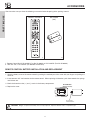 4
4
-
 5
5
-
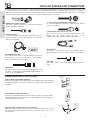 6
6
-
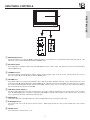 7
7
-
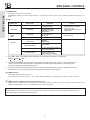 8
8
-
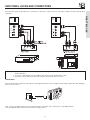 9
9
-
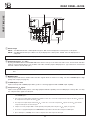 10
10
-
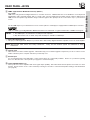 11
11
-
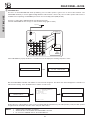 12
12
-
 13
13
-
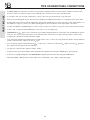 14
14
-
 15
15
-
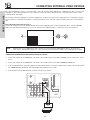 16
16
-
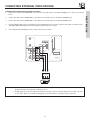 17
17
-
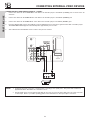 18
18
-
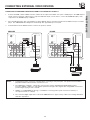 19
19
-
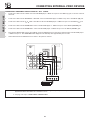 20
20
-
 21
21
-
 22
22
-
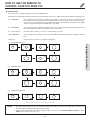 23
23
-
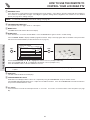 24
24
-
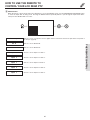 25
25
-
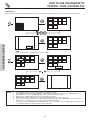 26
26
-
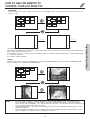 27
27
-
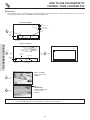 28
28
-
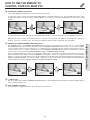 29
29
-
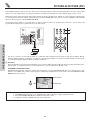 30
30
-
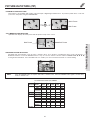 31
31
-
 32
32
-
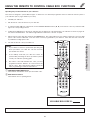 33
33
-
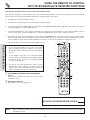 34
34
-
 35
35
-
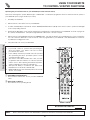 36
36
-
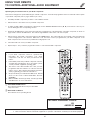 37
37
-
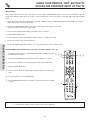 38
38
-
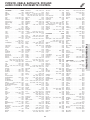 39
39
-
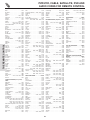 40
40
-
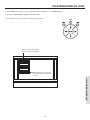 41
41
-
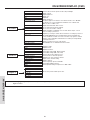 42
42
-
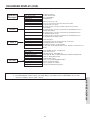 43
43
-
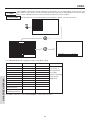 44
44
-
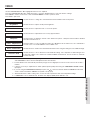 45
45
-
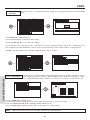 46
46
-
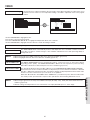 47
47
-
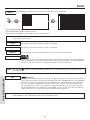 48
48
-
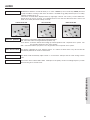 49
49
-
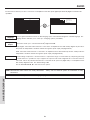 50
50
-
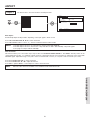 51
51
-
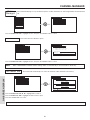 52
52
-
 53
53
-
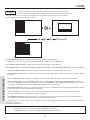 54
54
-
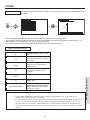 55
55
-
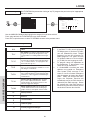 56
56
-
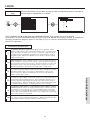 57
57
-
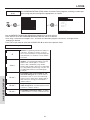 58
58
-
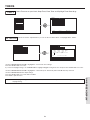 59
59
-
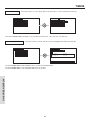 60
60
-
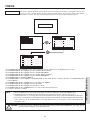 61
61
-
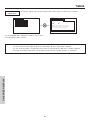 62
62
-
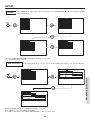 63
63
-
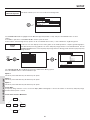 64
64
-
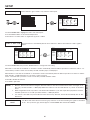 65
65
-
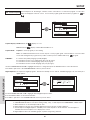 66
66
-
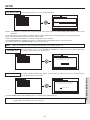 67
67
-
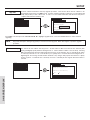 68
68
-
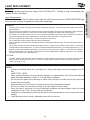 69
69
-
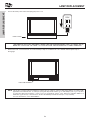 70
70
-
 71
71
-
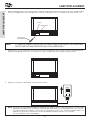 72
72
-
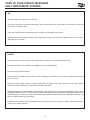 73
73
-
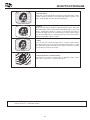 74
74
-
 75
75
-
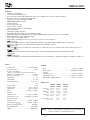 76
76
-
 77
77
-
 78
78
-
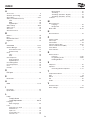 79
79
-
 80
80
-
 81
81
-
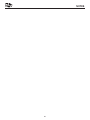 82
82
-
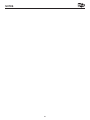 83
83
-
 84
84
Ask a question and I''ll find the answer in the document
Finding information in a document is now easier with AI
Related papers
-
Hitachi 42V515 - 42" Rear Projection TV User manual
-
Hitachi 46W500 User manual
-
Hitachi 42V52 Operating instructions
-
Hitachi 62VS69A User manual
-
Hitachi 55VF820 - 55" Rear Projection TV User manual
-
Hitachi 50VG825 Operating instructions
-
Hitachi 55VG825 User manual
-
Hitachi 55VF820 - 55" Rear Projection TV User manual
-
Hitachi 55VF820 - 55" Rear Projection TV User manual
-
Hitachi 51F510 Owner's manual