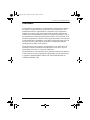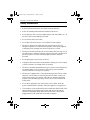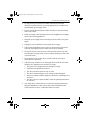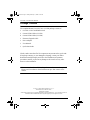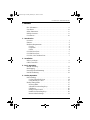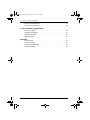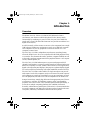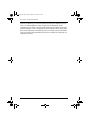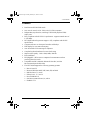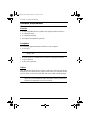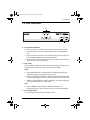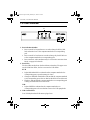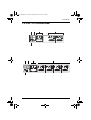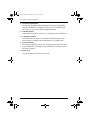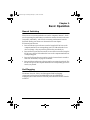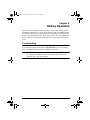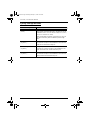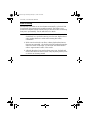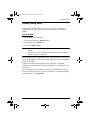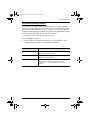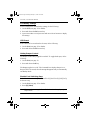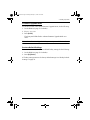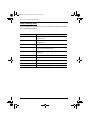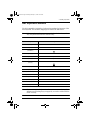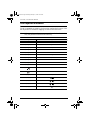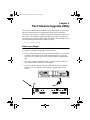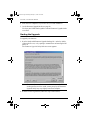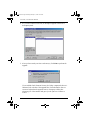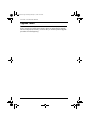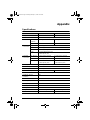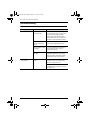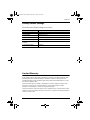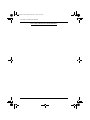ATEN CS-1762 User manual
- Category
- Network switches
- Type
- User manual
This manual is also suitable for

User Manual
CS-1762
CS-1764
cs1762_0pening_Front.fm Page i Friday, February 17, 2006 10:38 AM

CS-1762 / CS-1764 User Manual
ii
FCC Information
This equipment has been tested and found to comply with the limits for a Class
B digital device pursuant to Subpart J of Part 15 of the FCC Rules. These limits
are designed to provide reasonable protection against harmful interference in a
residential installation. This equipment generates, uses and can radiate radio
frequency energy and, if not installed and used in accordance with the
instructions, may cause harmful interference to radio communications.
However, there is no guarantee that interference will not occur in a particular
installation. If this equipment does cause harmful interference to radio or
television reception, which can be determined by turning the equipment off and
on, the user is encouraged to try to correct the interference by one or more of
the following measures:
Reorient or relocate the receiving antenna.
Increase the separation between the equipment and receiver.
Connect the equipment into an outlet on a circuit different from that which
the receiver is connected.
Consult the dealer or an experienced radio/television technician for help.
cs1762.book Page ii Friday, February 17, 2006 10:21 AM

CS-1762 / CS-1764 User Manual
iii
User Notice
All information, documentation, and specifications contained in this manual
are subject to change without prior notification by the manufacturer. The
manufacturer makes no representations or warranties, either expressed or
implied, with respect to the contents hereof and specifically disclaims any
warranties as to merchantability or fitness for any particular purpose. Any of
the manufacturer's software described in this manual is sold or licensed `as is'.
Should the programs prove defective following their purchase, the buyer (and
not the manufacturer, its distributor, or its dealer), assumes the entire cost of all
necessary servicing, repair and any incidental or consequential damages
resulting from any defect in the software.
The manufacturer of this system is not responsible for any radio and/or TV
interference caused by unauthorized modifications to this device. It is the
responsibility of the user to correct such interference.
The manufacturer is not responsible for any damage incurred in the operation
of this system if the correct operational voltage setting was not selected prior
to operation. PLEASE VERIFY THAT THE VOLTAGE SETTING IS
CORRECT BEFORE USE.
cs1762.book Page iii Friday, February 17, 2006 10:21 AM

CS-1762 / CS-1764 User Manual
iv
Safety Instructions
Read all of these instructions. Save them for future reference.
Follow all warnings and instructions marked on the device.
Do not place the device on any unstable surface (cart, stand, table, etc.). If
the device falls, serious damage will result.
Do not use the device near water.
Do not place the device near, or over, radiators or heat registers.
The device cabinet is provided with slots and openings to allow for
adequate ventilation. To ensure reliable operation, and to protect against
overheating, these openings must never be blocked or covered.
The device should never be placed on a soft surface (bed, sofa, rug, etc.) as
this will block its ventilation openings. Likewise, the device should not be
placed in a built in enclosure unless adequate ventilation has been
provided.
Never spill liquid of any kind on the device.
Unplug the device from the wall outlet before cleaning. Do not use liquid
or aerosol cleaners. Use a damp cloth for cleaning.
The device should be operated from the type of power source indicated on
the marking label. If you are not sure of the type of power available,
consult your dealer or local power company.
The device is equipped with a 3-wire grounding type plug. This is a safety
feature. If you are unable to insert the plug into the outlet, contact your
electrician to replace your obsolete outlet. Do not attempt to defeat the
purpose of the grounding-type plug. Always follow your local/national
wiring codes.
Do not allow anything to rest on the power cord or cables. Route the
power cord and cables so that they cannot be stepped on or tripped over.
If an extension cord is used with this device make sure that the total of the
ampere ratings of all products used on this cord does not exceed the
extension cord ampere rating. Make sure that the total of all products
plugged into the wall outlet does not exceed 15 amperes.
cs1762.book Page iv Friday, February 17, 2006 10:21 AM

CS-1762 / CS-1764 User Manual
v
To help protect your system from sudden, transient increases and
decreases in electrical power, use a surge suppressor, line conditioner, or
uninterruptible power supply (UPS).
Position system cables and power cables carefully; Be sure that nothing
rests on any cables.
When connecting or disconnecting power to hot pluggable power supplies,
observe the following guidelines:
Install the power supply before connecting the power cable to the power
supply.
Unplug the power cable before removing the power supply.
If the system has multiple sources of power, disconnect power from the
system by unplugging all power cables from the power supplies.
Never push objects of any kind into or through cabinet slots. They may
touch dangerous voltage points or short out parts resulting in a risk of fire
or electrical shock.
Do not attempt to service the device yourself. Refer all servicing to
qualified service personnel.
If the following conditions occur, unplug the device from the wall outlet
and bring it to qualified service personnel for repair.
The power cord or plug has become damaged or frayed.
Liquid has been spilled into the device.
The device has been exposed to rain or water.
The device has been dropped, or the cabinet has been damaged.
The device exhibits a distinct change in performance, indicating a need
for service.
The device does not operate normally when the operating instructions
are followed.
Only adjust those controls that are covered in the operating instructions.
Improper adjustment of other controls may result in damage that will
require extensive work by a qualified technician to repair.
cs1762.book Page v Friday, February 17, 2006 10:21 AM

CS-1762 / CS-1764 User Manual
vi
Package Contents
The complete Master View CS-1762 / CS-1764 package consists of:
1 CS-1762 or CS-1764 KVMP Switch
2 Custom KVM Cables (CS-1762)
4 Custom KVM Cables (CS-1764)
1 Firmware Upgrade Cable
1 Power Adapter
1 User Manual*
1 Quick Start Guide
Check to make sure that all of the components are present and in good order.
If anything is missing, or was damaged in shipping, contact your dealer.
Read this manual thoroughly and follow the installation and operation
procedures carefully to prevent any damage to the switch or to any other
devices on the installation.
* Features may have been added to the product since this manual was printed.
Please visit our website to download the most up to date version of the
manual.
© Copyr
i
g
h
t 2006 ATEN® Internat
i
ona
l
Co., Lt
d
.
Manual Part No. PAPE-0231-300G
Printing Date: 02/2006
ATEN and the ATEN logo are registered trademarks of ATEN International Co., Ltd. All rights reserved. All
other brand names and trademarks are the registered property of their respective owners.
cs1762.book Page vi Friday, February 17, 2006 10:21 AM

CS-1762 / CS-1764 User Manual
1
Contents
FCC Information. . . . . . . . . . . . . . . . . . . . . . . . . . . . . . . . . . . . . . . . . .ii
User Notice . . . . . . . . . . . . . . . . . . . . . . . . . . . . . . . . . . . . . . . . . . . . . iii
Safety Instructions . . . . . . . . . . . . . . . . . . . . . . . . . . . . . . . . . . . . . . . iv
Package Contents . . . . . . . . . . . . . . . . . . . . . . . . . . . . . . . . . . . . . . . . vi
Conventions . . . . . . . . . . . . . . . . . . . . . . . . . . . . . . . . . . . . . . . . . . . .vii
1. Introduction
Overview. . . . . . . . . . . . . . . . . . . . . . . . . . . . . . . . . . . . . . . . . . . . . . . .1
Features. . . . . . . . . . . . . . . . . . . . . . . . . . . . . . . . . . . . . . . . . . . . . . . . .3
Hardware Requirements . . . . . . . . . . . . . . . . . . . . . . . . . . . . . . . . . . . .4
Console . . . . . . . . . . . . . . . . . . . . . . . . . . . . . . . . . . . . . . . . . . . . . .4
Computers. . . . . . . . . . . . . . . . . . . . . . . . . . . . . . . . . . . . . . . . . . . .4
Cables . . . . . . . . . . . . . . . . . . . . . . . . . . . . . . . . . . . . . . . . . . . . . . .4
CS-1762 Front View. . . . . . . . . . . . . . . . . . . . . . . . . . . . . . . . . . . . . . .5
CS-1764 Front View. . . . . . . . . . . . . . . . . . . . . . . . . . . . . . . . . . . . . . .6
CS-1762 / CS-1764 Rear View. . . . . . . . . . . . . . . . . . . . . . . . . . . . . . .7
2. Installation
Before you Begin . . . . . . . . . . . . . . . . . . . . . . . . . . . . . . . . . . . . . . . . .9
Cable Connection . . . . . . . . . . . . . . . . . . . . . . . . . . . . . . . . . . . . . . . . .9
3. Basic Operation
Manual Switching. . . . . . . . . . . . . . . . . . . . . . . . . . . . . . . . . . . . . . . .11
Hot Plugging. . . . . . . . . . . . . . . . . . . . . . . . . . . . . . . . . . . . . . . . . . . .11
Powering Off and Restarting . . . . . . . . . . . . . . . . . . . . . . . . . . . . . . .12
Port ID Numbering . . . . . . . . . . . . . . . . . . . . . . . . . . . . . . . . . . . . . . .12
4. Hotkey Operation
Port Switching. . . . . . . . . . . . . . . . . . . . . . . . . . . . . . . . . . . . . . . . . . .13
Cycling Through the Ports . . . . . . . . . . . . . . . . . . . . . . . . . . . . . .14
Going Directly to a Port . . . . . . . . . . . . . . . . . . . . . . . . . . . . . . . .15
Hotkey Setting Mode . . . . . . . . . . . . . . . . . . . . . . . . . . . . . . . . . . . . .17
Invoking HSM. . . . . . . . . . . . . . . . . . . . . . . . . . . . . . . . . . . . . . . .17
Alternate Port Switching Keys . . . . . . . . . . . . . . . . . . . . . . . . . . .18
USB Reset. . . . . . . . . . . . . . . . . . . . . . . . . . . . . . . . . . . . . . . . . . .20
Hotkey Beeper Control . . . . . . . . . . . . . . . . . . . . . . . . . . . . . . . . .20
Disable Port Switching Keys . . . . . . . . . . . . . . . . . . . . . . . . . . . .20
Restore Default Settings . . . . . . . . . . . . . . . . . . . . . . . . . . . . . . . .21
cs1762.book Page 1 Friday, February 17, 2006 10:21 AM

CS-1762 / CS-1764 User Manual
2
Mac Keyboard Emulation. . . . . . . . . . . . . . . . . . . . . . . . . . . . . . . . . . 23
Sun Keyboard Emulation . . . . . . . . . . . . . . . . . . . . . . . . . . . . . . . . . .24
5. The Firmware Upgrade Utility
Before you Begin . . . . . . . . . . . . . . . . . . . . . . . . . . . . . . . . . . . . . . . .25
Starting the Upgrade. . . . . . . . . . . . . . . . . . . . . . . . . . . . . . . . . . . . . .26
Upgrade Succeeded . . . . . . . . . . . . . . . . . . . . . . . . . . . . . . . . . . . . . .29
Upgrade Failed . . . . . . . . . . . . . . . . . . . . . . . . . . . . . . . . . . . . . . . . . . 30
Appendix
Specifications . . . . . . . . . . . . . . . . . . . . . . . . . . . . . . . . . . . . . . . . . . . 31
Troubleshooting . . . . . . . . . . . . . . . . . . . . . . . . . . . . . . . . . . . . . . . . . 32
Hotkey Default Settings . . . . . . . . . . . . . . . . . . . . . . . . . . . . . . . . . . .33
Limited Warranty . . . . . . . . . . . . . . . . . . . . . . . . . . . . . . . . . . . . . . . . 33
cs1762.book Page 2 Friday, February 17, 2006 10:21 AM

CS-1762 / CS-1764 User Manual
vii
Conventions
This manual uses the following conventions:
Monospaced Indicates text that you should key in.
[ ]
Indicates keys you should press. For example, [Enter] means
to press the Enter key. If keys need to be chorded, they
appear together in the same bracket with a plus sign
between them: [Ctrl+Alt].
1. Numbered lists represent procedures with sequential steps.
n
Bullet lists provide information, but do not involve sequential
steps.
→
Indicates selecting the option (on a menu or dialog box, for
example), that comes next. For example, Start
→ Run
means to open the Start menu, and then select Run.
Indicates critical information.
cs1762.book Page vii Friday, February 17, 2006 10:21 AM

CS-1762 / CS-1762 User Manual
viii
This Page Intentionally Left Blank
cs1762.book Page viii Friday, February 17, 2006 10:21 AM

1
Chapter 1.
Introduction
Overview
The Master View CS-1762 or CS-1764 DVI KVMP Switch charts a
revolutionary new direction in KVM (Keyboard, Video, Mouse) switch
functionality by combining a 2 port (CS-1762) or 4 port (CS-1764) KVM
switch with a 2 port USB hub at the same time as it provides an interface for a
digital monitor (DVI).
As a KVM switch, it allows users to access two or four computers from a single
USB keyboard, USB mouse, and monitor console. As a USB hub, it permits
each computer to access any peripherals connected to the hub on a ‘one
computer at a time’ basis.
The CS-1762 / CS-1764’s independent (asynchronous) switching feature,
allows the KVM focus to be on one computer while the USB peripheral focus
is on another. This eliminate the need to purchase a separate USB hub as well
as the need to purchase separate stand-alone peripheral sharers - such as print
servers, modem splitters, etc.
The CS-1762 / CS-1764 further improves on previous designs with DVI
(Digital Visual Interface) connectors, and the transfer of keyboard and mouse
data to the computers via a fast, reliable USB connection. DVI supports both
digital video input (flat panel displays, data projectors, plasma displays, digital
TVs and set-top boxes) and analog video input (traditional monitors and TVs).
The CS-1762 / CS-1764 is audio enabled. A single microphone can provide
audio input to each of the computers, and you can listen to the audio output of
each computer on a single set of speakers (on a one-at-a-time basis). As with
the USB peripherals, the audio focus can be independent of the KVM focus.
Setup is fast and easy; simply plug cables into their appropriate ports. There is
no software to configure, no installation routines, and no incompatibility
problems. Since the CS-1762 / CS-1764 intercepts keyboard input directly, it
will work on multiple computing platforms (PC (x86/x64), Macintosh
PowerPC, and Sun Microsystems Sparc). There are two convenient methods to
access the computers: push button port selection switches located on the unit’s
front panel; and hotkey combinations entered from the keyboard.
cs1762.book Page 1 Friday, February 17, 2006 10:21 AM

CS-1762 / CS-1764 User Manual
2
There is no better way to save time and money than with a Master View CS-
1762 / CS-1764 installation. Since a single console manages all of the
computers, the CS-1762 / CS-1764 setup: eliminates the expense of having to
purchase separate console components for each computer; saves all the space
those extra components would take up; saves on energy costs; and eliminates
the inconvenience and wasted effort involved in constantly moving from one
computer to another.
cs1762.book Page 2 Friday, February 17, 2006 10:21 AM

1. Introduction
3
Features
Dual function KVMP-USB switch
One console controls 2 (CS-1762) or 4 (CS-1764) computers
Independent (asynchronous) switching of KVM and peripheral USB/
Audio ports
Fully compliant with the USB 1.1 specification - supports transfer rates of
1.5/12 Mbps
DVI digital and analog monitor support - fully compliant with the DVI
specifications
Computer selection via front panel switches and hotkeys
LED display for easy status monitoring
Auto Scan Mode for monitoring all computers
Complete keyboard emulation for error free booting
Superior video quality - 1920 x 1200, 60Hz; DDC2B
Easy installation
Hot pluggable - add or remove computers for maintenance without
powering down the switch
Compatible with PC (x86/x64), Macintosh PowerPC, and Sun
Microsystems Sparc architectures
The CS-1762/64 supports the following operating systems:
Mac OS 9 and X
Microsoft Windows 98SE, ME, 2000, XP, and 2003
Red Hat Linux 7, 8, and 9
Fedora Core 1, 2, 3, and 4
Novell NetWare 6.0
Sun Microsystems Solaris 8, 9, and 10
FreeBSD 5.2.1
cs1762.book Page 3 Friday, February 17, 2006 10:21 AM

CS-1762 / CS-1764 User Manual
4
Hardware Requirements
Console
A DVI compatible monitor capable of the highest possible resolution
A USB style mouse
A USB style keyboard
Microphone and speakers (optional)
Computers
The following equipment must be available on each computer:
A DVI port
Note: The quality of the display is affected by the quality of the DVI
display card.
For best results, we recommend you purchase a high quality product.
Type A USB port
Audio ports (optional)
Cables
Only 1.8m DVI-D KVM (P/N: 2L-7D0LU) cable sets, which are specifically
designed to work with this switch, may be used to link to the computers. Either
two (CS-1762), or four (CS-1764) cable sets are provided with this package.
Note: The quality of the display is affected by the quality and length of the
cables. If you need additional cable sets, please contact your dealer to
purchase the appropriate ones for your switch.
cs1762.book Page 4 Friday, February 17, 2006 10:21 AM

1. Introduction
5
CS-1762 Front View
1. Port Selection Switches
Press a switch for longer than two seconds to bring the KVM, USB
hub, and audio focus to the computer attached to its corresponding
port.
Press a switch for less than two seconds to bring only the KVM focus
to the computer attached to its corresponding port.
Press switches 1 and 2 simultaneously for 2 seconds to start Auto Scan
Mode. See Auto Scanning, page 16.
2. Port LEDs
The Port LEDs are built into the Port Selection Switches. The upper ones
are the KVM Port LEDs; the lower ones are the USB LEDs:
KVM
Lights DIM ORANGE to indicate that the computer attached to the
corresponding port is up and running (On Line).
Changes to BRIGHT ORANGE to indicate that the computer attached
to its corresponding port is the one that has the KVM focus (Selected).
Flashes to indicate that the computer attached to its corresponding port
is being accessed under Auto Scan mode.
USB
Lights GREEN to indicate that the computer attached to its
corresponding port is the one that has access to the USB peripherals.
3. USB Console Ports
Your USB keyboard and USB mouse plug in here.
1&2
3
cs1762.book Page 5 Friday, February 17, 2006 10:21 AM

CS-1762 / CS-1764 User Manual
6
CS-1764 Front View
1. Port Selection Switches
Press a switch for longer than two seconds to bring the KVM, USB
hub, and audio focus to the computer attached to its corresponding
port.
Press a switch for less than two seconds to bring only the KVM focus
to the computer attached to its corresponding port.
Press switches 1 and 2 simultaneously for 2 seconds to start Auto Scan
Mode, see page 16 for details.
2. Port LEDs
The Port LEDs are built into the Port Selection Switches. The upper ones
are the KVM Port LEDs; the lower ones are the USB LEDs:
KVM
Lights DIM ORANGE to indicate that the computer attached to the
corresponding port is up and running (On Line).
Changes to BRIGHT ORANGE to indicate that the computer attached
to its corresponding port is the one that has the KVM focus (Selected).
Flashes to indicate that the computer attached to its corresponding port
is being accessed under Auto Scan mode.
USB
Lights GREEN to indicate that the computer attached to its
corresponding port is the one that has access to the USB peripherals.
3. USB Console Ports
Your USB keyboard and USB mouse plug in here.
1&2
3
cs1762.book Page 6 Friday, February 17, 2006 10:21 AM

1. Introduction
7
CS-1762 / CS-1764 Rear View
1 23 4
5
1 23 4
5
cs1762_Introduction.fm Page 7 Friday, February 17, 2006 11:20 AM

CS-1762 / CS-1764 User Manual
8
1. Firmware Upgrade Port
The Firmware Upgrade Cable that transfers the firmware upgrade data
from the administrator’s computer to the CS-1762 / CS-1764 plugs into
this connector. See p. 21 for firmware upgrading details.
2. USB Hub Section
USB peripherals (printers, scanners, etc.) can plug into any available port.
3. Console Port Section
The cables from your monitor, microphone, and speakers plug in here.
Each connector is marked with an appropriate icon to indicate itself.
4. CPU Port Section
The cables that link the switch to your computers plug in here. Each CPU
port is comprised of a microphone jack, speaker jack, USB type B socket
and a DVI connector.
5. Power Jack
The power adapter cable plugs into this jack.
cs1762.book Page 8 Friday, February 17, 2006 10:21 AM

9
Chapter 2.
Installation
Before you Begin
Cable Connection
To set up your Master View CS-1762 / CS-1764 installation, refer to the
installation diagrams on the following pages (the numbers in the diagrams
correspond to the steps, below), and do the following:
1. Plug your USB keyboard and USB mouse into the USB Console Ports
located on the unit’s front panel.
2. Plug your microphone, speakers, and monitor into the Console ports
located on the unit’s rear panel.
3. Using a KVM cable set (provided with this package), plug the DVI
connector into any available DVI socket in the CPU Port section of the
switch, then plug the accompanying USB, microphone and speaker
connectors into their corresponding USB, microphone, and speaker
sockets.
Note: Verify that all the plugs are in the same CPU Port sockets (all in Port
1, all in Port 2, etc.), and that each socket is marked with an
appropriate icon to indicate itself.
4. At the other end of the cable, plug the USB, video, microphone, and
speaker cables into their respective ports on the computer.
5. Plug your USB peripherals into the type A sockets in the USB hub section.
6. Plug the power adapter that came with your switch into an AC power
source, then plug power adapter cable into the switch’s Power Jack.
7. Turn on the power to the computers.
Make sure that power to all the devices on the installation are
properly grounded.
cs1762.book Page 9 Friday, February 17, 2006 10:21 AM

CS-1762 / CS-1764 User Manual
10
1
2
2
3
5
6
4
cs1762_Installation.fm Page 10 Friday, February 17, 2006 11:26 AM
Page is loading ...
Page is loading ...
Page is loading ...
Page is loading ...
Page is loading ...
Page is loading ...
Page is loading ...
Page is loading ...
Page is loading ...
Page is loading ...
Page is loading ...
Page is loading ...
Page is loading ...
Page is loading ...
Page is loading ...
Page is loading ...
Page is loading ...
Page is loading ...
Page is loading ...
Page is loading ...
Page is loading ...
Page is loading ...
Page is loading ...
Page is loading ...
-
 1
1
-
 2
2
-
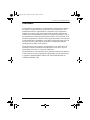 3
3
-
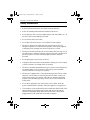 4
4
-
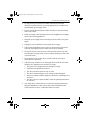 5
5
-
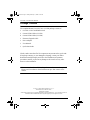 6
6
-
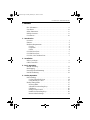 7
7
-
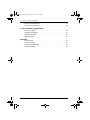 8
8
-
 9
9
-
 10
10
-
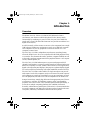 11
11
-
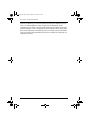 12
12
-
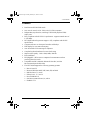 13
13
-
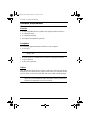 14
14
-
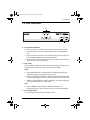 15
15
-
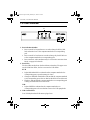 16
16
-
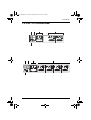 17
17
-
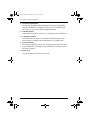 18
18
-
 19
19
-
 20
20
-
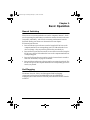 21
21
-
 22
22
-
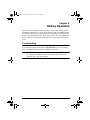 23
23
-
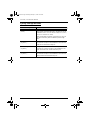 24
24
-
 25
25
-
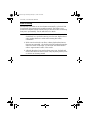 26
26
-
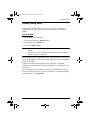 27
27
-
 28
28
-
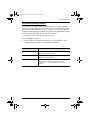 29
29
-
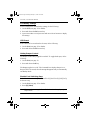 30
30
-
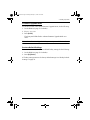 31
31
-
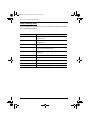 32
32
-
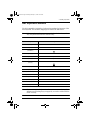 33
33
-
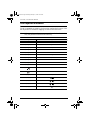 34
34
-
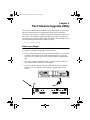 35
35
-
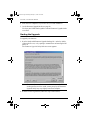 36
36
-
 37
37
-
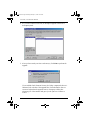 38
38
-
 39
39
-
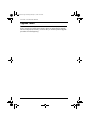 40
40
-
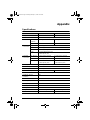 41
41
-
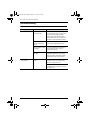 42
42
-
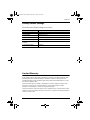 43
43
-
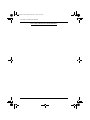 44
44
ATEN CS-1762 User manual
- Category
- Network switches
- Type
- User manual
- This manual is also suitable for
Ask a question and I''ll find the answer in the document
Finding information in a document is now easier with AI
Related papers
Other documents
-
StarTech.com SV431USBAN User manual
-
Digitus DC-11802 Datasheet
-
 Cables Direct KVM-DV02 Datasheet
Cables Direct KVM-DV02 Datasheet
-
Zonet KVM3402 Installation guide
-
iogear GCS1782G Quick start guide
-
LevelOne 2-Port User manual
-
LevelOne 2-Port User manual
-
MicroNet SP212A User manual
-
LevelOne KVM-0223 User manual
-
Intellinet 156066 User manual