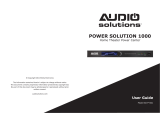Page is loading ...

AP41000uk3M
Home Cinema Power Protection with PureFilter
™
Technology
Power Console PF50
User Manual

PureAV Power Console
Table of Contents
1
Page
Introduction ......................................................................................... 2
Safety Precautions ............................................................................ 3
Package Contents ............................................................................. 4
Power Console Features ................................................................... 5
Hookup and Installation
Step 1 Mounting your
Power Console (Optional) ......................................... 7
Step 2 Program the Socket Banks .................................... 8
Step 3 Remote AC Operation ............................................ 10
Step 4 Remote DC Operation ............................................. 11
Step 5 Connect Digital Components
to the Digital Filters ................................................. 12
Step 6 Connect Video Components
to the Video Filter ................................................... 13
Step 7 Connect Audio Components
to the Audio Filter ................................................... 14
Step 8 Connect High-Current Audio Filter ..................... 15
Step 9 Connect your Pay-Per-View/Phone Line ........... 16
Step 10 Connect your Cable TV/Satellite
Coaxial Lines ............................................................. 17
Step 11 Connect your Broadband Ethernet Line ............. 18
Operation ..................................................................................... 19
Technical Specifications ............................................................ 21
Troubleshooting ......................................................................... 22
Glossary of Power Terms ......................................................... 24
Belkin Connected Equipment Warranty .................................. 25

Introduction
PureAV Power Console
Thank you for purchasing the PureAV Power Console. The Power Console
is designed to clean, protect, and efficiently distribute power to your
valuable home cinema system. The PureAV Power Console ensures that
every movie you watch and every album you hear is as clean and clear
as possible.
The Power Console is packed with innovative features to provide you
with the best home cinema experience. Ordinary household AC power
that is delivered to your home is polluted with “noise” from many
sources inside your home, including computers, general electronics,
and kitchen/household appliances. The Power Console’s advanced
PureFilter Circuitry
™
is optimised to remove electrical noise and
provide clean and clear power to all of your valuable digital, audio,
video, and high-current equipment. The multiphase PureFilter Circuitry
provides true isolation between audio, video, digital, and high-current
components. This isolation prevents noise created by components that
are already connected to the Power Console from contaminating other
connected equipment. In addition, the Power Console contains Advanced
Overvoltage Protection, which automatically disconnects power from
your equipment when the input voltage reaches a dangerous level, and
restores power automatically when the voltage returns to a safe level.
We also realise that the aesthetics of your system are very important.
For this reason, we enlisted some of the top industrial designers in
the world to design the housing for the PureAV Power Console. The
minimalist styling of the Power Console combines function with a
simple-yet-elegant design and is a great complement to any home
cinema system. The integrated multifunction Liquid Crystal Display
(LCD) combines all essential controls with a versatile voltage and
current monitor.
As you may know, your AC power source is not the only threat to the
safety of your equipment. This is why the PureAV Power Console has
three sets of coaxial connections to protect your cable TV, antenna, and
satellite signal lines. The Power Console also includes telephone ports
to protect Pay-Per-View lines and broadband Ethernet ports to protect
data lines that stream digital content to your home cinema system.
Providing the ultimate home cinema experience is the driving force
behind the PureAV design, providing the clearest picture and cleanest
sound from your components to you. Thank you again for purchasing the
PureAV Power Console.
2

PureAV Power Console
Safety Precautions
Warning – Earthing
This product must be plugged directly into an earthed AC power socket.
Do not plug or “daisy-chain” this product into other electrical products
such as surge protectors, power strips, or UPSes. Do not plug this
product into an extension cable. Failure to plug this product directly
into an earthed socket may result in personal injury or damage to your
equipment, and void your Belkin Connected Equipment Warranty.
Call a licensed electrician if you are unsure if your AC sockets are
properly earthed.
Warning – Rooftop Antennas and Satellite Dishes
If you use rooftop antennas, satellite dishes, or any other rooftop
hardware that connects to your PureAV Power Console, make sure
that all the wires leading from these components are properly earthed.
This will protect against voltage surges from lightning strikes or static
charges.
Warning – Lightning Storm Protection
Although your PureAV Power Console is built to withstand large power
surges, we cannot guarantee that it will protect all of your equipment in
the event of a large lightning storm. In the event of a lightning storm, it
is best to unplug your Power Console from the wall. Once you have done
this, there is no need to unplug any of the equipment that is connected
to the Power Console.
Warning – Water and other Liquids: Shock Hazard
Do not use this product with aquariums or other water-related products.
Use indoors and in dry locations only. Do not operate the Power Console
if any liquid is spilled on or in the unit. Failure to follow these guidelines
could result in serious bodily injury or death.
Warning – Cleaning
Always unplug the Power Console from the AC wall socket before
cleaning! It is only necessary to clean the Power Console with a clean,
dry cloth or duster. Do not use any cleaning solutions, sprays, or
immerse in water. On occasion, it may be necessary to clean the front
fascia in order to remove fingerprints. Simply dampen a soft cloth with
warm, soapy water and rub gently. Dry the front fascia immediately and
thoroughly before applying power to the Power Console.
Note: Do not use an excessive amount of water to clean the front fascia.
Warning – No User-Serviceable Parts Inside
If for any reason your Power Console is malfunctioning, do not attempt
to repair or dismantle the unit in any way. Unplug the unit and consult
this User Manual for warranty and service contact information.
3

PureAV Power Console
Safety Precautions
4
Warning – Power Cable Safety
Do not route the Power Console’s AC power cable near heat sources.
This could damage the power cable and cause it to malfunction,
creating a shock hazard.
Do not route the Power Console’s AC power cable in heavy
foot-traffic areas where it could create a trip hazard (hallways,
doorways, across room).
If the power cable is frayed, ripped, cut, or damaged in any way,
please discontinue use immediately and refer to the warranty
section of this User Manual for instructions.
Following information is only for EU-member states:
The use of the symbol indicates that this product may not be
treated as household waste. By ensuring this product is disposed
of correctly, you will help prevent potential negative consequences
for the environment and human health, which could otherwise be
caused by inappropriate waste handling of this product. For more
detailed information about recycling of this product, please visit
our web at www.belkin.com (or contact your local city office, your
household waste disposal service or the shop where you purchased
the product)
Package Contents
• User Manual
• PureAV Power Console PF50
• One Pair of Rack-Mount Brackets
• Remote AC Control Cable
• Remote DC Control Cable (3.5mm jack cable)
• 1.8m (6 ft.) RJ45 Ethernet Patch Cable – For broadband connectivity
• 1.8m (6 ft.) BT Phone Cable
• 1.8m (6 ft.) PureAV F-Type Coaxial Signal Cables for
Satellite/Cable TV
• 1.8m (6 ft.) PureAV Coaxial Aerial Cable
• One Sheet of PureAV Cable Labels

PureAV Power Console
Power Console Features
5
1. Switched Button - turns on and off the power to the Power
Console’s “switched” sockets
2. Auxiliary Socket - offers optimal connection for digital components,
ideal for temporary connection of equipment such as video/digital
cameras, game consoles, or any device you wish to power
3. Central LCD Control - controls and monitors the Power Console’s
vital functions
4. Digital Filter 1 - ensures optimum reduction of line noise and
interference to your digital components (dual-stage digital filter)
5. Digital Filter 2 - ensures optimum reduction of line noise and
interference to your digital components (dual-stage digital filter)
6. Video Filter - ensures optimum reduction of line noise and
interference to your video components (single-stage analog filter)
7. Audio Filter - ensures optimum reduction of line noise and
interference to your audio components (single-stage analog filter)
8. HiCurrent
™
Filter - delivers high current to power-hungry amplifiers
and receivers; optimised to filter-out AC line noise to
these components
9. Programmable Bank Switches – allow you to program each
bank of sockets
10. Trigger Out - allows for remote operation of peripheral devices
equipped with a low-voltage trigger
11. Remote AC/DC Trigger - allows for remote turn on/off of switched
sockets on the Power Console (equipped with both AC and
DC inputs)
1 2
3

Power Console Features
PureAV Power Console
12. Pay-Per-View/Phone-Line Input/Output - protects Pay-Per-View,
phone, or DSL lines from dangerous power surges that can damage
your equipment; built-in splitter turns one line into 2
13. Broadband Ethernet Input/Output - protects broadband Ethernet
lines used for digital media receivers, gaming, or broadband Internet
access from dangerous power surges
14. Cable TV, Antenna, and Satellite-Line Input/Output - protects
coaxial-cable lines from dangerous electrical disturbances that can
travel down your coaxial-cable lines
15. 10-Amp Circuit Breaker
- offers safety of resettable circuit breaker
16. Earth Screw - provides an earthing point for unearthed components
6
8
4
15
5 6 7
9 11
10
13 14
16
12

PureAV Power Console
Hookup and Installation
Step 1
Mounting your Power Console (Optional)
The PureAV Power Console can be mounted to a standard AV
equipment rack or inside a cabinet equipped with an equipment rack.
A. Remove the mounting brackets from the box.
B. Make sure that the Power Console is unplugged.
C. Align the bracket with the front of the Power Console for flush
installation in the rack.
D. Attach the bracket to the side of the Power Console (Fig. 1). You
must use a minimum of four screws to mount each bracket.
E. Repeat steps C and D for installation of the bracket to the other side
of the Power Console.
F. Mount the Power Console to the equipment rack.
Note: Screws for mounting the Power Console to the equipment rack
are not provided as they are made specifically for the particular
equipment rack that you own. Contact the manufacturer of the
rack if you do not have the correct mounting screws.
7
Fig. 1

Hookup and Installation
PureAV Power Console
Step 2
Program the Socket Banks
Each socket bank on the rear panel of the Power Console PF50 is
programmable. Using the slide switches on the rear panel, you can
program the sockets for switched or unswitched, and for delay or
always-on (no delay) (Fig. 2). You can also determine the length of the
delay (5, 10, or 15 seconds).
A. Socket Banks Always-On (Unswitched): For components that need
to retain memory or other settings (DVRs, satellite receivers, VCRs),
set the top slide switch to “Always ON” (Fig. 2a). These socket
banks will always supply power when the Power Console is plugged
into the wall socket.
B. Socket Banks Switched On (No Delay): Set the top slide switch
to “Switched”. Make sure that the lower slide switch is set to “No
Delay” (Fig. 2b). The socket banks will be immediately powered-on
when the Power Console is switched-on by pressing the “Switched”
button on the front of the unit. “Switched” sockets can also be
switched-on by external remote signal (see pages 10-11). These
sockets will remain powered-on for a short period of time after
switching them off depending on the “Delay Time” setting (see
“Delay Time Switch” below).
C. Socket Banks Switched On After Delay: You may find it necessary
to program your sockets to switch on after a delay. Once the delay
is set, the sockets will be powered-on after the sockets that are set
for “no delay” have powered-on. They will then power-off in reverse
sequence: “delay” sockets will power-off first and “no delay” sockets
will power-off last. This is useful to avoid the loud and occasionally
damaging speaker “thump” created when the amplifier voltage is
stabilizing.
i). Set the top slide switch to “Switched” and the bottom slide switch
to “Delay” (Fig. 2c).
ii). Repeat this for each bank that you want to be switched on after
a delay.
iii). Press the “Switched” button on the front of the Power Console to
activate all of the switched sockets.
Note: The delay can only be set on “Switched” sockets.
D. Delay Time Switch: This switch sets the length of delay for all socket
banks that are programmed as “Switched” and “Delay”. Set the
delay time by selecting 5, 10, or 15 seconds (Fig. 2d). 15 seconds is
the recommended delay time for tube amplifiers.
8

PureAV Power Console
Hookup and Installation
E. Trigger Out: The trigger-out function gives you the ability to
control an external device equipped with a remote trigger, such as
a retractable movie screen or projector, when the Power Console
is switched on. The 12-volt DC “OUT” port accepts a 3.5mm jack
cable. Set the “Trigger Out” switch to “Delayed” and the trigger-out
function will power an external device after a delay set by the “Delay
Time” switch (Fig. 2e). If you do not want a delay, set the “Trigger
Out” switch to “Switched”.
Note: This feature also allows you to remotely control multiple Power
Consoles using a Remote DC Control Cable. Simply connect the
Cable from the “DC OUT” to the “DC IN” port on another
Power Console.
9
Fig. 2
Fig. 2e
Fig. 2a
Fig. 2b
Fig. 2d
Fig. 2c

Hookup and Installation
PureAV Power Console
10
Step 3
Remote AC Operation
This function allows you to turn your Power Console on and off via
your preamplifier or receiver equipped with a switched European power
socket.
Note: You cannot turn off the switched sockets on the Power Console
with the “Switched” button on the front of the unit when there is
any external power signal supplied to either the AC or DC remote
inputs.
To install the Remote AC Control Cable:
A. Plug the C8 (Fig. 8 – female) end of the included Remote AC Control
Cable into the “Remote AC IN” socket located on the back of the
Power Console. (Fig. 3a)
B. Press the “Remote” button on the front of the Power Console to turn
on the remote function. The LCD display should read “REMOTE ON”.
(Fig. 3b)
C. Press the “Switched” button on the front of the Power Console to
turn off the switched sockets.
D. Connect the Europlug (male) end of the Remote AC Control Cable
into a switched power socket on a preamplifier or receiver. When
you turn on the receiver or preamplifier, the sockets on the Power
Console that are programmed as “Switched” will be turned on
immediately and the “Switched/Delayed” sockets will come on after
Fig. 3a Fig. 3b

PureAV Power Console
Hookup and Installation
Step 4
Remote DC Operation
This function allows you to turn your Power Console on and off via any
component that is equipped with a 3~30V DC output (low-voltage
trigger out).
Note: You cannot turn off the switched sockets on the Power Console
with the “Switched” button on the front of the unit when there is
any external power signal supplied to either the AC or DC remote
inputs.
To install the Remote DC Control Cable:
A. Connect the Remote DC Control Cable (included) into the socket
labeled “DC IN” on the rear panel of the Power Console. (Fig. 4a)
B. Press the “Remote” button on the front of the Power Console to turn
on the remote function. The LCD display should read “REMOTE ON”.
(Fig. 4b)
C. Press the “Switched” button on the front of the Power Console to
turn off the switched sockets.
D. Connect the other end of the Remote DC Control Cable into the
3~30V output (low-voltage trigger out) on your component. When
you turn on the component, the sockets on the Power Console that
are programmed as “Switched” will be turned on immediately and
the “Switched/Delayed” sockets will come on after a delay set by the
“Delay Time Switch”.
11
Fig. 4a Fig. 4b

PureAV Power Console
12
Hookup and Installation
Step 5
Connect Digital Components to the Digital Filters
The PureAV Power Console PF50 has two isolated digital filters (Bank
01 and Bank 02); the isolated digital filters are optimised to clean and
condition the power to all of your digital components. The digital filters
also filter out noise created by digital components, such as DVD players,
and isolate your digital components from connected video, audio, and
high-current audio components.
A. Attach PureAV power cable labels to each component’s power cable
before you plug the cable into the sockets on the Power Console.
B. Connect the power cables of your digital components to any socket
labeled under the “Digital Filter”. Examples of the most common
digital components are listed below:
1. Digital Cable/Satellite Signal Box
2. HDTV/Digital Display
3. Digital Video Recorder (DVR) or Personal Video Recorder (PVR)
(for example, TiVo
®
)
4. DVD Player
5. CD Player
6. Digital Audio Tape (DAT) Player
Note: You can connect any type of digital component into any of the
digital filter sockets. You are not limited to the components
listed above.

13
PureAV Power Console
Hookup and Installation
Step 6
Connect Video Components to the Video Filter
The PureAV Power Console contains an isolated video filter that
is optimised to clean and condition the power to all of your video
components. The video filter also isolates your video components from
connected digital, audio, and high-current audio components.
A. Attach PureAV power cable labels to each component’s power cable
before you plug the cable into the sockets on the Power Console.
B. Connect the power cables of your video components to any socket
labeled under the “Video Filter”. Examples of the most common video
components are listed below:
1. TV/Monitor
2.
VCR
3. Analog Cable TV Set-Top Box
4.
Projector
Note: You can connect any type of video component into any of the
video filter sockets. You are not limited to the components
listed above.

14
Hookup and Installation
Step 7
Connect Audio Components to the Audio Filter
The PureAV Power Console contains an isolated audio filter that
is optimised to clean and condition the power to all of your audio
components. The audio filter also isolates your audio components from
connected digital, video, and high-current audio components.
A. Attach PureAV power cable labels to each component’s power cable
before you plug the cable into the sockets on the Power Console.
B. Connect the power cables of your audio components to any socket
labeled under the “Audio Filter”. Examples of the most common audio
components are listed below:
1. Tape Player
2. Receiver (Preamp)
3.
Turntables
Note: You can connect any type of audio component into any of the
audio filter sockets. You are not limited to the components
listed above.
PureAV Power Console

15
PureAV Power Console
Hookup and Installation
Step 8
Connect High-Current Audio Filter
The HiCurrent socket is specifically designed to filter out AC line noise
while delivering maximum current to power-hungry amplifiers and other
high-current audio components.
Note: This socket bank should be programmed for “Delay”. This allows
your high-current amplifiers to turn on last and turn off first,
avoiding that annoying, and potentially damaging “thump” from
getting to your speakers.
A. Attach PureAV power cable labels to each component’s power
cable before you plug the cable into the HiCurrent socket on
the Power Console.
B. Connect your high-current device into the “HiCurrent Filter”.
Examples of the most common high-current components are
listed below:
1. Amplifiers
2. Powered Sub-Woofers
3. Electrostatic Speakers
Note: You can connect any type of high-current audio component
into any of the high-current sockets. You are not limited to the
components listed above.

16
Hookup and Installation
Step 9
Connect your Pay-Per-View/Phone Line
Your PureAV Power Console comes equipped with Pay-Per-View/phone-
line protection with a built-in splitter. These are standard BT RJ11 phone
ports and are labeled “Phone”.
A. Connect one end of your telephone cable to the wall port to which
you normally connect your phone line. Connect the other end of
your telephone cable to the Power Console phone port labeled “IN”.
B. Connect one end of the PureAV phone cable (included) to the Power
Console phone port labeled “OUT”. Connect the other end of this
cable to the Pay-Per-View phone port on your cable TV or
satellite receiver.
C. To connect a telephone – Connect one end of another phone cable
to the other Power Console phone port labeled “OUT”. Connect the
other end of this cable to the telephone you want to use.
Note: We have included labels for the “Phone IN” and “Phone OUT”
lines, if needed, for better organisation.
PureAV Power Console

17
PureAV Power Console
Hookup and Installation
Step 10
Connect your Cable TV/Satellite Coaxial Lines
Your PureAV Power Console comes with two pairs of F-type coaxial-
cable connections, and one pair of aerial-cable connections to protect
your system from dangerous electrical disturbances that can travel
down your cable/satellite/aerial-signal lines. You will need additional
coaxial cables to connect the Power Console to your home cinema
components.
A. Satellite (DSS) TV – Connect the incoming satellite television F-type
coaxial-cable line to the connector labeled “SAT IN”. Connect one
end of a second coaxial cable to the connector labeled “SAT OUT”.
Connect the other end of this cable to your satellite TV tuner.
B. Cable TV – Connect the incoming cable television F-type coaxial-cable
line to the connector labeled “Cable IN”. Connect one end of a second
coaxial cable to the connector labeled “Cable OUT”. Connect the
other end of this cable to your cable TV set-top box.
C.
Antenna – Connect the incoming TV or radio antenna cable line to the
connector labeled “Antenna IN”. Connect one end of a second aerial
cable to the connector labeled “Antenna OUT”. Connect the other end
of this cable to your TV or radio equipment.
Note: We have included labels for the “Coax IN” and “Coax OUT” lines,
if needed, for better organisation.
IMPORTANT WARNING: To sufficiently safeguard all of your
equipment from damage resulting from a power surge, all of your
incoming coaxial-cable lines should be properly earthed. Contact a
licensed electrician to verify that all of your cable lines are properly
earthed to a cold water pipe or earth rod.

18
PureAV Power Console
Hookup and Installation
Step 11
Connect your Broadband Ethernet Line
Your PureAV Power Console comes equipped with broadband Ethernet-
line protection. These are standard RJ45 Ethernet ports and they are
labeled “Network”.
A. Connect one end of an RJ45 network patch cable to a network port
(either directly to a router or wired network wall port). Connect
the other end of the network patch cable to the network port
labeled “IN”.
B. Connect one end of the broadband Ethernet cable (included) to the
network port labeled “OUT”. Connect the other end of this cable to
the networked device (digital media receiver, gaming console, etc.)
Note: We have included labels for the “Network IN” and “Network OUT”
lines, if needed, for better organisation.

19
PureAV Power Console
Operation
Central LCD Control Panel
The PureAV Power Console is equipped with an advanced LCD Control
Panel. Most functions of the Power Console can be monitored from this
display.
A. PureFilter Indicator
– shows that the multiphase PureFilter Circuitry
is functioning properly.
B. Volt Meter
– displays the input voltage (the amount of voltage
coming from the AC wall socket to the Power Console).
C. Current Meter – displays the output current (the amount of current
output [in Amps] from the Power Console’s socket banks). You can
choose to see the current output from all of the banks at the same
time or individual banks using the “Bank Selector” button.
D. Socket Banks – display the currently selected bank(s) for monitoring
output current (controlled with the “Bank” button).
E. Wiring – indicates whether the AC socket to which the Power Console
is connected is wired properly, or cross-wired.
– Wiring OK.
– Live and neutral wires are reversed. See page 23 in the
“Troubleshooting” section for more information.
F. Earthed – indicates if the Power Console is connected to a properly
earthed AC socket.
– Earth OK. The AC wall socket is properly earthed.
– Earth Fault. This indicates that the AC wall socket is NOT
properly earthed. See page 22 in the “Troubleshooting” section
for more information.
G. Switched Indicator – shows whether the “Switched” sockets are
switched ON or OFF.
H. Timed Delay Indicator – shows that the delayed sockets are switched
ON after a delay.
I. Remote Indicator
– shows whether the remote function is ON or OFF
(controlled with the “Remote” button).
J. Remote Button – switches the Power Console to “Remote ON” status
when pressed. When in “Remote ON” status, the Power Console
sockets programmed as switched are turned ON/OFF via external
remote signal (see page 10).
/