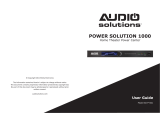Page is loading ...

AP41300fc10-BLK
Home Theater Power Protection with PureFilter™ Technology
Protection d’alimentation pour cinéma maison doté
de la technologie PureFilter
MD
Power Console PF60
Console d’alimentation PF60
User Manual
Manuel d’utilisation
CLEAR PICTURE
CLEAR PICTURE
CLEAR PICTURE
CLEAN SOUND
CLEAN SOUND
CLEAN SOUND

Belkin PureAV Power Console
Table of Contents
1
Page
Introduction ......................................................................................... 2
Safety Precautions ............................................................................ 3
Package Contents .............................................................................. 4
Power Console Features .................................................................... 5
Hookup and Installation
Step 1 Mounting your Power
(optional) Console ................................................................ 7
Step 2 Program the Outlet Banks .............................. 8
Step 3 Connect Digital Components to
Digital Filter 1 and Digital Filter 2
(Bank 01 and Bank 02) ................................... 10
Step 4 Connect Video Components to
the Video Filter (Bank 03) .............................. 11
Step 5 Connect Audio Components to
Audio Filter 1 and Audio Filter 2
(Bank 04 and Bank 05) .................................. 12
Step 6 Connect High-Current Audio Filter
(Bank 06) .......................................................... 13
Step 7 Connect your Coaxial-Cable/DSS Lines ...... 14
Operation .....................................................................................
1 5
Troubleshooting ........................................................................... 1 7
Glossary of Power Terms ........................................................... 19
Belkin Connected Equipment Warranty ...................................
20

Introduction
Belkin PureAV Power Console
Thank you for purchasing the Belkin PureAV Power Console PF60. The
Power Console is designed to clean, protect, and efficiently distribute power
to your valuable home theater system. Belkin PureAV ensures that every
movie you watch and every album you hear is as clean and clear as possible.
The Power Console is packed with innovative features to provide you with
the best home theater experience. Ordinary household AC power that is
delivered to your home is polluted with “noise” from many sources within
your home, including digital components and household appliances. The
Power Console’s advanced Phase 5 PureFilter Circuitry is optimized to
remove electrical noise and provide clean and clear power to all of your
valuable digital audio and video equipment. The multiphase PureFilter
Circuitry also provides true isolation between audio, video, and digital
components. This isolation prevents noise created by components that
are already connected to the Power Console from contaminating other
connected equipment. In addition, the Power Console contains Advanced
Overvoltage Protection, which automatically disconnects power from your
equipment when the input voltage reaches a dangerous level, and restores
power automatically when the voltage returns to a safe level.
We also realize that the aesthetics of your system are very important. For
this reason, we enlisted some of the top industrial designers in the country
to design the housing for the Belkin PureAV Power Console. The minimalist
styling of the Power Console combines function with a simplistic yet
elegant design and is a great complement to any system. The integrated
multifunction LCD combines all essential controls with a versatile voltage
and current monitor.
As you may know, your AC power source is not the only threat to the
safety of your equipment. This is why the Belkin PureAV Power Console
has three sets of coaxial connections to protect your coaxial-cable lines.
Providing the ultimate home theater experience is the driving force behind
the Belkin PureAV design, providing the clearest picture and cleanest
sound from your components to you. Thank you again for purchasing the
Belkin PureAV Power Console PF60.
Clear Picture – Clean Sound. BELKIN PureAV.
2

Belkin PureAV Power Console
Safety Precautions
WARNING – Grounding and Polarization
This product must be plugged directly into a grounded AC power outlet (3-
prong). Do not use a 3-to-2-prong adapter to defeat the grounding pin. Do
not plug or “daisy-chain” this product into other electrical products such as
surge protectors, power strips, or UPSes. Do not plug this product into an
extension cord. Failure to plug this product directly into a grounded outlet
may result in personal injury or damage to your equipment. Call a licensed
electrician if you are unsure if your AC outlets are properly grounded.
WARNING – Rooftop Antennas and Satellite Dishes
If you use rooftop antennas, satellite dishes, or any other rooftop hardware
that connects to your Belkin PureAV Power Console, make sure that all
the wires leading from these components are properly grounded. This will
protect against voltage surges from lightning strikes or static charges.
WARNING – Lightning Storm Protection
Although your Belkin PureAV Power Console is built to withstand
large power surges, we cannot guarantee that it will protect all of your
equipment in the event of a large lightning storm. In the event of a
lightning storm, it is best to unplug your Power Console from the wall.
Once you have done this, there is no need to unplug any of the equipment
that is connected to the Power Console.
WARNING – Water and other Liquids: Shock Hazard
Do not use this product with aquariums or other water-related products.
Use indoors and in dry locations only. Do not operate the Power Console
if any liquid is spilled on or in the unit. Failure to follow these guidelines
could result in serious bodily injury or death.
WARNING – Cleaning
Always unplug the Power Console before cleaning. It is only necessary to
clean the Power Console with a clean, dry cloth or duster. Do not use any
cleaning solutions, sprays, or water.
WARNING – No User-Serviceable Parts Inside
If for any reason your Power Console is malfunctioning, do not attempt to
repair or dismantle the unit in any way. Unplug the unit and consult this
User Manual for warranty and service contact information.
WARNING – Power Cord Safety
Do not route the Power Console’s AC power cord near heat sources. This
could damage the power cord and cause it to malfunction, creating a
shock hazard.
Do not route the Power Console’s AC power cord in heavy foot-traffic areas
where it could create a trip hazard (hallways, doorways, across room).
If the power cord is frayed, ripped, cut, or damaged in any way, please
discontinue use immediately and refer to the warranty section of this
Manual for instructions.
3

Belkin PureAV Power Console
Package Contents
• User Manual
• Belkin PureAV Power Console PF60 Home Theater Power Protection
with PureFilter Technology
• One sheet of Belkin PureAV cable labels
• One pair of rack-mount brackets and bag of assembly screws
4

Belkin PureAV Power Console
Power Console Features
5
1. Switched button – turns the power on and off to the Power Console’s
“switched” outlets
2. Auxiliary outlet – offers optimal connection for digital components
and is ideal for temporary connection of equipment such as video/
digital cameras, game consoles, or any device you wish to power
3. Central LCD Control – controls and monitors the Power Console’s vital
functions
4. Digital Filter 1 – ensures optimum reduction of line noise and
interference to your digital components
5. Digital Filter 2 – ensures optimum reduction of line noise and
interference to your digital components
6. Video Filter – ensures optimum reduction of line noise and
interference to your video components
7. Audio Filter 1 – ensures optimum reduction of line noise and
interference to your audio components
8. Audio Filter 2 – ensures optimum reduction of line noise and
interference to your audio components
9. HiCurrent™ Filter – delivers high current to power-hungry amplifiers
and receivers; optimized to filter out line noise to these components
10. Programmable bank switches – allows you to program each bank of
outlets
1 2
3

Power Console Features
Belkin PureAV Power Console
11. Coaxial-Cable Line Input/Output – protects coaxial cable lines from
dangerous electrical disturbances that can travel down your coaxial
cable lines
12. 15-Amp Circuit Breaker – offers safety of resettable circuit breaker
13. Ground – provides a grounding point for ungrounded components
6
10
987654 13
12
11

Belkin PureAV Power Console
Hookup and Installation
Step 1 (optional)
Mounting your Power Console
The Belkin PureAV Power Console can be mounted to a standard AV
equipment rack or inside a cabinet equipped with an equipment rack.
1. Remove the brackets and mounting screws from the box.
2. Make sure that the Power Console is unplugged.
3. Align the bracket with the front of the Power Console for flush
installation in the rack.
4. Attach the bracket to the side of the Power Console with the screws
provided (Fig. 1a). You must use a minimum of four screws to mount
each bracket.
5. Repeat steps 3 and 4 for installation of the bracket to the other side of
the Power Console.
6. Mount the Power Console to the equipment rack. Screws for mounting
the Power Console to the equipment rack are not provided as they
are made specifically for the particular equipment rack that you own.
Contact the manufacturer of the rack if you do not have the correct
mounting screws.
7
Figure 1

Hookup and Installation
Belkin PureAV Power Console
Step 2
Program the Outlet Banks
Each outlet bank on the rear panel of the Power Console is programmable.
Using the slide switches on the rear panel, you can program the outlets for
switched or unswitched, and for delay or always-on (no delay) (Fig. 2). You
can also determine the length of the delay (5, 10, or 15 seconds).
A. Outlet Banks Always-On (unswitched): For components that need
to retain memory or other settings (DVRs, satellite receivers, VCRs),
set the top slide switch to “Always ON” (Fig. 2). These outlet banks will
always supply power when the Power Console is plugged into the wall.
B. Outlet Banks Switched On (no delay): Set the top slide switch to
“Switched”. Make sure that the lower slide switch is set to “No Delay”
(Fig. 2). The outlet banks will be immediately powered-on when the
Power Console is switched-on by pressing the “Switched” button on the
front of the unit. Switched outlets can also be switched-on by external
remote signal (see page xx). These outlets will remain powered-on for a
short period of time after switching them off depending on the “Delay
Time” setting (see “Delay Time Switch” below).
C. Outlet Banks Switched On After Delay: You may find it necessary to
program your outlets to switch on after a delay. Once the delay is set,
the outlets will be powered-on after the outlets that are set for “no
delay” have powered-on. They will then power-off in reverse sequence:
“delay” outlets will power-off first and “no delay” outlets will power-off
last. This is useful to avoid the loud and occasionally damaging “thump”
created when the amplifier voltage is stabilizing.
a. Set the top slide switch to “Switched” and the bottom slide switch to
“Delay” (Fig. 2).
b. Repeat this for each bank that you want to be switched on after a
delay.
c. Press the “Switched” button on the front of the Power Console to
activate all of the switched outlets
Note: The delay can only be set on “Switched” outlets.
D. Delay Time Switch: This switch sets the length of delay for all outlet
banks that are programmed as “Switched” and “Delay”. Set the
delay time by selecting 5, 10, or 15 seconds (Fig. 2). 15 seconds is the
recommended delay time for tube amplifiers.
8

Belkin PureAV Power Console
Hookup and Installation
E. Trigger Out: The trigger out function gives you the ability to control an
external device equipped with a remote trigger such as a retractable
movie screen when the Power Console is switched on. The 12-volt DC
OUT port accepts a 1/8” mini plug cable. Set the “Trigger Out” switch
to “Delayed” and the Trigger Out will power an external device after a
delay set by the Delay Time Switch. If you do not want a delay then set
the “Trigger Out” switch to “Switched” (Fig. 2).
9
Figure 2e
Figure 2
Figure 2a
Figure 2b
Figure 2c
Figure 2d

Belkin PureAV Power Console
10
Hookup and Installation
Step 3
Connect Digital Components to Digital Filter 1 and Digital Filter 2
(Bank 01 and Bank 02)
The Belkin PureAV Power Console PF60 contains two isolated digital
filters that are optimized to clean and condition the power to all of your
digital components. The digital filters also filter out noise created by digital
components such as DVD players and isolate your digital components from
connected video, audio, and high-current audio components.
A. Attach Belkin PureAV power cord labels to each component’s power
cord before you plug the cord into the corresponding outlet on the
Power Console.
B. Cable/Satellite – Connect your cable or satellite receiver power cord to
the outlet labeled “Cable/SAT”.
C. HDTV – Connect your HDTV power cord to the outlet labeled “HDTV”.
D. Digital Video Recorder – Connect your digital video recorder power
cord to the outlet labeled “DVR”.
E. DVD – Connect your DVD power cord to the outlet labeled “DVD”.
Note: You can connect any type of digital component into any of the digital
filter outlets. You are not limited to the components listed above.

11
Belkin PureAV Power Console
Hookup and Installation
Step 4
Connect Video Components to the Video Filter (Bank 03)
The Belkin PureAV Power Console PF60 contains an isolated video filter
that is optimized to clean and condition the power to all of your video
components. The video filter also isolates your video components from
connected digital, audio, and high-current audio components.
A. Attach Belkin PureAV power cord labels to each component’s power
cord before you plug the cord into the corresponding outlet on the
Power Console.
B. TV – Connect your TV or monitor power cord to the outlet labeled “TV/
Monitor”.
C. VCR – Connect your VCR power cord to the outlet labeled “VCR”.
Note: You can connect any type of analog video component into any
of the video filter outlets. You are not limited to the components
listed above.

12
Hookup and Installation
Step 5
Connect Audio Components to Audio Filter 1 and Audio Filter 2
(Bank 04 and Bank 05)
The Belkin PureAV Power Console PF60 contains two isolated audio filters
that are optimized to clean and condition the power to all of your audio
components. The audio filters also isolate your audio components from
connected digital, video, and high-current audio components.
A. Attach Belkin PureAV power cord labels to each component’s power
cord before you plug the cord into the corresponding outlet on the
Power Console.
B. CD – Connect your CD player power cord to the outlet labeled “CD”.
C. Tape – Connect your tape player power cord to the outlet labeled
“Tape”.
D. Auxiliary – This outlet can be used to connect any other audio
equipment you may have.
E. Receiver (Preamp) – Connect your receiver or preamp power cord to
the outlet labeled “Receiver”.
Note: You can connect any type of audio component into any of the audio
filter outlets. You are not limited to the components listed above.
Belkin PureAV Power Console

13
Belkin PureAV Power Console
Hookup and Installation
Step 6
Connect High-Current Audio Filter (Bank 06)
This outlet is specifically designed to filter out AC line noise while
delivering maximum current to power-hungry amplifiers and other high-
current audio components.
A. Attach Belkin PureAV power cord labels to each component’s power
cord before you plug the cord into the corresponding outlet on the
Power Console.
B. AMP 1 – Connect your main amplifier power cord to the outlet labeled
“AMP 1”.
C. AMP 2 – Connect your secondary amplifier power cord to the outlet
labeled “AMP 2”.
Note: You can connect any type of high-current audio component
into any of the high-current outlets. You are not limited to the
components listed above..

14
Hookup and Installation
Step 7
Connect your Coaxial-Cables/DSS Lines
Your Belkin PureAV Power Console comes with three pairs of coaxial-cable
connections to protect your system from dangerous electrical disturbances
that can travel down your coaxial-cables lines. You will need additional
coaxial cables to connect the Power Console to your home theater
components.
1. Cable TV – Connect the incoming cable television coaxial-cable line to
the connector labeled “Cable IN”. Connect one end of a second coaxial
cable to the connector labeled “Cable OUT”. Connect the other end of
this cable to your cable TV tuner.
2. Satellite (DSS) TV – Connect the incoming satellite television coaxial-
cable line to the connector labeled “SAT IN”. Connect one end of a
second coaxial cable to the connector labeled “SAT OUT”. Connect the
other end of this cable to your satellite TV tuner.
3. Antenna – Connect the incoming TV or radio antenna cable line to the
connector labeled “Antenna IN”. Connect one end of a second coaxial
cable to the connector labeled “Antenna OUT”. Connect the other end
of this cable to your TV or radio equipment.
Note: We have included labels for the Coax IN and Coax OUT lines if
needed for better organization.
*IMPORTANT WARNING – To sufficiently safeguard all of your
equipment from damage resulting from a power surge, all of your
incoming coaxial-cable lines should be properly grounded. Contact a
licensed electrician to verify that all of your cable lines are properly
grounded to a cold water pipe or ground rod.
Belkin PureAV Power Console

15
Operation
K. Bank Selector Button – lets you select which outlet banks you want
to monitor; press the button repeatedly to choose either a single bank
(Fig. 5a) or all banks (Fig. 5b).
L. Dimmer Button – adjusts the brightness of the LCD Control Panel;
press it repeatedly to change the brightness level.
Auxiliary Power Outlet
The Power Console is equipped with a front auxiliary power outlet. This
outlet contains a digital noise filter and is a convenient place to connect
digital video cameras, digital still cameras, MP3 players, or any other
portable device in need of AC power. Simply remove the small door
covering the outlet by sliding it to the right (Fig. 6) and plug in your device.
This outlet is always live (always-on) when the Power Console is plugged
into AC power. The “Switched” button does not control the auxiliary outlet.
Belkin PureAV Power Console
Operation
Central LCD Control Panel
The Belkin PureAV Power Console PF60 is equipped with an advanced LCD
Control Panel. Most functions of the Power Console can be monitored from
this display.
A. PureFilter Indicator – indicates that the multiphase PureFilter circuitry
is functioning properly.
B. Voltmeter – displays the input voltage (the amount of voltage coming
from the AC wall outlet to the Power Console).
C. Current Meter – displays the output current (the amount of current
output [in Amps] from the Power Console’s outlet banks). You can
choose to see the current output from all of the banks at the same
time or individual banks using the “Bank Selector” button.
D. Outlet Banks – displays the currently selected bank for monitoring
output current (controlled with the “Bank” button).
E. Wiring – indicates whether the AC outlet to which the Power Console
is connected is wired properly, or cross-wired.
Wiring ok.
Hot and neutral wires are reversed. See page 22 of the
Troubleshooting section for more information.
F. Ground – Indicates if the Power Console is connected to a properly
grounded AC outlet.
Ground ok. The AC wall outlet is properly grounded.
Ground Fault. This indicates that the AC wall outlet is NOT properly
grounded. See page 22 of the Troubleshooting section for more
information.
G. Switched Indicator – indicates whether the “Switched” outlets are
switched ON or OFF.
H. Timed Delay Indicator – indicates that the delayed outlets are
switched ON after a delay.
I. Remote Indicator – indicates whether the Remote function is ON or
OFF (controlled with the “Remote” button).
J. Remote Button – switches the Power Console to Remote ON status
when pressed. (When in Remote ON status, the Power Console outlets
programmed as switched are turned ON/OFF via external remote
signal [see page 10-11.])

16
Operation
K. Bank Selector Button – lets you select which outlet banks you want
to monitor; press the button repeatedly to choose either a single bank
(Fig. 5a) or all banks (Fig. 5b).
L. Dimmer Button – adjusts the brightness of the LCD Control Panel;
press it repeatedly to change the brightness level.
Auxiliary Power Outlet
The Power Console is equipped with a front auxiliary power outlet. This
outlet contains a digital noise filter and is a convenient place to connect
digital video cameras, digital still cameras, MP3 players, or any other
portable device in need of AC power. Simply remove the small door
covering the outlet by sliding it to the right (Fig. 6) and plug in your device.
This outlet is always live (always-on) when the Power Console is plugged
into AC power. The “Switched” button does not control the auxiliary outlet.
Belkin PureAV Power Console
Operation
Central LCD Control Panel
The Belkin PureAV Power Console PF60 is equipped with an advanced LCD
Control Panel. Most functions of the Power Console can be monitored from
this display.
A. PureFilter Indicator – indicates that the multiphase PureFilter circuitry
is functioning properly.
B. Voltmeter – displays the input voltage (the amount of voltage coming
from the AC wall outlet to the Power Console).
C. Current Meter – displays the output current (the amount of current
output [in Amps] from the Power Console’s outlet banks). You can
choose to see the current output from all of the banks at the same
time or individual banks using the “Bank Selector” button.
D. Outlet Banks – displays the currently selected bank for monitoring
output current (controlled with the “Bank” button).
E. Wiring – indicates whether the AC outlet to which the Power Console
is connected is wired properly, or cross-wired.
Wiring ok.
Hot and neutral wires are reversed. See page 22 of the
Troubleshooting section for more information.
F. Ground – Indicates if the Power Console is connected to a properly
grounded AC outlet.
Ground ok. The AC wall outlet is properly grounded.
Ground Fault. This indicates that the AC wall outlet is NOT properly
grounded. See page 22 of the Troubleshooting section for more
information.
G. Switched Indicator – indicates whether the “Switched” outlets are
switched ON or OFF.
H. Timed Delay Indicator – indicates that the delayed outlets are
switched ON after a delay.
I. Remote Indicator – indicates whether the Remote function is ON or
OFF (controlled with the “Remote” button).
J. Remote Button – switches the Power Console to Remote ON status
when pressed. (When in Remote ON status, the Power Console outlets
programmed as switched are turned ON/OFF via external remote
signal [see page 10-11.])
A
B
D
E
G
H
I
J K L
C
F
Figure 5b
Figure 5a
Figure 6
Belkin PureAV Power Console

17
Belkin PureAV Power Console
Troubleshooting
Power Console is not providing power
• Check to ensure that the Power Console is plugged into a properly
grounded AC wall outlet. Some outlets require a wall switch to be turned
on in order to deliver power to the outlet.
• Too many devices may be plugged into the Power Console, which are
overloading the unit and tripping the overload circuit breaker. The Power
Console is not designed to handle current loads larger than 15 Amps
or 1800 watts. Try unplugging some devices and resetting the circuit
breaker located on the end of the Power Console.
To reset the circuit breaker: Wait at least 10 minutes after
the circuit breaker was tripped before attempting to reset the
breaker. Press in the button located next to the power cord on the
end of the unit to reset. Power should be restored to the outlets
on the Power Console.
• Your components may be plugged into a “Switched” outlet and the outlet
is not switched on. Check to ensure that the “Switched ON” indicator
on the Control Panel is illuminated. If the light is not illuminated, press
the “Switched” button on the front of the Power Console unit until the
“Switched ON” indicator is illuminated. You should now have power to all
of the switched outlets.
• Your components may not be turned on. Power may be flowing from the
Power Console, but if the power switch on your component is not turned
on then your component cannot receive power. Turn on the power switch
on your component.
• The Power Console is designed to stop delivering power to all outlets
when the surge-protection circuitry is not functioning properly or is
expired. Call Belkin Customer Service for assistance.
• The Power Console may be defective. Call Belkin Customer Service for
assistance.

18
Troubleshooting
Belkin PureAV Power Console
Ground Fault indicator is lit
GROUND
• Check to make sure that the Power Console is plugged into a grounded
AC wall outlet. (3-prong AC outlets only. Do not use 2–3-prong adapters.)
• If the “Ground” light is still not lit, you have a ground-wiring problem.
Connecting the Belkin PureAV Power Console to an improperly grounded
outlet is not safe and will void all Belkin warranties. Unplug the Power
Console and consult an electrician to properly ground the outlet. If the
outlet is properly grounded and the “Ground Fault” indicator is still lit,
the Power Console may be malfunctioning. Please call Belkin Customer
Service for assistance.
Cross-Wired indicator is lit
WIRING
• Check to make sure that the Power Console is plugged into a grounded
AC wall outlet. (3-prong AC outlets only. Do not use 2–3-prong adapters.)
• This indicates that the hot and neutral (L–N) wires are reversed. Unplug
the Power Console and consult an electrician.
For all other technical questions or troubleshooting issues, please
contact Belkin Customer Service at 800-223-5546.

19
Belkin PureAV Power Console
Glossary of Power Terms
Alternating Current (AC): The current that is commonly flowing through
the electrical outlets in your home. It is an electrical current in the form of
a sine wave that oscillates up and down continuously.
Amp: An abbreviation for Ampere. This is a unit of electrical current.
Direct Current (DC): An electrical current flowing in one direction only.
DC current does not have a wave form.
Electromagnetic Interference (EMI): Electrical interference generated by
appliances and many other electrical components that cause degradation
of sound and picture quality in audio and video equipment.
Ground: A conducting object, such as a wire, that is connected to a
position of zero-voltage potential. Common connecting points are ground
rods or cold-water pipes that are connected to the Earth.
Joule Rating: A measure of electrical energy. The higher the joule rating,
the more electrical surges a device can absorb before failing.
Maximum Spike Current: The maximum current (in Amps) that can be
absorbed before failing. The higher the maximum spike current, the more
current a device can absorb without failing.
Radio Frequency Interference (RFI): Electromagnetic radiation, which
is emitted by electrical circuits carrying rapidly changing signals as a by-
product of their normal operation, and which causes interference or noise
to be induced in other circuits.
Spike: A very fast transient variation in voltage or current. Many small
transients, over time, cause components to wear and fail.
Surge: An increase in voltage or current significantly above the designated
level in a flow of electricity.
/