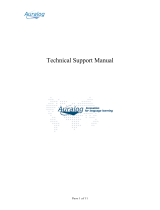Page is loading ...

® Pr oxyBlocker
USER
GUIDE
Model: ProxyBlocker
Release 2.1.00 • Manual Version 1.01

ii 8E6 TECHNOLOGIES, PROXYBLOCKER USER GUIDE

8E6 TECHNOLOGIES, PROXYBLOCKER USER GUIDE iii
8E6 PROXYBLOCKER USER GUIDE
© 2008 8e6 Technologies
All rights reserved.
Version 1.01, published July 2008
To be used with the ProxyBlocker Authentication User Guide
version 1.01 for software release 2.1.00
Printed in the United States of America
This document may not, in whole or in part, be copied, photo-
copied, reproduced, translated, or reduced to any electronic
medium or machine readable form without prior written con-
sent from 8e6 Technologies.
Every effort has been made to ensure the accuracy of this
document. However, 8e6 Technologies makes no warranties
with respect to this documentation and disclaims any implied
warranties of merchantability and fitness for a particular pur-
pose. 8e6 Technologies shall not be liable for any error or for
incidental or consequential damages in connection with the
furnishing, performance, or use of this manual or the exam-
ples herein. Due to future enhancements and modifications of
this product, the information described in this documentation
is subject to change without notice.
The latest version of this document can be obtained from
http://www.8e6.com/docs/pba_ug.pdf.
Trademarks
Other product names mentioned in this manual may be trade-
marks or registered trademarks of their respective companies
and are the sole property of their respective manufacturers.
Part# PBA2.0-UG_v1.01-0807

iv 8E6 TECHNOLOGIES, PROXYBLOCKER USER GUIDE

8E6 TECHNOLOGIES, PROXYBLOCKER USER GUIDE v
CONTENTS
INTRODUCTORY SECTION ...............................................1
8e6 ProxyBlocker ........................................................................1
About this User Guide ................................................................1
How to Use this User Guide .......................................................3
Conventions ...................................................................................... 3
Terminology ...................................................................................... 4
Overview ......................................................................................9
Environment Requirements .....................................................10
Workstation Requirements .............................................................. 10
Network Requirements .................................................................... 10
Chapter 1: Filtering Operations ...............................................11
Invisible Mode ................................................................................. 11
Global Group ............................................................................ 13
Static Filtering Profiles .............................................................. 16
Master IP Group Filtering Profile......................................... 16
IP Sub-Group Filtering Profile ............................................. 16
Individual IP Member Filtering Profile ................................. 16
Global Filtering Profile......................................................... 17
Override Account Profile ..................................................... 17
Time Profile ......................................................................... 17
Lock Profile ......................................................................... 17
8e6 Supplied Categories..................................................... 19
Custom Categories ............................................................. 19
Rules ........................................................................................ 20
Minimum Filtering Level ............................................................ 20
Filter Settings ............................................................................ 21
Filtering Rules ................................................................................. 22
Filtering Levels Applied ............................................................ 22
Chapter 2: Logging and Blocking ............................................25
Web Access Logging ...................................................................... 25
How IM and P2P Blocking Works ............................................. 26

CONTENTS
vi 8E6 TECHNOLOGIES, PROXYBLOCKER USER GUIDE
IM Blocking.......................................................................... 26
Setting up IM and P2P .............................................................. 27
Block IM, P2P for All Users ................................................. 28
Block IM for All Users ................................................... 28
Block Specified Entities from Using IM, P2P....................... 29
Block IM for a Specific Entity ........................................ 29
Chapter 3: Getting Started .......................................................31
Initial Setup ..................................................................................... 31
Using the Administrator Console ..................................................... 31
Log On ...................................................................................... 31
Access Main Sections ......................................................... 36
Access Help Topics ...................................................... 38
Screen and Window Navigation .......................................... 40
Navigation Path ............................................................ 46
Select Multiple Items..................................................... 47
Copy and Paste Text .................................................... 47
Calculate IP Ranges without Overlaps ......................... 48
Log Off ...................................................................................... 49
GLOBAL ADMINISTRATOR SECTION ..............................50
Introduction ...............................................................................50
Chapter 1: System screen ........................................................51
Local Filtering...................................................................... 55
Disable Local Filtering Options ..................................... 55
Enable Local Filtering Options...................................... 55
Enable HTTP Packet Splitting Detection ...................... 56
Disable HTTP Packet Splitting Detection ..................... 56
Service Control.................................................................... 58
Enable Pattern Blocking ............................................... 58
Disable Pattern Blocking............................................... 59
Option 2 ........................................................................ 66
Shut Down the Server ......................................................... 68
Add an NTP Server....................................................... 76
Remove an NTP Server................................................ 76
Remove a Router ................................................................ 80
Administrator window ............................................................... 81
View Administrator Accounts .............................................. 82
Add an Administrator Account............................................. 82

CONTENTS
8E6 TECHNOLOGIES, PROXYBLOCKER USER GUIDE vii
Delete an Administrator Account......................................... 83
View Account Status..................................................... 90
View Locked IP Address, Unlock IP Address...................... 91
View Locked IPs ........................................................... 91
Unlock an IP Address ................................................... 91
Command Selections .......................................................... 96
Ping............................................................................... 96
Trace Route .................................................................. 96
Process list ................................................................... 96
NIC configuration .......................................................... 97
Active connections........................................................ 97
Routing table................................................................. 97
CPU usage ................................................................... 98
System performance..................................................... 98
Recent logins ................................................................ 98
df(disk usage) ............................................................... 99
dmesg(print kernel ring buffer)...................................... 99
Active Profile Lookup window ................................................. 105
Admin Audit Trail window .......................................................109
Admin Audit Trail............................................................... 109
FTP the Log on Demand ............................................ 110
View the Log of Administrator Changes ..................... 111
Modify Alert Settings .........................................................115
Disable the Alert Feature .................................................. 115
Enter, Edit SMTP Server Settings.....................................116
Verify SMTP Settings ........................................................ 117
Undo an Applied Software Update.................................... 123
View Log Contents ............................................................124
Download the Log....................................................... 125
Save, Print the Log File Contents ............................... 129
Specify the Listening Device ............................................. 131
Specify the Block Page Delivery .......................................132
Apply Settings ................................................................... 133
Use Proxy Port 80 .............................................................135
NIC Mode window .................................................................. 137
Backup/Restore window ......................................................... 140
Backup Procedures........................................................... 141
Upload a File to the Server......................................... 145
Restore Configurations to the Server ......................... 146
View Backup and Restoration Details ............................... 147
Reset window ......................................................................... 148

CONTENTS
viii 8E6 TECHNOLOGIES, PROXYBLOCKER USER GUIDE
Reset All Server Settings .................................................. 148
SNMP window ........................................................................ 149
Specify Monitoring Settings............................................... 150
Set up Community Token for Public Access............... 150
Create, Build the Access Control List ......................... 150
Maintain the Access Control List ................................ 150
Hardware Failure Detection window ....................................... 151
X Strikes Blocking window ...................................................... 153
Configuration..................................................................... 154
Set up Blocking Criteria .............................................. 154
Reset All Workstations................................................155
Lock Page................................................................... 155
Overblocking or Underblocking................................... 156
Set up Email Alert Criteria .......................................... 158
Set up Email Alert Recipients ..................................... 159
Logon Accounts ................................................................ 160
Set up Users Authorized to Unlock Workstations....... 160
Deactivate an Authorized Logon Account...................161
Delete a Logon Account ............................................. 161
Categories......................................................................... 162
Set up Categories to Receive Strikes or No Strikes ...162
Go to X Strikes Unlock Workstation GUI........................... 163
Re-login window ......................................................... 163
Unlock a Workstation.................................................. 164
Remove an Email Address from the Alert List ............ 165
Close the Pop-up Window .......................................... 165
Warn Option Setting window .................................................. 166
Specify the Interval for Re-displaying the Warn page ....... 167
Block Page Customization window ......................................... 175
Add, Edit Entries ............................................................... 176
Edit Entries........................................................................ 185
Quota Notice Page Customization window ............................. 189
Add, Edit Entries ............................................................... 190
Quota Setting window ............................................................. 193
Reset Quotas .................................................................... 194
Reset Quotas Now...................................................... 194
Set up a Schedule to Automatically Reset Quotas..... 195
Delete a Quota Reset Time from the Schedule.......... 195
Quota Block page..............................................................197
Chapter 2: Group screen ........................................................199

CONTENTS
8E6 TECHNOLOGIES, PROXYBLOCKER USER GUIDE ix
Remove a Segment from the Network ..............................212
Add a Rule ........................................................................ 214
Modify a Rule ....................................................................216
Copy a Rule ......................................................................216
Remove a Rule ................................................................. 217
Create, Edit a List of Selected Categories.................. 219
Create, Edit a List of Service Ports.............................222
Default Redirect URL ........................................................ 223
Create, Edit the Redirect URL .................................... 223
Filter Options.....................................................................224
Create, Edit the Filter Options .................................... 224
Add an Override Account .................................................. 229
Filter Options .............................................................. 234
Change the Password ................................................ 237
Modify an Override Account ....................................... 237
Minimum Filtering Level window ............................................. 238
Minimum Filtering Categories ........................................... 238
Create, Edit a List of Service Ports.............................241
Minimum Filtering Bypass Options.................................... 242
Refresh All Main Branches................................................ 244
Add a Master IP Group ..................................................... 246
Refresh ................................................................................... 247
Refresh IP Groups ............................................................ 247
Chapter 3: Library screen .......................................................248
Set a Time for Updates to be Retrieved............................ 251
Select the Log Level.......................................................... 252
Select Additional Languages............................................. 255
View the Library Update Process...................................... 257
Download the Log....................................................... 258
View the Contents of the Log...................................... 259
Save, Print the Log File Contents ............................... 262
View the Emergency Software Update Process ............... 263
Library Lookup window ........................................................... 265
Perform a URL Check................................................. 266
Submit an Email to the Administrator .........................267
Perform a Search Engine Keyword Check ................. 268
Remove a Search Engine Keyword............................ 268
Reload the Library............................................................. 268
Category Weight System window ........................................... 269
Method for Weighting Library Categories.......................... 270

CONTENTS
x 8E6 TECHNOLOGIES, PROXYBLOCKER USER GUIDE
NNTP Newsgroup window ...................................................... 272
Add a Newsgroup to the Library........................................ 272
View Library Details .......................................................... 276
Add a URL to the Library Category............................. 279
Reload the Library ...................................................... 281
View a List of URL Keywords............................................283
Add or Remove URL Keywords ........................................ 283
Add a URL Keyword to the Library Category.............. 283
Remove a URL Keyword from the Library ..................283
Upload a List of URL Keyword Additions....................284
Reload the Library............................................................. 285
View a List of Search Engine Keywords ........................... 287
Add or Remove Search Engine Keywords........................287
Add a Search Engine Keyword to the Library............. 287
Upload a List of Search Engine Keywords........................ 288
Upload a List of Search Engine Keyword Additions ... 288
Reload the Library............................................................. 289
Chapter 4: Reporting screen .................................................. 290
Report Configuration window ................................................. 291
Specify the Reporting Device............................................ 291
8e6 Enterprise Reporter....................................................292
Edit ER Server Information ......................................... 292
Execute Log Transfer Now ......................................... 293
View Transfer Activity to the ER ................................. 293
Other Device ..................................................................... 294
Enter or Edit Server Information ................................. 294
View Transfer Activity to the Reporting Device........... 296
Real Time Probe window ........................................................ 297
Enable Real Time Probes........................................... 298
Set up Real Time Probes............................................ 298
Exclude an IP Address from Real Time Probing ........ 298
Report Recipients.............................................................. 299
Specify Email File Criteria........................................... 299
Set up Email Addresses to Receive Reports.............. 300
Remove Email Addresses .......................................... 300
Set up Users Authorized to Create Probes................. 301
Deactivate an Authorized Logon Account...................302
Delete a Logon Account ............................................. 302
Re-login window ......................................................... 303
Create a Real Time Probe.......................................... 304

CONTENTS
8E6 TECHNOLOGIES, PROXYBLOCKER USER GUIDE xi
GROUP ADMINISTRATOR SECTION .............................311
Introduction .............................................................................311
Chapter 1: Group screen ........................................................312
IP ...................................................................................................313
Refresh ................................................................................... 313
Refresh the Master IP Group, Member ............................. 313
Change the Group Administrator Password...................... 315
Add the IP Address of the Member ................................... 316
Remove a Member from the Group ..................................317
Add an Override Account .................................................. 319
Category Profile .......................................................... 320
Edit an Override Account .................................................. 326
Change the Password ................................................ 326
Modify an Override Account ....................................... 326
Delete an Override Account .............................................. 327
Category Profile ................................................................328
Create, Edit a List of Selected Categories.................. 329
Redirect URL..................................................................... 331
Create, Edit the Redirect URL .................................... 331
Filter Options.....................................................................332
Create, Edit the Filter Options .................................... 332
ByPass URL frame............................................................336
Apply Settings ................................................................... 336
Add a Time Profile.............................................................337
Delete a Time Profile......................................................... 348
Add an IP Sub Group ........................................................ 352
Add Individual IP ..................................................................... 353
Add an Individual IP Member ............................................ 353
Delete Group ..........................................................................354
Delete a Master IP Group Profile ......................................354
Paste a Copied IP Sub Group........................................... 355
View IP Sub-Group Details ............................................... 357
Members window .................................................................... 359
Sub Group Profile window ......................................................360
Time Profile window ............................................................... 361
Delete Sub Group ...................................................................361
Delete an IP Sub-Group.................................................... 361
Copy an IP Sub-Group...................................................... 362
Enter the IP Address of the Member................................. 364

CONTENTS
xii 8E6 TECHNOLOGIES, PROXYBLOCKER USER GUIDE
Exception URL window ........................................................... 365
Time Profile window ............................................................... 365
Delete Individual IP ................................................................. 366
Delete an Individual IP Member ........................................ 366
Chapter 2: Library screen .......................................................367
Library Lookup window ........................................................... 368
View, Edit Library Details .................................................. 372
URLs window .......................................................................... 373
Add a URL to the Library Category............................. 375
Upload a Master List of URLs..................................... 378
Upload a Master List of Wildcard URLs...................... 380
Reload the Library............................................................. 382
View a List of URL Keywords............................................384
Add or Remove URL Keywords ........................................ 384
Add a URL Keyword to the Library Category.............. 384
Remove a URL Keyword from the Library ..................384
Reload the Library............................................................. 385
View a List of Search Engine Keywords ........................... 387
Add or Remove Search Engine Keywords........................387
Add a Search Engine Keyword to the Library............. 387
Upload a Master List of Search Engine Keywords............ 388
Reload the Library............................................................. 388
Delete a Custom Category................................................389
TECHNICAL SUPPORT / PRODUCT WARRANTIES .........390
Technical Support ...................................................................390
Hours ............................................................................................. 390
Contact Information ....................................................................... 390
Domestic (United States) ........................................................ 390
International ............................................................................390
E-Mail ..................................................................................... 390
Office Locations and Phone Numbers .................................... 391
8e6 Corporate Headquarters (USA).................................. 391
8e6 Taiwan........................................................................ 391
Product Warranties .................................................................393
Standard Warranty ........................................................................393
Extended Technical Support and Service .....................................395

CONTENTS
8E6 TECHNOLOGIES, PROXYBLOCKER USER GUIDE xiii
APPENDICES SECTION ...............................................396
Appendix A ..............................................................................396
Filtering Profile Format and Rules ................................................. 396
Appendix B ..............................................................................400
Traveler Log Messages ................................................................. 400
Startup, Finish ................................................................... 401
Command Executed More than Once............................... 401
System Command Execution............................................ 401
Temp Files ........................................................................ 401
Library Update Process.....................................................403
Printstack Trace ................................................................ 403
Summary Messages ......................................................... 405
All Library Updates (includes all other msgs.) ........................ 406
IM and P2P Pattern File Update ....................................... 406
Newsgroup Library Update (News) ...................................406
Patch Update .......................................................................... 407
Emergency Update ................................................................. 407
Appendix C ..............................................................................408
Create a Custom Block Page ........................................................ 408
Part I: Modify the ProxyBlocker .............................................. 408
1. Enable block page redirection.......................................408
Option 1: Modify the back end .................................... 408
2. Exclude filtering <server for block page> IP.................. 409
Part II: Customize the Block Page .......................................... 410
1. Set up a Web server ..................................................... 410
2. Create a customized block page................................... 410
Show 8e6’s information in the block page (optional) .. 410
Customized block page examples.............................. 411
Part III: Restart the ProxyBlocker ...........................................411
HTML ................................................................................ 412
Embed data in query string......................................... 414
Use Java Script to post form data............................... 415
Appendix D ..............................................................................423
Override Pop-up Blockers ............................................................. 423
Yahoo! Toolbar Pop-up Blocker .................................................... 424
If Pop-up Blocking is Enabled ................................................. 424
Add Override Account to the White List .................................. 424

CONTENTS
xiv 8E6 TECHNOLOGIES, PROXYBLOCKER USER GUIDE
If Pop-up Blocking is Enabled ................................................. 426
Add Override Account to the White List .................................. 426
If Pop-up Blocking is Enabled ................................................. 427
Temporarily Disable Pop-up Blocking ..................................... 427
Add Override Account to the White List .................................. 428
Set up Pop-up Blocking .......................................................... 429
Use the Internet Options dialog box.................................. 429
Temporarily Disable Pop-up Blocking ..................................... 430
Use the IE Toolbar ............................................................ 431
Set up the Information Bar.......................................... 432
Access your Override Account ................................... 432
Appendix E ..............................................................................434
Configure ProxyBlocker for ER Reporting ..................................... 434
Entries in the ProxyBlocker Admin console ............................ 434
Appendix F ............................................................................... 437
RAID Maintenance ........................................................................437
Part 1: Hardware Components ............................................... 437
Part 2: Server Interface .......................................................... 438
LED indicators in SL units ................................................. 438
Hard drive failure............................................................... 442
Step 1: Review the notification email.......................... 442
Step 5: Contact Technical Support ............................. 445
Power supply failure.......................................................... 445
Step 1: Identify the failed power supply......................445
Step 2: Unplug the power cord ...................................445
Step 4: Contact Technical Support ............................. 446
Identify a fan failure .................................................... 447
Appendix H ..............................................................................448
Glossary ........................................................................................ 448
INDEX .......................................................................455

INTRODUCTORY SECTION 8E6 PROXYBLOCKER
8E6 TECHNOLOGIES, PROXYBLOCKER USER GUIDE 1
INTRODUCTORY SECTION
8e6 ProxyBlocker
8e6 Technologies’ 8e6 ProxyBlocker offers a solution for
organizations using an Internet filtering product other than
8e6’s R3000 Enterprise Filter. 8e6 ProxyBlocker tracks
each user’s online activity of Web-based proxies and anon-
ymizers, and can be configured to block specific Web sites
or service ports, thereby protecting your organization
against lost productivity, network bandwidth issues, and
possible legal problems that can result from the misuse of
Internet resources.
About this User Guide
The 8e6 ProxyBlocker User Guide primarily addresses the
network administrator designated to configure and manage
the 8e6 ProxyBlocker server on the network. This adminis-
trator is referred to as the “global administrator” throughout
this user guide. In part, this user guide also addresses
administrators who manage user groups on the network.
These administrators are referred to as “group administra-
tors” throughout this user guide. Additional information is
provided for administrators of networks that use 8e6 Proxy-
Blocker with 8e6’s Enterprise Reporter (ER) for both filtering
and reporting.
See the 8e6 ProxyBlocker Authentication User Guide at
http://www.8e6.com/docs/pba_auth_ug.pdf for informa-
tion on authentication.
This user guide is organized into the following sections:
• Introductory Section - This section is comprised of an
overview on filtering, Web access logging, and instant
messaging and peer-to-peer blocking. This section also

INTRODUCTORY SECTION ABOUT THIS USER GUIDE
2 8E6 TECHNOLOGIES, PROXYBLOCKER USER GUIDE
provides information on how to use this user guide to
help you configure the ProxyBlocker.
• Global Administrator Section - This section includes
information for the global administrator—who has all
rights and permissions on the ProxyBlocker box—to
create group administrator accounts, and to configure
the ProxyBlocker for use on the network.
• Group Administrator Section - This section includes
information for administrators authorized by the global
administrator to manage profiles of designated groups
and their associated users on the 8e6 ProxyBlocker.
Group administrators also have rights to access certain
library category functions.
• Technical Support / Product Warranties Section -
This section contains information on technical support
and product warranties
• Appendices - Appendix A includes formats and rules
used in the filtering profile file. Appendix B provides a list
of messages that display when 8e6’s executable
program “Traveler” is launched and attempts to down-
load updates to the ProxyBlocker server. Appendix C
includes information on creating a customized block
page. Appendix D provides tips on how to override pop-
up windows with pop-up blocker software installed.
Appendix E includes information on configuring the Pro-
xyBlocker to work with 8e6’s Enterprise Reporter (ER)
application. Appendix F includes information about RAID
maintenance and troubleshooting on a ProxyBlocker
“SL” server. Appendix G features a glossary of technical
terminology used in this user guide.
• Index - This section includes an index of subjects and
the first page numbers where they appear in this user
guide.

INTRODUCTORY SECTION HOW TO USE THIS USER GUIDE
8E6 TECHNOLOGIES, PROXYBLOCKER USER GUIDE 3
How to Use this User Guide
Conventions
The following icons are used throughout this user guide:
NOTE: The “note” icon is followed by italicized text providing
additional information about the current subject.
TIP: The “tip” icon is followed by italicized text giving you hints on
how to execute a task more efficiently.
WARNING: The “warning” icon is followed by italicized text
cautioning you about making entries in the application, executing
certain processes or procedures, or the outcome of specified
actions.

INTRODUCTORY SECTION HOW TO USE THIS USER GUIDE
4 8E6 TECHNOLOGIES, PROXYBLOCKER USER GUIDE
Terminology
The following terms are used throughout this user guide.
Sample images (not to scale) are included for each item.
• alert box - a message box
that opens in response to
an entry you made in a
dialog box, window, or
screen. This box often
contains a button (usually
labeled “OK”) for you to click in order to confirm or
execute a command.
• button - an object in a dialog box,
window, or screen that can be clicked
with your mouse to execute a command.
• checkbox - a small square in a dialog
box, window, or screen used for indi-
cating whether or not you wish to select an option. This
object allows you to toggle between two choices. By
clicking in this box, a check mark or an “X” is placed, indi-
cating that you selected the option. When this box is not
checked, the option is not selected.
• dialog box - a box that
opens in response to a
command made in a
window or screen, and
requires your input. You
must choose an option by
clicking a button (such as “Yes” or “No”, or “Next” or
“Cancel”) to execute your command. As dictated by this
box, you also might need to make one or more entries or
selections prior to clicking a button.
• field - an area in a dialog box,
window, or screen that either
accommodates your data

INTRODUCTORY SECTION HOW TO USE THIS USER GUIDE
8E6 TECHNOLOGIES, PROXYBLOCKER USER GUIDE 5
entry, or displays pertinent information. A text box is a
type of field.
• frame - a boxed-in area in a dialog
box, window, or screen that
includes a group of objects such as
fields, text boxes, list boxes,
buttons, radio buttons, check-
boxes, and/or tables. Objects within a frame belong to a
specific function or group. A frame often is labeled to indi-
cate its function or purpose.
• grid - an area in
a frame that
displays rows
and columns of
data, as a result of various processes. This data can be
reorganized in the Administrator console, by changing
the order of the columns.
• list box - an area in a dialog box,
window, or screen that accommo-
dates and/or displays entries of
items that can be added or removed.
• navigation panel - the panel that
displays at the left of a screen. This
panel can contain links that can be
clicked to open windows or dialog boxes
at the right of the screen. One or more
tree lists also can display in this panel.
When an item in the tree list is clicked,
the tree list opens to reveal items that
can be selected.

INTRODUCTORY SECTION HOW TO USE THIS USER GUIDE
6 8E6 TECHNOLOGIES, PROXYBLOCKER USER GUIDE
• pop-up box or pop-up
window - a box or window
that opens after you click a
button in a dialog box,
window, or screen. This box
or window may display
information, or may require
you to make one or more entries. Unlike a dialog box,
you do not need to choose between options.
• pull-down menu - a field in a
dialog box, window, or screen
that contains a down-arrow to the right. When you click
the arrow, a menu of items displays from which you make
a selection.
• radio button - a small, circular object
in a dialog box, window, or screen
used for selecting an option. This object allows you to
toggle between two choices. By clicking a radio button, a
dot is placed in the circle, indicating that you selected the
option. When the circle is empty, the option is not
selected.
• screen - a main
object of an appli-
cation that
displays across
your monitor. A
screen can
contain panels,
windows, frames,
fields, tables, text
boxes, list boxes,
icons, buttons,
and radio buttons.
/