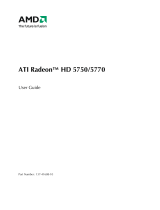Page is loading ...

To connect the audio cables
MulTView requires a TV WONDER card. For proper audio performance,
ensure that the audio outputs from the ALL-IN-WONDER 9700 PRO and
the TV WONDER are connected to different inputs on the sound card.
The following instructions describe one method of connecting the audio
cables. Other connection schemes are possible, depending upon the type
of sound card in your computer.
When you connect the audio cables, make note of the name of the sound
card’s audio connectors. During initialization of the Multimedia Center, you
will be prompted for the name of the connector you chose.
Using the illustration as a
guide, follow the steps
below to make the audio
connections between your
ALL-IN-WONDER 9700
PRO, TV WONDER, and
sound card.
1
Using the external
audio cable supplied
with the
TV WONDER,
connect the audio
output from the
TV WONDER to an
audio input (usually
LINE IN) on your
sound card.
2
Using the internal CD
audio cable, connect
the small, white CD
AUDIO plug on the ALL-IN-WONDER 9700 PRO to your sound card’s
CD AUDIO IN connectors (refer to your sound card’s manual).
ATI Card Sound Card Audio Connector
ALL-IN-WONDER
9700 PRO
Connects to: ..................................................................
TV WONDER Connects to: ..................................................................
Sound Card TV WONDERALL-IN-WONDER
9700 PRO
1
2
MulTView
™
Installation and Setup User’s Guide
This guide explains how to install your ALL-IN-WONDER 9700 PRO and
TV WONDER cards, and how to connect their audio outputs to your sound
card.
To install your ALL-IN-WONDER 9700 PRO
1
Ensure that you have an up-to-date AGP driver installed for your
motherboard. Check with the motherboard manufacturer or visit the ATI
Website for more details:
http://www.ati.com/support/faq/agpchipsetdrivers.html.
2
Use Add/Remove Programs to uninstall your existing graphics card
drivers and remove any control panels or other software that is intended
to function with your existing graphics card. Restart your computer if
prompted.
3
In Windows 2000 or Windows Me, install a basic VGA display driver.
4
Shut down your computer, and then turn off the power or unplug it.
5
Disconnect the monitor, and remove the existing graphics card (refer to
your system manual for instructions on removing the cover.)
6
Install the ALL-IN-WONDER 9700 PRO into the AGP slot, ensuring that
the card is properly seated before replacing the bracket screw.
7
Connect the auxiliary power cable supplied with the ALL-IN-WONDER;
refer to the
ALL-IN-WONDER 9700 PRO Installation and Setup User’s
Guide
or the
Installation Poster
for additional details.
• All references to TV WONDER apply to the ATI TV WONDER or
TV WONDER VE products.
• TV WONDER USB Edition is not supported,
• You must uninstall any previous version of the Multimedia
Center before proceeding.
• If you are installing a REMOTE WONDER for the first time, do
not connect it until you have installed the ATI software. See
Step 12.
i
P/N 117-70109-00
Page 1Page 4 Printed in Canada

8
Using the internal CD audio cable, connect the small, white CD AUDIO
plug on the ALL-IN-WONDER 9700 PRO to the sound card’s CD AUDIO
IN connector (refer to your sound card manual). If you choose a different
connector, be sure to make note of its name. See the illustration on
page 4.
9
Double-check all connections and bracket screws, turn on the system
power, and then start the computer.
10
When New Hardware is detected, click Cancel, and let Windows finish
loading.
11
Insert the ALL-IN-WONDER 9700 PRO Installation CD. If the CD does
not Autorun, navigate to the CD, double-click Atisetup.exe, click
Software Install, and then follow the on-screen instructions.
12
When the software installation is complete, shut down your computer.
Optional: Now is a good time to connect the REMOTE WONDER
receiver to a USB port on your computer.
13
Restart the system.
Windows will finish installing the final components. You are now ready to
set your desired resolution and start the TV application. The Initialization
Wizard will guide you through the audio setup.
To install your TV WONDER
1
Shut down your computer, and then turn off the power or unplug it.
2
Install the TV WONDER in a PCI slot, ensuring that the card is
properly seated before replacing the bracket screw.
3
Using the external audio cable supplied with the TV WONDER,
connect the audio output from the TV WONDER to an audio input
(usually LINE IN) on your sound card. If you choose a different
connector, make note of its name. See the illustration on page 4.
4
Double-check all connections and bracket screws, replace
the PC cover, turn on system power, and then restart the computer.
During the installation, you may see warnings that the drivers are not
certified by Microsoft; please continue with the installation.
5
Restart your computer if prompted.
6
Launch TV. The Initialization Wizard will prompt you to enable
MulTView, and will assist with the audio setup described in Step 3.
Pa
g
e 2 Pa
g
e 3
/