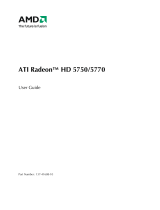Page is loading ...

ATI Radeon™ HD 5450
User Guide
Part Number: 137-41728-20

© 2010 Advanced Micro Devices Inc. All rights reserved.
The contents of this document are provided in connection with Advanced Micro Devices, Inc. (“AMD”)
products. AMD makes no representations or warranties with respect to the accuracy or completeness of
the contents of this publication and reserves the right to discontinue or make changes to products,
specifications, product descriptions, and documentation at any time without notice. No license, whether
express, implied, arising by estoppel or otherwise, to any intellectual property rights is granted by this
publication. Except as set forth in AMD’s Standard Terms and Conditions of Sale, AMD assumes no liability
whatsoever, and disclaims any express or implied warranty, relating to its products including, but not
limited to, the implied warranty of merchantability, fitness for a particular purpose, or infringement of
any intellectual property right. AMD’s products are not designed, intended, authorized or warranted for
use as components in systems intended for surgical implant into the body, or in other applications
intended to support or sustain life, or in any other application in which the failure of AMD’s product could
create a situation where personal injury, death, or severe property or environmental damage may occur.
AMD reserves the right to discontinue or make changes to its products at any time without notice.
Trademarks
AMD, the AMD Arrow logo, ATI, the ATI logo, AMD Athlon, AMD LIVE!, AMD Phenom, AMD Sempron,
AMD Turion, AMD64, All-in-Wonder, Avivo, Catalyst, CrossFireX, FirePro, FireStream, HyperMemory,
OverDrive, PowerPlay, PowerXpress, Radeon, Remote Wonder, Stream, SurroundView, Theater, TV
Wonder, The Ultimate Visual Experience, and combinations thereof are trademarks of Advanced Micro
Devices, Inc.
HyperTransport is a licensed trademark of the HyperTransport Technology Consortium.
Blu-ray Disc is a licensed trademark of the Blu-ray Disc Association.
HDMI is a licensed trademark of HDMI Licensing, LLC.
DisplayPort is a licensed trademark of Video Electronic Standards Association.
Microsoft, Windows, and Vista are registered trademarks of the Microsoft Corporation in the United
States and/or other jurisdictions.
Other names are for informational purposes only and may be trademarks of their respective owners.
Dolby Laboratories, Inc.
Manufactured under license from Dolby Laboratories. Dolby and the double-D symbol are
trademarks of Dolby Laboratories.
© 1992-1997 Dolby Laboratories, Inc. All rights reserved.
Macrovision
Licensed for limited viewing uses only.
This product incorporates copyright protection technology that is protected by US patents and other
intellectual property rights. Use of this copyright protection technology must be authorized by
Macrovision, and is intended for home and other limited viewing uses only unless otherwise
authorized by Macrovision. Reverse engineering or disassembly is prohibited.
Disclaimer
While every precaution has been taken in the preparation of this document, Advanced Micro Devices,
Inc. assumes no liability with respect to the operation or use of AMD hardware, software or other
products and documentation described herein, for any act or omission of AMD concerning such products
or this documentation, for any interruption of service, loss or interruption of business, loss of anticipatory
profits, or for punitive, incidental or consequential damages in connection with the furnishing,
performance, or use of the AMD hardware, software, or other products and documentation provided
herein. Ensure that you have the latest documentation.
ii

Important Safety Instructions
Note: This product is for use only with compatible UL-listed personal computers that have installation
instructions detailing user installation of this class of product.
Read all instructions before beginning installation. All safety and installation instructions should be
read before the product is installed or operated.
Retain all instructions. Safety, installation, and operating instructions should be retained for future
reference.
Heed all warnings. All warnings regarding the product and its operating instructions should be obeyed.
Use appropriate grounding.
Caution:
For continued protection against the risk of electric shock and fire, install this accessory only in
products equipped with a three-wire grounding plug, a plug having a third (grounding) pin. This is a
safety feature. Do not remove the grounding pin of a three-pin plug.
Attach product securely. All product-securing screws or fasteners should be completely tightened in
order to provide continuous bonding between the product and the PC chassis, as appropriate.
iii

iv

Contents
Chapter 1 Installation . . . . . . . . . . . . . . . . . . . . . . . . . . . . . . . . . . . . . . . . . . . . 1
1.1 Installation Overview . . . . . . . . . . . . . . . . . . . . . . . . . . . . . . . . . . . . . . . . . . . . . . . . . . . . . . . . . . . . . . . . . . . . . . . . . . . . . . . . . . . . . . . . . . . . . . . . . . . . . . . . . . . . . . . . 1
1.1.1 Replacing an Existing Card . . . . . . . . . . . . . . . . . . . . . . . . . . . . . . . . . . . . . . . . . . . . . . . . . . . . . . . . . . . . . . . . . . . . . . . . . . . . . . . . . . . . . . . . . . . . . . . . 1
1.1.2 First Card for this PC . . . . . . . . . . . . . . . . . . . . . . . . . . . . . . . . . . . . . . . . . . . . . . . . . . . . . . . . . . . . . . . . . . . . . . . . . . . . . . . . . . . . . . . . . . . . . . . . . . . . . . . . . . 1
1.2 Record the Serial and Part Numbers . . . . . . . . . . . . . . . . . . . . . . . . . . . . . . . . . . . . . . . . . . . . . . . . . . . . . . . . . . . . . . . . . . . . . . . . . . . . . . . . . . . . . . . . . . 1
1.3 Uninstalling the Old Driver (Windows XP) . . . . . . . . . . . . . . . . . . . . . . . . . . . . . . . . . . . . . . . . . . . . . . . . . . . . . . . . . . . . . . . . . . . . . . . . . . . . . . . . 2
1.4 Uninstalling the Old Driver (Windows Vista/Windows 7) . . . . . . . . . . . . . . . . . . . . . . . . . . . . . . . . . . . . . . . . . . . . . . . . . . . . . . . . . . 2
1.5 Installing the Graphics Card . . . . . . . . . . . . . . . . . . . . . . . . . . . . . . . . . . . . . . . . . . . . . . . . . . . . . . . . . . . . . . . . . . . . . . . . . . . . . . . . . . . . . . . . . . . . . . . . . . . . . . 3
1.6 Installing the ATI Catalyst Software Suite (Windows OS) . . . . . . . . . . . . . . . . . . . . . . . . . . . . . . . . . . . . . . . . . . . . . . . . . . . . . . . . . . . .5
Chapter 2 Display Configuration . . . . . . . . . . . . . . . . . . . . . . . . . . . . . . . . . . . . 7
2.1 Configure the Display (Optional) . . . . . . . . . . . . . . . . . . . . . . . . . . . . . . . . . . . . . . . . . . . . . . . . . . . . . . . . . . . . . . . . . . . . . . . . . . . . . . . . . . . . . . . . . . . . . . . 7
2.2 ATI Radeon HD 5450 Connections . . . . . . . . . . . . . . . . . . . . . . . . . . . . . . . . . . . . . . . . . . . . . . . . . . . . . . . . . . . . . . . . . . . . . . . . . . . . . . . . . . . . . . . . . . . 8
2.3 Display Adapters (Optional Accessories) . . . . . . . . . . . . . . . . . . . . . . . . . . . . . . . . . . . . . . . . . . . . . . . . . . . . . . . . . . . . . . . . . . . . . . . . . . . . . . . . . . . 8
2.4 Supported Display Connections . . . . . . . . . . . . . . . . . . . . . . . . . . . . . . . . . . . . . . . . . . . . . . . . . . . . . . . . . . . . . . . . . . . . . . . . . . . . . . . . . . . . . . . . . . . . . . . . .9
Chapter 3 Reference . . . . . . . . . . . . . . . . . . . . . . . . . . . . . . . . . . . . . . . . . . . . 11
3.1 System Requirements . . . . . . . . . . . . . . . . . . . . . . . . . . . . . . . . . . . . . . . . . . . . . . . . . . . . . . . . . . . . . . . . . . . . . . . . . . . . . . . . . . . . . . . . . . . . . . . . . . . . . . . . . . . . . . .11
3.1.1 Hardware . . . . . . . . . . . . . . . . . . . . . . . . . . . . . . . . . . . . . . . . . . . . . . . . . . . . . . . . . . . . . . . . . . . . . . . . . . . . . . . . . . . . . . . . . . . . . . . . . . . . . . . . . . . . . . . . . . . . . . . . 11
3.2 Using ATI Catalyst Control Center . . . . . . . . . . . . . . . . . . . . . . . . . . . . . . . . . . . . . . . . . . . . . . . . . . . . . . . . . . . . . . . . . . . . . . . . . . . . . . . . . . . . . . . . . . . 11
3.2.1 ATI Catalyst Control Center Overview . . . . . . . . . . . . . . . . . . . . . . . . . . . . . . . . . . . . . . . . . . . . . . . . . . . . . . . . . . . . . . . . . . . . . . . . . . . . . 11
3.2.2 Starting the ATI Catalyst Control Center Software . . . . . . . . . . . . . . . . . . . . . . . . . . . . . . . . . . . . . . . . . . . . . . . . . . . . . . . . . . . . .12
3.2.3 Accessing ATI Catalyst Control Center Help . . . . . . . . . . . . . . . . . . . . . . . . . . . . . . . . . . . . . . . . . . . . . . . . . . . . . . . . . . . . . . . . . . . . 12
3.3 Troubleshooting . . . . . . . . . . . . . . . . . . . . . . . . . . . . . . . . . . . . . . . . . . . . . . . . . . . . . . . . . . . . . . . . . . . . . . . . . . . . . . . . . . . . . . . . . . . . . . . . . . . . . . . . . . . . . . . . . . . . . . 13
3.3.1 Graphics Card Installation Troubleshooting . . . . . . . . . . . . . . . . . . . . . . . . . . . . . . . . . . . . . . . . . . . . . . . . . . . . . . . . . . . . . . . . . . . . . 13
3.3.2 HDTV/HDTV Adapter Troubleshooting . . . . . . . . . . . . . . . . . . . . . . . . . . . . . . . . . . . . . . . . . . . . . . . . . . . . . . . . . . . . . . . . . . . . . . . . . . . 14
3.4 Customer Care . . . . . . . . . . . . . . . . . . . . . . . . . . . . . . . . . . . . . . . . . . . . . . . . . . . . . . . . . . . . . . . . . . . . . . . . . . . . . . . . . . . . . . . . . . . . . . . . . . . . . . . . . . . . . . . . . . . . . . . . .15
3.5 International Compliance Information . . . . . . . . . . . . . . . . . . . . . . . . . . . . . . . . . . . . . . . . . . . . . . . . . . . . . . . . . . . . . . . . . . . . . . . . . . . . . . . . . . . . . 16
3.5.1 FCC Compliance Information (USA) . . . . . . . . . . . . . . . . . . . . . . . . . . . . . . . . . . . . . . . . . . . . . . . . . . . . . . . . . . . . . . . . . . . . . . . . . . . . . . . . 16
3.5.2 Industry Canada Compliance Statement (Canada) . . . . . . . . . . . . . . . . . . . . . . . . . . . . . . . . . . . . . . . . . . . . . . . . . . . . . . . . . . . . 17
3.5.3 CE Compliance Information (European Union) . . . . . . . . . . . . . . . . . . . . . . . . . . . . . . . . . . . . . . . . . . . . . . . . . . . . . . . . . . . . . . . . 17
3.5.4 Electrical Safety . . . . . . . . . . . . . . . . . . . . . . . . . . . . . . . . . . . . . . . . . . . . . . . . . . . . . . . . . . . . . . . . . . . . . . . . . . . . . . . . . . . . . . . . . . . . . . . . . . . . . . . . . . . . . . . 17
3.5.5 Waste Electrical and Electronic Equipment (WEEE) Directive Compliance
(European Union) . . . . . . . . . . . . . . . . . . . . . . . . . . . . . . . . . . . . . . . . . . . . . . . . . . . . . . . . . . . . . . . . . . . . . . . . . . . . . . . . . . . . . . . . . . . . . . . . . . . . . . . . . . . . . . 18
©
2010 Advanced Micro Devices, Inc. ATI Radeon™ HD 5450

3.5.6 VCCI Class B ITE Compliance Information (Japan) . . . . . . . . . . . . . . . . . . . . . . . . . . . . . . . . . . . . . . . . . . . . . . . . . . . . . . . . . . . 18
3.5.7 KCC Certification Information (Korea) . . . . . . . . . . . . . . . . . . . . . . . . . . . . . . . . . . . . . . . . . . . . . . . . . . . . . . . . . . . . . . . . . . . . . . . . . . . . . . 19
3.5.8 BSMI Certification Information (Taiwan) . . . . . . . . . . . . . . . . . . . . . . . . . . . . . . . . . . . . . . . . . . . . . . . . . . . . . . . . . . . . . . . . . . . . . . . . . . 19
3.5.9 C-Tick (Australia and New Zealand) . . . . . . . . . . . . . . . . . . . . . . . . . . . . . . . . . . . . . . . . . . . . . . . . . . . . . . . . . . . . . . . . . . . . . . . . . . . . . . . . 19
3.5.10 Product Environmental Compliance . . . . . . . . . . . . . . . . . . . . . . . . . . . . . . . . . . . . . . . . . . . . . . . . . . . . . . . . . . . . . . . . . . . . . . . . . . . . . . .20
vi

Chapter 1
Installation
For support, you will need to record the serial number and the part number for
the card before installation.
Installation Overview
The installation of the card has slightly different procedures depending on
whether you are replacing an existing card or installing a graphics card in a PC
for the first time. This section briefly describes the high-level steps for both cases.
Replacing an Existing Card
If you are replacing an existing graphics card, you need to:
1. Start the computer and then uninstall the old graphics driver.
2. Turn off the computer and then remove the old card.
3. Install the new card and then connect the monitor.
4. Start the computer and then install the new drivers and software.
5. Restart the computer.
First Card for this PC
If this is the first graphics card for this PC, you need to:
1. With the computer off, install the new card and then connect the monitor.
2. Start the computer and then install the new drivers and software.
3. Restart the computer.
Record the Serial and Part Numbers
Write down the serial number and part number before installing. The serial
number and 102 part number on the graphics card are required for registration
and free support. They are located on a sticker on the back of the card.
©
2010 Advanced Micro Devices, Inc. ATI Radeon™ HD 5450

The emphasized numbers in bold are required for registration and free support.
Figure 1–1 Sample Serial and Part Numbers
Uninstalling the Old Driver (Windows® XP)
Follow these steps to uninstall the existing graphics card driver in preparation
for installation of a new card.
1. With the current graphics card still in the computer, close all open
applications.
2. On the Windows taskbar, click Start ▷ Control Panel and then double-click
Add or Remove Programs.
3. Select the current graphics card driver and then click Add/Remove.
The wizard appears and removes the current display drivers.
4. Turn off the system after the driver has been removed.
Note: If the previously installed graphics card has any additional software
installed, this software may also need to be removed before restarting the
computer. For example, DVD Player or Multimedia applications.
Uninstalling the Old Driver (Windows Vista®/
Windows® 7)
Follow these steps to uninstall the existing graphics card driver in preparation
for installation of a new card.
2 Installation
ATI Radeon™ HD 5450 © 2010 Advanced Micro Devices, Inc.

1. With the current graphics card still in the computer, close all open
applications.
2. Click Start ▷ Control Panel.
3. Double-click Hardware and Sound and then double-click Device Manager.
4. Expand Display Adapter and then right-click the driver for the graphics
card you are replacing.
5. In the shortcut menu that appears, click Uninstall.
The driver for the old graphics card is uninstalled.
6. Turn off the system.
Installing the Graphics Card
1. Turn off the computer, monitor(s), and other peripheral devices.
2. Unplug the computer's power cord, and then disconnect all cables from the
back of the computer.
Caution:
Wait approximately 20 seconds after unplugging the power cord before
disconnecting a peripheral cable or removing a component from the
motherboard to avoid possible damage to the motherboard.
3. Remove the cover to the computer's case.
Note: If necessary, consult the computer manual for help in removing the
cover.
Caution:
Static electricity can seriously damage computer components. Discharge
your body's static electricity by touching the power supply or the metal
surface of the computer chassis before you touch any components inside
the computer's case to avoid damaging them.
4. Unscrew or unfasten and remove any existing graphics card from the
computer, if necessary.
5. Locate the appropriate bus slot and, if necessary, remove the corresponding
metal backplate cover(s). Make sure all internal cables are clear of the slot.
Note: If you cannot find a bus slot to match the card, you need a graphics
card with the correct bus to match the motherboard.
6. Align the graphics card with the slot and press it in firmly until the card is
fully seated.
7. If your card requires supplementary power and must be connected directly
to the power supply, locate the appropriate power connector cable(s) from
First Card for this PC 3
© 2010 Advanced Micro Devices, Inc. ATI Radeon™ HD 5450

the power supply and connect it (or them) to the graphics card's
supplementary power connector(s).
Note: If applicable, before installing a card that requires a supplementary
power connection, make sure your existing power supply has such a
connection available.
Tip: The location of power connections may vary between models. They
can be located on either the side or back of the card.
Figure 1–2 Possible Power Connection Locations on the Graphics Card
1 Power supply
2 Graphics card
8. Fasten the graphics card securely to the back panel.
9. Make sure no internal cables are interfering with components inside the
computer (for example, a cooling fan), and then replace the computer cover.
10. Reconnect any cables you have disconnected during installation, and then
plug in the computer's power cord.
11. Turn on the monitor, and then the computer.
If you have properly installed the graphics card, the computer should start
normally. Proceed to install the software and drivers for your ATI Radeon HD
5450 graphics card.
4 Installation
ATI Radeon™ HD 5450 © 2010 Advanced Micro Devices, Inc.

Installing the ATI Catalyst™ Software Suite
(Windows OS)
To install or remove software, you must have administrator rights or be logged
on as a user with administrator rights.
Note: The installation dialog displays in English if the operating system’s
language is not supported.
Software is provided to both operate and take advantage of all the features of the
graphics card. Software includes:
•
The graphics card drivers.
•
ATI Catalyst™ Control Center software.
•
HydraVision™ software (included in the custom install).
•
SurroundView™ software (included in the custom install).
•
ATI Avivo™ video converter software (included in the custom install).
1. Insert the Software and Documentation CD.
Note: If the install wizard does not start, navigate to the CD drive and
double-click ATISETUP.exe.
2. From the menu that appears, click Software Install.
3. Follow the on-screen instructions. When prompted, select either Express
or Custom .
Not all software components are installed using the Express installation.
Custom installation allows you to select individual software components for
installation.
Tip: If the installer fails to install the driver, or you have a software conflict, you
can download the latest software from ati.amd.com/support/driver.html and
then install it.
First Card for this PC 5
© 2010 Advanced Micro Devices, Inc. ATI Radeon™ HD 5450

6 Installation
ATI Radeon™ HD 5450 © 2010 Advanced Micro Devices, Inc.

Chapter 2
Display Configuration
This section describes how to configure the display and lists the available display
connections.
Configure the Display (Optional)
To change the display configuration or if you are experiencing an issue with the
display, do the following:
Note: If you are not experiencing any troubles with the display, no adjustments
are necessary.
1. Right-click on the desktop and, in the shortcut that appears, click
Properties.
The Display Properties dialog appears.
2. Click the Settings tab and then select the screen resolution and color depth
that best suit your requirements and the display’s performance.
3. Click Advanced and then select the Monitor tab.
4. Choose a refresh rate from the drop-down list.
Caution:
Choosing a refresh rate unsupported by the display may damage it.
Consult the display’s documentation if necessary.
5. Click OK.
Once you have configured the main display you can configure any other
displays that are connected.
6. To configure another display, do the following:
a. Right-click on the desktop and, in the shortcut that appears, click
Properties.
Note: The ATI Catalyst Control Center software can also enable and
configure multiple monitors.
b. To access the basic multi-monitor configuration settings, click the
Settings tab.
©
2010 Advanced Micro Devices, Inc. ATI Radeon™ HD 5450

c. Select the monitor icon identified by the number 2.
Note: When using multiple monitors with the graphics card, one
monitor will always be the primary display, additional monitors will
be designated as secondary.
d. Click Extend my Windows desktop onto this monitor.
e. Set the Screen Resolution and Color Quality as appropriate for the
second monitor.
f. Click OK.
ATI Radeon HD 5450 Connections
The following figure shows display connections available on the ATI Radeon HD
5450 graphics card.
Note: The baseplate may not appear exactly as depicted.
Figure 2–1 ATI Radeon HD 5450 Display Connections
1 VGA connection. Carries video analog signals.
2 HDMI™ connection. Carries video and audio signals to HDMI-compliant
devices.
3 DVI-I Dual Link connections. Provides video digital signals and HDMI
output that is compatible with most HDMI-compliant devices.
Display Adapters (Optional Accessories)
The following table lists options for connecting displays that are indirectly
supported by the connection types available on the graphics card.
For best graphics performance and quality, always use native connections, if
available, when connecting displays.
8 Display Configuration
ATI Radeon™ HD 5450 © 2010 Advanced Micro Devices, Inc.

Adapter Description
DVI-to-VGA adapter
DVI-to-HDMI
Supported Display Connections
The graphics card provides hardware support for DVI-I and VGA monitors, as
well as HDMI HDTVs (using a DVI-to-HDMI adapter).
Table 2–1 Display Configurations
Display Connections
CRT analog display
•
VGA connection
•
DVI connection and DVI-I-to-VGA adapter
LCD display
•
VGA connection and VGA cable
•
DVI-I connection and DVI cable
•
DVI-I connection and DVI-I-to-VGA adapter
HDTV display
•
DVI connection and DVI cable
HDMI HDTV
•
HDMI connection and HDMI cable
•
DVI connection and DVI-to-HDMI adapter and HDMI cable
9
© 2010 Advanced Micro Devices, Inc. ATI Radeon™ HD 5450

10 Display Configuration
ATI Radeon™ HD 5450 © 2010 Advanced Micro Devices, Inc.

Chapter 3
Reference
The following section offers troubleshooting tips and provides customer care,
warranty, and compliance information.
System Requirements
Hardware
Minimum requirements are:
•
Motherboard with one PCIe® ×16 lane graphics slot.
•
AMD Athlon™ or Intel® Pentium® 4 CPU.
•
1 GB RAM.
•
CD-ROM or DVD-ROM drive for installing software.
•
A 400 watt or better power supply.
•
Certified power supplies are strongly recommended; for a list of certified
power supplies, see ati.amd.com/certifiedpsu.
Using ATI Catalyst Control Center
ATI Catalyst Control Center Overview
The ATI Catalyst Control Center software provides access to the display features
of your ATI Radeon HD 5450. Use the software to fine-tune graphics settings,
enable or disable connected display devices, and change the orientation of the
desktop. Many features display previews of the changes before they are applied.
The following configurations are available:
Basic View
A simplified view of the features that includes wizards to quickly make
changes.
©
2010 Advanced Micro Devices, Inc. ATI Radeon™ HD 5450

Advanced View
A powerful interface that enables complete configuration of the feature set of
the graphics card.
Custom View
A customized view so that desired features can be accessed quickly.
For information on the individual features of the software, access the
comprehensive in-program help system (see Accessing ATI Catalyst Control
Center Help or visit the AMD Customer Care Web site at http://ati.amd.com/
support/).
Starting the ATI Catalyst Control Center Software
The following table shows the ways you can start the
ATI Catalyst Control Center software:
Table 3–1 ATI Catalyst Control Center Access Routes
Access Route Instructions
Windows Desktop 1. Right-click anywhere on the desktop.
2. From the shortcut menu that appears, click ATI CATALYST(TM)
Control Center.
Windows Start Menu 1. Click Start on the Windows task bar.
2.
Select All Programs ▷ Catalyst Control Center.
Windows Notification
Area
1. Right-click the ATI icon in the Windows Notification Area.
2. From the short menu, select ATI Catalyst Control Center.
Desktop Shortcut When you first installed the ATI Catalyst Control Center, the setup
wizard provided you with the option of placing a shortcut on the
desktop. If you chose this option, you can double-click the ATI Catalyst
Control Center desktop shortcut.
Accessing ATI Catalyst Control Center Help
ATI Catalyst Control Center Help provides information on the features and
concepts of your ATI Radeon product. You can also use the
ATI Catalyst Control Center Help feature to access usage information, generate a
problem report, and get software version details.
1. Open ATI Catalyst Control Center in the Advanced view.
2. Choose one of the following options:
➭ Press the F1 key at any time to get specific help on the currently
displayed information.
➭ To browse the entire help contents, from either the Help or
Options ▷ Help menu, choose Help Contents.
➭ To access AMD's Web site, from either the Help or Options ▷ Help
menu, choose Go to ATI.com.
12 Reference
ATI Radeon™ HD 5450 © 2010 Advanced Micro Devices, Inc.

Troubleshooting
Note: Some troubleshooting tips may not be applicable depending on the display
options supported by and configured for your card.
Graphics Card Installation Troubleshooting
For more advanced troubleshooting information, contact AMD Customer Care
for ATI products at ati.amd.com.
The graphics card doesn't fit any of the motherboard slots.
The graphics card needs to be exchanged for one with a bus that matches the
motherboard.
The computer beeps and the boot process stops.
Make certain that the graphics card is properly connected to the internal power
supply and the motherboard.
No display on power up.
This may be an SBIOS issue. Replace the old card and then try these possible
solutions:
1. Check the motherboard manufacturer's Web site for an SBIOS update.
2. Turn off the on-board video.
The computer does not boot up properly.
Verify that the installation instructions were followed correctly.
Make certain that the graphics card is properly connected to the power supply
and the motherboard.
If using Windows operating system, restart your computer in Safe Mode. For
information on Safe Mode, consult the Windows documentation.
Check the system configuration utility for interrupt assignments.
The computer boots up but there is no display.
Verify that the monitor is connected properly to the computer and a power
supply.
If a DisplayPort™ adapter, passive dongle, or active dongle is used, visit
www.amd.com/eyefinity and make sure it appears on AMD's listing of ATI
Eyefinity Multi-Display Ready or ATI Eyefinity Multi-Display Verified adapters/
dongles.
If your motherboard has on-board graphics capabilities, you may need to disable
them. Consult your motherboard documentation for more information.
Graphics Card Installation Troubleshooting 13
© 2010 Advanced Micro Devices, Inc. ATI Radeon™ HD 5450

Note: Some manufacturers do not allow the on-board graphics to be disabled or
to become the secondary display.
During software installation on a PC with the Windows Vista OS, the screen goes
blank
The software is still installing. Wait 20–30 minutes to make sure the software has
finished installing and then restart the computer.
HDTV/HDTV Adapter Troubleshooting
The following troubleshooting tips may help if you experience problems with
HDTV.
More troubleshooting information can be found on the AMD Web site. Please visit
ati.amd.com and select Customer Care.
The colors on the TV display are incorrect.
Ensure that the connections between the component video adapter and the HDTV
are correct.
There is no display on the TV.
The TV will not display anything until Windows starts; this may take several
minutes.
Make sure the TV is set to YPbPr input.
Also, make sure that the HDTV component video adapter is properly connected.
DVDs will not play in high-quality modes.
For displays connected using an analog connection, playback of CSS-protected
DVDs may be restricted to certain modes.
For displays connected using a digital connection, playback on certain DVD
players may also be restricted if HDCP (high-bandwidth content protection)
cannot be enabled. This restriction also applies to displays connected using active
DisplayPort adapters.
The entire display is not visible.
If the component input device supports it, try 720p mode.
The display appears tilted.
Consult the HDTV documentation.
The CRT display is green.
The system is in component output mode. Restart the computer with only the
CRT monitor connected.
14 Reference
ATI Radeon™ HD 5450 © 2010 Advanced Micro Devices, Inc.
/