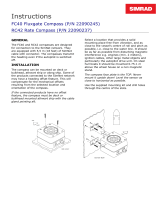Page is loading ...

ENGLISH
Zeus Touch
Installation Guide
www.bandg.com

2
|
Zeus Touch installation manual

|
3
Zeus Touch installation manual
Preface
As Navico is continuously improving this product, we retain the right to make changes to the
product at any time which may not be re ected in this version of the manual. Please contact
your nearest distributor if you require any further assistance.
It is the owner’s sole responsibility to install and use the instrument and transducers in a
manner that will not cause accidents, personal injury or property damage. The user of this
product is solely responsible for observing safe boating practices.
NAVICO HOLDING AS AND ITS SUBSIDIARIES, BRANCHES AND AFFILIATES DISCLAIM ALL
LIABILITY FOR ANY USE OF THIS PRODUCT IN A WAY THAT MAY CAUSE ACCIDENTS, DAMAGE
OR THAT MAY VIOLATE THE LAW.
Governing Language: This statement, any instruction manuals, user guides and other informa-
tion relating to the product (Documentation) may be translated to, or has been translated
from, another language (Translation). In the event of any con ict between any
Translation of the Documentation, the English language version of the Documentation will be
the o cial version of the Documentation.
This manual represents the product as at the time of printing. Navico Holding AS and its sub-
sidiaries, branches and a liates reserve the right to make changes to speci cations without
notice.
Copyright
Copyright © 2012 Navico Holding AS.
Warranty
The warranty card is supplied as a separate document.
In case of any queries, refer to the brand web site of your display or system:
www.bandg.com
Declarations and conformance
This equipment is intended for use in international waters as well as coastal sea areas adminis-
tered by countries of the E.U. and E.E.A.
Compliance Statements
The Zeus Touch;
• meets the technical standards in accordance with Part 15.103 of the FCC rules
• complies with CE under R&TTE directive 1999/5/EC
• complies with the requirements of level 2 devices of the Radio-communications (Electro-
magnetic Compatibility) standard 2008
For more information please refer to our website:
www.bandg.com
Trademarks
• NMEA 2000 is a registered trademark of the National Marine Electronics Association
• Navionics is a registered trademark of Navionics SpA
• Simrad is a trademark of Kongsberg Maritime AS Company registered in the US and other
countries and is being used under license
• B&G, StructureScan, Navico, SonicHub, SimNet, Skimmer, InsightHD, Broadband Radar
and Broadband Sonar are trademarks of Navico, registered in the US and other countries
Warning
The user is cautioned that any changes or modi cations not expressly approved by
the party responsible for compliance could void the user’s authority to operate the
equipment.
This equipment has been tested and found to comply with the limits for a Class B digital

4
|
Zeus Touch installation manual
device, pursuant to Part 15 of the FCC rules. These limits are designed to provide
reasonable protection against harmful interference in a residential installation. This
equipment generates, uses and can radiate radio frequency energy and, if not installed
and used in accordance with the instructions, may cause harmful interference to radio
communications. However, there is no guarantee that the interference will not occur in
a particular installation. If this equipment does cause harmful interference to radio or
television reception, which can be determined by turning the equipment o and on, the
user is encouraged to try to correct the interference by one or more of the following
measures:
Reorient or relocate the receiving antenna
• Increase the separation between the equipment and receiver
• Connect the equipment into an outlet on a circuit di erent from that of the receiver
• Consult the dealer or an experienced technician for help
About this manual
This manual is a reference guide for installing Zeus Touch systems.
The manual assumes that the user has basic knowledge of navigation, nautical terminology
and practices.
The manual does not cover basic background information about how equipment such as
radars, echo sounders and AIS work.
Important text that requires special attention from the reader is emphasized as follows:
Note: Used to draw the reader’s attention to a comment or some important information.
!
Warning: Used when it is necessary to warn personnel that they should proceed care-
fully to prevent risk of injury and/or damage to equipment/personnel.

|
5
Zeus Touch overview | Zeus Touch installation manual
Contents
7 Zeus Touch overview
8 Front - Controls
9 Rear - Connectors
10 T7 / T8 potential system example
11 T12 potential system example
12 Planning the installation
12 Preparing for installation
13 Check the contents
14 Mounting location
15 Mounting the Zeus Touch display
15 Flush mount
16 Bracket mounting with optional kit
17 Wiring the Zeus Touch
17 Wiring guidelines
18 Connecting power
18 Power connection (basic)
18 Power Control (yellow wire)
19 Power Control setup
20 External alarm
20 External Alarm Setup
21 External GPS
21 Mounting location
22 Internal echosounder
22 External echosounder
23 Transducer adapter cables
24 Echosounder setup
26 RADAR
27 HD radar
28 Radar setup
30 Video In
30 Connecting video sources
30 Video In con guration
31 NMEA 0183
31 Wiring NMEA 0183 for serial balanced output
31 Wiring NMEA 0183 for single ended output
32 Serial port setup
33 NMEA 2000
33 NMEA 2000 device connection
34 Power the NMEA 2000 network
35 Data bridging
36 NMEA 2000 setup
38 Ethernet (NETWORK port)
38 Connecting directly to a single device

6
|
Contents | Zeus Touch installation manual
38 Connecting to multiple devices
40 Ethernet setup
41 Autopilot
41 Wiring the autopilot system
42 Autopilot setup
49 CZone connection to NMEA 2000
50 CZone setup
51 Applying Software Updates
51 Backing up user data
51 Zeus Touch software updates
52 NMEA 2000 and Ethernet device updates
52 Touch Screen Calibration
53 Dimensioned Drawings
53 Zeus Touch 7
54 Zeus Touch 8
55 Zeus Touch 12
56 Connector Pinouts
56 Power
56 Video / Data
57 NMEA 2000
57 Network (Ethernet)
57 Echosounder
57 Accessories
58 NMEA 2000 cables
58 Ethernet cables
59 Supported data
59 NMEA 2000 PGN List
62 NMEA 0183 supported sentences
63 Speci cations

|
7
Zeus Touch overview | Zeus Touch installation manual
Zeus Touch overview
The Zeus Touch multifunction display range includes three display sizes: 6.4” (VGA), 8.0”
(SVGA), and 12” (XGA).
Ultrabright LED backlit screens are used across the range.
All three models include an internal GPS antenna.
The Zeus Touch 12 features an internal ethernet switch with 3 ethernet connectors for extra
network connectivity, whereas the Zeus Touch 7 and Zeus Touch 8 have built-in echosound-
ers and a single ethernet connector.
Built-in Insight or Navionics coastal cartography (depending on region) with optional
Platinum + Support via micro SD.
Network capability with B&G Zeus and Simrad NSS, NSE, and NSO multifunction displays.
Expansion options include: Integration with AC12N/AC42N autopilot computers, external
BSM-1, BSM-2, and LSS StructureScan echosounders, Broadband 3G/4G, and HD Digital radar,
SonicHub, SiriusXM™ Weather and Audio Support, SimNet/NMEA 2000, camera/video signal
input, and BEP CZone integration.

8
|
Zeus Touch overview | Zeus Touch installation manual
Front - Controls
MARK
MOB
GOTO
MENU
PAGES
STBY
IN
MOB
OUT
AUTO
P
U
S
H
T
O
E
N
T
E
R
12 23
4
5
6
7
8
9
10
1 Touchscreen
2 Card reader door
3 Micro-SD Card reader
Used for optional Navionics or InsightHD chart data, software updates, transfer of user data
and system backup.
4 STBY / AUTO key
Used for Autopilot operation.
5 MARK / MENU key
A short press displays the active panel’s menu. A long press places a waypoint at the vessel’s
position.
6 X key
Used to exit dialogs, to return to previous menu level and to remove the cursor from the
screen on chart, radar and echosounder panels.
7 Rotary knob
Used for zooming chart and for scrolling through menus. Press rotary knob to con rm selec-
tion.
8 GOTO / PAGES key
A short press displays the Pages overview panel (Home page). Repeated short presses toggles
between Pages overview, Tools and Settings panels. A long press displays the Go To menu.
9
IN / OUT / MOB key Zoom key
for chart, radar and echosounder panels. A simultaneous press on both key ends will position
a Man Over Board (MOB) mark at vessel’s position.
10 Power key
A long press turns the unit ON/OFF. A short press brings up the light options dialog. Repeated
short presses toggles between preset brightness levels.

|
9
Zeus Touch overview | Zeus Touch installation manual
Rear - Connectors
Zeus Touch 12 Zeus Touch 7 & Zeus Touch 8
234555
23451
Key Function Description
1 ECHO
Built in Broadband Echosounder on the Zeus Touch 7 and Zeus Touch
8.
Zeus Touch 12 requires an optional echo sounder module connected
via ethernet
2 POWER
For 12 or 24 V DC input (page 18), power control (page 18) and
external alarm (page 20)
3
VIDEO IN/
NMEA 0183
Supplied cable provides two composite video inputs (page 30) and
one NMEA0 183 port - see NMEA0 183 Wiring (page 31)
4 NMEA 2000
Connects Zeus Touch display to a NMEA 2000 or SimNet network (see
‘“NMEA 2000” on page 33 page 33)
5 NETWORK
Three Ethernet network ports on the Zeus Touch 12 or one on the
Zeus Touch 7 and Zeus Touch 8 for connecting to other Zeus Touch
displays and Network modules. (page 38 )
The card reader door is opened by pulling outwards the right hand edge of the door.
The card reader door should always be shut immediately after inserting or removing a card,
in order to prevent possible water ingress.

10
|
Zeus Touch overview | Zeus Touch installation manual
Optional
accessory
HD RADAR
NEP-2
LSS-2
WEATHER
IMAGING
SONAR
USA Only
BROADBAND RADAR
Sirius satelite weather
and radio
HD Radar
2,4,6,10 or 25 kW
POWER
NETWORK
NETWORK NETWORK NETWORK NETWORK
T7 or T8
VIDEO /DATA
Video 1 (Red)
Video 2 (Green)
RX + Green
Blue
Yellow
Orange
TX +
TX -
RX -
NMEA 0183 Serial port
POWER
Red (FUSE)
Black
Yellow
Power Control
Ext. Alarm
12 or 24 V DC
Blue
+
_
ETHERNET SWITCH
3G / 4G
ECHO TRANSDUCER
Various inhull,
through hull, and
transom mount
options available
External GPS: ZG50
POWER: 12 V DC
Auto Pilot: Triton / AC12
Heading Sensor: RC42
Audio: SonicHub
Engines: NMEA2000
Digital Switching:
CZONE
Instruments: Triton
AIS: NAIS-400
NMEA2000
T7 / T8 potential system example

|
11
Zeus Touch overview | Zeus Touch installation manual
VIDEO IN
Optional
accessory
HD Radar
ECHOSOUNDER
BSM-1 or BSM-2
NEP-2
LSS-1
WEATHER
AUDIO
Structure Scan
Echo Sounder
iPod Dock
Sirius satelite weather
and radio (USA only)
LSS-1 Transducer
Optional 2nd transducer
for high deadrise hulls
2, 4, 6, 10 or 25 kW
Audio cable
POWER
NETWORK
NETWORK NETWORK NETWORK NETWORK
T12 T12
ETHERNET
SWITCH
TRANSDUCER
BROADBAND RADAR
3G/4G
WM-2
Various inhull,
through hull, and
transom mount
options available
External GPS: ZG50
POWER: 12 V DC
Auto Pilot: Triton / AC12
Heading Sensor: RC42
Audio: SonicHub
Engines: NMEA2000
Digital Switching:
CZONE
Instruments: Triton
AIS: NAIS-400
NMEA2000
T12 potential system example

12
|
Planning the installation | Zeus Touch installation manual
Planning the installation
Preparing for installation
Tools required
3
2
4
5
6
7
8
1
1 Drill
2 Jig Saw
3 Drill Bit
4 Drill Bit
5 Hole Saw (25mm / 1”)
6 Pozi Screw Driver
7 File
8 PVC Electrical Tape
1

|
13
Planning the installation | Zeus Touch installation manual
Check the contents
2
3
4
7
6
5
8
2
1
Key Description Key Description
1 Sun Cover 5 Documentation wallet
2 Cosmetic screw covers (x2) 6 Video/NMEA0183 cable (T12 only)
3 Zeus Touch Display 7 Power cable
4 Flush mount gasket 8 Machine screws (x4)

14
|
Planning the installation | Zeus Touch installation manual
Mounting location
Choose the mounting locations carefully before you drill or cut. The display should be
mounted so that the operator can easily use the controls and clearly see the display screen.
Be sure to leave a direct path for all of the cables. B&G displays are high-contrast and anti-re-
ective, and are viewable in direct sunlight, but for best results install the display out of direct
sunlight. The chosen location should have minimal glare from windows or bright objects.
The enclosure that the display is mounted in should be dry and well ventilated. The ventila-
tion of the space behind the unit should be enough to prevent excessive heat build up as a
combined result of radiated heat o the heat sink, and sunlight heating of the enclosure. In
very small enclosures, also subject to heating from the sun, it may be required to t forced
cooling.
Ensure that any holes cut are in a safe position and will not weaken the boat’s structure. If in
doubt, consult a quali ed boat builder.
Before cutting a hole in a panel, make sure that there are no hidden electrical wires or other
parts behind the panel.
Do not mount any part where it can be used as a hand hold, where it might be submerged, or
where it will interfere with the operation, launching or retrieving of the boat.
If bracket mounting the display choose an area where the display will not be subjected to
excessive vibration.
The mounting location will a ect the internal GPS receiver. Ensure you test the unit in its
intended location to ensure satisfactory reception. An external GPS source may be added to
overcome poor reception areas.
Leave su cient clearance space to connect all relevant cables.
For overall width and height requirements, please see the dimensions section on page 53.
Note: The bracket kit is an optional accessory that needs to be ordered seperately.
!
Warning: Poor ventilation combined with a small mounting enclosure could potentially
cause the display to overheat - B&G displays are designed to operate in temperatures from
-15° C to +55° C (+5° F to +131° F).

|
15
Mounting the Zeus Touch display | Zeus Touch installation manual
Mounting the Zeus Touch display
Flush mount
2
Attach the ush mounting template
to the selected mounting position
using adhesive tape.
Drill pilot holes for the four hole saw
cuts and four self tapping screws
used to secure the display. If using
M4 machine screws use a 5 mm
(0.20 ”) drill bit.
Peel backing o the gasket and ap-
ply to the surface.
Connect all cables to the rear of the
unit before placing the unit into the
console.
Secure the display to the surface.
To nish o the installation, rmly
clip the upper and lower bezels in
place.
Use a 25 mm (1 “) hole saw to cut the
four corner radius.
Cut along the dotted line and
remove the shaded area.

16
|
Mounting the Zeus Touch display | Zeus Touch installation manual
Bracket mounting with optional kit
Drill cable and fastener pilot holes.
Using the bracket as a template,
mark places to drill the central cable
hole and four pilot holes for the
bracket fasteners.
screw bracket down with fasteners.
Fit rear bezel to Zeus Touch using
supplied machine screws.
Align the Zeus Touch ratchet teeth
with those of the bracket and
partially screw in the bracket knobs
one at a time.
Further tighten both knobs to
ensure the unit is held securely and
can’t tilt forward under it’s own
weight.
Stand back and check if the viewing
angle is correct. Loosen the knobs
slightly if adjustment is required,
then re-tighten.
To nish o the installation, clip the
upper and lower bezels in place.

|
17
Wiring the Zeus Touch | Zeus Touch installation manual
Wiring the Zeus Touch
Wiring guidelines
Don’t do this Do this
Don’t make sharp bends in the cables Do make drip and service loops
Don’t run cables in a way that allows water to
ow down into the connectors
Do tie-wrap all cables to keep them secure
Don’t route the data cables in areas adjacent
to radar, transmitter, or large current carrying
cables
If cables are shortened, lengthened, or re-
terminated, do insulate and protect all wiring
connections
Do leave room at the back to install and
remove cables
!
Warning: Before starting the installation, be sure to turn electrical power o . If power
is left on or turned on during the installation, re, electrical shock, or other serious injury
may occur. Be sure that the voltage of the power supply is compatible with the Zeus Touch
display
!
Warning: The Zeus Touch has a voltage rating of 12 V DC or 24 V DC. (9 V DC - 32 V DC
max range). NMEA 2000 and SimNet are 12 V DC only
!
Warning: The red wire should always be connected to (+) DC V using a fuse or thermal
breaker (10 Amp)
3

18
|
Connecting power | Zeus Touch installation manual
Connecting power
Power connection (basic)
The Zeus Touch display can be powered by either 12
V or 24 V DC. Displays are protected against reverse
polarity, under voltage and over voltage.
The supplied power cable has a four core cable used
for:
• power into the system (Red and Black wires)
• controlling power state of the display or power state of
other displays and devices (Yellow wire)
• connecting to an external alarm (Blue wire)
Connect red to (+) DC using a 5 amp fuse for Zeus
Touch12, and a 3 amp fuse for Zeus Touch7 and Zeus
Touch8. Connect Black to (-) DC. The display can be
powered on and o using the power button.
Power Control (yellow wire)
Planning is required how you want to be able to turn on and o the Zeus Touch an connected
compatible devices.
The yellow (Power Control) wire on the Zeus Touch power cable can either be an input that
will turn on the display when power is applied, or an output that turns on other devices when
the display is powered on. It can be con gured at the installation stage to control the power
state of displays and compatible devices. When commissioning the system, displays can be
set to be a Power Control Slave or Power Control Master.
Power Control con guration options of the Zeus Touch are:-
• use the Power button to turn on the display only: Yellow wire not connected
• display to turn on when power is applied to the display: Common red and yellow wires
• use the Power button to turn on the display and other displays and or compatible devices
such as Broadband Radar: Yellow wire connected to a Power Control Bus. (Set one or more
displays to be a Power Control Master)
12 - 24 V DC
Red
Black
Yellow
+
_
Blue
(FUSE)
12 - 24 V DC
Red (FUSE)
Black
Yellow
Blue
+
_
No Power Control
Display will turn on and o when the
power button on the front of the unit is
pressed.
Leave yellow Power Control wire discon-
nected. Tape or heat-shrink end to prevent
shorting.
Auto Power on
Display will turn on when power is applied.
Common the yellow wire with the red wire
after the fuse.
Note: The unit can not be powered down by
power button, but can be put in to standby
mode. (screen backlight o ).
4
12 - 24 V DC
Red
Black
Yellow
+
_
Blue
(FUSE)

|
19
Connecting power | Zeus Touch installation manual
12 - 24 V DC
Red
Black
Power Control Master
Power Control Slave
Boradband Radar
Yellow
Red
Black
Yellow
Red
Black
Power Control Bus
Yellow
+
_
AB
C
Power Control Master
Display (A) turns on using the power button. It is set as the Power Control Master and will
output voltage on the Power Control bus to turn on display (B) and Broadband radar (C).
Display (B) is set to Power Control Slave and if turned on by display (A) cannot be powered
down using its own power button, but can be set to standby.
If display (A) is o , display (B) can be turned on using its power button, but won’t turn on
any other devices. Display (B) could, however also be set to Power Control Master.
Note: If a display has its power state controlled by another display or ignition switch, it can’t
be totally powered down. It can enter a standby state to save power. If the power button is
pressed and Power O selected, a message will appear “Preparing to standby…”
Power Control setup
To con gure a display as a Power Control Slave or Master select Power control from ‘System’
under the ‘Settings’ menu.
The following Navico products require (+) DC Volts on the yellow wire in order to function:
NEP-2, BSM-1, BSM,-2, WM-2, Broadband radar, RI10, SonicHub.
The +DC volts can come via a switch, a breaker or from an Zeus Touch or Zeus display yellow
wire (when set to Power Master).
Not connected Fused + DC power
supply
Switch Zeus Touch, Zeus
display yellow wire
Unit is turned on
using the power key
Unit always on when
power is on
Unit power con-
trolled by switch
Unit turned on or o
by display (if display
power control master)

20
|
Connecting power | Zeus Touch installation manual
External alarm
Blue wire on power cable:
An external alarm can be connected to one or more displays on the network. The external
alarm can be a small peizo buzzer connected directly, or a horn siren connected via a relay.
Alarms are con gured globally in the system i.e they can be con gured on one display and
seen, heard and acknowledged from all displays - however the external alarm siren can be
enabled or disabled on individual displays. For information on con guring alarms, refer to the
Alarms section in the Operation manual.
12 - 24 V DC
1 A max
35 V DC max
Red (FUSE)
Black
Yellow
+
_
Blue
For sirens that draw more than 1 Amp use a relay
12 - 24 V DC
Red (FUSE)
Black
Yellow
+
_
Blue
External Alarm Setup
The SIREN ENABLED option must be set in order for the unit to drive the external alarm when
an alarm condition arises. This setting also controls whether sound is emitted by the internal
buzzer.
/