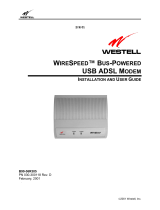Page is loading ...

Megabit Modem
Megabit Modem
14402 Franklin Avenue
Tustin, CA 92780-7013
Tel: 800.370.9670
FAX: 714.832.9924
For Technical Assistance:
800.638.0031
714.730.3222
Catalog Number
MMD4087I2 Issue 2
SKYROCKET USB MM200F AND
MM200L
INSTALLATION GUIDE
FCC Certification
The Skyrocket USB 200F and 200L have been tested and found to comply with the limits for a Class B digital device, pursuant to
Part 15 of the FCC Rules. These limits are designed to provide reasonable protection against harmful interference when the
equipment is operated in a commercial environment. This equipment generates, uses, and can radiate radio frequency energy and,
if not installed and used in accordance with the instruction manual, may cause harmful interference to radio communications.
However, there is no guarantee that interference will not occur in a particular installation. If this equipment does cause harmful
interference to radio or television reception, which can be determined by turning the equipment off and on, the user is encouraged
to try to correct the interference by one or more of the following measures:
Reorient or relocate the receiving antenna.
Increase the separation between the equipment and receiver.
Connect the equipment into an outlet on a circuit different from that to which the receiver is connected.
Consult the dealer or an experienced radio/TV technician for help.
Limited Warranty
ADC DSL Systems, Incorporated (“ADC”) warrants that, for a period of twelve (12) months from the date of shipment, the hardware
portion of its products will be free of material defects and faulty workmanship under normal use. ADC's obligation, under this
warranty, is limited to replacing or repairing, at ADC's option, any such hardware product which is returned during the 12-month
warranty period per ADC's instructions and which product is confirmed by ADC not to comply with the foregoing warranty.
ADC warrants that, for a period of 90 days from the date of purchase, the software furnished with its products will operate
substantially in accordance with the ADC published specifications and documentation for such software. ADC’s entire liability for
software that does not comply with the foregoing warranty and is reported to ADC during the 90-day warranty period is, at ADC’s
option, either (a) return of the price paid or (b) repair or replace of the software. ADC also warrants that, for a period of thirty (30)
days from the date of purchase, the media on which software is stored will be free from material defects under normal use. ADC
will replace defective media at no charge if it is returned to ADC during the 30-day warranty period along with proof of the date of
shipment.
The transportation charges for shipment of returned products to ADC will be prepaid by the Buyer. ADC will pay transportation
charges for shipment of replacement products to Buyer, unless no trouble is found (NTF), in which case the Buyer will pay
transportation charges.
ADC may use reconditioned parts for such repair or replacement. This warranty does not apply to any product which has been
repaired, worked upon, or altered by persons not authorized by ADC or in ADC's sole judgment has been subjected to misuse,
accident, fire or other casualty, or operation beyond its design range.
Repaired products have a 90-day warranty, or until the end of the original warranty period—whichever period is greater.
ADC DISCLAIMS ALL OTHER WARRANTIES, EITHER EXPRESS OR IMPLIED, INCLUDING BUT NOT LIMITED TO
IMPLIED WARRANTIES OF MERCHANTABILITY AND FITNESS FOR A PARTICULAR PURPOSE, WITH RESPECT TO
ITS PRODUCTS AND ANY ACCOMPANYING WRITTEN MATERIALS. FURTHER, ADC DOES NOT WARRANT THAT
SOFTWARE WILL BE FREE FROM BUGS OR THAT ITS USE WILL BE UNINTERRUPTED OR REGARDING THE USE,
OR THE RESULTS OF THE USE, OF THE SOFTWARE IN TERMS OF CORRECTNESS, ACCURACY, RELIABILITY OR
OTHERWISE.
Copyright Information
©Copyright January 2000 ADC DSL Systems, Inc. All Rights Reserved
ADC and ADC Telecommunications are registered trademarks of ADC Telecommunications, Inc.
Megabit Modem is a registered trademark and Skyrocket is a trademark of PairGain Technologies, Inc.
No right, license, or interest to such trademarks is granted hereunder, and you agree that you shall assert no such right, license, or
interest with respect to such trademarks. All other product names mentioned in this document are used for identification purposes
only and may be trademarks or registered trademarks of their respective companies.
Information contained in this document is company private to ADC DSL Systems, Inc., and shall not be modified, used, copied,
reproduced or disclosed in whole or in part without the written consent of ADC.
Information furnished by ADC DSL Systems, Inc. is believed to be accurate and reliable. However, no responsibility is assumed by
ADC DSL Systems, Inc. for its use; nor for any infringement of patents or other rights of third parties which may result from its use.
No license is granted by implication or otherwise under any patent or patent rights of ADC DSL Systems, Inc. ADC DSL Systems,
Inc. reserves the right to change specifications at any time without notice.
VERIFY SHIPPING PACKAGE CONTENTS
As you unpack the modem, visually inspect the container for damage. If the equipment
was damaged in transit, report the damage to the transportation company and to the
sales representative.
Check the contents of the package for one of each:
• Grey phone cord
• Black USB cable
• USB Modem installation CD
SYSTEM REQUIREMENTS
• Computer
– Celeron, Pentium, Xeon or compatible processor
– at least 32 MB of RAM
– Windows
®
CD
If this CD is not available, see step 3 for other options.
– 5 MB of available hard drive space
– USB v1.0 or v1.1 compliant bus
• Software
– Windows 98 2nd Edition, Windows 2000 or Windows ME
– Windows 2000
– TCP/IP protocol
– Internet Explorer 4.x (or later) or Netscape Navigator 4.x (or later)
• RJ-11 wall jack with ADSL transmission
• Coupler - may be required when the modem and a voice device are sharing the
same RJ-11 wall jack. Should you need a coupler, contact your service provider.
MICROFILTER LIMITS
You can use up to five POTS micro filters for voice devices on a single line. A
telephone, a fax machine, or a dial-up modem are examples of voice devices. When
there are more than five voice devices on a line you need an external splitter. Contact
your service provider for more information.
1CONNECTING THE CABLES
1 Turn off your computer.
2 Install the cables, POTS microfilter, and coupler (optional) as shown below.
3 To prevent transient noise on your phone line or interference with modem operation,
install a microfilter between every phone jack on your DSL line and the analog device
connected to it.
4 If the modem and the telephone are being connected to the same wall jack, a coupler
is required, along with the micro-filter.
Do not connect the modem cable to the PC or
hub until instructed to do so in section 3.
AD
SL
POTS MIC
R
O
FIL
TER
A
D
S
L
L
I
N
E
U
S
B
RJ-11 wall jack with
ADSL transmission
ADSL line
port
Skyrocket USB Modem
USB port
Phone
Coupler (optional)
ADC
POTS Microfilter
(5 maximum on a single line)
´+Vw¶6d¨
1154876 Rev A

Megabit Modem
Megabit Modem
14402 Franklin Avenue
Tustin, CA 92780-7013
Tel: 800.370.9670
FAX: 714.832.9924
For Technical Assistance:
800.638.0031
714.730.3222
Catalog Number
MMD4087I2 Issue 2
SKYROCKET USB MM200F AND
MM200L
INSTALLATION GUIDE
FCC Certification
The Skyrocket USB 200F and 200L have been tested and found to comply with the limits for a Class B digital device, pursuant to
Part 15 of the FCC Rules. These limits are designed to provide reasonable protection against harmful interference when the
equipment is operated in a commercial environment. This equipment generates, uses, and can radiate radio frequency energy and,
if not installed and used in accordance with the instruction manual, may cause harmful interference to radio communications.
However, there is no guarantee that interference will not occur in a particular installation. If this equipment does cause harmful
interference to radio or television reception, which can be determined by turning the equipment off and on, the user is encouraged
to try to correct the interference by one or more of the following measures:
Reorient or relocate the receiving antenna.
Increase the separation between the equipment and receiver.
Connect the equipment into an outlet on a circuit different from that to which the receiver is connected.
Consult the dealer or an experienced radio/TV technician for help.
Limited Warranty
ADC DSL Systems, Incorporated (“ADC”) warrants that, for a period of twelve (12) months from the date of shipment, the hardware
portion of its products will be free of material defects and faulty workmanship under normal use. ADC's obligation, under this
warranty, is limited to replacing or repairing, at ADC's option, any such hardware product which is returned during the 12-month
warranty period per ADC's instructions and which product is confirmed by ADC not to comply with the foregoing warranty.
ADC warrants that, for a period of 90 days from the date of purchase, the software furnished with its products will operate
substantially in accordance with the ADC published specifications and documentation for such software. ADC’s entire liability for
software that does not comply with the foregoing warranty and is reported to ADC during the 90-day warranty period is, at ADC’s
option, either (a) return of the price paid or (b) repair or replace of the software. ADC also warrants that, for a period of thirty (30)
days from the date of purchase, the media on which software is stored will be free from material defects under normal use. ADC
will replace defective media at no charge if it is returned to ADC during the 30-day warranty period along with proof of the date of
shipment.
The transportation charges for shipment of returned products to ADC will be prepaid by the Buyer. ADC will pay transportation
charges for shipment of replacement products to Buyer, unless no trouble is found (NTF), in which case the Buyer will pay
transportation charges.
ADC may use reconditioned parts for such repair or replacement. This warranty does not apply to any product which has been
repaired, worked upon, or altered by persons not authorized by ADC or in ADC's sole judgment has been subjected to misuse,
accident, fire or other casualty, or operation beyond its design range.
Repaired products have a 90-day warranty, or until the end of the original warranty period—whichever period is greater.
ADC DISCLAIMS ALL OTHER WARRANTIES, EITHER EXPRESS OR IMPLIED, INCLUDING BUT NOT LIMITED TO
IMPLIED WARRANTIES OF MERCHANTABILITY AND FITNESS FOR A PARTICULAR PURPOSE, WITH RESPECT TO
ITS PRODUCTS AND ANY ACCOMPANYING WRITTEN MATERIALS. FURTHER, ADC DOES NOT WARRANT THAT
SOFTWARE WILL BE FREE FROM BUGS OR THAT ITS USE WILL BE UNINTERRUPTED OR REGARDING THE USE,
OR THE RESULTS OF THE USE, OF THE SOFTWARE IN TERMS OF CORRECTNESS, ACCURACY, RELIABILITY OR
OTHERWISE.
Copyright Information
©Copyright January 2000 ADC DSL Systems, Inc. All Rights Reserved
ADC and ADC Telecommunications are registered trademarks of ADC Telecommunications, Inc.
Megabit Modem is a registered trademark and Skyrocket is a trademark of PairGain Technologies, Inc.
No right, license, or interest to such trademarks is granted hereunder, and you agree that you shall assert no such right, license, or
interest with respect to such trademarks. All other product names mentioned in this document are used for identification purposes
only and may be trademarks or registered trademarks of their respective companies.
Information contained in this document is company private to ADC DSL Systems, Inc., and shall not be modified, used, copied,
reproduced or disclosed in whole or in part without the written consent of ADC.
Information furnished by ADC DSL Systems, Inc. is believed to be accurate and reliable. However, no responsibility is assumed by
ADC DSL Systems, Inc. for its use; nor for any infringement of patents or other rights of third parties which may result from its use.
No license is granted by implication or otherwise under any patent or patent rights of ADC DSL Systems, Inc. ADC DSL Systems,
Inc. reserves the right to change specifications at any time without notice.
VERIFY SHIPPING PACKAGE CONTENTS
As you unpack the modem, visually inspect the container for damage. If the equipment
was damaged in transit, report the damage to the transportation company and to the
sales representative.
Check the contents of the package for one of each:
• Grey phone cord
• Black USB cable
• USB Modem installation CD
SYSTEM REQUIREMENTS
• Computer
– Celeron, Pentium, Xeon or compatible processor
– at least 32 MB of RAM
– Windows
®
CD
If this CD is not available, see step 3 for other options.
– 5 MB of available hard drive space
– USB v1.0 or v1.1 compliant bus
• Software
– Windows 98 2nd Edition, Windows 2000 or Windows ME
– Windows 2000
– TCP/IP protocol
– Internet Explorer 4.x (or later) or Netscape Navigator 4.x (or later)
• RJ-11 wall jack with ADSL transmission
• Coupler - may be required when the modem and a voice device are sharing the
same RJ-11 wall jack. Should you need a coupler, contact your service provider.
MICROFILTER LIMITS
You can use up to five POTS micro filters for voice devices on a single line. A
telephone, a fax machine, or a dial-up modem are examples of voice devices. When
there are more than five voice devices on a line you need an external splitter. Contact
your service provider for more information.
1CONNECTING THE CABLES
1 Turn off your computer.
2 Install the cables, POTS microfilter, and coupler (optional) as shown below.
3 To prevent transient noise on your phone line or interference with modem operation,
install a microfilter between every phone jack on your DSL line and the analog device
connected to it.
4 If the modem and the telephone are being connected to the same wall jack, a coupler
is required, along with the micro-filter.
Do not connect the modem cable to the PC or
hub until instructed to do so in section 3.
AD
SL
POTS MIC
R
O
FIL
TER
A
D
S
L
L
I
N
E
U
S
B
RJ-11 wall jack with
ADSL transmission
ADSL line
port
Skyrocket USB Modem
USB port
Phone
Coupler (optional)
ADC
POTS Microfilter
(5 maximum on a single line)
´+Vw¶6d¨
1154876 Rev A

Megabit Modem
Megabit Modem
14402 Franklin Avenue
Tustin, CA 92780-7013
Tel: 800.370.9670
FAX: 714.832.9924
For Technical Assistance:
800.638.0031
714.730.3222
Catalog Number
MMD4087I2 Issue 2
SKYROCKET USB MM200F AND
MM200L
INSTALLATION GUIDE
FCC Certification
The Skyrocket USB 200F and 200L have been tested and found to comply with the limits for a Class B digital device, pursuant to
Part 15 of the FCC Rules. These limits are designed to provide reasonable protection against harmful interference when the
equipment is operated in a commercial environment. This equipment generates, uses, and can radiate radio frequency energy and,
if not installed and used in accordance with the instruction manual, may cause harmful interference to radio communications.
However, there is no guarantee that interference will not occur in a particular installation. If this equipment does cause harmful
interference to radio or television reception, which can be determined by turning the equipment off and on, the user is encouraged
to try to correct the interference by one or more of the following measures:
Reorient or relocate the receiving antenna.
Increase the separation between the equipment and receiver.
Connect the equipment into an outlet on a circuit different from that to which the receiver is connected.
Consult the dealer or an experienced radio/TV technician for help.
Limited Warranty
ADC DSL Systems, Incorporated (“ADC”) warrants that, for a period of twelve (12) months from the date of shipment, the hardware
portion of its products will be free of material defects and faulty workmanship under normal use. ADC's obligation, under this
warranty, is limited to replacing or repairing, at ADC's option, any such hardware product which is returned during the 12-month
warranty period per ADC's instructions and which product is confirmed by ADC not to comply with the foregoing warranty.
ADC warrants that, for a period of 90 days from the date of purchase, the software furnished with its products will operate
substantially in accordance with the ADC published specifications and documentation for such software. ADC’s entire liability for
software that does not comply with the foregoing warranty and is reported to ADC during the 90-day warranty period is, at ADC’s
option, either (a) return of the price paid or (b) repair or replace of the software. ADC also warrants that, for a period of thirty (30)
days from the date of purchase, the media on which software is stored will be free from material defects under normal use. ADC
will replace defective media at no charge if it is returned to ADC during the 30-day warranty period along with proof of the date of
shipment.
The transportation charges for shipment of returned products to ADC will be prepaid by the Buyer. ADC will pay transportation
charges for shipment of replacement products to Buyer, unless no trouble is found (NTF), in which case the Buyer will pay
transportation charges.
ADC may use reconditioned parts for such repair or replacement. This warranty does not apply to any product which has been
repaired, worked upon, or altered by persons not authorized by ADC or in ADC's sole judgment has been subjected to misuse,
accident, fire or other casualty, or operation beyond its design range.
Repaired products have a 90-day warranty, or until the end of the original warranty period—whichever period is greater.
ADC DISCLAIMS ALL OTHER WARRANTIES, EITHER EXPRESS OR IMPLIED, INCLUDING BUT NOT LIMITED TO
IMPLIED WARRANTIES OF MERCHANTABILITY AND FITNESS FOR A PARTICULAR PURPOSE, WITH RESPECT TO
ITS PRODUCTS AND ANY ACCOMPANYING WRITTEN MATERIALS. FURTHER, ADC DOES NOT WARRANT THAT
SOFTWARE WILL BE FREE FROM BUGS OR THAT ITS USE WILL BE UNINTERRUPTED OR REGARDING THE USE,
OR THE RESULTS OF THE USE, OF THE SOFTWARE IN TERMS OF CORRECTNESS, ACCURACY, RELIABILITY OR
OTHERWISE.
Copyright Information
©Copyright January 2000 ADC DSL Systems, Inc. All Rights Reserved
ADC and ADC Telecommunications are registered trademarks of ADC Telecommunications, Inc.
Megabit Modem is a registered trademark and Skyrocket is a trademark of PairGain Technologies, Inc.
No right, license, or interest to such trademarks is granted hereunder, and you agree that you shall assert no such right, license, or
interest with respect to such trademarks. All other product names mentioned in this document are used for identification purposes
only and may be trademarks or registered trademarks of their respective companies.
Information contained in this document is company private to ADC DSL Systems, Inc., and shall not be modified, used, copied,
reproduced or disclosed in whole or in part without the written consent of ADC.
Information furnished by ADC DSL Systems, Inc. is believed to be accurate and reliable. However, no responsibility is assumed by
ADC DSL Systems, Inc. for its use; nor for any infringement of patents or other rights of third parties which may result from its use.
No license is granted by implication or otherwise under any patent or patent rights of ADC DSL Systems, Inc. ADC DSL Systems,
Inc. reserves the right to change specifications at any time without notice.
VERIFY SHIPPING PACKAGE CONTENTS
As you unpack the modem, visually inspect the container for damage. If the equipment
was damaged in transit, report the damage to the transportation company and to the
sales representative.
Check the contents of the package for one of each:
• Grey phone cord
• Black USB cable
• USB Modem installation CD
SYSTEM REQUIREMENTS
• Computer
– Celeron, Pentium, Xeon or compatible processor
– at least 32 MB of RAM
– Windows
®
CD
If this CD is not available, see step 3 for other options.
– 5 MB of available hard drive space
– USB v1.0 or v1.1 compliant bus
• Software
– Windows 98 2nd Edition, Windows 2000 or Windows ME
– Windows 2000
– TCP/IP protocol
– Internet Explorer 4.x (or later) or Netscape Navigator 4.x (or later)
• RJ-11 wall jack with ADSL transmission
• Coupler - may be required when the modem and a voice device are sharing the
same RJ-11 wall jack. Should you need a coupler, contact your service provider.
MICROFILTER LIMITS
You can use up to five POTS micro filters for voice devices on a single line. A
telephone, a fax machine, or a dial-up modem are examples of voice devices. When
there are more than five voice devices on a line you need an external splitter. Contact
your service provider for more information.
1CONNECTING THE CABLES
1 Turn off your computer.
2 Install the cables, POTS microfilter, and coupler (optional) as shown below.
3 To prevent transient noise on your phone line or interference with modem operation,
install a microfilter between every phone jack on your DSL line and the analog device
connected to it.
4 If the modem and the telephone are being connected to the same wall jack, a coupler
is required, along with the micro-filter.
Do not connect the modem cable to the PC or
hub until instructed to do so in section 3.
AD
SL
POTS MIC
R
O
FIL
TER
A
D
S
L
L
I
N
E
U
S
B
RJ-11 wall jack with
ADSL transmission
ADSL line
port
Skyrocket USB Modem
USB port
Phone
Coupler (optional)
ADC
POTS Microfilter
(5 maximum on a single line)
´+Vw¶6d¨
1154876 Rev A

2INSTALLING THE USB DRIVERS
1 Turn your computer on.
2 Insert the USB Modem installation CD into
the CD-ROM drive.
3 Double-click the
My Computer icon on the
Windows desktop.
4 Double-click the CD icon, then select Setup.
The Welcome dialog displays.
5 Click Next to start loading the drivers. After
the drivers are loaded, the
Setup Complete
window displays.
6 Select Yes, I want to restart my computer now and
click
Finish.
The system installs the configure, uninstall,
and monitor portions of the modem software
and the Installation manual.
3INSTALLING MODEM SOFTWARE
1 Insert the rectangular end of the USB cable into the USB port on your computer (or USB
hub). A green power (PWR) LED illuminates on the modem, indicating that power is on.
The ADSL and USB LEDs also illuminate.
Windows automatically discovers the modem and completes the installation. The software
sets up the PPP over ATM connection requirements. The connection for your modem can
be one of the following: G.lite or G.dmt (full rate). The installation CD is based on the
features purchased by the customer.
2 If prompted, insert the CD into the CD-ROM drive and click
OK. If you do not have this
CD, Click
OK and go to Step 3 of this section.
3 If you do not insert the CD, the
Copying Files dialog
prompts you to insert the Windows CD. In the
Copy
files from
box, type the path for the directory containing
the following files: ATMUI.DLL, ISDNUI.DLL,
ISDN.HLP, and NDISWAN.VXD. The default
directory is
c:\windows\options\cabs.
4 Click
OK to continue.
5 When the System Settings Change dialog displays, click
Yes to restart your computer.
4INSTALLING MICROSOFT PPP OVER ATM
1 Click Start, Settings, Control Panel to open the Control Panel.
2 Double-click the
Network icon to open the Network dialog.
3 Click the
Configuration tab.
4 If
Microsoft PPP over ATM Adapter is in the list of
installed components, skip to the “Connecting to the
Service Provider” section. Otherwise, continue with
the following steps.
5 Click
Add.
6 Do one of the following:
• For Windows 98 2nd Edition or Windows
2000, in the
Select Network Component Type
dialog, select
Adapter and click Add to open
the
Select Network adapters box.
• For Windows ME, in the
Select Network
Component Type
dialog, select Protocol and
click
Add to open the Select Network Protocol
box.
7 In the Manufacturer box, select Microsoft.
8 In the
Network Adapters box (Windows 98 2nd Edition or Windows 2000) or the Network
Protocols
box (Windows ME), select Microsoft PPP over ATM Adapter and click OK.
9 When prompted, insert the Windows CD into the CD-ROM drive and click
OK.
10 Once the load and configuration is complete, click
Yes to restart your computer.
5CHANGING THE VPI AND VCI
The Dial-Up connection is automatically set to the following:
• VPI (Virtual Path ID): 0
• VCI (Virtual Circuit ID): 100
Follow the steps in this section if your service provider assigns you different VPI/VCI values.
1 Double-click the My Computer icon on the Windows
desktop.
2 Double-click the Dial-Up Networking icon.
3 Right-click the
PPP Dial-up Networking icon and click
Properties to open the Dial-Up PPP Connection dialog.
4 In the
Telephone number box, enter the VPI and VCI
numbers, separated by a comma (without a space). For
example, the telephone number for a VPI of 0 and a VCI
of 38 is
0,38.
5 Click
OK.
6CONNECTING TO THE SERVICE PROVIDER
1 Double-click the icon for Internet Explorer or
Netscape Navigator. The browser displays the
Dial-up Connection dialog. If this dialog displays
automatically, go to Step 6 of this section.
2 Return to the Windows desktop. Click Start,
Settings, Control Panel to open the Control Panel.
3 Double-click the
Internet Options icon to open the
Internet Properties dialog.
4 Click the
Connections tab.
5 Verify that
Always dial my default connection is
selected. If not, select that option and click
OK.
6 Return to the Windows desktop and double-click
the icon for Internet Explorer or Netscape
Navigator.
7 At the
Dial-up Connection dialog, enter the User name
and
Password, then click Connect to make the
connection.
7UPDATING/REMOVING MODEM SOFTWARE
During the installation process, the software sets up a folder, under the name Windows\Program
on the C drive, called
ADC Skyrocket DSL Modem. This folder contains three files. User Manual is
an electronic version of the USB installation guide.
Configure installs new versions of the USB
ADSL software.
Uninstall removes all USB ADSL installed software. To update or remove
software perform the following steps.
Update
1 Click
Start, Program, ADC Skyrocket DSL Modem,
Configure to open the DSL Modem Installer
dialog.
2 Click Update and follow the instructions to
load new versions of the software.
3 Restart the computer when the process is
complete.
Remove
1 Click
Start, Program, ADC Skyrocket DSL Modem,
Uninstall to display the DSL Modem Installer
dialog.
2 Click Remove to remove all installed USB modem software including folders and icons.
3 Restart the computer when the process is complete.
USB hub or
PC USB port
Do not make this connection
until instructed to do so
ADSL
skyrocket
USB
Status LEDs
Power LED

2INSTALLING THE USB DRIVERS
1 Turn your computer on.
2 Insert the USB Modem installation CD into
the CD-ROM drive.
3 Double-click the
My Computer icon on the
Windows desktop.
4 Double-click the CD icon, then select Setup.
The Welcome dialog displays.
5 Click Next to start loading the drivers. After
the drivers are loaded, the
Setup Complete
window displays.
6 Select Yes, I want to restart my computer now and
click
Finish.
The system installs the configure, uninstall,
and monitor portions of the modem software
and the Installation manual.
3INSTALLING MODEM SOFTWARE
1 Insert the rectangular end of the USB cable into the USB port on your computer (or USB
hub). A green power (PWR) LED illuminates on the modem, indicating that power is on.
The ADSL and USB LEDs also illuminate.
Windows automatically discovers the modem and completes the installation. The software
sets up the PPP over ATM connection requirements. The connection for your modem can
be one of the following: G.lite or G.dmt (full rate). The installation CD is based on the
features purchased by the customer.
2 If prompted, insert the CD into the CD-ROM drive and click
OK. If you do not have this
CD, Click
OK and go to Step 3 of this section.
3 If you do not insert the CD, the
Copying Files dialog
prompts you to insert the Windows CD. In the
Copy
files from
box, type the path for the directory containing
the following files: ATMUI.DLL, ISDNUI.DLL,
ISDN.HLP, and NDISWAN.VXD. The default
directory is
c:\windows\options\cabs.
4 Click
OK to continue.
5 When the System Settings Change dialog displays, click
Yes to restart your computer.
4INSTALLING MICROSOFT PPP OVER ATM
1 Click Start, Settings, Control Panel to open the Control Panel.
2 Double-click the
Network icon to open the Network dialog.
3 Click the
Configuration tab.
4 If
Microsoft PPP over ATM Adapter is in the list of
installed components, skip to the “Connecting to the
Service Provider” section. Otherwise, continue with
the following steps.
5 Click
Add.
6 Do one of the following:
• For Windows 98 2nd Edition or Windows
2000, in the
Select Network Component Type
dialog, select
Adapter and click Add to open
the
Select Network adapters box.
• For Windows ME, in the
Select Network
Component Type
dialog, select Protocol and
click
Add to open the Select Network Protocol
box.
7 In the Manufacturer box, select Microsoft.
8 In the
Network Adapters box (Windows 98 2nd Edition or Windows 2000) or the Network
Protocols
box (Windows ME), select Microsoft PPP over ATM Adapter and click OK.
9 When prompted, insert the Windows CD into the CD-ROM drive and click
OK.
10 Once the load and configuration is complete, click
Yes to restart your computer.
5CHANGING THE VPI AND VCI
The Dial-Up connection is automatically set to the following:
• VPI (Virtual Path ID): 0
• VCI (Virtual Circuit ID): 100
Follow the steps in this section if your service provider assigns you different VPI/VCI values.
1 Double-click the My Computer icon on the Windows
desktop.
2 Double-click the Dial-Up Networking icon.
3 Right-click the
PPP Dial-up Networking icon and click
Properties to open the Dial-Up PPP Connection dialog.
4 In the
Telephone number box, enter the VPI and VCI
numbers, separated by a comma (without a space). For
example, the telephone number for a VPI of 0 and a VCI
of 38 is
0,38.
5 Click
OK.
6CONNECTING TO THE SERVICE PROVIDER
1 Double-click the icon for Internet Explorer or
Netscape Navigator. The browser displays the
Dial-up Connection dialog. If this dialog displays
automatically, go to Step 6 of this section.
2 Return to the Windows desktop. Click Start,
Settings, Control Panel to open the Control Panel.
3 Double-click the
Internet Options icon to open the
Internet Properties dialog.
4 Click the
Connections tab.
5 Verify that
Always dial my default connection is
selected. If not, select that option and click
OK.
6 Return to the Windows desktop and double-click
the icon for Internet Explorer or Netscape
Navigator.
7 At the
Dial-up Connection dialog, enter the User name
and
Password, then click Connect to make the
connection.
7UPDATING/REMOVING MODEM SOFTWARE
During the installation process, the software sets up a folder, under the name Windows\Program
on the C drive, called
ADC Skyrocket DSL Modem. This folder contains three files. User Manual is
an electronic version of the USB installation guide.
Configure installs new versions of the USB
ADSL software.
Uninstall removes all USB ADSL installed software. To update or remove
software perform the following steps.
Update
1 Click
Start, Program, ADC Skyrocket DSL Modem,
Configure to open the DSL Modem Installer
dialog.
2 Click Update and follow the instructions to
load new versions of the software.
3 Restart the computer when the process is
complete.
Remove
1 Click
Start, Program, ADC Skyrocket DSL Modem,
Uninstall to display the DSL Modem Installer
dialog.
2 Click Remove to remove all installed USB modem software including folders and icons.
3 Restart the computer when the process is complete.
USB hub or
PC USB port
Do not make this connection
until instructed to do so
ADSL
skyrocket
USB
Status LEDs
Power LED

2INSTALLING THE USB DRIVERS
1 Turn your computer on.
2 Insert the USB Modem installation CD into
the CD-ROM drive.
3 Double-click the
My Computer icon on the
Windows desktop.
4 Double-click the CD icon, then select Setup.
The Welcome dialog displays.
5 Click Next to start loading the drivers. After
the drivers are loaded, the
Setup Complete
window displays.
6 Select Yes, I want to restart my computer now and
click
Finish.
The system installs the configure, uninstall,
and monitor portions of the modem software
and the Installation manual.
3INSTALLING MODEM SOFTWARE
1 Insert the rectangular end of the USB cable into the USB port on your computer (or USB
hub). A green power (PWR) LED illuminates on the modem, indicating that power is on.
The ADSL and USB LEDs also illuminate.
Windows automatically discovers the modem and completes the installation. The software
sets up the PPP over ATM connection requirements. The connection for your modem can
be one of the following: G.lite or G.dmt (full rate). The installation CD is based on the
features purchased by the customer.
2 If prompted, insert the CD into the CD-ROM drive and click
OK. If you do not have this
CD, Click
OK and go to Step 3 of this section.
3 If you do not insert the CD, the
Copying Files dialog
prompts you to insert the Windows CD. In the
Copy
files from
box, type the path for the directory containing
the following files: ATMUI.DLL, ISDNUI.DLL,
ISDN.HLP, and NDISWAN.VXD. The default
directory is
c:\windows\options\cabs.
4 Click
OK to continue.
5 When the System Settings Change dialog displays, click
Yes to restart your computer.
4INSTALLING MICROSOFT PPP OVER ATM
1 Click Start, Settings, Control Panel to open the Control Panel.
2 Double-click the
Network icon to open the Network dialog.
3 Click the
Configuration tab.
4 If
Microsoft PPP over ATM Adapter is in the list of
installed components, skip to the “Connecting to the
Service Provider” section. Otherwise, continue with
the following steps.
5 Click
Add.
6 Do one of the following:
• For Windows 98 2nd Edition or Windows
2000, in the
Select Network Component Type
dialog, select
Adapter and click Add to open
the
Select Network adapters box.
• For Windows ME, in the
Select Network
Component Type
dialog, select Protocol and
click
Add to open the Select Network Protocol
box.
7 In the Manufacturer box, select Microsoft.
8 In the
Network Adapters box (Windows 98 2nd Edition or Windows 2000) or the Network
Protocols
box (Windows ME), select Microsoft PPP over ATM Adapter and click OK.
9 When prompted, insert the Windows CD into the CD-ROM drive and click
OK.
10 Once the load and configuration is complete, click
Yes to restart your computer.
5CHANGING THE VPI AND VCI
The Dial-Up connection is automatically set to the following:
• VPI (Virtual Path ID): 0
• VCI (Virtual Circuit ID): 100
Follow the steps in this section if your service provider assigns you different VPI/VCI values.
1 Double-click the My Computer icon on the Windows
desktop.
2 Double-click the Dial-Up Networking icon.
3 Right-click the
PPP Dial-up Networking icon and click
Properties to open the Dial-Up PPP Connection dialog.
4 In the
Telephone number box, enter the VPI and VCI
numbers, separated by a comma (without a space). For
example, the telephone number for a VPI of 0 and a VCI
of 38 is
0,38.
5 Click
OK.
6CONNECTING TO THE SERVICE PROVIDER
1 Double-click the icon for Internet Explorer or
Netscape Navigator. The browser displays the
Dial-up Connection dialog. If this dialog displays
automatically, go to Step 6 of this section.
2 Return to the Windows desktop. Click Start,
Settings, Control Panel to open the Control Panel.
3 Double-click the
Internet Options icon to open the
Internet Properties dialog.
4 Click the
Connections tab.
5 Verify that
Always dial my default connection is
selected. If not, select that option and click
OK.
6 Return to the Windows desktop and double-click
the icon for Internet Explorer or Netscape
Navigator.
7 At the
Dial-up Connection dialog, enter the User name
and
Password, then click Connect to make the
connection.
7UPDATING/REMOVING MODEM SOFTWARE
During the installation process, the software sets up a folder, under the name Windows\Program
on the C drive, called
ADC Skyrocket DSL Modem. This folder contains three files. User Manual is
an electronic version of the USB installation guide.
Configure installs new versions of the USB
ADSL software.
Uninstall removes all USB ADSL installed software. To update or remove
software perform the following steps.
Update
1 Click
Start, Program, ADC Skyrocket DSL Modem,
Configure to open the DSL Modem Installer
dialog.
2 Click Update and follow the instructions to
load new versions of the software.
3 Restart the computer when the process is
complete.
Remove
1 Click
Start, Program, ADC Skyrocket DSL Modem,
Uninstall to display the DSL Modem Installer
dialog.
2 Click Remove to remove all installed USB modem software including folders and icons.
3 Restart the computer when the process is complete.
USB hub or
PC USB port
Do not make this connection
until instructed to do so
ADSL
skyrocket
USB
Status LEDs
Power LED

2INSTALLING THE USB DRIVERS
1 Turn your computer on.
2 Insert the USB Modem installation CD into
the CD-ROM drive.
3 Double-click the
My Computer icon on the
Windows desktop.
4 Double-click the CD icon, then select Setup.
The Welcome dialog displays.
5 Click Next to start loading the drivers. After
the drivers are loaded, the
Setup Complete
window displays.
6 Select Yes, I want to restart my computer now and
click
Finish.
The system installs the configure, uninstall,
and monitor portions of the modem software
and the Installation manual.
3INSTALLING MODEM SOFTWARE
1 Insert the rectangular end of the USB cable into the USB port on your computer (or USB
hub). A green power (PWR) LED illuminates on the modem, indicating that power is on.
The ADSL and USB LEDs also illuminate.
Windows automatically discovers the modem and completes the installation. The software
sets up the PPP over ATM connection requirements. The connection for your modem can
be one of the following: G.lite or G.dmt (full rate). The installation CD is based on the
features purchased by the customer.
2 If prompted, insert the CD into the CD-ROM drive and click
OK. If you do not have this
CD, Click
OK and go to Step 3 of this section.
3 If you do not insert the CD, the
Copying Files dialog
prompts you to insert the Windows CD. In the
Copy
files from
box, type the path for the directory containing
the following files: ATMUI.DLL, ISDNUI.DLL,
ISDN.HLP, and NDISWAN.VXD. The default
directory is
c:\windows\options\cabs.
4 Click
OK to continue.
5 When the System Settings Change dialog displays, click
Yes to restart your computer.
4INSTALLING MICROSOFT PPP OVER ATM
1 Click Start, Settings, Control Panel to open the Control Panel.
2 Double-click the
Network icon to open the Network dialog.
3 Click the
Configuration tab.
4 If
Microsoft PPP over ATM Adapter is in the list of
installed components, skip to the “Connecting to the
Service Provider” section. Otherwise, continue with
the following steps.
5 Click
Add.
6 Do one of the following:
• For Windows 98 2nd Edition or Windows
2000, in the
Select Network Component Type
dialog, select
Adapter and click Add to open
the
Select Network adapters box.
• For Windows ME, in the
Select Network
Component Type
dialog, select Protocol and
click
Add to open the Select Network Protocol
box.
7 In the Manufacturer box, select Microsoft.
8 In the
Network Adapters box (Windows 98 2nd Edition or Windows 2000) or the Network
Protocols
box (Windows ME), select Microsoft PPP over ATM Adapter and click OK.
9 When prompted, insert the Windows CD into the CD-ROM drive and click
OK.
10 Once the load and configuration is complete, click
Yes to restart your computer.
5CHANGING THE VPI AND VCI
The Dial-Up connection is automatically set to the following:
• VPI (Virtual Path ID): 0
• VCI (Virtual Circuit ID): 100
Follow the steps in this section if your service provider assigns you different VPI/VCI values.
1 Double-click the My Computer icon on the Windows
desktop.
2 Double-click the Dial-Up Networking icon.
3 Right-click the
PPP Dial-up Networking icon and click
Properties to open the Dial-Up PPP Connection dialog.
4 In the
Telephone number box, enter the VPI and VCI
numbers, separated by a comma (without a space). For
example, the telephone number for a VPI of 0 and a VCI
of 38 is
0,38.
5 Click
OK.
6CONNECTING TO THE SERVICE PROVIDER
1 Double-click the icon for Internet Explorer or
Netscape Navigator. The browser displays the
Dial-up Connection dialog. If this dialog displays
automatically, go to Step 6 of this section.
2 Return to the Windows desktop. Click Start,
Settings, Control Panel to open the Control Panel.
3 Double-click the
Internet Options icon to open the
Internet Properties dialog.
4 Click the
Connections tab.
5 Verify that
Always dial my default connection is
selected. If not, select that option and click
OK.
6 Return to the Windows desktop and double-click
the icon for Internet Explorer or Netscape
Navigator.
7 At the
Dial-up Connection dialog, enter the User name
and
Password, then click Connect to make the
connection.
7UPDATING/REMOVING MODEM SOFTWARE
During the installation process, the software sets up a folder, under the name Windows\Program
on the C drive, called
ADC Skyrocket DSL Modem. This folder contains three files. User Manual is
an electronic version of the USB installation guide.
Configure installs new versions of the USB
ADSL software.
Uninstall removes all USB ADSL installed software. To update or remove
software perform the following steps.
Update
1 Click
Start, Program, ADC Skyrocket DSL Modem,
Configure to open the DSL Modem Installer
dialog.
2 Click Update and follow the instructions to
load new versions of the software.
3 Restart the computer when the process is
complete.
Remove
1 Click
Start, Program, ADC Skyrocket DSL Modem,
Uninstall to display the DSL Modem Installer
dialog.
2 Click Remove to remove all installed USB modem software including folders and icons.
3 Restart the computer when the process is complete.
USB hub or
PC USB port
Do not make this connection
until instructed to do so
ADSL
skyrocket
USB
Status LEDs
Power LED

2INSTALLING THE USB DRIVERS
1 Turn your computer on.
2 Insert the USB Modem installation CD into
the CD-ROM drive.
3 Double-click the
My Computer icon on the
Windows desktop.
4 Double-click the CD icon, then select Setup.
The Welcome dialog displays.
5 Click Next to start loading the drivers. After
the drivers are loaded, the
Setup Complete
window displays.
6 Select Yes, I want to restart my computer now and
click
Finish.
The system installs the configure, uninstall,
and monitor portions of the modem software
and the Installation manual.
3INSTALLING MODEM SOFTWARE
1 Insert the rectangular end of the USB cable into the USB port on your computer (or USB
hub). A green power (PWR) LED illuminates on the modem, indicating that power is on.
The ADSL and USB LEDs also illuminate.
Windows automatically discovers the modem and completes the installation. The software
sets up the PPP over ATM connection requirements. The connection for your modem can
be one of the following: G.lite or G.dmt (full rate). The installation CD is based on the
features purchased by the customer.
2 If prompted, insert the CD into the CD-ROM drive and click
OK. If you do not have this
CD, Click
OK and go to Step 3 of this section.
3 If you do not insert the CD, the
Copying Files dialog
prompts you to insert the Windows CD. In the
Copy
files from
box, type the path for the directory containing
the following files: ATMUI.DLL, ISDNUI.DLL,
ISDN.HLP, and NDISWAN.VXD. The default
directory is
c:\windows\options\cabs.
4 Click
OK to continue.
5 When the System Settings Change dialog displays, click
Yes to restart your computer.
4INSTALLING MICROSOFT PPP OVER ATM
1 Click Start, Settings, Control Panel to open the Control Panel.
2 Double-click the
Network icon to open the Network dialog.
3 Click the
Configuration tab.
4 If
Microsoft PPP over ATM Adapter is in the list of
installed components, skip to the “Connecting to the
Service Provider” section. Otherwise, continue with
the following steps.
5 Click
Add.
6 Do one of the following:
• For Windows 98 2nd Edition or Windows
2000, in the
Select Network Component Type
dialog, select
Adapter and click Add to open
the
Select Network adapters box.
• For Windows ME, in the
Select Network
Component Type
dialog, select Protocol and
click
Add to open the Select Network Protocol
box.
7 In the Manufacturer box, select Microsoft.
8 In the
Network Adapters box (Windows 98 2nd Edition or Windows 2000) or the Network
Protocols
box (Windows ME), select Microsoft PPP over ATM Adapter and click OK.
9 When prompted, insert the Windows CD into the CD-ROM drive and click
OK.
10 Once the load and configuration is complete, click
Yes to restart your computer.
5CHANGING THE VPI AND VCI
The Dial-Up connection is automatically set to the following:
• VPI (Virtual Path ID): 0
• VCI (Virtual Circuit ID): 100
Follow the steps in this section if your service provider assigns you different VPI/VCI values.
1 Double-click the My Computer icon on the Windows
desktop.
2 Double-click the Dial-Up Networking icon.
3 Right-click the
PPP Dial-up Networking icon and click
Properties to open the Dial-Up PPP Connection dialog.
4 In the
Telephone number box, enter the VPI and VCI
numbers, separated by a comma (without a space). For
example, the telephone number for a VPI of 0 and a VCI
of 38 is
0,38.
5 Click
OK.
6CONNECTING TO THE SERVICE PROVIDER
1 Double-click the icon for Internet Explorer or
Netscape Navigator. The browser displays the
Dial-up Connection dialog. If this dialog displays
automatically, go to Step 6 of this section.
2 Return to the Windows desktop. Click Start,
Settings, Control Panel to open the Control Panel.
3 Double-click the
Internet Options icon to open the
Internet Properties dialog.
4 Click the
Connections tab.
5 Verify that
Always dial my default connection is
selected. If not, select that option and click
OK.
6 Return to the Windows desktop and double-click
the icon for Internet Explorer or Netscape
Navigator.
7 At the
Dial-up Connection dialog, enter the User name
and
Password, then click Connect to make the
connection.
7UPDATING/REMOVING MODEM SOFTWARE
During the installation process, the software sets up a folder, under the name Windows\Program
on the C drive, called
ADC Skyrocket DSL Modem. This folder contains three files. User Manual is
an electronic version of the USB installation guide.
Configure installs new versions of the USB
ADSL software.
Uninstall removes all USB ADSL installed software. To update or remove
software perform the following steps.
Update
1 Click
Start, Program, ADC Skyrocket DSL Modem,
Configure to open the DSL Modem Installer
dialog.
2 Click Update and follow the instructions to
load new versions of the software.
3 Restart the computer when the process is
complete.
Remove
1 Click
Start, Program, ADC Skyrocket DSL Modem,
Uninstall to display the DSL Modem Installer
dialog.
2 Click Remove to remove all installed USB modem software including folders and icons.
3 Restart the computer when the process is complete.
USB hub or
PC USB port
Do not make this connection
until instructed to do so
ADSL
skyrocket
USB
Status LEDs
Power LED

2INSTALLING THE USB DRIVERS
1 Turn your computer on.
2 Insert the USB Modem installation CD into
the CD-ROM drive.
3 Double-click the
My Computer icon on the
Windows desktop.
4 Double-click the CD icon, then select Setup.
The Welcome dialog displays.
5 Click Next to start loading the drivers. After
the drivers are loaded, the
Setup Complete
window displays.
6 Select Yes, I want to restart my computer now and
click
Finish.
The system installs the configure, uninstall,
and monitor portions of the modem software
and the Installation manual.
3INSTALLING MODEM SOFTWARE
1 Insert the rectangular end of the USB cable into the USB port on your computer (or USB
hub). A green power (PWR) LED illuminates on the modem, indicating that power is on.
The ADSL and USB LEDs also illuminate.
Windows automatically discovers the modem and completes the installation. The software
sets up the PPP over ATM connection requirements. The connection for your modem can
be one of the following: G.lite or G.dmt (full rate). The installation CD is based on the
features purchased by the customer.
2 If prompted, insert the CD into the CD-ROM drive and click
OK. If you do not have this
CD, Click
OK and go to Step 3 of this section.
3 If you do not insert the CD, the
Copying Files dialog
prompts you to insert the Windows CD. In the
Copy
files from
box, type the path for the directory containing
the following files: ATMUI.DLL, ISDNUI.DLL,
ISDN.HLP, and NDISWAN.VXD. The default
directory is
c:\windows\options\cabs.
4 Click
OK to continue.
5 When the System Settings Change dialog displays, click
Yes to restart your computer.
4INSTALLING MICROSOFT PPP OVER ATM
1 Click Start, Settings, Control Panel to open the Control Panel.
2 Double-click the
Network icon to open the Network dialog.
3 Click the
Configuration tab.
4 If
Microsoft PPP over ATM Adapter is in the list of
installed components, skip to the “Connecting to the
Service Provider” section. Otherwise, continue with
the following steps.
5 Click
Add.
6 Do one of the following:
• For Windows 98 2nd Edition or Windows
2000, in the
Select Network Component Type
dialog, select
Adapter and click Add to open
the
Select Network adapters box.
• For Windows ME, in the
Select Network
Component Type
dialog, select Protocol and
click
Add to open the Select Network Protocol
box.
7 In the Manufacturer box, select Microsoft.
8 In the
Network Adapters box (Windows 98 2nd Edition or Windows 2000) or the Network
Protocols
box (Windows ME), select Microsoft PPP over ATM Adapter and click OK.
9 When prompted, insert the Windows CD into the CD-ROM drive and click
OK.
10 Once the load and configuration is complete, click
Yes to restart your computer.
5CHANGING THE VPI AND VCI
The Dial-Up connection is automatically set to the following:
• VPI (Virtual Path ID): 0
• VCI (Virtual Circuit ID): 100
Follow the steps in this section if your service provider assigns you different VPI/VCI values.
1 Double-click the My Computer icon on the Windows
desktop.
2 Double-click the Dial-Up Networking icon.
3 Right-click the
PPP Dial-up Networking icon and click
Properties to open the Dial-Up PPP Connection dialog.
4 In the
Telephone number box, enter the VPI and VCI
numbers, separated by a comma (without a space). For
example, the telephone number for a VPI of 0 and a VCI
of 38 is
0,38.
5 Click
OK.
6CONNECTING TO THE SERVICE PROVIDER
1 Double-click the icon for Internet Explorer or
Netscape Navigator. The browser displays the
Dial-up Connection dialog. If this dialog displays
automatically, go to Step 6 of this section.
2 Return to the Windows desktop. Click Start,
Settings, Control Panel to open the Control Panel.
3 Double-click the
Internet Options icon to open the
Internet Properties dialog.
4 Click the
Connections tab.
5 Verify that
Always dial my default connection is
selected. If not, select that option and click
OK.
6 Return to the Windows desktop and double-click
the icon for Internet Explorer or Netscape
Navigator.
7 At the
Dial-up Connection dialog, enter the User name
and
Password, then click Connect to make the
connection.
7UPDATING/REMOVING MODEM SOFTWARE
During the installation process, the software sets up a folder, under the name Windows\Program
on the C drive, called
ADC Skyrocket DSL Modem. This folder contains three files. User Manual is
an electronic version of the USB installation guide.
Configure installs new versions of the USB
ADSL software.
Uninstall removes all USB ADSL installed software. To update or remove
software perform the following steps.
Update
1 Click
Start, Program, ADC Skyrocket DSL Modem,
Configure to open the DSL Modem Installer
dialog.
2 Click Update and follow the instructions to
load new versions of the software.
3 Restart the computer when the process is
complete.
Remove
1 Click
Start, Program, ADC Skyrocket DSL Modem,
Uninstall to display the DSL Modem Installer
dialog.
2 Click Remove to remove all installed USB modem software including folders and icons.
3 Restart the computer when the process is complete.
USB hub or
PC USB port
Do not make this connection
until instructed to do so
ADSL
skyrocket
USB
Status LEDs
Power LED

Megabit Modem
Megabit Modem
14402 Franklin Avenue
Tustin, CA 92780-7013
Tel: 800.370.9670
FAX: 714.832.9924
For Technical Assistance:
800.638.0031
714.730.3222
Catalog Number
MMD4087I2 Issue 2
SKYROCKET USB MM200F AND
MM200L
INSTALLATION GUIDE
FCC Certification
The Skyrocket USB 200F and 200L have been tested and found to comply with the limits for a Class B digital device, pursuant to
Part 15 of the FCC Rules. These limits are designed to provide reasonable protection against harmful interference when the
equipment is operated in a commercial environment. This equipment generates, uses, and can radiate radio frequency energy and,
if not installed and used in accordance with the instruction manual, may cause harmful interference to radio communications.
However, there is no guarantee that interference will not occur in a particular installation. If this equipment does cause harmful
interference to radio or television reception, which can be determined by turning the equipment off and on, the user is encouraged
to try to correct the interference by one or more of the following measures:
Reorient or relocate the receiving antenna.
Increase the separation between the equipment and receiver.
Connect the equipment into an outlet on a circuit different from that to which the receiver is connected.
Consult the dealer or an experienced radio/TV technician for help.
Limited Warranty
ADC DSL Systems, Incorporated (“ADC”) warrants that, for a period of twelve (12) months from the date of shipment, the hardware
portion of its products will be free of material defects and faulty workmanship under normal use. ADC's obligation, under this
warranty, is limited to replacing or repairing, at ADC's option, any such hardware product which is returned during the 12-month
warranty period per ADC's instructions and which product is confirmed by ADC not to comply with the foregoing warranty.
ADC warrants that, for a period of 90 days from the date of purchase, the software furnished with its products will operate
substantially in accordance with the ADC published specifications and documentation for such software. ADC’s entire liability for
software that does not comply with the foregoing warranty and is reported to ADC during the 90-day warranty period is, at ADC’s
option, either (a) return of the price paid or (b) repair or replace of the software. ADC also warrants that, for a period of thirty (30)
days from the date of purchase, the media on which software is stored will be free from material defects under normal use. ADC
will replace defective media at no charge if it is returned to ADC during the 30-day warranty period along with proof of the date of
shipment.
The transportation charges for shipment of returned products to ADC will be prepaid by the Buyer. ADC will pay transportation
charges for shipment of replacement products to Buyer, unless no trouble is found (NTF), in which case the Buyer will pay
transportation charges.
ADC may use reconditioned parts for such repair or replacement. This warranty does not apply to any product which has been
repaired, worked upon, or altered by persons not authorized by ADC or in ADC's sole judgment has been subjected to misuse,
accident, fire or other casualty, or operation beyond its design range.
Repaired products have a 90-day warranty, or until the end of the original warranty period—whichever period is greater.
ADC DISCLAIMS ALL OTHER WARRANTIES, EITHER EXPRESS OR IMPLIED, INCLUDING BUT NOT LIMITED TO
IMPLIED WARRANTIES OF MERCHANTABILITY AND FITNESS FOR A PARTICULAR PURPOSE, WITH RESPECT TO
ITS PRODUCTS AND ANY ACCOMPANYING WRITTEN MATERIALS. FURTHER, ADC DOES NOT WARRANT THAT
SOFTWARE WILL BE FREE FROM BUGS OR THAT ITS USE WILL BE UNINTERRUPTED OR REGARDING THE USE,
OR THE RESULTS OF THE USE, OF THE SOFTWARE IN TERMS OF CORRECTNESS, ACCURACY, RELIABILITY OR
OTHERWISE.
Copyright Information
©Copyright January 2000 ADC DSL Systems, Inc. All Rights Reserved
ADC and ADC Telecommunications are registered trademarks of ADC Telecommunications, Inc.
Megabit Modem is a registered trademark and Skyrocket is a trademark of PairGain Technologies, Inc.
No right, license, or interest to such trademarks is granted hereunder, and you agree that you shall assert no such right, license, or
interest with respect to such trademarks. All other product names mentioned in this document are used for identification purposes
only and may be trademarks or registered trademarks of their respective companies.
Information contained in this document is company private to ADC DSL Systems, Inc., and shall not be modified, used, copied,
reproduced or disclosed in whole or in part without the written consent of ADC.
Information furnished by ADC DSL Systems, Inc. is believed to be accurate and reliable. However, no responsibility is assumed by
ADC DSL Systems, Inc. for its use; nor for any infringement of patents or other rights of third parties which may result from its use.
No license is granted by implication or otherwise under any patent or patent rights of ADC DSL Systems, Inc. ADC DSL Systems,
Inc. reserves the right to change specifications at any time without notice.
VERIFY SHIPPING PACKAGE CONTENTS
As you unpack the modem, visually inspect the container for damage. If the equipment
was damaged in transit, report the damage to the transportation company and to the
sales representative.
Check the contents of the package for one of each:
• Grey phone cord
• Black USB cable
• USB Modem installation CD
SYSTEM REQUIREMENTS
• Computer
– Celeron, Pentium, Xeon or compatible processor
– at least 32 MB of RAM
– Windows
®
CD
If this CD is not available, see step 3 for other options.
– 5 MB of available hard drive space
– USB v1.0 or v1.1 compliant bus
• Software
– Windows 98 2nd Edition, Windows 2000 or Windows ME
– Windows 2000
– TCP/IP protocol
– Internet Explorer 4.x (or later) or Netscape Navigator 4.x (or later)
• RJ-11 wall jack with ADSL transmission
• Coupler - may be required when the modem and a voice device are sharing the
same RJ-11 wall jack. Should you need a coupler, contact your service provider.
MICROFILTER LIMITS
You can use up to five POTS micro filters for voice devices on a single line. A
telephone, a fax machine, or a dial-up modem are examples of voice devices. When
there are more than five voice devices on a line you need an external splitter. Contact
your service provider for more information.
1CONNECTING THE CABLES
1 Turn off your computer.
2 Install the cables, POTS microfilter, and coupler (optional) as shown below.
3 To prevent transient noise on your phone line or interference with modem operation,
install a microfilter between every phone jack on your DSL line and the analog device
connected to it.
4 If the modem and the telephone are being connected to the same wall jack, a coupler
is required, along with the micro-filter.
Do not connect the modem cable to the PC or
hub until instructed to do so in section 3.
AD
SL
POTS MIC
R
O
FIL
TER
A
D
S
L
L
I
N
E
U
S
B
RJ-11 wall jack with
ADSL transmission
ADSL line
port
Skyrocket USB Modem
USB port
Phone
Coupler (optional)
ADC
POTS Microfilter
(5 maximum on a single line)
´+Vw¶6d¨
1154876 Rev A
/