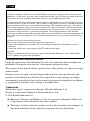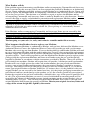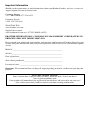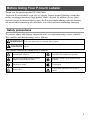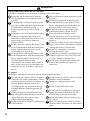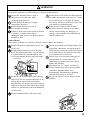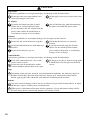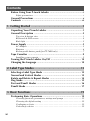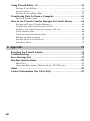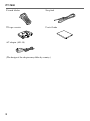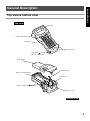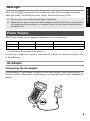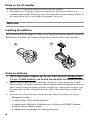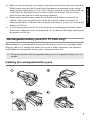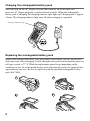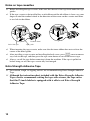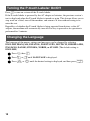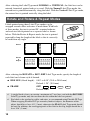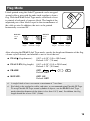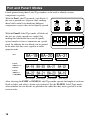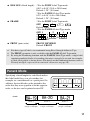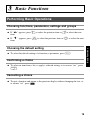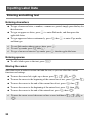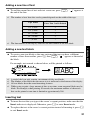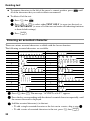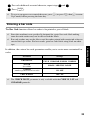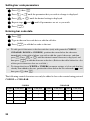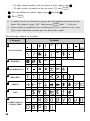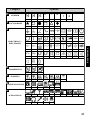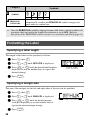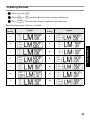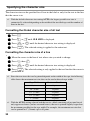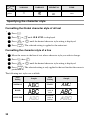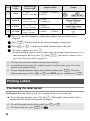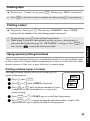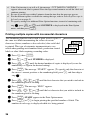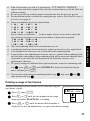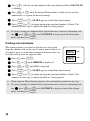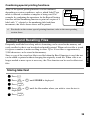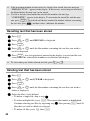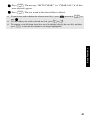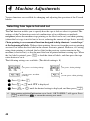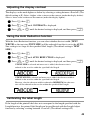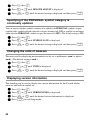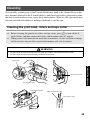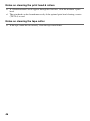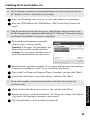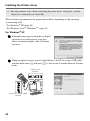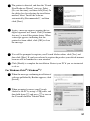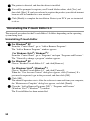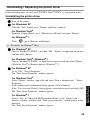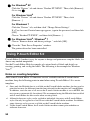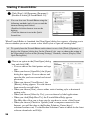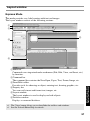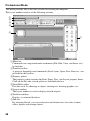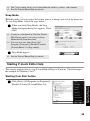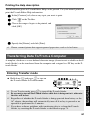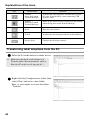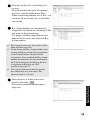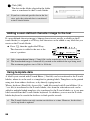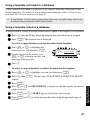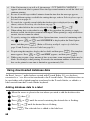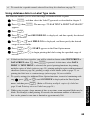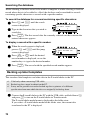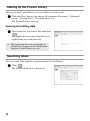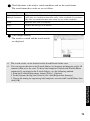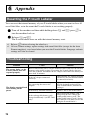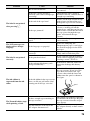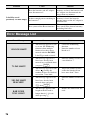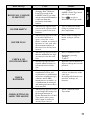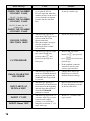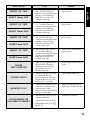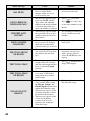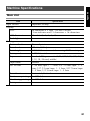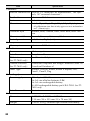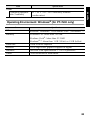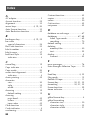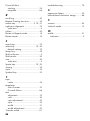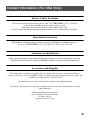PT-7500/7600
USER´S GUIDE
GUÍA DE USUARIO
USER´S GUIDE
GUÍA DE USUARIO
• Read this User’s Guide before you start using your P-touch labeler.
• Keep this User’s Guide in a handy place for future reference.
• Lea este manual de instrucciones antes de emplear la etiquetadora P-touch.
• Guarde esta guía de usuario para futuras referencias.
ELECTRONIC LABELING SYSTEM
If you encounter any problems with your product, visit our Web site:
http://solutions.brother.com/
Si tiene algún problema con su producto, visite nuestro sitio web:
http://solutions.brother.com/

Federal Communications Commission (FCC) Declaration of Conformity (For USA Only)
Responsible Party : Brother International Corporation
100 Somerset Corporate Boulevard
Bridgewater, NJ 08807-0911 USA
TEL : (908) 704-1700
declares that the product
Product Name : Brother P-touch Electronic Labeling System
Model Number : PT-7600
This device complies with Part 15 of the FCC Rules. Operation is subject to the following two
conditions: (1) this device may not cause harmful interference, and (2) this device must accept any
interference received, including interference that may cause undesired operation.
This equipment has been tested and found to comply with the limits for a Class B digital device,
pursuant to Part 15 of the FCC Rules. These limits are designed to provide reasonable protection
against harmful interference in a residential installation. This equipment generates, uses and can
radiate radio frequency energy and, if not installed and used in accordance with the instructions,
may cause harmful interference to radio communications. However, there is no guarantee that
interference will not occur in a particular installation. If this equipment does cause harmful
interference to radio or television reception, which can be determined by turning the equipment off
and on, the user is encouraged to try to correct the interference by one or more of the following
measures:
• Reorient or relocate the receiving antenna.
• Increase the separation between the equipment and receiver.
• Connect the equipment into an outlet on a circuit different from that to which the receiver is
connected.
• Consult the dealer or an experienced radio/TV technician for help.
Important
• The enclosed interface cable should be used in order to ensure compliance with the limits for a
Class B digital device.
• Changes or modifications not expressly approved by Brother Industries, Ltd. could void the
user’s authority to operate the equipment.
PT-7600

Compilation and Publication Notice
Under the supervision of Brother Industries Ltd., this manual has been compiled and
published, covering the latest product’s descriptions and specifications.
The contents of this manual and the specifications of this product are subject to change
without notice.
Brother reserves the right to make changes without notice in the specifications and
materials contained herein and shall not be responsible for any damages (including
consequential) caused by reliance on the materials presented, including but not limited
to typographical and other errors relating to the publication.
Trademarks
The Brother logo is a registered trademark of Brother Industries, Ltd.
Brother is a registered trademark of Brother Industries, Ltd.
© 2010 Brother Industries Ltd.
● Microsoft, Windows and Windows Vista are registered trademarks of Microsoft
Corporation in the United States and other countries.
● The names of other software or products used in this document are trademarks or
registered trademarks of the respective companies that developed them.
FCC NOTICE
This device complies with Part 15 of the FCC Rules. Operation is subject to the following two
conditions: (1) this device may not cause harmful interference, and (2) this device must accept any
interference received, including interference that may cause undesired operation.
This equipment has been tested and found to comply with the limits for a Class B digital device,
pursuant to Part 15 of the FCC Rules. These limits are designed to provide reasonable protection
against harmful interference in a residential installation. This equipment generates, uses and can
radiate radio frequency energy and, if not installed and used in accordance with the instructions,
may cause harmful interference to radio communications. However, there is no guarantee that
interference will not occur in a particular installation. If this equipment does cause harmful
interference to radio or television reception, which can be determined by turning the equipment off
and on, the user is encouraged to try to correct the interference by one or more of the following
measures:
• Reorient or relocate the receiving antenna.
• Increase the separation between the equipment and receiver.
• Connect the equipment to an outlet on a circuit different from that to which the receiver is
connected.
• Consult the dealer or an experienced radio/TV technician for help.
Important
• Changes or modifications not expressly approved by Brother Industries, Ltd. could void the
user’s authority to operate the equipment.
PT-7500

Brother
®
Two-Year Limited Warranty and Replacement Service (USA Only)
Who is covered:
• This limited warranty (“warranty”) is given only to the original end-use/retail purchaser (referred
to in this warranty as “Original Purchaser”) of the accompanying product, consumables and
accessories (collectively referred to in this warranty as “this Product”).
• If you purchased a product from someone other than an authorized Brother reseller in the United
States or if the product was used (including but not limited to floor models or refurbished product),
prior to your purchase you are not the Original Purchaser and the product that you purchased is not
covered by this warranty.
What is covered:
• This Product includes a Machine and Consumable and Accessory Items. Consumable and
Accessory Items include but are not limited to label and tape rolls/cassettes, cutters, adaptor,
carrying cases, batteries and print servers. Except as otherwise provided herein, Brother warrants
that the Machine and the accompanying Consumable and Accessory Items will be free from defects
in materials and workmanship, when used under normal conditions.
• This warranty applies only to products purchased and used in the United States. For products
purchased in, but used outside, the United States, this warranty covers only warranty service within
the United States (and does not include shipping outside the United States).
What is the length of the Warranty Periods:
• Machines: two years from the original purchase date.
• Accompanying Consumable and Accessory Items: 90 days from the original purchase date or the
rated life of consumable, whichever comes first.
What is NOT covered:
This warranty does not cover:
(1) Physical damage to this Product;
(2) Damage caused by improper installation, improper or abnormal use, misuse, neglect or accident
(including but not limited to transporting this Product without the proper preparation and/or
packaging);
(3) Damage caused by another device or software used with this Product (including but not limited
to damage resulting from use of non Brother
®
-brand parts and Consumable and Accessory
Items);
(4) Consumable and Accessory Items that expired in accordance with a rated life; and,
(5) Problems arising from other than defects in materials or workmanship.
This limited warranty is VOID if this Product has been altered or modified in any way (including but
not limited to attempted warranty repair without authorization from Brother and/or alteration/
removal of the serial number).
What to do if you think your Product is eligible for warranty service:
Report your issue to our Customer Service Hotline at 1-877-BROTHER (1-877-276-8437)
or to a
Brother Authorized Service Center within the applicable warranty period
. Supply Brother or the
Brother Authorized Service Center with a copy of your dated bill of sale showing that this Product
was purchased within the U.S. For the name of local Brother Authorized Service Center(s), call 1-
877-BROTHER (1-877-276-8437) or visit www.brother-usa.com.
What Brother will ask you to do:
After contacting Brother or a Brother Authorized Service Center, you may be required to deliver (by
hand if you prefer) or send the Product properly packaged, freight prepaid, to the Authorized Service
Center together with a photocopy of your bill of sale. You are responsible for the cost of shipping,
packing product, and insurance (if you desire). You are also responsible for loss or damage to
this Product in shipping.

What Brother will do:
If the problem reported concerning your Machine and/or accompanying Consumable and Accessory
Items is covered by this warranty and if you first reported the problem to Brother or an Authorized
Service Center within the applicable warranty period, Brother or its Authorized Service Center will
repair or replace the Machine and/or accompanying Consumable and Accessory Items at no charge
to you for parts or labor. The decision as to whether to repair or replace the Machine and/or
accompanying Consumable and Accessory Items is made by Brother in its sole discretion. Brother
reserves the right to supply a refurbished or remanufactured replacement Machine and/or
accompanying Consumable and Accessory Items and use refurbished parts provided such
replacement products conform to the manufacturer’s specifications for new product/parts. The
repaired or replacement Machine and/or accompanying Consumable and Accessory Items will be
returned to you freight prepaid or made available for you to pick up at a conveniently located
Authorized Service Center.
If the Machine and/or accompanying Consumable and Accessory Items are not covered by this
warranty (either stage), you will be charged for shipping the Machine and/or accompanying
Consumable and Accessory Items back to you and charged for any service and/or replacement parts/
products at Brother’s then current published rates.
The foregoing are your sole (i.e., only) and exclusive remedies under this warranty.
What happens when Brother elects to replace your Machine:
When a replacement Machine is authorized by Brother, and you have delivered the Machine to an
Authorized Service Center, the Authorized Service Center will provide you with a replacement
Machine after receiving one from Brother. If you are dealing directly with Brother, Brother will send
to you a replacement Machine with the understanding that you will, after receipt of the replacement
Machine, supply the required proof of purchase information, together with the Machine that Brother
agreed to replace. You are then expected to pack the Machine that Brother agreed to replace in the
package from the replacement Machine and return it to Brother using the pre-paid freight bill
supplied by Brother in accordance with the instructions provided by Brother. Since you will be in
possession of two machines, Brother will require that you provide a valid major credit card number.
Brother will issue a hold against the credit card account number that you provide until Brother
receives your original Product and determines that your original Product is entitled to warranty
coverage. Your credit card will be charged up to the cost of a new Product only if: (i) you do not
return your original Product to Brother within five (5) business days; (ii) the problems with your
original Product are not covered by the limited warranty; (iii) the proper packaging instructions are
not followed and has caused damage to the product; or (iv) the warranty period on your original
Product has expired or has not been sufficiently validated with a copy of the proof of purchase (bill
of sale). The replacement Machine you receive (even if refurbished or remanufactured) will be
covered by the balance of the limited warranty period remaining on the original Product, plus an
additional thirty (30) days. You will keep the replacement Machine that is sent to you and your
original Machine shall become the property of Brother. Retain your original Accessory Items and
a copy of the return freight bill, signed by the courier.

Limitations:
Brother is not responsible for damage to or loss of any equipment, media, programs or data related
to the use of this Product. Except for that repair or replacement as described above, Brother shall not
be liable for any direct, indirect, incidental or consequential damages or specific relief. Because
some states do not allow the exclusion or limitation of consequential or incidental damages, the
above limitation may not apply to you.
THIS WARRANTY IS GIVEN IN LIEU OF ALL OTHER WARRANTIES, WRITTEN OR
ORAL, WHETHER EXPRESSED BY AFFIRMATION, PROMISE, DESCRIPTION, DRAWING,
MODEL OR SAMPLE. ANY AND ALL WARRANTIES OTHER THAN THIS ONE,
WHETHER EXPRESS OR
IMPLIED, INCLUDING IMPLIED WARRANTIES OF MERCHANTABILITY AND FITNESS
FOR A PARTICULAR PURPOSE, ARE HEREBY DISCLAIMED.
• This Limited Warranty is the only warranty that Brother is giving for this Product. It is the final
expression and the exclusive and only statement of Brother’s obligations to you. It replaces all other
agreements and understandings that you may have with Brother or its representatives.
• This warranty gives you certain rights and you may also have other rights that may vary from state
to state.
• This Limited Warranty (and Brother’s obligation to you) may not be changed in any way unless
you and Brother sign the same piece of paper in which we (1) refer to this Product and your bill of
sale date, (2) describe the change to this warranty and (3) agree to make that change.
Important: We recommend that you keep all original packing materials, in the event that you ship
this Product.

Important Information
Should you have questions, or need information about your Brother Product, we have a variety of
support options for you to choose from:
Customer Service
1-877-BROTHER (877-276-8437)
Customer Service
1-901-379-1210 (fax)
World Wide Web
www.brother-usa.com
Supplies/Accessories
www.brothermall.com or 1-877-552-MALL (6255)
BROTHER INTERNATIONAL CORPORATION 100 SOMERSET CORPORATE BLVD.
BRIDGEWATER, NEW JERSEY 08807-0911
Please record your model and serial number and your date and location of Purchase below for your
records. Keep this information with your proof of purchase (bill of sale) in case your Product requires
service.
Model # __________________________________________________
Serial #___________________________________________________
Date of purchase:____________________________________________
Store where purchased:_______________________________________
Location of store: ___________________________________________
Important: We recommend that you keep all original packing materials, in the event you ship this
product.
Save Time - Register On-Line!
Don’t stand in line at the post office or worry about lost mail. Visit us on-line at
www.registermybrother.com
Your product will immediately be registered in our database and you can be on your way!
Also, while you're there, look for contests and other exciting information!

i
Before Using Your P-touch Labeler
Thank you for purchasing the PT-7500/7600.
Your new P-touch labeler is an easy to operate, feature packed labeling system that
makes creating professional, high quality labels a breeze. In addition to easy label
creation via pre-formatted label layouts, the P-touch labeler editing software features
advanced label formatting, block formats, bar codes and auto-numbering functions.
Safety precautions
To prevent injury and damage, important notes are explained using various symbols.
The symbols and their meanings are as follows:
The symbols used in this manual are as follows:
WARNING
Tells you what to do to avoid the risk of injury.
CAUTION
Tells you about procedures you must follow to prevent damage to the P-touch
labeler.
Action NOT allowed. DO NOT disassemble the product.
DO NOT splash the product with or
immerse the product in water.
DO NOT touch a given portion of the
product.
Mandatory action Unplugging
Safety alert
Alerts to the possibility of electrical
shock

ii
WARNING
Rechargeable battery pack (for PT-7600 only)
Follow these guidelines to avoid fire, heat, damage, and electric shock.
Do not use this P-touch labeler with any
rechargeable battery pack other than that
specified.
To recharge the rechargeable battery pack,
insert the rechargeable battery pack into the
P-touch labeler, and then use AD-18
designed specifically for this P-touch
labeler.
Do not insert or use the rechargeable battery
pack in any equipment other than the P-
touch labeler. Do not directly connect it to a
power supply, car cigarette lighter or
electrical outlet.
Do not expose the rechargeable battery pack
or the P-touch labeler with the rechargeable
battery pack installed to pressure, heat,
electric charge or microwaves.
Do not place the rechargeable battery pack
or the P-touch labeler with the rechargeable
battery pack installed near a fire or in a
location exposed to heat or high
temperatures (for example, near a flame or
stove, in the sun, or in a location where the
temperature is 140 °F or more, such as in a
hot car).
Do not allow the rechargeable battery pack
to get wet.
Do not short-circuit the terminals of the
rechargeable battery pack or the P-touch
labeler with the rechargeable battery pack
installed, such as with a metal object.
Do not pierce the external casing of the
rechargeable battery pack in any way.
Take care to prevent damage to the
rechargeable battery pack, or the P-touch
labeler with the rechargeable battery pack
installed.
Do not disassemble or alter the rechargeable
battery pack or the P-touch labeler with the
rechargeable battery pack installed.
Do not use a damaged or deformed
rechargeable battery pack.
Do not use in a corrosive environment (for
example, exposed to salty air or salt water,
or acidic, alkaline or corrosive gas).
Do not insert or remove the rechargeable
battery pack when the AC adapter is
connected.
AC adapter
Follow these guidelines to avoid fire, damage, electric shock, or failure.
Use only the AC adapter (AD-18) designed
exclusively for your P-touch labeler. Failure
to observe this may result in an accident or
damage. Brother shall not assume any
responsibility for any accident or damage
resulting from not using the specified AC
adapter.
Unplug the power cord immediately and
stop using the machine during an electrical
storm. There may be a remote risk of
electric shock from lightning.
Do not touch the AC adapter or power plug
with wet hands.
Do not use the AC adapter in places of high
humidity such as bathrooms.
Do not use a damaged power cord.
Do not overload the power outlet.
Do not place heavy objects on, damage or
modify the power cord or plug. Do not
forcibly bend or pull the power cord.
Do not drop, hit or otherwise damage the
AC adapter.
Make sure that the plug is fully inserted in
the power outlet. Do not use an outlet that is
loose.

iii
Batteries (Alkaline/Rechargeable)
Follow these guidelines to avoid leakage, or damage to the batteries.
Do not use metallic articles, such as
tweezers or a metallic pen, when
exchanging the batteries.
Do not charge the batteries in high
temperature locations.
Do not throw into fire, heat up, or
disassemble the battery.
If battery fluid comes into contact with skin
or clothes, wash the affected areas
thoroughly with clean water. Battery fluid is
harmful to skin.
If the batteries leak, make sure the fluid does
not come into contact with your eyes, as this
may result in loss of eyesight. If contact
does occur, flush eyes with clean water and
seek medical attention urgently.
If the batteries begin to emit an odor,
overheat, discolor, deform, or any other
change occurs during use, charging, or
storage, remove the batteries immediately
and discontinue use.
P-touch labeler
Follow these guidelines to avoid fire, damage, electric shock, and choking.
Do not allow the P-touch labeler to get wet
in any way.
Do not touch any metal parts near the print
head. The print head becomes very hot during
use and remains very hot immediately after
use. Do not touch it directly with your hands.
Do not use the P-touch labeler with a foreign
object in it. If water, metallic substance or any
foreign object enters the P-touch labeler,
disconnect the AC adapter and remove battery,
and contact the retail outlet where the P-touch
labeler was purchased or your local authorized
service center.
Do not disassemble the P-touch labeler. For
inspection, adjustment, and repair of the P-
touch labeler, contact the retail outlet where
the P-touch labeler was purchased or your
local authorized service center.
Plastic bags are used in the packaging of
your machine. To avoid danger of
suffocation, keep these bags away from
babies and children.
Disconnect the AC adapter and remove
battery immediately and stop using when
you notice abnormal odour, heat,
discoloration, deformation or anything
unusual while using or storing it.
To prevent damage, do not drop or hit the
machine.
Do not touch the blade of the cutter unit.
WARNING
Print head

iv
CAUTION
Tape Cutter
Follow these guidelines to avoid personal injury and damage of the P-touch labeler.
Do not open the tape compartment cover
when operating the cutter unit.
Do not apply excessive pressure to the cutter
unit.
AC adapter
If you do not intend using the P-touch
labeler for an extended period of time,
please disconnect the AC adapter from the
power outlet and the P-touch labeler to
avoid battery leakage or loss of charge.
Always hold the plug when disconnecting
the power cord from the power outlet.
Batteries
Follow these guidelines to avoid liquid leakage, heat or rupture of the batteries.
Do not use old and new batteries together.
Do not mix alkaline batteries with other type
batteries.
Do not let the batteries get wet.
Check that the batteries are correctly
inserted.
If you do not intend using the P-touch
labeler for an extended period of time,
please remove the battery to avoid battery
leakage or loss of charge.
P-touch labeler
Follow these guidelines to avoid personal injury and damage of the P-touch labeler.
Place the P-touch labeler on a flat, stable
surface such as a desk.
Do not leave the P-touch labeler within
reach of children with the back cover open.
Do not place any heavy objects on top of the
P-touch labeler. Do not press on the LCD
screen.
Tape
Depending on the location, material, and environmental conditions, the label may unpeel or
become irremovable, the color of the label may change or be transferred to other objects.
Before applying the label, check the environmental condition and the material.
Memory
Any data stored in memory will be lost due to failure or repair of the P-touch labeler, or when
the batteries expires and the power is disconnected.
When power is disconnected for more than two minutes, all text and format settings will be
cleared. Any text files stored in the memory will also be cleared.

v
General Precautions
● Do not use the P-touch labeler in any way or for any purpose not described in this
guide. Doing so may result in accidents or damage to the machine.
● Do not put any foreign objects into the tape exit slot, AC adapter connector, or
USB port (for PT-7600 only), etc.
● Do not touch the print head with your fingers. Use a soft wipe (e.g. a cotton swab)
when cleaning the print head or the optional print head cleaning cassette (TZ-CL4)
when cleaning the print head.
● Do not clean the machine with alcohol or other organic solvents. Only use a soft,
dry cloth.
● Do not place the P-touch labeler/battery in direct sunlight or rain, near heaters or
other hot appliances, in any location exposed to extremely high or low
temperatures (e.g. on the dashboard or in the back of your car), high humidity, or
dusty locations. Standard operating temperature range: (50 °F to 95 °F).
● Do not leave any rubber or vinyl on the machine for an extended period of time,
otherwise the machine may be stained.
● Depending on the environmental conditions and the applied settings, some
characters or symbols may be difficult to read.
● Use only Brother TZ tapes with this machine. Do not use tapes that do not have the
mark.
● Do not pull or apply pressure to the tape in the cassette. Otherwise the tape cassette
or P-touch labeler may be damaged.
● Make sure that the release lever is up when closing the back cover. The back cover
cannot be closed if the release lever is pressed down.
● Do not try to print labels using an empty tape cassette or without a tape cassette set
in the P-touch labeler. Doing so will damage the print head.
● Do not attempt to cut tape while printing or feeding since this will damage the tape.
● It is recommended that you use the USB cable supplied with the P-touch labeler.
Should another USB cable need to be used, ensure it is of high quality construction
(for PT-7600 only).
● Be careful not to scratch the CD-ROM. Do not place the CD-ROM in any location
exposed to high or low temperatures. Do not place heavy objects on the CD-ROM
or bend it (for PT-7600 only).
● The software on the CD-ROM is intended for use with the P-touch labeler and may
be installed on more than one PC (for PT-7600 only).
● We strongly recommend that you read this User's Guide carefully before using
your P-touch labeler, and then keep it nearby for future reference.

vi
Contents
Before Using Your P-touch Labeler ................................................ i
Safety precautions ..........................................................................................i
General Precautions ...................................................................... v
Contents ....................................................................................... vi
1. Getting Started ..............................................................1
Unpacking Your P-touch Labeler ...................................................1
General Description ......................................................................3
Top view & bottom view ...............................................................................3
Keyboard & LCD screen ..............................................................................4
Back light ......................................................................................................5
Power Supply .................................................................................5
AC Adapter ...................................................................................................5
Batteries ........................................................................................................6
Rechargeable battery pack (for PT-7600 only) ............................................7
Tape Cassettes ...............................................................................9
Installing a tape cassette ...............................................................................9
Turning the P-touch Labeler On/Off ............................................12
Changing the Language ................................................................12
2. Label Type Modes ........................................................13
Selecting a Label Type Mode .......................................................13
Normal and Vertical Modes .........................................................13
Rotate and Rotate & Repeat Modes .............................................14
Flag Mode ....................................................................................15
Port and Panel1 Modes ................................................................16
Panel2 Mode ................................................................................17
3. Basic Functions ............................................................19
Performing Basic Operations .......................................................19
Choosing functions, parameters, settings and groups ................................19
Choosing the default setting .......................................................................19
Confirming a choice ....................................................................................19
Cancelling a choice ....................................................................................19

vii
Inputting Label Data ....................................................................20
Entering and editing text .............................................................................20
Entering an accented character ..................................................................22
Entering a bar code ....................................................................................23
Entering a symbol .......................................................................................25
Formatting the Label ....................................................................28
Specifying a label length .............................................................................28
Specifying a margin size .............................................................................28
Framing the text ..........................................................................................29
Specifying the character size ......................................................................30
Specifying the character width ...................................................................31
Specifying the character style .....................................................................32
Using the pre-formatted Auto Format templates ........................................33
Printing Labels .............................................................................34
Previewing the label layout ........................................................................34
Feeding tape ...............................................................................................35
Printing a label ...........................................................................................35
Using special printing functions .................................................................35
Storing and Recalling Files ...........................................................39
Storing label text .........................................................................................39
Recalling text that has been stored .............................................................40
Deleting text that has been stored ...............................................................40
4. Machine Adjustments ..................................................42
Selecting how tape is fed and cut ................................................................42
Adjusting the display contrast .....................................................................43
Using the Auto Reduction function .............................................................43
Calibrating the label length ........................................................................43
Specifying if the PERSONAL symbol category is continually updated .....44
Changing the units of measure ...................................................................44
Displaying version information ..................................................................44
Cleaning ......................................................................................45
Cleaning the print head, rollers and tape cutter ........................................45
5.
Using P-touch Labeler With a Computer (for PT-7600 only)
...47
System requirements ...................................................................................48
Installing the P-touch Editor 5.0 and Printer driver ..................................48
Uninstalling the P-touch Editor 5.0 ............................................................52
Uninstalling / Replacing the printer driver ................................................53

viii
Using P-touch Editor 5.0 ..............................................................54
Starting P-touch
Editor ...............................................................................56
Layout window ............................................................................................57
Starting P-touch Editor Help ......................................................................59
Transferring Data To/From a Computer ......................................61
Entering Transfer mode ..............................................................................61
How to use P-touch Transfer Manager & P-touch Library ...........62
Starting up P-touch Transfer Manager ......................................................62
Transferring label templates from the PC ..................................................64
Adding a user-defined character image to the text .....................................66
Using template data ....................................................................................66
Using downloaded database data ...............................................................68
Backing up label templates .........................................................................70
Starting up the P-touch Library ..................................................................72
Searching labels ..........................................................................................72
6. Appendix .....................................................................74
Resetting the P-touch Labeler ......................................................74
Troubleshooting ...........................................................................74
Error Message List ........................................................................76
Machine Specifications ................................................................81
Main Unit ....................................................................................................81
Operating Environment: Windows® (for PT-7600 only) ...........................83
Index ...........................................................................................84
Contact Information (For USA Only) ...........................................87

1
Getting Started
1
1
Getting Started
Unpacking Your P-touch Labeler
Check that the package contains the following before using your P-touch labeler.
PT-7600
P-touch labeler Rechargeable battery pack (BA-7000)
TZ tape cassette Strap belt
CD-ROM User's Guide
USB cable
AC adapter (AD-18)
(The design of the adapter may differ by country.)

2
PT-7500
P-touch labeler Strap belt
TZ tape cassette User's Guide
AC adapter (AD-18)
(The design of the adapter may differ by country.)

3
Getting Started
General Description
Top view & bottom view
Tape cutter button
USB port
(for PT-7600 only)
Keyboard
AC adapter connector
Display
Back cover
Release lever
Print head
Tape exit slot
Tape cassette compartment
Battery compartment
Top view
Bottom view

4
Keyboard & LCD screen
1 Left text alignment (page 33)
2 Center text alignment (page 33)
3 Right text alignment (page 33)
4 Justified text alignment
(page 33)
5 Bold text style (page 32)
6 Outline text style (page 32)
7 Italic text style (page 32)
8 Frame (page 29)
9 Low battery indicator (page 7)
0 Block number (page 21)
A Label Type setting (page 13)
B Width setting (page 31)
C Size setting (pages 30 & 31)
D Length setting (page 28)
E Caps mode (page 20)
F Insert mode (page 21)
G Shift mode (page 20)
H Code mode (page 20)
I Charging indicator light (page 8)
(PT-7600)
J Power key (page 12)
K Backspace key
(pages 19 & 22)
L Arrow keys (page 19)
M Return key (pages 19 & 21)
N Global format key (page 30)
O PF keys (page 33) (PT-7600)
Auto Format keys (page 33)
(PT-7500)
P Feed key (page 35)
Q Print key (page 35)
R Label Type (page 13)
1
6
2
3
4
5
7
8
9
0
A
BC
D
E
F
H
J
G
K
M
L
N
O
P
Q
R
PT-7600 is shown here.
I

5
Getting Started
Back light
Press g and f to turn on or turn off the back light. The back light can be used
when you wish to see the display more clearly. The default setting is ON.
Power Supply
The P-touch labeler can be supplied with power in two or three ways.
* The rechargeable battery pack is a consumable product. Therefore, there is no guarantee
available for the deterioration of the products.
Use the power supply best suited to your needs. For details on each power supply, refer
to the following.
AC Adapter
Connecting the AC adapter
When printing a large number of labels or labels that contain a large amount of text, it
may be useful to connect the P-touch labeler to a standard electrical outlet using the AC
adapter.
☞ Power can be saved when the back light is turned off.
☞ When the back light is turned off, the back light will flash on for about a second when
first powering on the machine as a reminder you can use this feature if the display is
too hard to see.
AC adapter (page 5) Batteries (page 6) Rechargeable battery pack (page 7)
PT-7500 ●● -
PT-7600 ●● ●
1
2
Page is loading ...
Page is loading ...
Page is loading ...
Page is loading ...
Page is loading ...
Page is loading ...
Page is loading ...
Page is loading ...
Page is loading ...
Page is loading ...
Page is loading ...
Page is loading ...
Page is loading ...
Page is loading ...
Page is loading ...
Page is loading ...
Page is loading ...
Page is loading ...
Page is loading ...
Page is loading ...
Page is loading ...
Page is loading ...
Page is loading ...
Page is loading ...
Page is loading ...
Page is loading ...
Page is loading ...
Page is loading ...
Page is loading ...
Page is loading ...
Page is loading ...
Page is loading ...
Page is loading ...
Page is loading ...
Page is loading ...
Page is loading ...
Page is loading ...
Page is loading ...
Page is loading ...
Page is loading ...
Page is loading ...
Page is loading ...
Page is loading ...
Page is loading ...
Page is loading ...
Page is loading ...
Page is loading ...
Page is loading ...
Page is loading ...
Page is loading ...
Page is loading ...
Page is loading ...
Page is loading ...
Page is loading ...
Page is loading ...
Page is loading ...
Page is loading ...
Page is loading ...
Page is loading ...
Page is loading ...
Page is loading ...
Page is loading ...
Page is loading ...
Page is loading ...
Page is loading ...
Page is loading ...
Page is loading ...
Page is loading ...
Page is loading ...
Page is loading ...
Page is loading ...
Page is loading ...
Page is loading ...
Page is loading ...
Page is loading ...
Page is loading ...
Page is loading ...
Page is loading ...
Page is loading ...
Page is loading ...
Page is loading ...
Page is loading ...
Page is loading ...
-
 1
1
-
 2
2
-
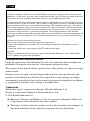 3
3
-
 4
4
-
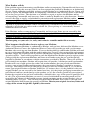 5
5
-
 6
6
-
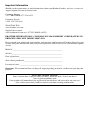 7
7
-
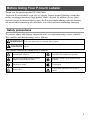 8
8
-
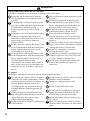 9
9
-
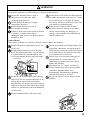 10
10
-
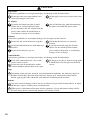 11
11
-
 12
12
-
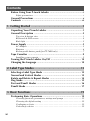 13
13
-
 14
14
-
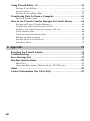 15
15
-
 16
16
-
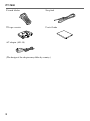 17
17
-
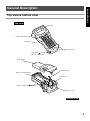 18
18
-
 19
19
-
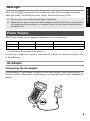 20
20
-
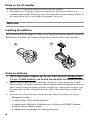 21
21
-
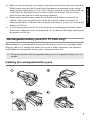 22
22
-
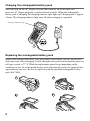 23
23
-
 24
24
-
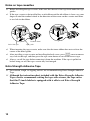 25
25
-
 26
26
-
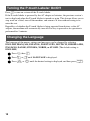 27
27
-
 28
28
-
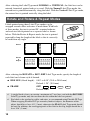 29
29
-
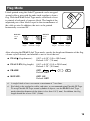 30
30
-
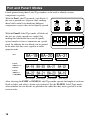 31
31
-
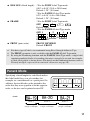 32
32
-
 33
33
-
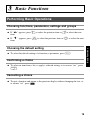 34
34
-
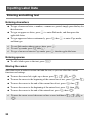 35
35
-
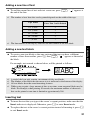 36
36
-
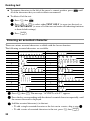 37
37
-
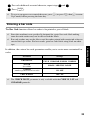 38
38
-
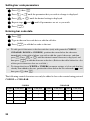 39
39
-
 40
40
-
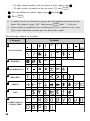 41
41
-
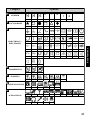 42
42
-
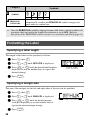 43
43
-
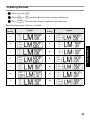 44
44
-
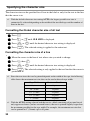 45
45
-
 46
46
-
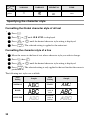 47
47
-
 48
48
-
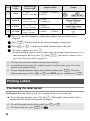 49
49
-
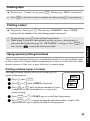 50
50
-
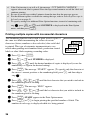 51
51
-
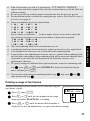 52
52
-
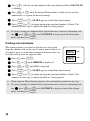 53
53
-
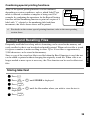 54
54
-
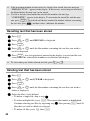 55
55
-
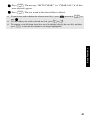 56
56
-
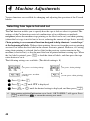 57
57
-
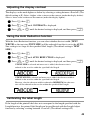 58
58
-
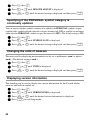 59
59
-
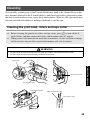 60
60
-
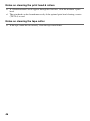 61
61
-
 62
62
-
 63
63
-
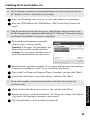 64
64
-
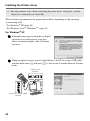 65
65
-
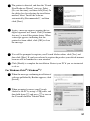 66
66
-
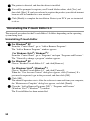 67
67
-
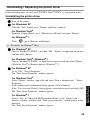 68
68
-
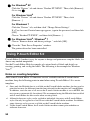 69
69
-
 70
70
-
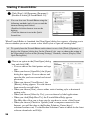 71
71
-
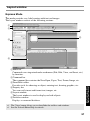 72
72
-
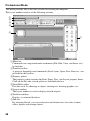 73
73
-
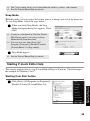 74
74
-
 75
75
-
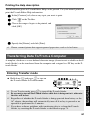 76
76
-
 77
77
-
 78
78
-
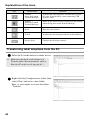 79
79
-
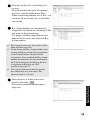 80
80
-
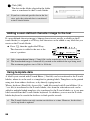 81
81
-
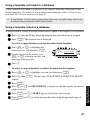 82
82
-
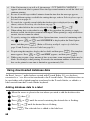 83
83
-
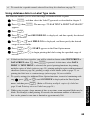 84
84
-
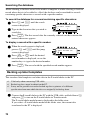 85
85
-
 86
86
-
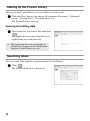 87
87
-
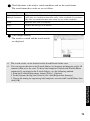 88
88
-
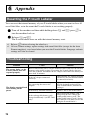 89
89
-
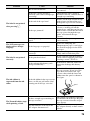 90
90
-
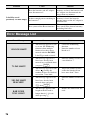 91
91
-
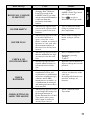 92
92
-
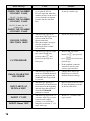 93
93
-
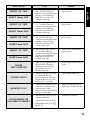 94
94
-
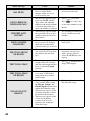 95
95
-
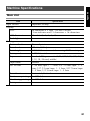 96
96
-
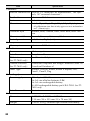 97
97
-
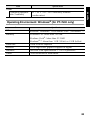 98
98
-
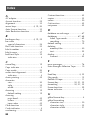 99
99
-
 100
100
-
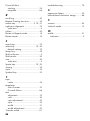 101
101
-
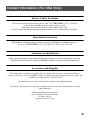 102
102
-
 103
103
Ask a question and I''ll find the answer in the document
Finding information in a document is now easier with AI
Related papers
Other documents
-
Toro 42" Snow Blade, XL Series Lawn Tractor Installation guide
-
Casio KL-60 - Label Printer User manual
-
Casio KL-750E User manual
-
Casio KL-8200 User manual
-
Casio KL 750B - 2 Line Label Printer User manual
-
Casio KL-8100 User manual
-
Casio KL-8100 User manual
-
Casio KL-C500 User manual
-
Dascom DC-7600 Operating instructions
-
Casio KL-120 User manual