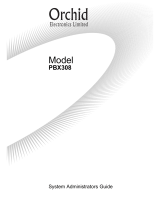Page is loading ...

?
Cover Page Graphic
Place the graphic directly on the page, do not care about
putting it in the text flow. Select Graphics > Properties
and make the following settings:
• Width: 15,4 cm (Important!)
• Height: 11,2 cm (May be smaller)
• Top: 5,3 cm (Important!)
• Left: -0,3 cm (Important!)
This text should then be hidden.
IP Telephone Dialog 3413
BusinessPhone Communication Platform
User Guide

Welcome
BusinessPhone – IP Telephone Dialog 34132
Welcome
Welcome to the User Guide for the IP telephone Dialog 3413 in the
BusinessPhone Communication Platform from Ericsson. The
BusinessPhone Communication Platform consists of:
• BusinessPhone 50
• BusinessPhone 128i
• BusinessPhone 250
The features described in this User Guide are related to version 5.1
of the BusinessPhone Communication Platform. Some might not
work in earlier versions of the system and/or might be protected by
a hardware dongle that has to be bought separately.
The User Guide describes the facilities of the BusinessPhone
Communication Platform and the IP phone with a factory defaults
programming. There may be some differences in the way your
phone is programmed.
Please consult system administrator if you need further information.
The latest version of this User Guide can also be downloaded from:
http://www.ericsson.com/enterprise/archive/manuals.shtml
Note: Dialog 3413 is an IP telephone conforming to the
H.323 standard, i.e. it can only be used with a local area
network (LAN) that supports this type of telephone.
Function descriptions that do not include speaking in the handset,
are described as off-hook, if nothing else is stated. Instead of
pressing the ”Clear-key”, you can always replace the handset.
ERICSSON MAKES NO WARRANTY OF ANY KIND WITH REGARD
TO THIS MATERIAL, INCLUDING, BUT NOT LIMITED TO, THE
IMPLIED WARRANTIES OF MERCHANTABILITY AND FITNESS FOR
A PARTICULAR PURPOSE. Ericsson shall not be liable for errors
contained herein nor for incidental or consequential damages in
connection with the furnishing, performance or use of this material.
Hereby, Ericsson Austria GmbH, A-1121 Vienna, declares that this
telephone, is in conformity with the essential requirements and
other relevant provisions of the R&TTE directive 1999/5/EC.
EN/LZTBS 151 345 R1A
© Ericsson Austria GmbH 2002
All rights reserved. No parts of this publication may be reproduced,
stored in retrieval system, or transmitted in any form or by any
means, electronic, mechanical, photocopying, recording or
otherwise, without prior written permission of the publisher.

3BusinessPhone – IP Telephone Dialog 3413
Table of Contents
Table of Contents
Description ....................................................... 4
Log On / Log Off .............................................. 6
Incoming Calls ................................................. 7
Outgoing Calls ................................................. 9
During Calls .................................................... 12
Call Forwarding .............................................. 16
Information ..................................................... 22
Internal Messages .......................................... 25
Mailbox System .............................................. 30
Abbreviated Numbers .................................... 34
Group Facilities .............................................. 37
Other Useful Facilities ..................................... 40
Security .......................................................... 46
Least Cost Routing ........................................ 49
ISDN Facilities ................................................ 50
Settings and Programmable Functions ........... 52
Call List .......................................................... 58
Phone Book ................................................... 61
Tones and Signals .......................................... 65
Useful Hints .................................................... 66
Installation ...................................................... 67
Troubleshooting .............................................. 70
Glossary ......................................................... 71
Index .............................................................. 73

Description
BusinessPhone – IP Telephone Dialog 34134
Description
1 Alphanumeric display
3x40 characters. The first row displays the time and the date. The
second row indicates incoming call or connected number, etc. The
last row displays soft key information. Four angle tilt.
2 Menu function keys
The functions depend on the traffic state. When you are requested
to “(see display)”, press the required key to access the function.
3 Programmable keys
Storing numbers, program functions. Can be programmed as
speed dial keys, function keys, etc. See section “Program a
function on a programmable key” on page 57.
•
•
•
•
•
•
•
•
•
•
1
2
3
4
5
6
7
8
9
3

5BusinessPhone – IP Telephone Dialog 3413
Description
4Line
To initiate or receive calls.
5 Volume control
To adjust the ringing volume and the incoming speech volume for
the handset and loudspeaker.
6Mute
To switch the microphone on or off during a call. See section
“During Calls” on page 12.
7 Loudspeaker on/off
To enable hands free/loudspeaker connection.
8Clear
To disconnect calls or to clear the display in programming.
9 Handset with hearing aid function
Please note: The handset may retain small metal objects
in the earcap region.

Log On / Log Off
BusinessPhone – IP Telephone Dialog 34136
Log On / Log Off
To log on
After your phone has been installed and powered up, the following
log on screen will be displayed:
Note: An external 24 volt AC/AC adapter powers the
Dialog 3413 IP phone. The power must be connected to
the telephone before use. If the power fails, your IP phone
will not work.
z Log on Enter your extension number and press (see display)
z Log on Enter your password and press (see display)
If you do not know your password/extension number or a screen
other than the log on screen is displayed, contact your system
administrator. When log on is complete, this screen will be displayed.
Note: This screen represents the display when the phone
is ready to place, receive calls, etc. (normal state).
To log off
Log off Press to log off (see display)
The log on screen is displayed.
User not logged on! 12:11 12 May 2001
Enter extension number:
Settings Erase Log on
12:11 12 May 2001
ANDREAS ANDERSEN 205
Log off Settings CallList PhoneBook

7BusinessPhone – IP Telephone Dialog 3413
Incoming Calls
Incoming Calls
A ringing signal and a flashing Line key lamp indicates an incoming
call.
Answer calls
u Lift the handset
Note: You can reject an incoming call by pressing
Reject.
The rejected call is added to the call list, see section “Call
List” on page 58.
Handsfree
Line }h Press without lifting the handset
or
s Press without lifting the handset
You are connected to the caller via the loudspeaker and
microphone.
X Press to terminate a handsfree call

Incoming Calls
BusinessPhone – IP Telephone Dialog 34138
On another extension
You can answer a call to another extension from any phone in your
office.
uz Lift the handset and call the ringing extension
You receive busy tone.
6 Press
Answer a second call
A call waiting tone will inform you, during a conversation, that a
second call is waiting on your phone. (See also Camp-on.)
You have two options.
Option 1:
Finish the ongoing call:
d Replace the handset
The new call will be signalled on your phone.
u Lift the handset to receive the new call
Option 2:
Ask your conversation partner to wait:
Line
}h Press
d Replace the handset
The waiting call will be signalled on your phone.
u Lift the handset to receive the new call
After finishing the new call:
d Replace the handset
Your first call will be signalled on your phone.
u Lift the handset to receive the first call again

9BusinessPhone – IP Telephone Dialog 3413
Outgoing Calls
Outgoing Calls
Sometimes you make a call but the person is not available. These
functions will help you in your attempts to establish contact with the
called party.
Make calls
How to make internal and external calls.
u Lift the handset and dial either:
z An extension number to make an internal call,
or
0z The digit(s) for external call access and the external number
Note: Which digit to press for external call access,
depends on the configuration of the system.
d Replace the handset to end the call
Note: You can make your calls faster, using common
abbreviated numbers and by programming your own
abbreviated numbers.
Handsfree
Without lifting the handset, just press the Line key, or the
loudspeaker key, or the first digit of the number. The call is in
handsfree mode, via the loudspeaker and microphone.

Outgoing Calls
BusinessPhone – IP Telephone Dialog 341310
Last external number redial
When you initiate an external call the system automatically stores all
the dialled digits, irrespective of whether the call was successful or
not. Stored numbers can consist of maximum 32 digits.
u Lift the handset
*** Press to redial the last dialled external number
Automatic call-back
You call an extension and receive busy tone or get no answer.
This can also be used if no external line is free:
5 Press
Verification tone.
d Replace the handset
You are called back if the extension finishes the ongoing call or the
next time the extension finishes a new call. You have to answer
within eight seconds otherwise the call-back service is cancelled.
u Lift the handset when you are called back
The requested extension is called automatically.

11BusinessPhone – IP Telephone Dialog 3413
Outgoing Calls
Busy extension
You call an extension and receive busy tone.
Camp-on
You can notify a busy extension of your call by a muted ringing call
(if this function is allowed).
4 Press to camp-on
(Keep handset off hook) When the called extension replaces the
handset it will be called automatically.
Note: If you receive the busy tone again, the desired
extension does not allow camp-on.
Intrusion
You can intrude on an ongoing call on a busy extension (if this
function is allowed).
8 Press to intrude
Intrusion tone is heard and a three-party call is established. When
the called extension replaces the handset and you keep off hook,
the called extension will be recalled automatically.
Note: If you still hear the busy tone, then your extension
does not have the authority to intrude or the desired
extension is protected against intrusion.

During Calls
BusinessPhone – IP Telephone Dialog 341312
During Calls
The BusinessPhone Communication Platform allows you to handle
calls in many different ways. You can switch between handset and
handsfree/group conversation, mute the microphones, make an
inquiry, transfer the call or create a conference.
Group listening
You have an ongoing conversation via the handset.
s Press to switch the loudspeaker on or off
When the lamp lights, the loudspeaker monitors the call.
Note: You can adjust the volume, see section ““Handset
and loudspeaker volume” on page 56.
From handset to handsfree
You have an ongoing conversation via the handset.
s Press to switch the loudspeaker on
You are now in the group listening mode.
d Replace the handset
Handsfree conversation.
Note: You can adjust the volume, see section “Handset
and loudspeaker volume” on page 56.
X Press to end the call

13BusinessPhone – IP Telephone Dialog 3413
During Calls
From handsfree to handset
You have an ongoing handsfree conversation.
u Lift the handset
Conversation via the handset.
Mute
You have an ongoing conversation.
m Press to switch the microphone on or off
When the lamp lights, the caller will not be able to hear the
conversation in your room.
Inquiry
During an ongoing conversation you like to make an inquiry to an
internal or external party.
Line
}h Press
The first call is put on hold.
z Call the third party
When the third party answers you can switch between the calls,
create a conference and end one of the calls.
Refer back
You can switch between connected parties:
Line
}h2 Switch between calls
Line
}h1 Press to terminate
The ongoing call is terminated. The other call is connected.

During Calls
BusinessPhone – IP Telephone Dialog 341314
Transfer
You have an ongoing internal or external conversation and you
want to transfer the ongoing call.
Line
}h Press
z Call the third party
You can transfer the call before answer or wait for answer
Note: Make sure, that you are connected to the desired
party. Please read the notes and warnings in section “Useful
Hints” on page 66.
d Replace the handset
The call is transferred.
Transfer to a busy extension
You can even transfer calls to busy extensions. The other party will
hear a muted signal (camp-on), and the call will be extended, as
soon as the ongoing call is terminated (if camp-on is allowed).
Call-back
You are called back, if you have transferred an external call and the
other extension has not answered the call within a certain time.
Your telephone will ring again.

15BusinessPhone – IP Telephone Dialog 3413
During Calls
Conference
You have an ongoing conversation and you want to establish a
telephone conference.
Line
}h Press
z Call the third party
Line
}h3 Press to establish a three party conference
Now you have established a three party conference. To mark the
conference, all conference members will hear a periodical
conference tone.
Repeat the procedure to include other persons to the
conference
In this way, you can include up to six parties in a conversation. How
many of them can be external callers depends on the programming
of the system.
d Replace the handset to leave the conference

Call Forwarding
BusinessPhone – IP Telephone Dialog 341316
Call Forwarding
When you are not available to take calls or decide to answer your
calls on another extension, it is useful to forward your calls to an
alternate answering position.
If you urgently need to talk to someone who has forwarded his
calls, the system is also equipped with a bypass function.
Depending on the type of diversion you are also able to record
your personal greeting, see section “Personal greeting” on
page 33.
Note: You can still make calls as usual.
Diversion on no reply
If you are not available to answer incoming calls (internal or
external), your system administrator can program your extension
to automatically divert calls to a programmed diversion address
(default time: 15 seconds).
Diversion on busy
If your extension is busy and you receive an incoming call (internal
or external), your system administrator can program your extension
to automatically divert the call to a programmed diversion address.

17BusinessPhone – IP Telephone Dialog 3413
Call Forwarding
Fixed diversion
This function directs your calls to a pre-programmed answering
position (e.g. secretary).
Activate fixed diversion
u*21# Lift the handset and dial to activate diversion
Cancel diversion
u#21# Lift the handset and dial to cancel diversion

Call Forwarding
BusinessPhone – IP Telephone Dialog 341318
Individual diversion
This feature gives you the possibility to divert your calls to internal
and external positions, e.g. to any directory number, a colleague’s
extension, an external number or a common abbreviated number
(e.g. your car telephone).
Note: In order to prevent misuse, individual external
diversion can be blocked for your extension, see section
“Security” on page 46.
Program and activate internal diversion
Divert your calls to an internal position.
u Lift the handset
*21* Dial
z Enter the new diversion address
# Press to activate the individual diversion
Verification tone. You can make outgoing calls as usual.
A special dial tone reminds you that call forwarding is active.
Note: An individual internal diversion cannot be activated if
an individual external diversion is already activated.
Cancel internal diversion
u Lift the handset
#21# Dial

19BusinessPhone – IP Telephone Dialog 3413
Call Forwarding
Program and activate a new external diversion address
To set a new individual external diversion address:
u Lift the handset
*22* Dial
0z Dial the digit(s) for external call access and enter the new
external diversion address
A maximum of 24 digits.
Note: If your public network requires waiting for a second
dial tone, press “
*”.
# Press to activate the individual diversion
Verification tone.
Note: Individual external diversion can also be used via
the DISA function, see section ““Other Useful Facilities” on
page 40.
Cancel external diversion
u Lift the handset
#22# Dial
Note: The programmed diversion address is not removed
from the memory, the diversion is just inactive.
Re-activate external diversion
Divert your calls to an external position.
u Lift the handset
*22*# Dial to activate the programmed external diversion
You can make outgoing calls as usual. A special dial tone reminds
you that call forwarding is active.

Call Forwarding
BusinessPhone – IP Telephone Dialog 341320
Follow me
If you are in another room, you can still answer your calls by
forwarding them to where you are. To activate Follow me,
“Individual Diversion” must be active on your telephone.
Activate follow me
Note: This procedure has to be executed from the
telephone the calls are diverted to.
u Lift the handset
*21* Dial
z* Dial your number and press
z Dial the new number to where incoming calls should be
diverted
# Press to activate follow me
Special dial tone.
Cancel follow me
Follow me and individual diversion can also be cancelled from the
answering position.
u Lift the handset
#21* Dial
z Dial your number
# Press to cancel follow me
Dial tone.
/