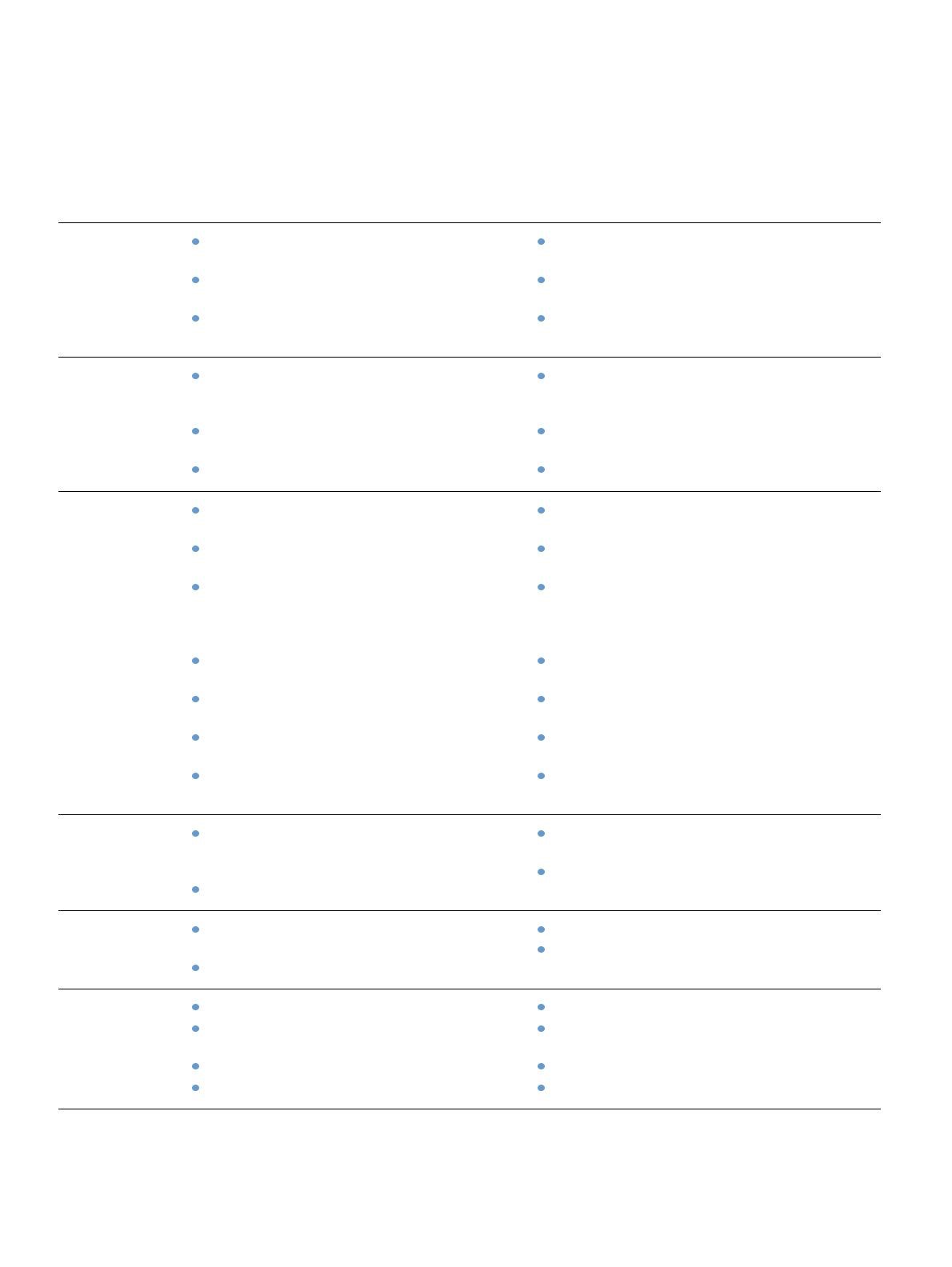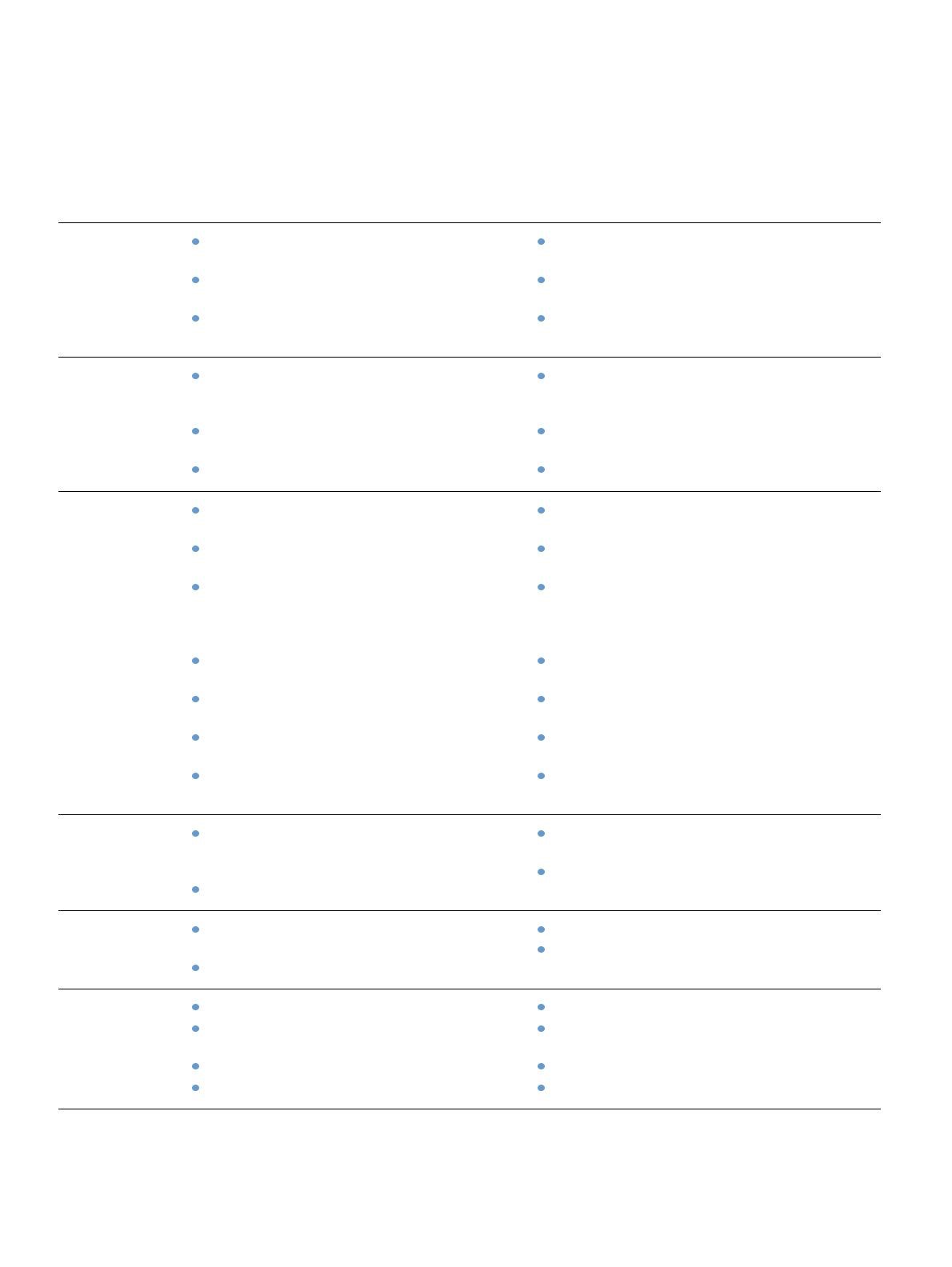
10 Chapter 1 Printer basics ENWW
Printer features and benefits
The following table describes the features for the HP LaserJet 4200 series and the HP LaserJet
4300 series printers. Bulleted items in blue denote differences between the two series.
HP LaserJet 4200 series HP LaserJet 4300 series
Speed and
throughput
Prints letter-size paper at up to 35 pages per
minute (ppm) or A4-size paper at up to 33 ppm.
Instant-on fuser prints the first page in less than
8.5 seconds, saving energy and reducing costs.
“RIP ONCE” capability. (For more information,
see “RIP ONCE” on page 68.)
Prints letter-size paper at up to 45 pages per
minute (ppm) or A4-size paper at up to 43 ppm.
Instant-on fuser prints the first page in less than
8.5 seconds, saving energy and reducing costs.
“RIP ONCE” capability. (For more information,
see “RIP ONCE” on page 68.)
Resolution FastRes 1200 — produces 1200-dpi print quality
for fast, high-quality printing of business text and
graphics.
ProRes 1200 — produces 1200-dpi printing for
the best quality in line art and graphic images.
HP UltraPrecise toner for crisp, sharp output.
FastRes 1200 — produces 1200-dpi print quality
for fast, high-quality printing of business text and
graphics.
ProRes 1200 — produces 1200-dpi printing for
the best quality in line art and graphic images.
HP UltraPrecise toner for crisp, sharp output.
Paper handling HP LaserJet 4200 and 4200n: hold 600 sheets of
paper.
HP LaserJet 4200tn, 4200dtn, 4200dtns, and
4200dtnsl: hold 1,100 sheets of paper.
HP LaserJet 4200dtn, 4200dtns, and 4200dtnsl
include a duplexer (duplex printing accessory) for
automatic two-sided printing. All other models are
compatible with the optional duplexer.
HP LaserJet 4200dtns includes a 500-sheet
stacker.
HP LaserJet 4200dtnsl includes a 500-sheet
stapler/stacker.
All models are expandable with optional
accessories to hold up to 2,600 sheets of paper.
All print on a wide range of sizes, types, and
weights of paper.
HP LaserJet 4300 and 4300n: hold 600 sheets of
paper.
HP LaserJet 4300tn, 4300dtn, 4300dtns, and
4300dtnsl: hold 1,100 sheets of paper.
HP LaserJet 4300dtn, 4300dtns, and 4300dtnsl
include a duplexer (duplex printing accessory) for
automatic two-sided printing. All other models are
compatible with the optional duplexer.
HP LaserJet 4300dtns includes a 500-sheet
stacker.
HP LaserJet 4300dtnsl includes a 500-sheet
stapler/stacker.
All models are expandable with optional
accessories to hold up to 2,600 sheets of paper.
All print on a wide range of sizes, types, and
weights of paper.
Memory and
processor
HP LaserJet 4200: 48 megabytes (MB) of
random access memory (RAM). All other models:
64 MB RAM.
300-megahertz (MHz) processor.
HP LaserJet 4300: 64 MB of RAM. All other
models: 80 MB RAM.
350-MHz processor.
Language and
fonts
HP PCL 6, PCL 5e, and PostScript 3™ (PS 3)
emulation.
80 fonts for Microsoft
®
Windows
®
.
HP PCL 6, PCL 5e, and PS 3 emulation.
80 fonts for Windows.
Print cartridge 12,000-page print cartridge.
Supplies status page with toner gauge, page
count, and information about paper sizes used.
No-shake cartridge design.
Check for authentic HP print cartridges.
18,000-page print cartridge.
Supplies status page with toner gauge, page
count, and information about paper sizes used.
No-shake cartridge design.
Check for authentic HP print cartridges.