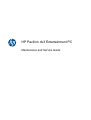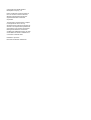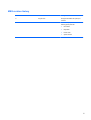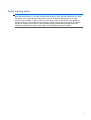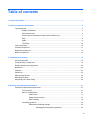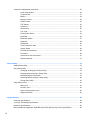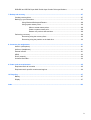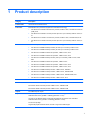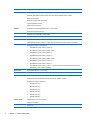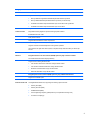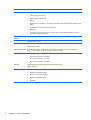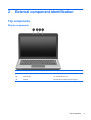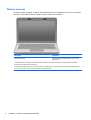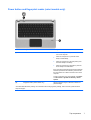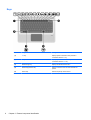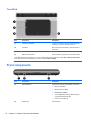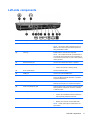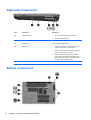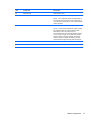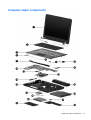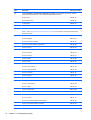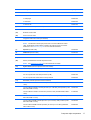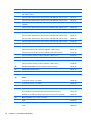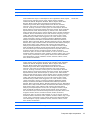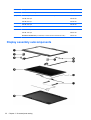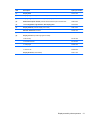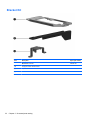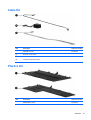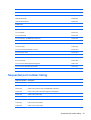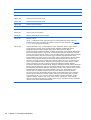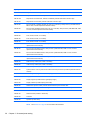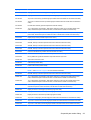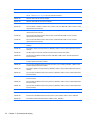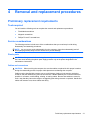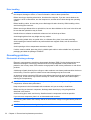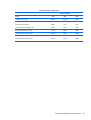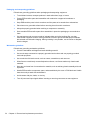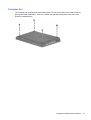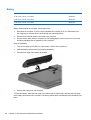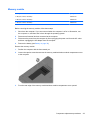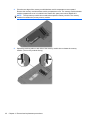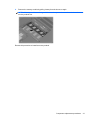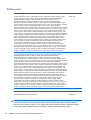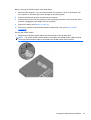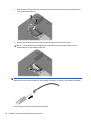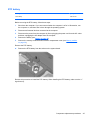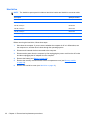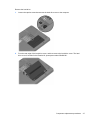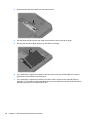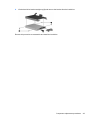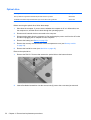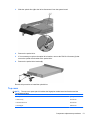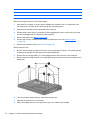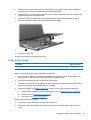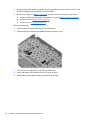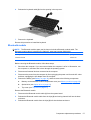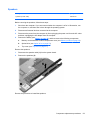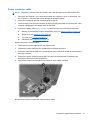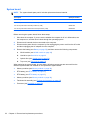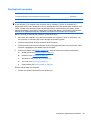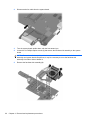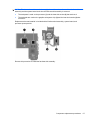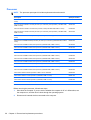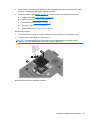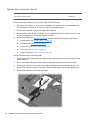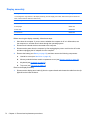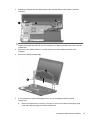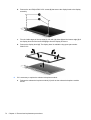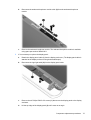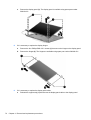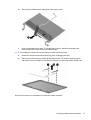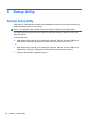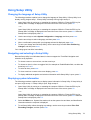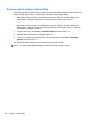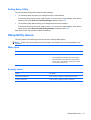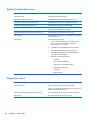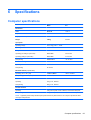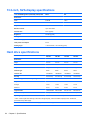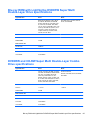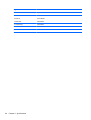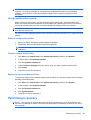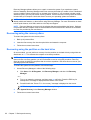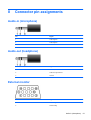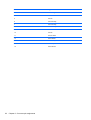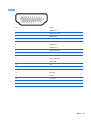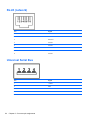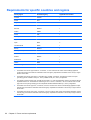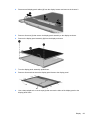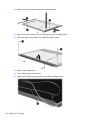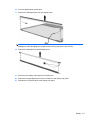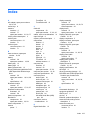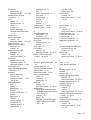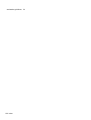HP Pavilion dv3-4300 Entertainment Notebook PC series User guide
- Category
- Notebooks
- Type
- User guide
This manual is also suitable for

HP Pavilion dv3 Entertainment PC
Maintenance and Service Guide

© Copyright 2010 Hewlett-Packard
Development Company, L.P.
Intel is a trademark of Intel Corporation in
the U.S. and other countries. Microsoft,
Windows, and Windows Vista are U.S.
registered trademarks of Microsoft
Corporation.
The information contained herein is subject
to change without notice. The only
warranties for HP products and services are
set forth in the express warranty statements
accompanying such products and services.
Nothing herein should be construed as
constituting an additional warranty. HP shall
not be liable for technical or editorial errors
or omissions contained herein.
First Edition: April 2010
Document Part Number: 596443-001

MSG revision history
Revision Publication date Description
A August 2010 Changed and added new spare part
numbers.
B December 2010 Added new spare part numbers to the
following spare parts lists:
●
Hard drives
●
Keyboards
● Power cords
●
System boards
iii

iv MSG revision history

Safety warning notice
WARNING! To reduce the possibility of heat-related injuries or of overheating the device, do not
place the device directly on your lap or obstruct the device air vents. Use the device only on a hard,
flat surface. Do not allow another hard surface, such as an adjoining optional printer, or a soft
surface, such as pillows or rugs or clothing, to block airflow. Also, do not allow the AC adapter to
contact the skin or a soft surface, such as pillows or rugs or clothing, during operation. The device
and the AC adapter comply with the user-accessible surface temperature limits defined by the
International Standard for Safety of Information Technology Equipment (IEC 60950).
v

vi Safety warning notice

Table of contents
1 Product description ........................................................................................................................................ 1
2 External component identification ................................................................................................................ 5
Top components ................................................................................................................................... 5
Display components ............................................................................................................ 5
Wireless antennas ............................................................................................................... 6
Power button and fingerprint reader (select models only) ................................................... 7
Keys ..................................................................................................................................... 8
Lights ................................................................................................................................... 9
TouchPad .......................................................................................................................... 10
Front components .............................................................................................................................. 10
Left-side components ......................................................................................................................... 11
Right-side components ....................................................................................................................... 12
Bottom components ........................................................................................................................... 12
3 Illustrated parts catalog ............................................................................................................................... 14
Serial number label ............................................................................................................................ 14
Computer major components ............................................................................................................. 15
Display assembly subcomponents ..................................................................................................... 20
Bracket Kit .......................................................................................................................................... 22
Cable Kit ............................................................................................................................................. 23
Plastics Kit .......................................................................................................................................... 23
Mass storage devices ......................................................................................................................... 24
Miscellaneous parts ............................................................................................................................ 24
Sequential part number listing ............................................................................................................ 25
4 Removal and replacement procedures ....................................................................................................... 31
Preliminary replacement requirements ............................................................................................... 31
Tools required .................................................................................................................... 31
Service considerations ....................................................................................................... 31
Plastic parts ....................................................................................................... 31
Cables and connectors ..................................................................................... 31
Drive handling ................................................................................................... 32
Grounding guidelines ......................................................................................................... 32
Electrostatic discharge damage ........................................................................ 32
Packaging and transporting guidelines ............................................. 34
vii

Component replacement procedures ................................................................................................. 35
Serial number label ............................................................................................................ 36
Computer feet .................................................................................................................... 37
Battery ............................................................................................................................... 38
Memory module ................................................................................................................. 39
WLAN module .................................................................................................................... 42
RTC battery ....................................................................................................................... 45
Hard drive .......................................................................................................................... 46
Optical drive ....................................................................................................................... 50
Top cover ........................................................................................................................... 51
Power button board ........................................................................................................... 53
Keyboard ........................................................................................................................... 55
Bluetooth module ............................................................................................................... 57
Speakers ............................................................................................................................ 59
USB board ......................................................................................................................... 60
Power connector cable ...................................................................................................... 61
System board ..................................................................................................................... 62
Fan/heat sink assembly ..................................................................................................... 65
Processor ........................................................................................................................... 68
Optical drive connector board ............................................................................................ 70
Display assembly ............................................................................................................... 72
5 Setup Utility ................................................................................................................................................... 78
Starting Setup Utility ........................................................................................................................... 78
Using Setup Utility .............................................................................................................................. 79
Changing the language of Setup Utility ............................................................................. 79
Navigating and selecting in Setup Utility ............................................................................ 79
Displaying system information ........................................................................................... 79
Restoring default settings in Setup Utility .......................................................................... 80
Exiting Setup Utility ............................................................................................................ 81
Setup Utility menus ............................................................................................................................ 81
Main menu ......................................................................................................................... 81
Security menu .................................................................................................................... 81
System Configuration menu .............................................................................................. 82
Diagnostics menu .............................................................................................................. 82
6 Specifications ................................................................................................................................................ 83
Computer specifications ..................................................................................................................... 83
13.3-inch, SVA display specifications ................................................................................................. 84
Hard drive specifications .................................................................................................................... 84
Blu-ray ROM with LightScribe DVD±RW Super Multi Double-Layer Drive specifications .................. 85
viii

DVD±RW and CD-RW Super Multi Double-Layer Combo Drive specifications ................................. 85
7 Backup and recovery .................................................................................................................................... 87
Creating recovery discs ...................................................................................................................... 87
Backing up your information ............................................................................................................... 87
Using Windows Backup and Restore ................................................................................ 88
Using system restore points .............................................................................................. 89
When to create restore points ........................................................................... 89
Create a system restore point ........................................................................... 89
Restore to a previous date and time ................................................................. 89
Performing a recovery ........................................................................................................................ 89
Recovering using the recovery discs ................................................................................. 90
Recovering using the partition on the hard drive ............................................................... 90
8 Connector pin assignments ......................................................................................................................... 91
Audio-in (microphone) ........................................................................................................................ 91
Audio-out (headphone) ....................................................................................................................... 91
External monitor ................................................................................................................................. 91
HDMI .................................................................................................................................................. 93
RJ-45 (network) .................................................................................................................................. 94
Universal Serial Bus ........................................................................................................................... 94
9 Power cord set requirements ...................................................................................................................... 95
Requirements for all countries ............................................................................................................ 95
Requirements for specific countries and regions ............................................................................... 96
10 Recycling ..................................................................................................................................................... 97
Battery ................................................................................................................................................ 97
Display ................................................................................................................................................ 97
Index ................................................................................................................................................................. 103
ix

x

1 Product description
Category Description
Product Name HP Pavilion dv3 Entertainment PC
Processors Intel® Quad Core™ processors (support Intel Turbo Boost Technology):
●
Intel Quad Core i7-840QM 1.86-GHz turbo processor, 8-MB L3 cache, 1333-MHz front side bus
(FSB), 45-W
● Intel Quad Core i7-820QM 1.73-GHz processor (SC turbo up to 3.06-GHz), 8-MB L3 cache, 45-
W
●
Intel Quad Core i7-740QM 1.73-GHz turbo processor, 6-MB L3 cache, 1333-MHz FSB, 45-W
●
Intel Quad Core i7-720QM 1.60-GHz processor (SC turbo up to 2.80-GHz), 6-MB L3 cache, 45-
W
Intel Dual Core processors (support Intel Turbo Boost Technology):
●
Intel Dual Core i5-580M 2.66-GHz processor (SC turbo up to 3.33-GHz), 3-MB L3 cache
●
Intel Dual Core i5-560M 2.66-GHz processor (SC turbo up to 3.20-GHz), 3-MB L3 cache
●
Intel Dual Core i5-540M 2.53-GHz turbo processor, 3-MB L3 cache, 35-W
● Intel Dual Core i5-520M 2.40-GHz turbo processor, 3-MB L3 cache, 35-W
● Intel Dual Core i5-480M 2.66-GHz processor (turbo up to 2.93-GHz), 3-MB L3 cache, 1066-
MHz
● Intel Dual Core i5-460M 2.53-GHz turbo processor, 3-MB L3 cache
●
Intel Dual Core i5-450M 2.40-GHz turbo processor, 3-MB L3 cache, 35-W
●
Intel Dual Core i5-430M 2.26-GHz turbo processor, 3-MB L3 cache, 35-W
● Intel Dual Core i3-390M 2.66-GHz processor, 3-MB L3 cache, 1066-MHz
●
Intel Dual Core i3-380M 2.53-GHz processor, 3-MB L3 cache, 1066-MHz FSB
●
Intel Dual Core i3-370M 2.40-GHz processor, 3-MB L3 cache, 1066-MHz FSB, 35-W
●
Intel Dual Core i3-350M 2.26-GHz processor, 3-MB L3 cache, 35-W
Intel Pentium P6300 2.26-GHz processor 3-MB L3 cache, 1066-MHz
Intel Pentium P6200 2.13-GHz processor 3-MB L3 cache, 1066-MHz FSB
Intel Pentium P6100 2.00-GHz processor 3-MB L3 cache, 1066-MHz FSB
Intel Pentium P6000 1.86-GHz processor 3-MB L3 cache, 1066-MHz FSB
Chipset Intel HM55 Express chipset
Graphics ATi Park XT (ATI Mobility Radeon™ HD 5450 switchable discrete graphics with 512-MB of
dedicated video memory (64 MB × 16 DDR3 @ 800 MHz × 4 PCs)
ATi Park XT (ATI Mobility Radeon™ HD 5450 switchable discrete graphics with 1024-MB of
dedicated video memory (128 MB × 16 DDR3 @ 800 MHz × 4 PCs)
Pro 64-bit S3 package
Supports BD playback with HD decode, and DX11 support and HDMI support
1

Category Description
Panel 13.3-in high-definition (HD), LED BrightView (1366×768) SVA display
All display assemblies include 2wireless local area network (WLAN) antenna cables
Supports privacy filter
Supports 16:9 ultra wide aspect ratio
Typical brightness: 200 nits
Lighted logo on top bezel
Memory 2 customer-accessible/upgradable memory module slots
Supports dual-channel memory
Supports up to 16,384 GB of system RAM
DDR3 1333-MHz, PC3-10600
1333-MHz bus speed on computer models equipped with Quad Core processors
1066-MHZ bus speed on computer models equipped with Dual Core and Core Duo processors
Supports the following configurations:
●
8192-MB total system memory (4096 × 2)
●
6144-MB total system memory (4096 + 2148)
●
4096-MB total system memory (2048 × 2)
● 4096-MB total system memory (4096 × 1)
● 3072-MB total system memory (2048 + 1024)
●
2048-MB total system memory (1024 × 2)
●
2048-MB total system memory (2048 × 1)
●
1024-MB total system memory (1024 × 1, cannot be used on computer models equipped with
Windows® 7, 64-bit operating systems)
Hard drives Supports 9.5-mm (2.5-in) hard drives
Customer-accessible
Serial ATA
Accelerometer (HP Mobile Data Protection System 3D) RAID 0/1 Support
Supports the following hard drives:
●
750 GB (5400 rpm)
640 GB (7200 rpm)
640 GB (5400 rpm)
● 500 GB (7200 rpm)
● 320 GB (7200 rpm)
●
250 GB (7200 rpm)
Optical drives Fixed (removal of 1 screw required)
Customer-accessible
Serial ATA
2 Chapter 1 Product description

Category Description
12.7-mm tray load
Supports the following drives:
●
Blu-ray ROM with LightScribe DVD±RW Super Multi Double-Layer Drive
●
Blu-ray ROM DVD±RW Super Multi Double-Layer Drive (via SW Control)
●
DVD±RW and CD-RW Super Multi Double-Layer Combo Drive with LightScribe
● DVD±RW and CD-RW Super Multi Double-Layer Combo Drive
Supports boot from external USB diskette drive
Audio and video Integrated dual-array digital microphones with appropriate software
IDT92HD80 HD audio codec
Dolby Advance Audio
Supports Microsoft Premium Audio requirements
Beam-forming, echo-cancellation, noise-suppresion
Supports 2 Pavilion-branded Dolby/Altec Lansing stereo speakers
HP TrueVision low-light VGA camera (fixed, no tilt) with activity LED, 640×480 by 24 frames per
second
Ethernet Realtek 8111DL integrated 10/100/1000 GB network interface card (NIC)
Wireless Integrated wireless local area network (WLAN) options by way of wireless module:
Two WLAN antennas built into display assembly
Support for the following WLAN formats:
●
Intel Centrino Advanced-N 1000 802.11a/b/g/n WLAN module
●
Intel Centrino Ultimate-N 6300 802.11a/b/g/ WLAN module
●
Broadcom 4313/2070 802.11b/g/n WLAN module
● Ralink RT 3090 802.11b/g/n WLAN module
Integrated personal area network (PAN) options by way of Bluetooth® module:
Support for no-WPAN option
Broadcom Bluetooth
External media card One Digital Media Reader slot, supporting the following optional formats:
●
Memory Stick (MS)
●
Memory Stick Pro (MSP)
●
MultiMediaCard (MMC)
● Secure Digital High Capacity (SDHC) Memory card (standard and large size)
● xD-Picture card (XD) (2)
3

Category Description
Ports
●
3-pin AC power
●
Audio-in (mono microphone)
●
Audio-out (stereo headphone)
●
eSATA
● HDMI version 1.3 supporting up to 1080p, 1920×1080 at 60 Hz and 1920×1200 at 60 Hz in DVI
Mode
●
RJ-45 (Ethernet, includes link and activity lights)
● USB 2.0 (3)
●
VGA (Dsub 15-pin) supporting 1900 × 1200 and 1600 × 1200 external resolution at 75-GHz
(hot plug/unplug with auto-detect
Keyboard/pointing
devices
98%-scale, island-style keyboard with DuraCoat
Clickpad with Mylar cover
Supports Multitouch gestures (enabled by default)
Taps enable by default
Power requirements 90-W HP Smart Adapter and 65-W Slim Travel Adapter AC adapters with localized cable plug
support (3-wire plug with ground pin, supports 3-pin DC connector)
Support for the following batteries:
●
9-cell, 2.80-Ah (93-Wh) Li-ion battery
●
6-cell, 2.80-Ah (62-Wh) Li-ion battery
●
6-cell, 2.55-Ah (55-Wh) Li-ion battery
Security Integrated fingerprint reader with Digital Persona software support
Security cable slot
Operating system Preinstalled:
●
Windows® 7 Home Basic 32/64
●
Windows 7 Home Premium 32/64
●
Windows 7 Professional 32/64
● FreeDOS
4 Chapter 1 Product description

2 External component identification
Top components
Display components
Item Component Description
(1) Internal microphones (2) Record sound.
(2) Webcam light On: The webcam is in use.
(3) Webcam Records video and captures still photographs.
Top components 5

Wireless antennas
On select computer models, at least 2 antennas send and receive signals from one or more wireless
devices. These antennas are not visible from the outside of the computer.
Component Description
WLAN antennas (2)* Send and receive wireless signals to communicate
with WLANs.
*The antennas are not visible from the outside of the computer. For optimal transmission, keep the areas immediately
around the antennas free from obstructions.
To see wireless regulatory notices, refer to the section of the Regulatory, Safety and Environmental Notices that applies to
your country or region. These notices are located in Help and Support.
6 Chapter 2 External component identification

Power button and fingerprint reader (select models only)
Item Component Description
(1) Power button*
●
When the computer is off, press the button to
turn on the computer.
●
When the computer is on, press the button
briefly to initiate Sleep.
●
When the computer is in the Sleep state, press
the button briefly to exit Sleep.
●
When the computer is in Hibernation, press the
button briefly to exit Hibernation.
If the computer has stopped responding and Windows
shutdown procedures are ineffective, press and hold
the power button for at least 5 seconds to turn off the
computer.
To learn more about your power settings, select Start
> Control Panel > System and Security > Power
Options.
(2) Fingerprint reader (select models only) Allows a fingerprint logon to Windows, instead of a
password logon.
*This table describes factory settings. For information about changing factory settings, refer to the user guides located in
Help and Support.
Top components 7

Keys
Item Component Description
(1) esc key Displays system information when pressed in
combination with the fn key.
(2) fn key Displays system information when pressed in
combination with the esc key.
(3) Windows logo key Displays the Windows Start menu.
(4) Windows applications key Displays a shortcut menu for items beneath the
pointer.
(5) Action keys Execute frequently used functions.
8 Chapter 2 External component identification

Lights
Item Component Description
(1) TouchPad light On: TouchPad is disabled.
(2) Caps lock light On: Caps lock is on.
(3) Power light ● On: Power is on.
●
Blinking: The computer is in the Sleep state.
NOTE: Another power light is located on the left
side of the computer.
(4) Mute light On: Speaker sound is off.
(5) Wireless light ● White: An integrated wireless device, such as a
WLAN device and/or a Bluetooth device, is on.
NOTE: Wireless devices are enabled at the
factory.
● Amber: All wireless devices are off.
(6) Fingerprint reader light (select models only)
●
White: Fingerprint read is good.
●
Amber: Fingerprint read is bad.
Top components 9

TouchPad
Item Component Description
(1) TouchPad on/off button Turns the TouchPad on and off. Quickly double-tap
the button to turn the TouchPad on and off.
(2) TouchPad* Moves the pointer and selects or activates items on
the screen.
(3) Left TouchPad button* Functions like the left button on an external mouse.
(4) Right TouchPad button* Functions like the right button on an external mouse.
*This table describes factory settings. To view or change pointing device preferences, select Start > Devices and Printers.
Then, right-click the icon representing your device, and select Mouse settings.
Front components
Item Component Description
(1) Digital Media Slot Supports the following optional digital card formats:
●
Memory Stick (MS)
●
Memory Stick Pro (MSP)
●
MultiMediaCard (MMC)
● Secure Digital High Capacity (SDHC) Memory
card (standard and large size)
●
xD-Picture card (XD) (2)
(2) Speakers (2) Produce sound.
10 Chapter 2 External component identification
Page is loading ...
Page is loading ...
Page is loading ...
Page is loading ...
Page is loading ...
Page is loading ...
Page is loading ...
Page is loading ...
Page is loading ...
Page is loading ...
Page is loading ...
Page is loading ...
Page is loading ...
Page is loading ...
Page is loading ...
Page is loading ...
Page is loading ...
Page is loading ...
Page is loading ...
Page is loading ...
Page is loading ...
Page is loading ...
Page is loading ...
Page is loading ...
Page is loading ...
Page is loading ...
Page is loading ...
Page is loading ...
Page is loading ...
Page is loading ...
Page is loading ...
Page is loading ...
Page is loading ...
Page is loading ...
Page is loading ...
Page is loading ...
Page is loading ...
Page is loading ...
Page is loading ...
Page is loading ...
Page is loading ...
Page is loading ...
Page is loading ...
Page is loading ...
Page is loading ...
Page is loading ...
Page is loading ...
Page is loading ...
Page is loading ...
Page is loading ...
Page is loading ...
Page is loading ...
Page is loading ...
Page is loading ...
Page is loading ...
Page is loading ...
Page is loading ...
Page is loading ...
Page is loading ...
Page is loading ...
Page is loading ...
Page is loading ...
Page is loading ...
Page is loading ...
Page is loading ...
Page is loading ...
Page is loading ...
Page is loading ...
Page is loading ...
Page is loading ...
Page is loading ...
Page is loading ...
Page is loading ...
Page is loading ...
Page is loading ...
Page is loading ...
Page is loading ...
Page is loading ...
Page is loading ...
Page is loading ...
Page is loading ...
Page is loading ...
Page is loading ...
Page is loading ...
Page is loading ...
Page is loading ...
Page is loading ...
Page is loading ...
Page is loading ...
Page is loading ...
Page is loading ...
Page is loading ...
Page is loading ...
Page is loading ...
Page is loading ...
Page is loading ...
-
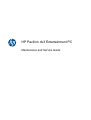 1
1
-
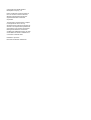 2
2
-
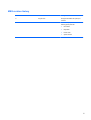 3
3
-
 4
4
-
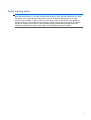 5
5
-
 6
6
-
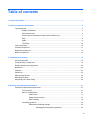 7
7
-
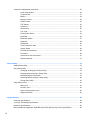 8
8
-
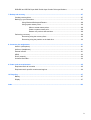 9
9
-
 10
10
-
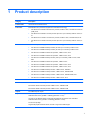 11
11
-
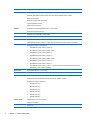 12
12
-
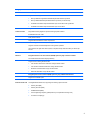 13
13
-
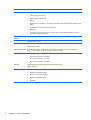 14
14
-
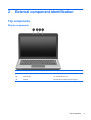 15
15
-
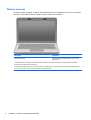 16
16
-
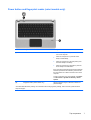 17
17
-
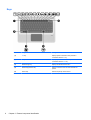 18
18
-
 19
19
-
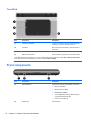 20
20
-
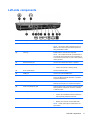 21
21
-
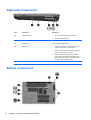 22
22
-
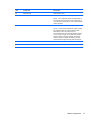 23
23
-
 24
24
-
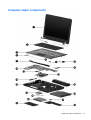 25
25
-
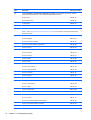 26
26
-
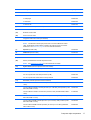 27
27
-
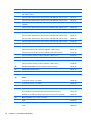 28
28
-
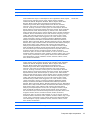 29
29
-
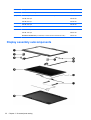 30
30
-
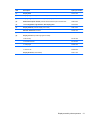 31
31
-
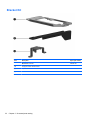 32
32
-
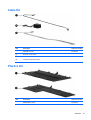 33
33
-
 34
34
-
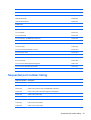 35
35
-
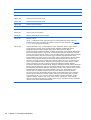 36
36
-
 37
37
-
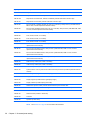 38
38
-
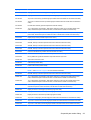 39
39
-
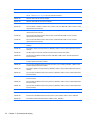 40
40
-
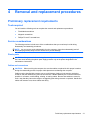 41
41
-
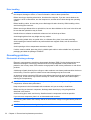 42
42
-
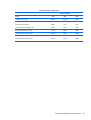 43
43
-
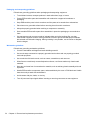 44
44
-
 45
45
-
 46
46
-
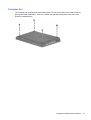 47
47
-
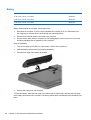 48
48
-
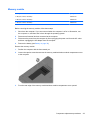 49
49
-
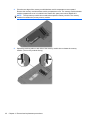 50
50
-
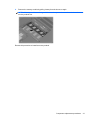 51
51
-
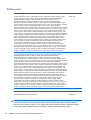 52
52
-
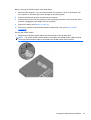 53
53
-
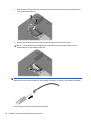 54
54
-
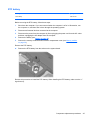 55
55
-
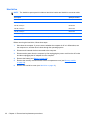 56
56
-
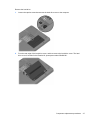 57
57
-
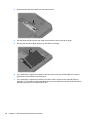 58
58
-
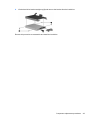 59
59
-
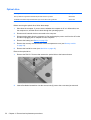 60
60
-
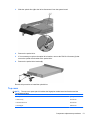 61
61
-
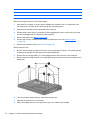 62
62
-
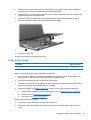 63
63
-
 64
64
-
 65
65
-
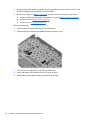 66
66
-
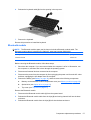 67
67
-
 68
68
-
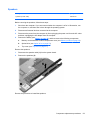 69
69
-
 70
70
-
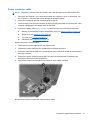 71
71
-
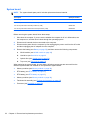 72
72
-
 73
73
-
 74
74
-
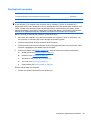 75
75
-
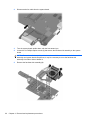 76
76
-
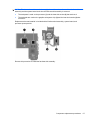 77
77
-
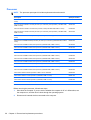 78
78
-
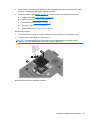 79
79
-
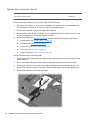 80
80
-
 81
81
-
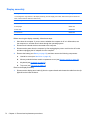 82
82
-
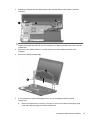 83
83
-
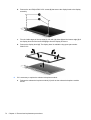 84
84
-
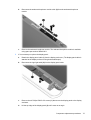 85
85
-
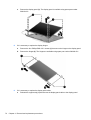 86
86
-
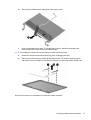 87
87
-
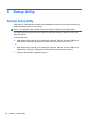 88
88
-
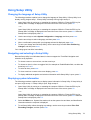 89
89
-
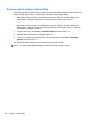 90
90
-
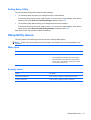 91
91
-
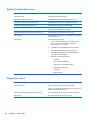 92
92
-
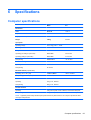 93
93
-
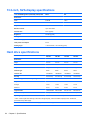 94
94
-
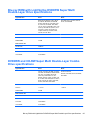 95
95
-
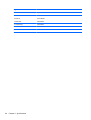 96
96
-
 97
97
-
 98
98
-
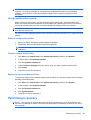 99
99
-
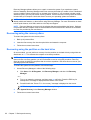 100
100
-
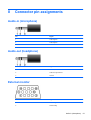 101
101
-
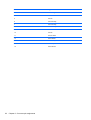 102
102
-
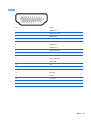 103
103
-
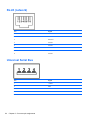 104
104
-
 105
105
-
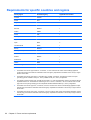 106
106
-
 107
107
-
 108
108
-
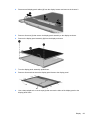 109
109
-
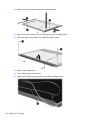 110
110
-
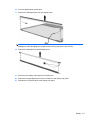 111
111
-
 112
112
-
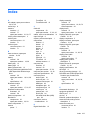 113
113
-
 114
114
-
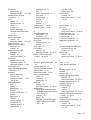 115
115
-
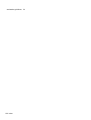 116
116
HP Pavilion dv3-4300 Entertainment Notebook PC series User guide
- Category
- Notebooks
- Type
- User guide
- This manual is also suitable for
Ask a question and I''ll find the answer in the document
Finding information in a document is now easier with AI
Related papers
-
HP Pavilion g6-2000 Notebook PC series User guide
-
HP tm2-2001sl Service guide
-
HP tm2-2102tu User manual
-
HP 512424-001 User manual
-
HP dv7-2070ea User manual
-
Compaq Compaq Presario,Presario 8072 Product information
-
HP tx2-1002au User manual
-
HP Desktop Computer User manual
-
HP ENVY 17-1100 Notebook PC series User guide
-
RAM 12000V User manual