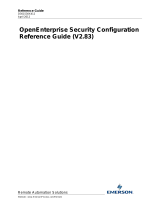Page is loading ...

Kofax Communication Server
KCS Portal Administrator's Guide
Version: 10.3.0
Date: 2019-12-13

©
2019 Kofax. All rights reserved.
Kofax is a trademark of Kofax, Inc., registered in the U.S. and/or other countries. All other trademarks
are the property of their respective owners. No part of this publication may be reproduced, stored, or
transmitted in any form without the prior written permission of Kofax.

Table of Contents
Preface...........................................................................................................................................................6
Related Documentation................................................................................................................................. 7
Chapter 1: Architecture.............................................................................................................................. 8
Chapter 2: Installation.............................................................................................................................. 10
Prerequisites..................................................................................................................................... 10
Client...................................................................................................................................... 10
Server.....................................................................................................................................10
IIS configuration..................................................................................................................... 11
Installation......................................................................................................................................... 19
Post installation procedures............................................................................................................. 27
Remote Application Server credentials................................................................................. 27
Authentication mode (IIS settings)........................................................................................ 28
Authentication mode (KCS settings)..................................................................................... 30
Create groups........................................................................................................................ 30
Log in as administrator.....................................................................................................................32
Chapter 3: Configuration..........................................................................................................................33
Session timeout................................................................................................................................ 33
Customize navigation tree................................................................................................................34
Date and time formats......................................................................................................................36
Configuration files............................................................................................................................. 37
KCSPortalConfig.xml..............................................................................................................38
ServerConfig.Xml................................................................................................................... 40
Registry............................................................................................................................................. 41
KCS Portal authentication................................................................................................................ 42
Single Sign-On mode............................................................................................................ 42
Manual mode......................................................................................................................... 44
KCS server authentication.....................................................................................................45
Additional information....................................................................................................................... 47
Access and refresh tokens....................................................................................................47
Security considerations..........................................................................................................48
Cookies, browser local storage and request header attributes.............................................49
Utilization of Http verbs GET, POST, PUT and DELETE...................................................... 50
Chapter 4: Fault tolerant operation.........................................................................................................51
Chapter 5: Getting started....................................................................................................................... 52
3

Kofax Communication Server KCS Portal Administrator's Guide
Basic UI organization and available tools........................................................................................52
Filtering/Sorting................................................................................................................................. 53
Filter or search...................................................................................................................... 54
Sort grid data......................................................................................................................... 55
Show/Hide columns............................................................................................................... 56
Scrolling..................................................................................................................................56
Chapter 6: Settings................................................................................................................................... 57
Add groups....................................................................................................................................... 57
Edit a group........................................................................................................................... 60
Remove a group.................................................................................................................... 60
Add Application Servers................................................................................................................... 60
Add an Application Server.....................................................................................................60
Edit an Application Server.....................................................................................................61
Delete an Application Server.................................................................................................62
Add Message Servers...................................................................................................................... 62
Add a Message Server..........................................................................................................62
Edit a Message Server..........................................................................................................64
Delete a Message Server......................................................................................................64
Chapter 7: Monitor.................................................................................................................................... 65
Status and actions............................................................................................................................65
General status colors....................................................................................................................... 66
Application Server items and icons..................................................................................................66
Message Server items and icons.....................................................................................................67
Chapter 8: Message Tracking.................................................................................................................. 70
Chapter 9: KCS Administration............................................................................................................... 71
Licenses............................................................................................................................................ 71
Add a license......................................................................................................................... 71
Remove a licenses................................................................................................................ 72
Activate Test mode................................................................................................................ 72
Services............................................................................................................................................ 72
Add a service.........................................................................................................................73
Modify a service.....................................................................................................................74
Remove a service..................................................................................................................74
Users.................................................................................................................................................74
Add a user............................................................................................................................. 75
Edit a user............................................................................................................................. 93
Remove a user...................................................................................................................... 93
Backup users......................................................................................................................... 93
4

Kofax Communication Server KCS Portal Administrator's Guide
Restore users.........................................................................................................................94
User Addresses................................................................................................................................ 94
Events............................................................................................................................................... 94
Modify an event..................................................................................................................... 95
Remove events...................................................................................................................... 95
Archive.............................................................................................................................................. 95
Actions on volumes............................................................................................................... 96
Update volumes in Archive Server........................................................................................98
Chapter 10: Troubleshooting................................................................................................................. 100
Possible errors................................................................................................................................100
Error on initial login............................................................................................................. 100
Error on Login......................................................................................................................100
Error on login during normal operation............................................................................... 100
Authorization error on login................................................................................................. 101
KCS Portal not accessible after installation........................................................................ 101
Monitor view does not show any information......................................................................101
HTTP error 405....................................................................................................................101
HTTP error 403....................................................................................................................101
Server error when starting default login page.....................................................................102
Blank screen displayed when starting KCS Portal..............................................................103
Troubleshooting WMI services with Windows PowerShell.............................................................103
5

Preface
KCS Portal is a web-based application supporting Kofax Communication Server (KCS) administration and
monitoring.
This application is intended to replace the legacy KCS administration and monitoring tools.
KCS Portal currently offers the following tools:
• Monitor to replace the KCS Monitor application
• Line statistics function of the TCfW client
• License to replace the KCS License maintenance tool
• Services to replace TCfW client services management
• Message tracking
Additional legacy functionality will be transitioned in future versions of Kofax Communication Server.
6

Related Documentation
This document refers to the following documentation:
• TCOSS Configuration Manual
• MFP Connection Monitoring Integration Manual
• Voice Platform Technical Manual
• TC/Web Installation and Configuration Manual
• TCfW Communication Server Client User Manual
• Message Broadcasting Server Processes Technical Manual
• Client Applications Administrator's Manual
• TC/Archive Technical Manual
The full documentation set for Kofax Communication Server is available at the following location:
https://docshield.kofax.com/Portal/Products/en_US/KCS/10.3.0-SihMvq5oti/KCS.htm
7

Chapter 1
Architecture
KCS Portal architecture is based on principles of the “Single Page Application” (SPA) design pattern.
With SPA, the entire main browser page is loaded after the initial request is responded by the server, but
all subsequent requests/interactions with the server take place through asynchronous Ajax requests. As a
result, the browser can update any changes to the page without reloading the entire page.
The architecture of KCS Portal is shown in the following diagram.
8

Kofax Communication Server KCS Portal Administrator's Guide
KCS Portal consists of three main functional blocks:
1. Kofax WMI Provider for KCS Portal – Applications
Runs as a Windows service and collects information regularly about all KCS Application Servers
(these are all computers on the network where TCSRV service is running).
2. Kofax WMI Provider for KCS Portal – KCS
Runs as a Windows service and collects information regularly about all KCS Message Servers
(these are all KCS Code/TCOSS instances in the network).
3. The KCS Portal back end, which is implemented by the means of Microsoft Web APIs 2.2, is hosted
on Internet Information Server (IIS) and is responsible to deliver the data in the JavaScript Object
Notation (JSON) format for the front end.
The front end is JavaScript based. It is hosted by the client’s browser, and is responsible to consume and
present the data provided by the back end.
9

Chapter 2
Installation
This chapter provides detailed information about the pre-installation, installation and post installation of
KCS Portal.
Once the KCS Portal is set up, you must select the proper authentication method. See Authentication
Mode for more information.
To grant access for the authenticated Windows user to the defined set of KCS Portal tools, role-based
authorization is required, using Windows group membership of the logged-in user. For more information
on how to create the first (mandatory) Windows group for KCS Portal root administrators, see Create
groups.
Prerequisites
This section lists the important prerequisites related to the client, server, and the IIS configuration.
Client
The KCS Portal client supports the following browser versions.
• Internet Explorer 10 or later
• Chrome 52.0 or later
• Firefox 47.0 or later
Note For the best user experience, we recommend the minimum screen resolution of 1280x1024 pixels.
Server
Prerequisites for the KCS Portal server include:
• Windows Server 2019, Windows Server 2016, Windows Server 2012 or Windows Server 2008 R2
• Microsoft .NET Framework 4.0.30319 or later
• Internet Information Server (IIS) 7.5 and later
• Following Http verbs must be enabled on IIS:
GET, POST, PUT and DELETE
If you cannot enable these due to reasons such as internal security policy, see Utilization of Http verbs
GET, POST, PUT and DELETE
• User installing KCS Portal must have administrator rights on the Windows computer
10

Kofax Communication Server KCS Portal Administrator's Guide
Note The IIS installation requires activation of the relevant server role and role services on the Windows
server. For details, see your IIS documentation.
IIS configuration
Configure IIS for the following:
• Windows Server 2008 R2
• Windows Server 2012
Windows Server 2008 R2
1. Start the Server Manager from the Windows Start menu. The Server Manager screen appears.
11

Kofax Communication Server KCS Portal Administrator's Guide
2. To add the WebServer role, click Roles, and click Add Roles. The Add Roles Wizard starts.
12

Kofax Communication Server KCS Portal Administrator's Guide
3. Click Server Roles, select the required roles to install on this server, and click Next.
Note Do not activate WebDAV Publishing.
13

Kofax Communication Server KCS Portal Administrator's Guide
4. Use IIS Manager to verify that the required .NET Framework version is available.
14

Kofax Communication Server KCS Portal Administrator's Guide
Windows Server 2012
1. Start the Server Manager from the Windows Start menu. The Server Manager screen appears.
When the following screen appears, locate the required server role and role services.
Note WebDAV Publishing must not be activated.
15

Kofax Communication Server KCS Portal Administrator's Guide
2. Click Server Roles, select the required role to install on this server, and click Next.
16

Kofax Communication Server KCS Portal Administrator's Guide
3. Select the features and click Next.
17

Kofax Communication Server KCS Portal Administrator's Guide
4. Use IIS Manager to verify that the required .NET Framework version is available.
18

Kofax Communication Server KCS Portal Administrator's Guide
Installation
This section describes the process of installing KCS Portal.
1. Right-click KCS setup.exe and select Install as Administrator. Accept the license agreement and
click Next. The Kofax Communication Server Setup opens.
19

Kofax Communication Server KCS Portal Administrator's Guide
2. Click Select.
20
/