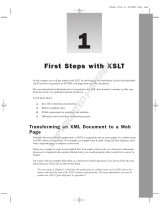Page is loading ...

Kofax Communication Server
TWS Technical Manual
Version: 10.3.0
Date: 2019-12-13

©
2019 Kofax. All rights reserved.
Kofax is a trademark of Kofax, Inc., registered in the U.S. and/or other countries. All other trademarks
are the property of their respective owners. No part of this publication may be reproduced, stored, or
transmitted in any form without the prior written permission of Kofax.

Table of Contents
Chapter 1: Preface...................................................................................................................................... 6
Feature Matrix.....................................................................................................................................6
Chapter 2: Functional Definition............................................................................................................... 9
Time Zone Support.............................................................................................................................9
Multiple Instances for xSPs..............................................................................................................10
Licenses............................................................................................................................................ 10
Security Features..............................................................................................................................10
Client User Authentication..................................................................................................... 10
HTTP over SSL (HTTPS)......................................................................................................11
Allow Local Connections Only...............................................................................................11
Chapter 3: Installation.............................................................................................................................. 12
Prerequisites..................................................................................................................................... 12
Network Requirements.......................................................................................................... 12
Installation Procedure....................................................................................................................... 14
Installing OpenOffice.org Extension...................................................................................... 20
Fault Tolerant Systems.....................................................................................................................20
Installation with HTTPS.................................................................................................................... 22
Step 1: Create a Private Key and a Certification Request....................................................22
Step 2: Request a Certificate from a Certification Authority................................................. 23
Step 3: Getting the Root Certificate...................................................................................... 29
Step 4: Install the Private Key and the Certificate for the TWS............................................31
Step 5: Install the Root Certificate on the SoapClient Machine............................................ 32
Using a Self-Signed Certificate for Testing HTTPS...............................................................41
Blacklist / white-list support..............................................................................................................43
Installation Details.............................................................................................................................44
Module Update................................................................................................................................. 45
Backing Up Configuration Data........................................................................................................47
Chapter 4: Web Portal.............................................................................................................................. 49
Test Server........................................................................................................................................50
Chapter 5: Application Integration.......................................................................................................... 52
Simulated Web Service Calls...........................................................................................................52
Support of HTML Forms........................................................................................................53
Web Browser Settings........................................................................................................... 55
Using the Web Service Interface..................................................................................................... 56
3

Kofax Communication Server TWS Technical Manual
Chapter 6: Code Example Using TWS....................................................................................................57
Example with Visual Studio .net (C#).............................................................................................. 57
Send a Simple Text Message............................................................................................... 57
Get State of TWS..................................................................................................................62
TWS Examples...................................................................................................................... 63
Example with Visual Studio .net (VB).............................................................................................. 63
Send Simple Message...........................................................................................................63
Show and Change TCOSS Channel State........................................................................... 64
ReceivePDF........................................................................................................................... 66
Example with Java........................................................................................................................... 66
Prerequisites.......................................................................................................................... 66
Step 1: Create a New Project............................................................................................... 67
Step 2: Import the WSDL File...............................................................................................71
Step 3: Create Code to Call the Web Service...................................................................... 80
Second Example with Java..............................................................................................................82
Prerequisites.......................................................................................................................... 82
Create a New Project............................................................................................................ 82
Create Code to Call the Web Service...................................................................................83
Running the Example............................................................................................................ 84
Example with PocketSOAP.............................................................................................................. 84
Example: GetServerTime.vbs............................................................................................... 85
Examples with Perl...........................................................................................................................86
Chapter 7: Web Service Functions......................................................................................................... 88
Fax Interface Functions....................................................................................................................89
Micro Workflow Functions................................................................................................................ 89
Get Interface Properties........................................................................................................ 90
Open Message from Archive Server..................................................................................... 92
Send Simple Text Message...................................................................................................92
Send Message....................................................................................................................... 93
Receive Simple Message or Notification from TCOSS Queue........................................... 101
Receive Message from TCOSS Queue.............................................................................. 106
View Message......................................................................................................................118
Track Message on KCS...................................................................................................... 119
Get Message Entry..............................................................................................................120
Cancel Message.................................................................................................................. 121
Reactivate Message............................................................................................................ 121
TCOSS Functions...........................................................................................................................122
Known Issue with Visual Studio.......................................................................................... 125
4

Kofax Communication Server TWS Technical Manual
TC/Archive Functions..................................................................................................................... 126
Maintenance Functions...................................................................................................................126
Chapter 8: Customization.......................................................................................................................127
Exit Points.......................................................................................................................................127
Location of Exit Points.........................................................................................................127
How to Use Exit Points....................................................................................................... 128
Conversion Engines.............................................................................................................131
Reference of TCOSS Exit Points........................................................................................ 134
Custom Web Services....................................................................................................................136
Activation of Custom Web Services.................................................................................... 136
Sample Web Service........................................................................................................... 137
Generation of WSDL Files.................................................................................................. 138
Custom Configuration Values......................................................................................................... 139
Examples........................................................................................................................................ 140
TSL Exits..............................................................................................................................140
XSLT Exits........................................................................................................................... 141
XSLT Exits with Invoke........................................................................................................142
Chapter 9: Performance......................................................................................................................... 144
Test 1 – Send Simple Text Message............................................................................................. 144
Test 2 – Receive Message as PDF............................................................................................... 144
Chapter 10: Troubleshooting................................................................................................................. 146
KCS Monitor................................................................................................................................... 146
Activation of Traces........................................................................................................................146
Trace Messages Between Components..............................................................................146
General Trace for TWS....................................................................................................... 150
TCSI and TCTI Traces........................................................................................................ 150
View UTF-8 Traces.........................................................................................................................150
Frequent Errors...............................................................................................................................152
HTTP Proxy Tracer.........................................................................................................................153
Chapter 11: Acknowledgements............................................................................................................ 155
Chapter 12: Conformance to Standards...............................................................................................156
Chapter 13: Restrictions.........................................................................................................................157
Chapter 14: Possible Future Enhancements....................................................................................... 158
Chapter 15: TWS Glossary.....................................................................................................................159
Abbreviations.................................................................................................................................. 159
General Terms................................................................................................................................ 159
KCS-Specific Terms........................................................................................................................160
5

Chapter 1
Preface
TCOSS Web Services (TWS) for Kofax Communication Server (KCS), also called Kofax Communication
Server Connector provides a web services interface for TCOSS and TC/Archive. TWS is not an end-user
application. It is primarily intended for third party developers, workflow and web designers.
Third party developers can use TWS to access all features of TCOSS and TC/Archive via Web Services.
E.g., it is now possible to search for messages in the archive or to check the state of messages in the
out box. These features are currently not possible with TC/SOAP. Web services are supported by various
developer tools like Microsoft Visual Studio .net. TWS provides the WSDL (Web Services Definition
Language) files required to generate a source code for using the web service.
TCOSS and TC/Archive can be integrated into a service-oriented architecture (SOA) by using TWS.
Workflow systems (e.g. Inubit integration server) typically support web services as a generic interface to
external components. This means that a workflow designer can use TWS instead or in addition to TC/
SOAP.
Web designers can integrate a simple real-time output from TCOSS or TC/Archive into any web page.
In that case, a function will be executed according to a specified hyperlink. The result of structured data
can be converted into a well formatted HTML page by using style sheets. Some TWS functions convert
the content into binary format (e.g., PDF) which can be displayed on the client using the appropriate
application. Some samples how to use this integration are shown in the TWS web portal which is installed
as part of TWS.
When using TWS, the user credentials (KCS user ID and password) can be either defined by
configuration or they have to be provided by the client using HTTP basic authentication. In the second
case, impersonation is used. No user ID or password has to be configured for TWS. Each user gets the
permissions according to his user profile. The permissions are checked on the TCOSS and TC/ARCHIVE
server.
The web service interface is based on the Simple Object Access Protocol (SOAP) 1.1. It uses the
“document/literal” style SOAP binding (see Conformance to Standards).
Important The Kofax Communication Server and its components formerly used the name
TOPCALL. Some screen shots and texts in this manual may still use the former name.
Feature Matrix
TWS provides a similar set of features like TFC and TC/SOAP. The table below provides a rough overview
about the supported features in the 3 applications.
6

Kofax Communication Server TWS Technical Manual
Features TFC TC/SOAP TWS
Interface transport, security
COM interface
# - -
Web interface (call functions via URL reference) - - #
Web Service Interface (SOAP) - # #
HTTPS (HTTP over SSL) connection - # #
HTTP basic authentication - - #
Support impersonation (no user ID / password has to be
configured)
- - #
Send messages
Convert message using customer specific XSLT transformations
before sending
- # #
Send messages in XML format - # #
Real-time response from server when posting messages # - #
Document conversion when sending messages (e.g., convert Word
attachments to image)
- # #
Build-in web form for send-message tests/troubleshooting - - #
Receive messages
Convert received messages using customer specific XSLT
transformations
- # #
Receive messages in XML format - # #
Call a Web Service when receiving messages (external application
is called)
- # -
Get message via Web Service (polling KCS queue) #1) - #
Document conversion when receiving messages (e.g., convert
Word attachments to image)
- - #
UM functions
Show In box of user
# - #2)
Show Out box of user # - #2)
Open messages from In or Out box # - #2)
Search messages in Archive # - #
Create and change address book entries # - #2)
Service administration functions
Support TC/XML Dirsync message
- # -
User profiles (read/write/modify/delete) # - #2)
Service (read/write/modify/delete) #1) - #2)
Change server date/time #1) - #
Get line state #1) - #
7

Kofax Communication Server TWS Technical Manual
Features TFC TC/SOAP TWS
Other maintenance functions # - #
Performance, architecture
Support of concurrent calls
# # #
Real-time calls (without temp-file) to server # - #
Supported Application Extensions
Fax Connector for KFS (Kofax Front Office Server)
- - #
Advanced Kofax Capture Interconnection - - #
Kofax Capture Import Connector Fax - - #
1) Not possible with native TFC only using undocumented TCSI calls.
2) No simple workflow method available, knowledge of TCSI structure required.
8

Chapter 2
Functional Definition
TWS provides a toolset for system integrators giving full access to KCS functionality via open standards.
They are installed as part of the Kofax Communication Server and provide the following three groups of
functions. Each group is described by a WSDL (web service definition language) file.
• TCOSS functions (described in tcoss.wsdl)
• TCARCHIVE functions (described in tcarchive.wsdl)
• Micro Workflow functions (described in tsl.wsdl and tsl1.wsdl)
The TCOSS functions provide full access to the connected TCOSS server. The TCARCHIVE functions
do the same for the TC/Archive server. In both cases a web-service call is translated using a generic
translation into a TCSI call (KCS Client Server Interface). Therefore, a complete description of all possible
functions can be found in the TCSI manual.
The micro workflow functions are intended to define simple web service calls (that may even be customer-
specific). Such a workflow function may include one or more TCOSS or TCARCHIVE function calls. This
version of TWS contains the following functions:
• Open a message from Archive and return its content as XML document
• Open a message from Archive and return its content converted into PDF
• Post a simple message via web service.
• Get messages from TCOSS
The file tsl.wsdl contains the interface of all functions. File tsl1.wsdl is a subset of tsl.wsdl containing only
functions that do not require the TCSI schema. Therefore, tsl1.wsdl is much more compact than tsl.wsdl.
Important TWS does not need a separate web server application (like IIS, apache, etc.). If any web
server runs on the machine together with TWS, make sure that it is using a different port. The default
port number of TWS is 25082.
Time Zone Support
In general all fields of type “dateTime” in web service requests and responses are in TCOSS server time.
Depending on configuration TCOSS server time can be UTC, UTC with offset, or a local time zone. The
recommended configuration is to have TCOSS running on UTC.
The following table shows how “dateTime” fields in Requests are handled:
“dateTime” Format TCOSS on UTC TCOSS on UTC + offset TCOSS on local time
Without time zone, e.g.
2010-01-21T10:25:45
No conversion, taken
as UTC
No conversion, taken as
UTC + offset
No conversion, taken as
local time
9

Kofax Communication Server TWS Technical Manual
“dateTime” Format TCOSS on UTC TCOSS on UTC + offset TCOSS on local time
UTC with following “Z”, e.g.
2010-01-21T09:25:45Z
No conversion, is UTC Converted into UTC + offset No conversion, taken as
local time
With time zone, e.g.
2010-01-21T10:25:45+01:00
Converted into UTC Converted into UTC + offset No conversion, taken as
local time
The following table shows how “dateTime” fields are given in Responses:
“dateTime” Format TCOSS on UTC TCOSS on UTC + offset TCOSS on local time
Without time zone, e.g.
2010-01-21T10:25:45
Is UTC Is UTC + offset Is local time
Multiple Instances for xSPs
Currently, TWS can access only one TCOSS or TCARCHIVE server instance. Multiple TCOSS /
TCARCHIVE instances are possible with multiple TWS instances. Although such a configuration scenario
does not exist in the setup at present, it can be implemented on demand. Please contact Kofax staff if you
are interested.
Licenses
TWS requires a TWS license. TWS licenses are counted by workstation. You can contact Kofax to request
a free temporary license.
Some TWS functions convert messages into PDF (Portable Document Format). Even in such a case no
additional PDF license is required.
Security Features
This section describes the security features.
Client User Authentication
The application provides the following modes of authentication:
• HTTP basic authentication (impersonation)
• Predefined KCS user ID and password.
If no user ID/password is configured, each request from the client must contain a valid KCS user ID and
password. They are used to log in to the TCOSS or TCARCHIVE server. If no or invalid user credentials
are provided, the request will be rejected with an appropriate http response.
If a user ID and password are configured, these user credentials will be used for all calls. The password is
stored in an encrypted form in the configuration file.
10

Kofax Communication Server TWS Technical Manual
Whenever a TCOSS or TC/Archive function is called the TCOSS or TC/Archive server checks if the
current user has enough permission to perform the requested action. As a general rule, users that calls a
function in TWS (via web interface or web service) needs the same permission in the TCOSS user profile
as if the same action would be done with TCfW.
HTTP over SSL (HTTPS)
The application can be configured to support either standard HTTP or HTTPS. If you use the HTTP basic
authentication for identifying the clients, it is strongly recommended to use https. Otherwise, passwords
might be hacked by sniffing the network traffic.
If HTTPS is used without certificate, the connection between client and server will still be encrypted, but
the client has no guarantee to be connected with the intended server which means the connection will not
be protected against “man in the middle” and “IP spoofing” attacks.
There is no error message (e.g. event log entry) if the certificate will expire or is already expired. But the
clients that access the server will get an appropriate warning.
The HTTPS implementation is based on the OpenSSL Project, an Open Source toolkit implementing
the Secure Sockets Layer (SSL v2/v3) and Transport Layer Security (TLS v1, TLS v1.1 and TLS v1.2)
protocols. OpenSSL version 1.0.2o from 27-Mar-2018 is used (see http://www.openssl.org).
Disable TLS 1.0
To disable TLS 1.0, do the following:
1. Open Create_Config.xslt. Default installation path is
TWS\00\xcd\Create_Config.xslt
2. Add the following code between the Threads and EventRateLimiter elements as shown below.
<OpenSsl>
<ContextOptions>117440512</ContextOptions> <!-- 0x07000000: Disable
SSL2, SSL3, TLS1.0 -->
</OpenSsl>
3. Save and close Create_Config.xslt.
Allow Local Connections Only
TWS may be configured to accept only local connections from the same PC. This may be useful if the
web service interface is accessed only by locally installed applications, so there is no need to listen to
connections from outside.
11

Chapter 3
Installation
This section describes the installation of TWS.
Prerequisites
Same as defined for Kofax Communication Server containing TWS.
The product is supported with the following TCOSS and TC/Archive versions which have been released in
KCS 7.59.06:
• TCOSS Server version must be 7.88.00 or higher
• TC/Archive Server version must be 2.11.00 or higher
Network Requirements
The image below gives you an overview about the involved network connections. Each connection is
indicated with an arrow from the client to the server. The text on the arrow described the typically used
protocol.
12

Kofax Communication Server TWS Technical Manual
The network connection between TWS and TCOSS or TC/Archive uses TCTI. This means that the
requirements are the same as with TCfW or TC/Web. If both applications are running on the same
computer, it is recommended to use the TCTI Local transport. Otherwise, TCTI via TCP/IP should be
used.
The network connection between the web browser and service client to TWS must allow TCP connections
(from the client to TWS) with the configured port. The default port is 25082.
There are no special bandwidth and latency requirements for the network connections unless the
application using the web services has some real-time constraints.
How to Check TCP Port Usage
TWS requires a free TCP port to run an HTTP server. If you are not sure whether the certain ports, e.g.,
80 for HTTP and 443 for HTTPS are already in use by another application, open a “cmd” window and use
the “netstat” command to get an overview of TCP connections:
C:\>netstat -a -b -n -p TCP
Active Connections
Proto Local Address Foreign Address State PID
13

Kofax Communication Server TWS Technical Manual
TCP 0.0.0.0:80 0.0.0.0:0 LISTENING 1156
[Skype.exe]
TCP 0.0.0.0:135 0.0.0.0:0 LISTENING 1196
RpcSs
[svchost.exe]
TCP 0.0.0.0:443 0.0.0.0:0 LISTENING 1156
[Skype.exe]
TCP 0.0.0.0:445 0.0.0.0:0 LISTENING 4
[System]
TCP 0.0.0.0:1025 0.0.0.0:0 LISTENING 772
[lsass.exe]
TCP 0.0.0.0:62463 0.0.0.0:0 LISTENING 1156
[Skype.exe]
In the above example ports 80 and 443 are already in use by the “Skype” application. If TWS is running
and listens on port 80 it looks like this:
C:\>netstat -a -b -n -p TCP
Active Connections
Proto Local Address Foreign Address State PID
TCP 0.0.0.0:80 0.0.0.0:0 LISTENING 3888
[TnAppl1.exe]
Installation Procedure
TWS is delivered either as a part of KCS or as a standalone installer. This chapter describes the
installation using KCS setup.
Start the setup. The application can be found in the group Common > Application Interfaces and Services.
Select “TWS”. The installation procedure prompts for a Windows user account as shown in the screen
shot below:
If you enter Windows user account, TWS will be launched with that permission. But typically, no special
user account is needed. In that case, TWS will use the TCSRV user account (by default, this will be the
System account).
Document Converter is automatically installed along with TWS. To use Microsoft Office applications it is
necessary to configure a user for the Document Converter (TCDCLINK) process. The same user has to
be configured with the Windows tool “Dcomcnfg” (only necessary on Windows Server 2008 and later).
14

Kofax Communication Server TWS Technical Manual
• UserId to start TCDCLINK process (necessary for Office conversion) (registry TCDCLINK\UserId,
default: empty) – user to start the TCDCLINK process with
• Domain/Computer of this user (registry TCDCLINK\Domain, default: empty) – domain/computer of
above user
• Password of this user (default or “*” leaves existing setting) (registry TCDCLINK\Password,
default: empty) – password of above user
Then, a configuration page is shown where installation specific data have to be entered. See screen shots
below:
A more detailed description of the parameters in the TCOSS tab can be found below:
Value Description
Message Server Path This value should be set to the TCTI Path to your TCOSS Server. If you use only the
archive access functions, no access to the TCOSS server will be made and therefore this
configuration parameter will not be used.
Archive Server Path This value should be set to the TCTI Path to your TC/Archive Server.
Server Codepage TCOSS system codepage, e.g. 0 = Western Europe, 1 = Eastern Europe, 932 = Japan.
This codepage is used for both TCOSS message and TC/Archive server.
15

Kofax Communication Server TWS Technical Manual
Value Description
User ID Default calls that access the TCOSS or TC/Archive server request http basic
authentication information from the client. Basic authentication is supported by web
browser and it is recommended to be used. If you want to use a predefined KCS user ID/
password (without HTTP authentication), it has to be configured using this configuration
parameter.
Password If TcUserId is not empty, its password has to be configured here. The password is stored in
an encrypted form. The current password is not shown on the user interface.
Fax Service This value specifies the TCOSS service which is used to address outgoing faxes submitted
by the SendFax function.
A more detailed description of the parameters in the HTTP Settings tab can be found below:
Value Description
Local Computer Name This value specifies the computer name where TWS is installed. It is used to construct
the location attribute of the web service in the WSDL files. Example: test.kofax.com
Local IP Address Optional own IP address, to select a specific interface of a multi-homed system, or
127.0.0.1 (localhost) to allow only local connections. Enter only addresses here in
“1.2.3.4” notation, not host names.
16

Kofax Communication Server TWS Technical Manual
Value Description
Local Port The value can be used to specify an alternative port for access of Web Service and
maintenance functions. An alternative Port will be required if any other application (e.g.
web server) uses port 80 on your machine. The default value is 25082.
Source IP Filter IP filter lines so that connections can be restricted to specific IP address ranges. By
default (if no filter line is defined), connections are allowed from all addresses. For
more details, refer section Blacklist / white-list support.
Use SSL Check this box to use https instead of http. If using https change also the Local Port
from 80 to 443.
SSL Server Certificate Your SSL server certificate in Base64 encoding (including -----BEGIN and -----END
lines)
SSL Private Key The RSA private key to the above server certificate, in the same format. This field is
stored in an encrypted form. An already stored key is shown as “********” on the user
interface.
SSL Chain Certificate Optional intermediate certificate in the certificate chain to a well-known root certificate.
This field can also hold the root certificate which was used for signing the server
certificate in case it is not a well-known root certificate, e.g. a test root certificate or a
root certificate of a private certification authority.
SSL Config For SSL security configuration, select the of the following:
• [10.3] TLS 1.1-1.3; OWASP-C, FS: Supports TLS 1.1, 1.2 and 1.3. Also, support
OWASP Cipher String 'C' and forward secrecy. This is default configuration.
• [10.2] TLS 1.0-1.3; HIGH: Supports TLS 1.0, 1.1, and 1.2. This configuration
(including cipher list) provides the behavior of KCS 10.2.0 as good as possible.
• [Adv] Advanced settings from Create_Config.xslt: This option is for advanced
users or can be used for troubleshooting. The configuration is derived from the
AdvancedOpenSslConf variable in Create_Config.xslt.
The “File Types Converted via TCIMGIO” tab allows to define up to 20 extensions and assign them to
the predefined file types. For more information, please refer to the KCS Document Conversion Technical
Manual.
17

Kofax Communication Server TWS Technical Manual
Value Description
MS Office and selected
Open Office Documents
Select the tool for converting MS Office, plain-text and Open Office (ODT, ODS and ODP
only) documents. The following options are available: KFXConverter, Microsoft Office,
OpenOffice.org, TcdcLink, or <disabled>.
Note For converting Microsoft Office documents using OpenOffice.org, install the
OpenOffice.org extension.
MHTML and HTML
Documents
Select the tool for converting MHTML and HTML documents. Same options as above.
Email body and header Select the tool to use for converting email body and message header to PDF body:
KFXConverter or Microsoft Office.
Default: KFXConverter
MS Office User
Name
Password
Select a Windows user account for Microsoft Office DCOM automation (necessary for
document conversion via Microsoft Office).
• "Interactive user" means that the user must be logged in on the TWS computer. During
document conversion, you can observe Office windows opening and closing. This mode is
useful for advanced troubleshooting.
• "Current configuration" means that Office applications should start with the user account
specified in DCOM Config tool.
• "This user:" allows you to type a name and password directly.
Type a Microsoft Office DCOM user name and password.
PDF to PDF/A conversion
engine
Select PDF to PDF/A conversion engine for normalizing PDF documents to PDF/A format. It
is recommended to use the Standard(Recommended) option for document normalization.
Default is Standard(Recommended).
18

Kofax Communication Server TWS Technical Manual
Value Description
Compatibility KCS 9.x If you need TC/LINK Document Converter (TCDCLINK) to print via an application or to
create text or tci alternatives – you will have to enable TCDCLINK here. If you want to use
TCDCLINK for all Office or HTML documents as in KCS 9.x, you have to set "MS Office
Documents" or "MHTML and HTML Documents" to TCDCLINK.
Inline page count limit For converting an email body (inline) to PDF, set the maximum limit of inline page count. If
the inline page count for an email is more than the specified limit, KFXConverter treats it as
corrupt and does not perform the document conversion. If this limit is set to 0, KFXConverter
does not treats the emails as corrupt and performs the document conversion.
Note
• This option is only enabled when KFXConverter is selected for Email body with
header option.
• In Kofax Capture Connector, the Include message header of email option must be
selected for Body with Message Header.
Custom Extension List Blank separated list of extensions for file types that can be converted by a customizable
script to PDF. The script has to be created in the Scripts sub-folder with the name
"CustomToPdf.bat".
This sections defines parameters for PDF conversion. In the 2nd part it allows to define up to 10 printer
parameters and assign values and types to them. These parameters are currently only useful for
configuration of the Adobe PDFWriter. For more information PDF conversion configuration values, please
refer to the KCS Document Conversion Technical Manual.
19

Kofax Communication Server TWS Technical Manual
A more detailed description of the parameters in the Advanced tab can be found below:
Value Description
Trace Level General trace level, 0 = off, higher values give a more detailed trace. Please refer to
chapter Troubleshooting at the end of this manual for information about trace levels
and interpreting the traces written by TWS.
Message Trace Size Message size limit in bytes to trace traffic between components
Size of Trace File Maximum size of trace files in kBytes
Number of Trace Files Maximum number of generated trace files.
Append Trace Check to append to exiting Traces after restart of application
Keep Blobs Use the default option unless Kofax Support tells you otherwise.
Change the values and then click Save to save the modifications. Click Exit to leave the configuration tool.
The customization section may be used to implement new web service calls or to modify some existing
function at some exit points. Please refer to chapter Customization for detailed description.
If you want to change these settings after installation, the batch file configure.bat the installation directory
must be called. KCS setup creates an entry to configuration.bat in the start menu (Kofax\Fax Connector\
KCS Configuration Utility (TWS)). The application must be restarted in order to use the modified values.
Installing OpenOffice.org Extension
For converting Microsoft Office documents using OpenOffice.org, you must install the OpenOffice.org
extension. This component should be installed on the same computer where TWS is installed. Do the
following:
1. Install a supported version (currently certified version OpenOffice.org 3.2) of OpenOffice.org.
2. To install the extensions, browse to the \export\kcs\OpenOfficeExtension folder in KCS setup
directory and run Install.bat.
Fault Tolerant Systems
If you need fault tolerance, TWS must be installed on two different computers. A typical example for using
a Tandem TCOSS server is shown in the picture below:
20
/