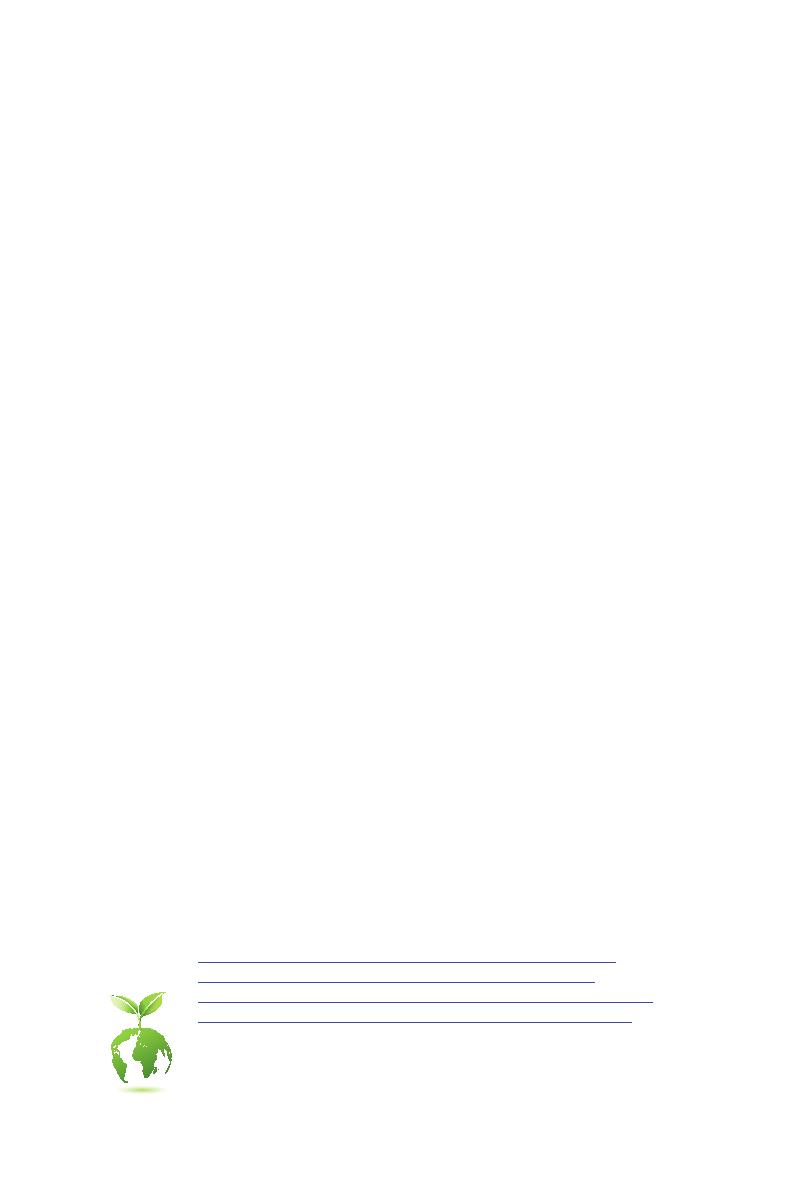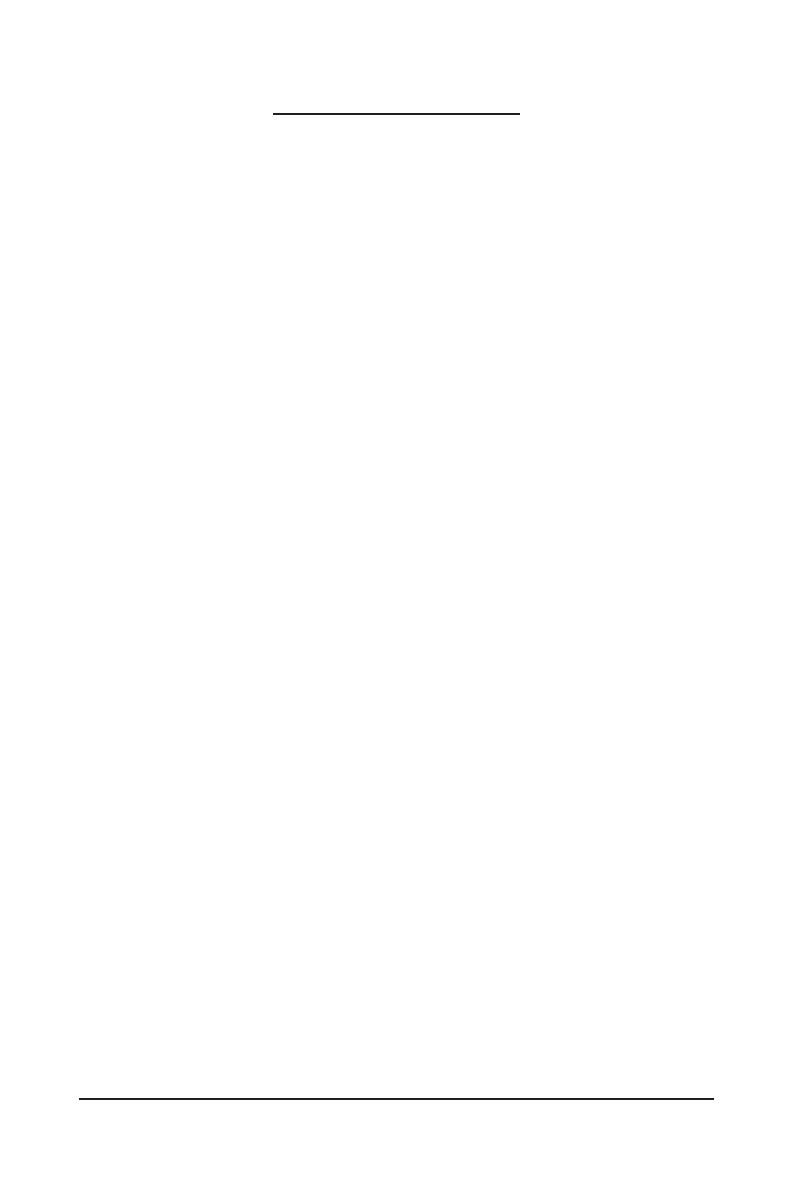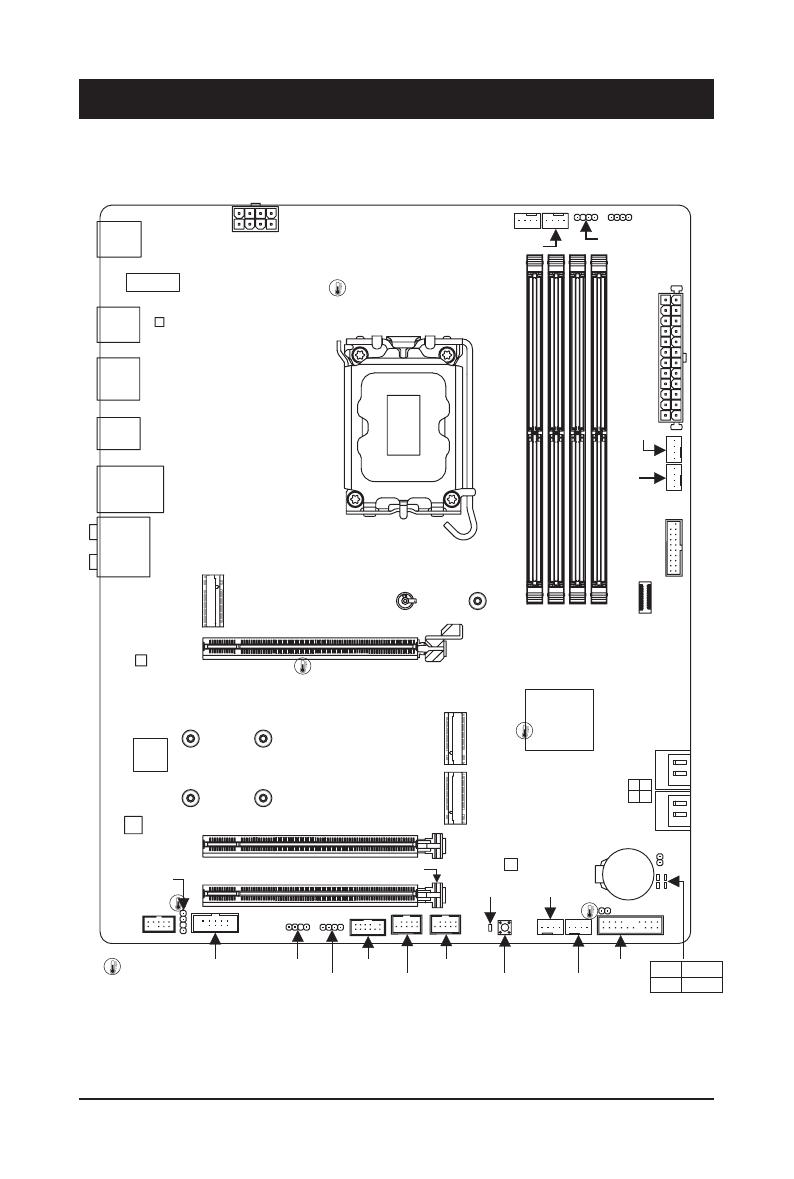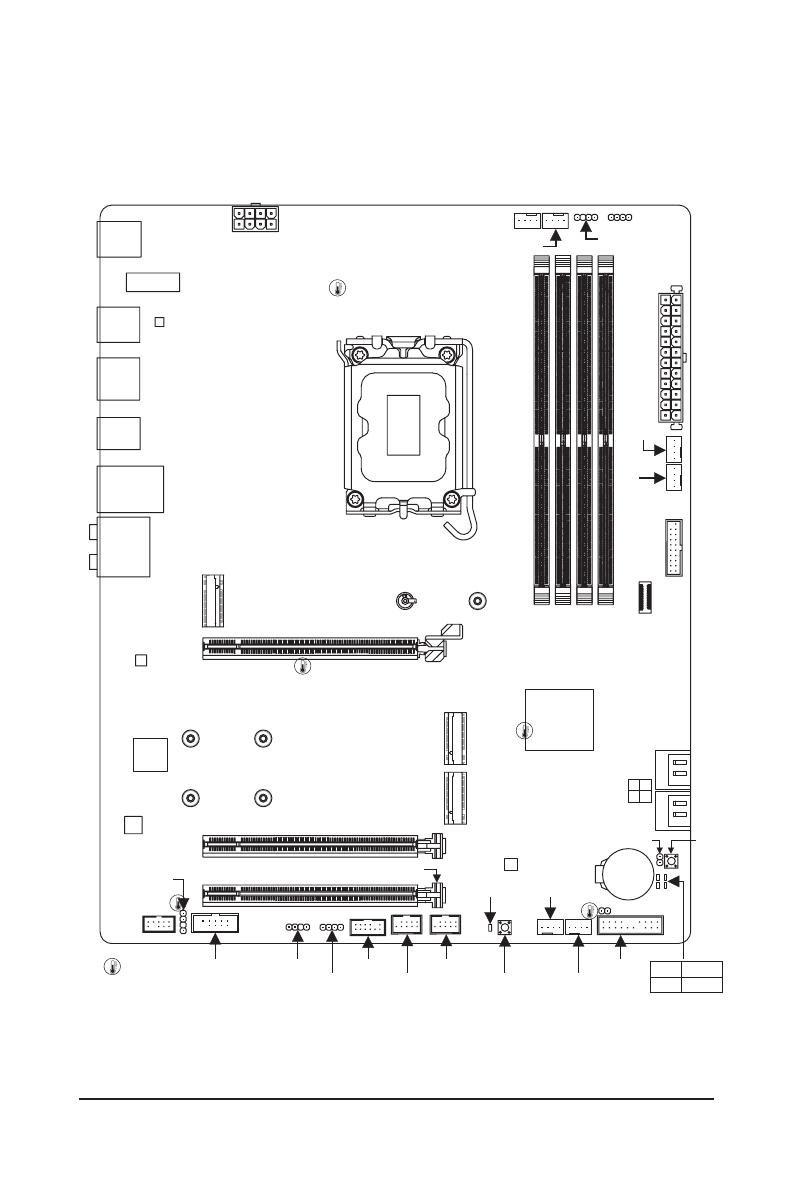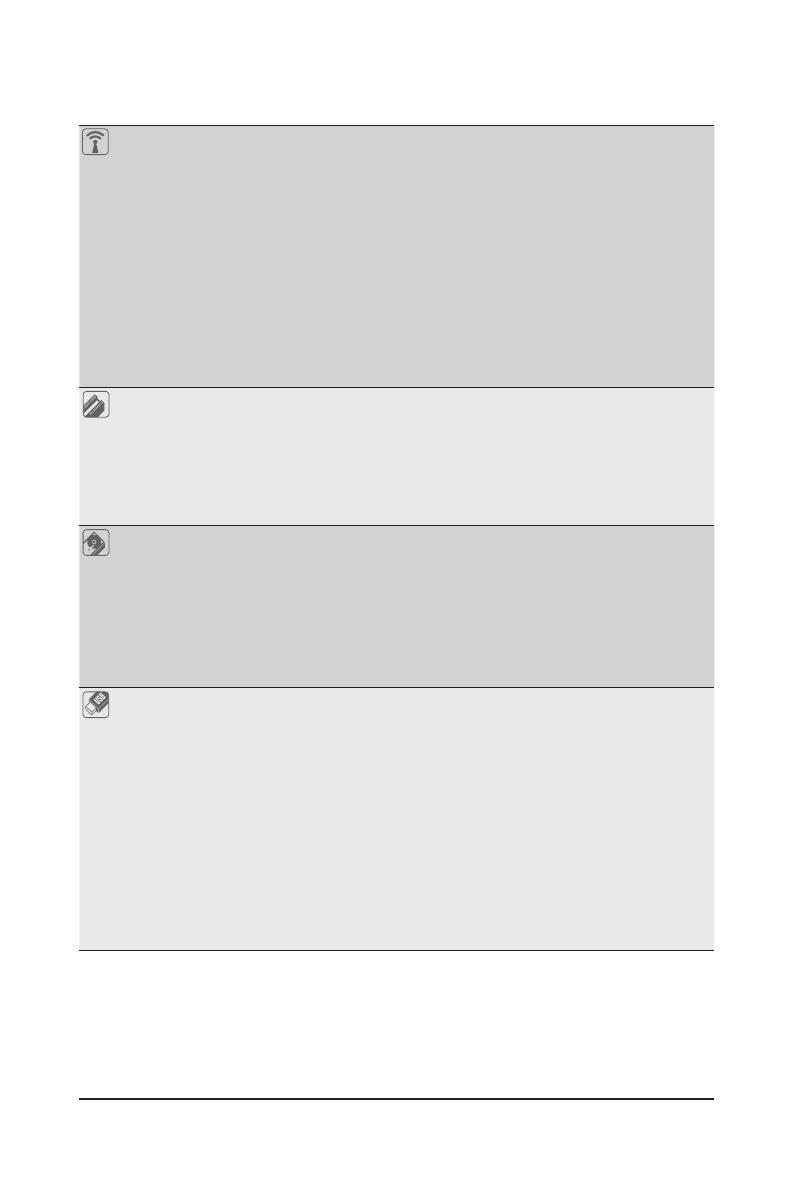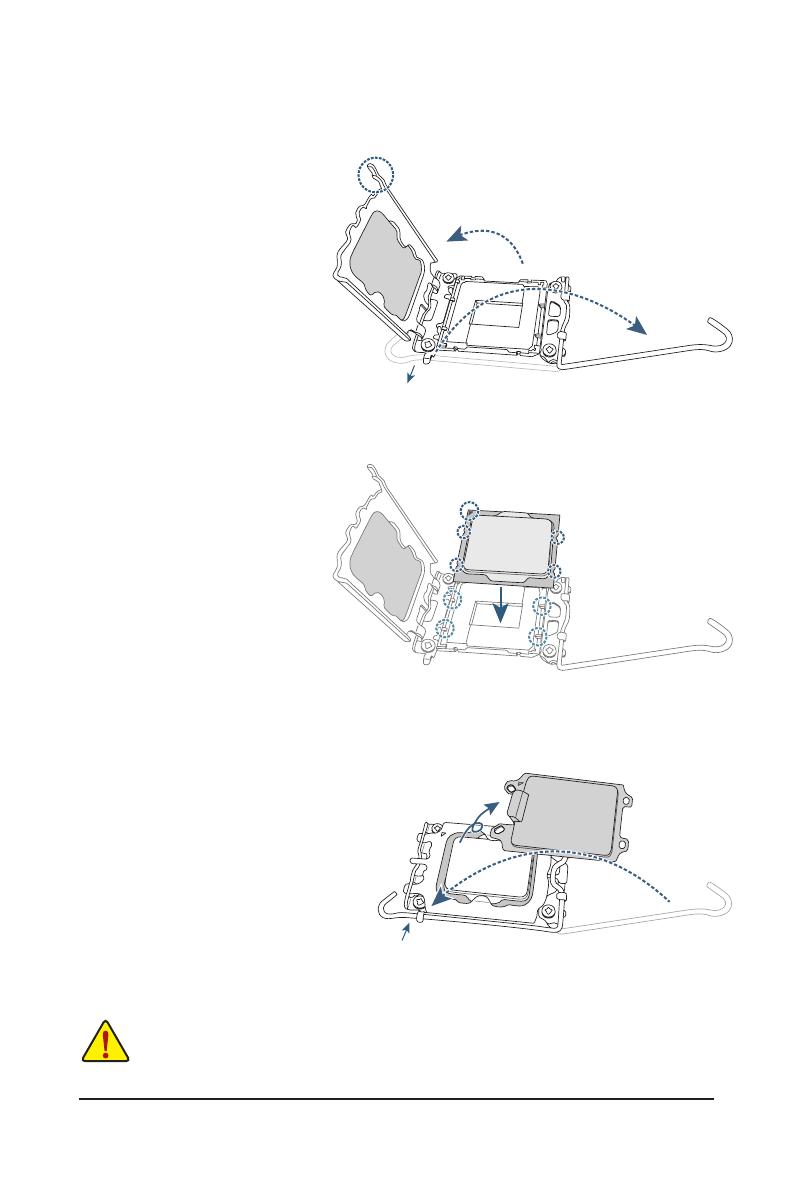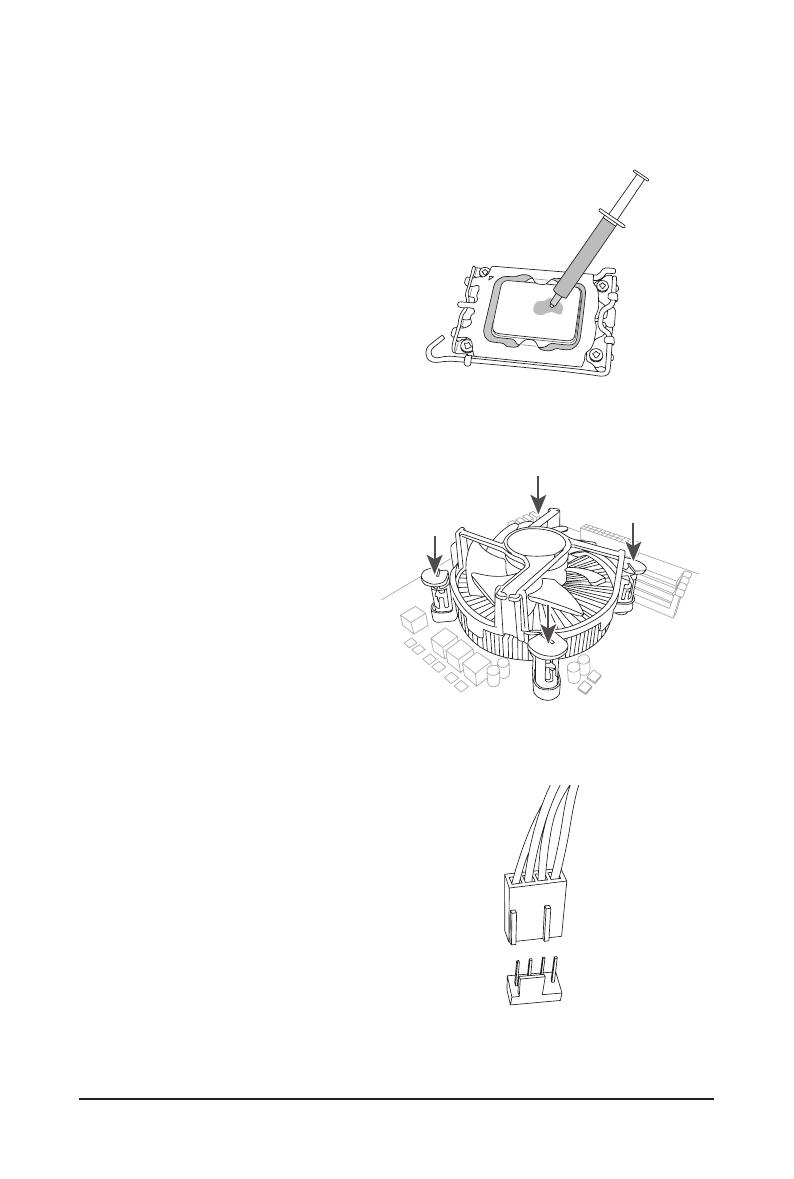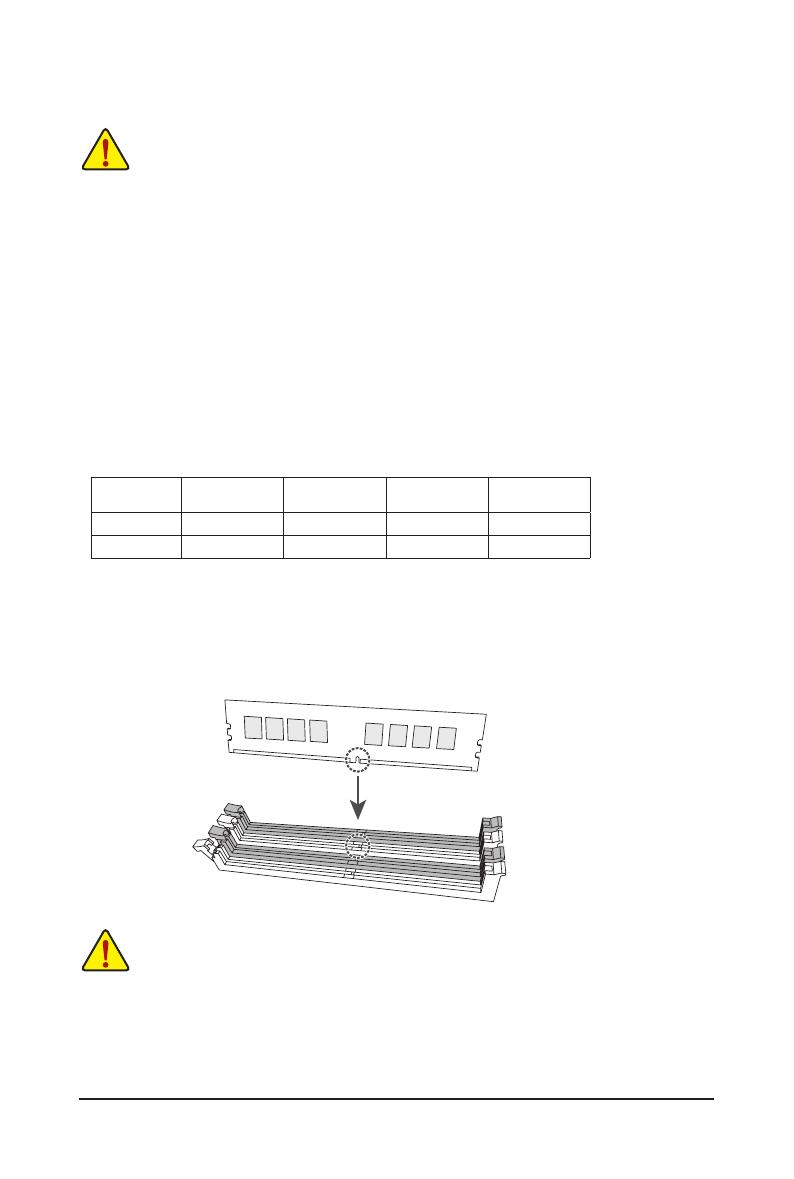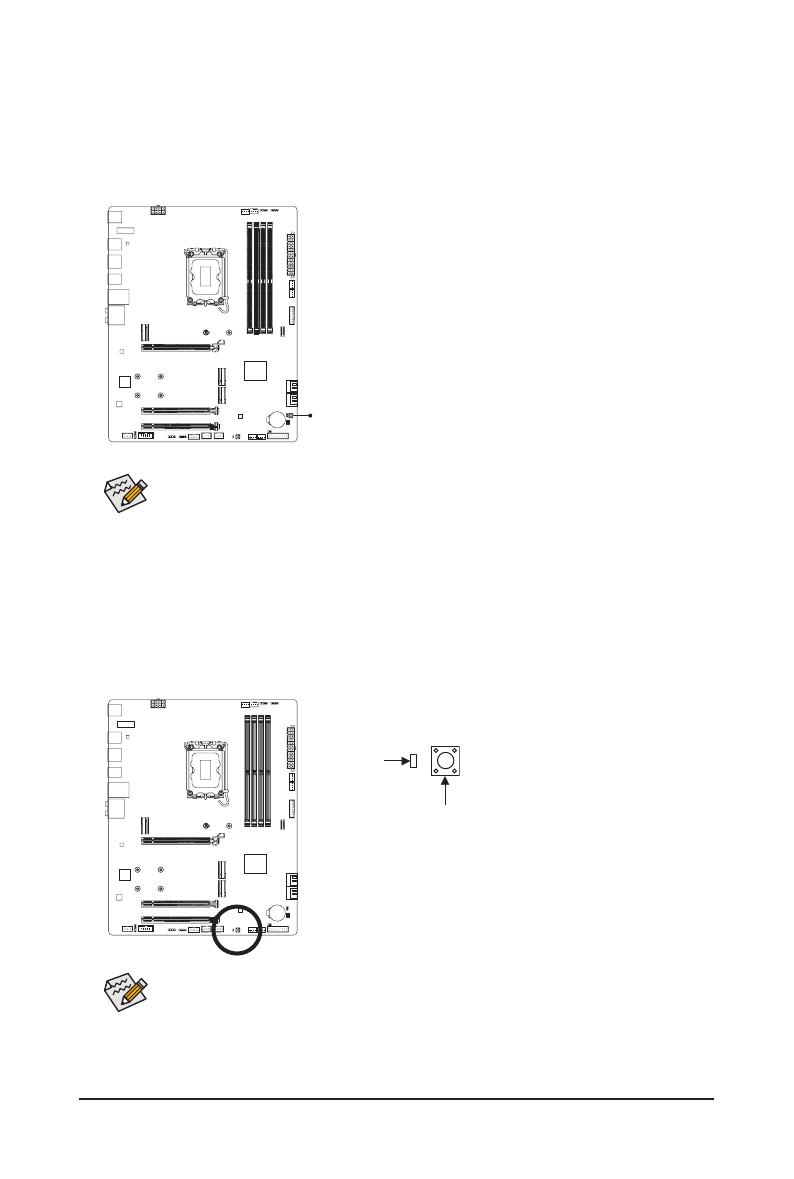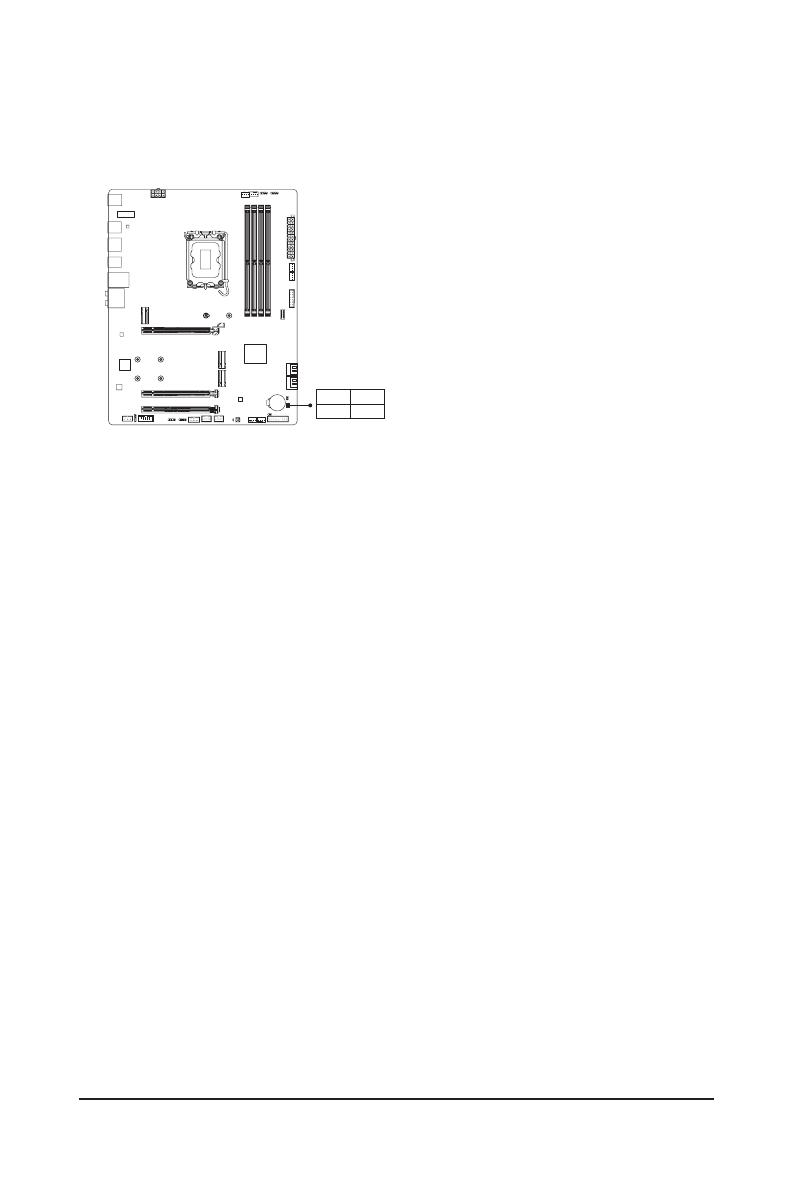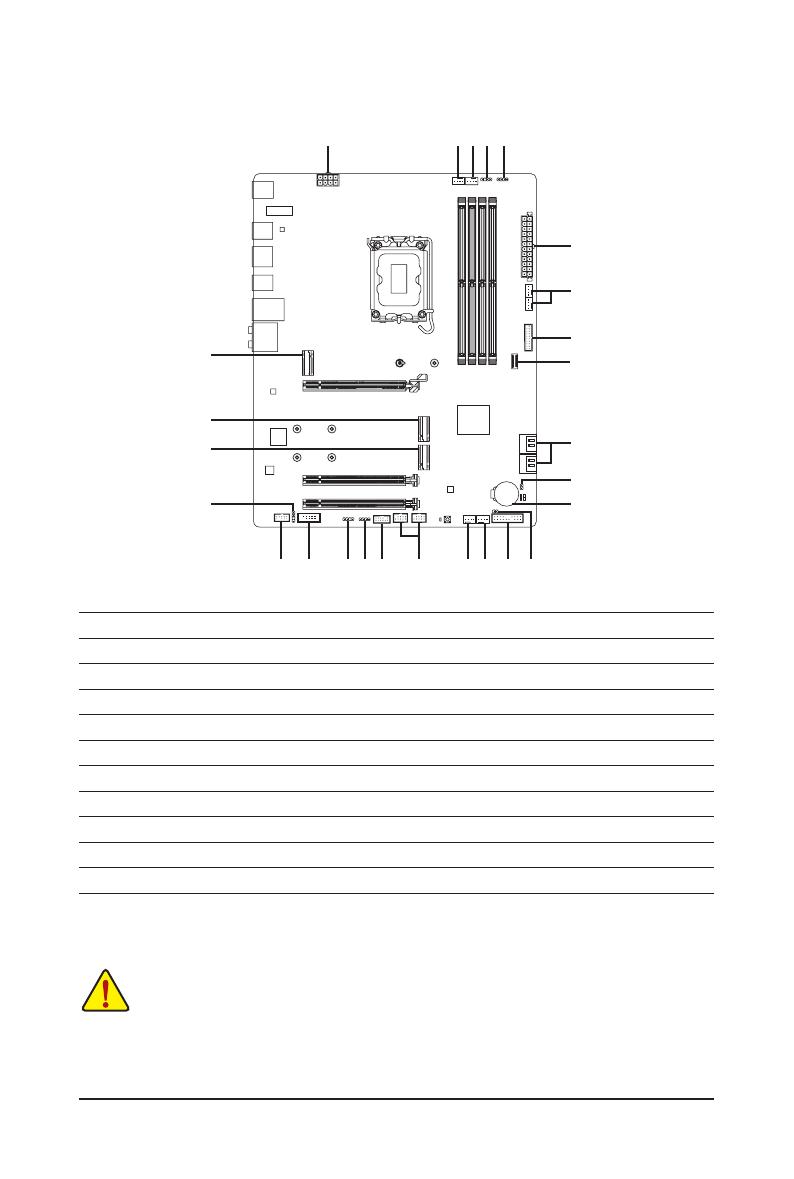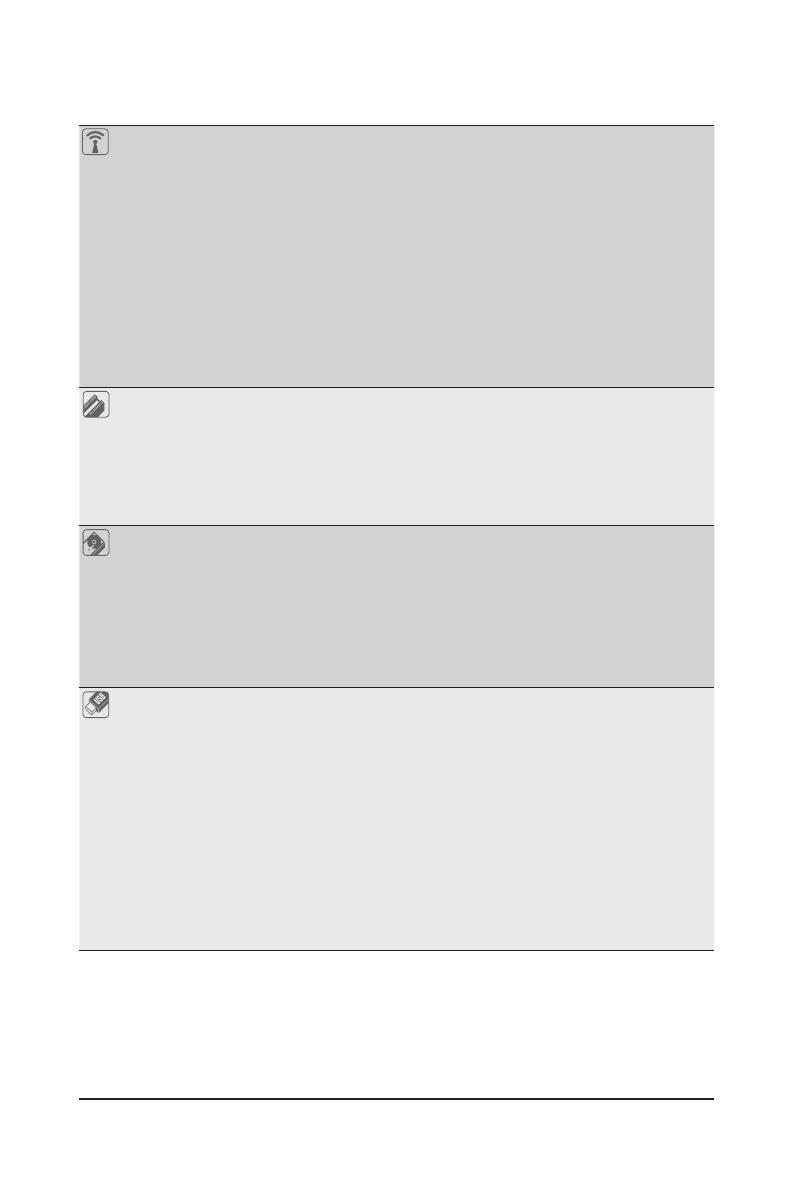
- 8 -
Wireless
Communication
Module
jl
Intel® Wi-Fi 6E AX210 (PCB rev. 1.1)
- WIFI a, b, g, n, ac, ax, supporting 2.4/5/6 GHz carrier frequency bands
- BLUETOOTH 5.3
- Support for 11ax 160MHz wireless standard and up to 2.4 Gbps data rate
Intel® Wi-Fi 6E AX211 (PCB rev. 1.2)
- WIFI a, b, g, n, ac, ax, supporting 2.4/5/6 GHz carrier frequency bands
- BLUETOOTH 5.3
- Support for 11ax 160MHz wireless standard and up to 2.4 Gbps data rate
Realtek® Wi-Fi 6E RTL8852CE (PCB rev. 1.3)
- WIFI a, b, g, n, ac, ax, supporting 2.4/5/6 GHz carrier frequency bands
- BLUETOOTH 5.3
- Support for 11ax 160MHz wireless standard and up to 2.4 Gbps data rate
(Actual data rate may vary depending on environment and equipment.)
Expansion Slots CPU:
- 1 x PCI Express x16 slot, supporting PCIe 4.0 and running at x16 (PCIEX16)
* For optimum performance, if only one PCI Express graphics card is to be installed,
be sure to install it in the PCIEX16 slot.
Chipset:
- 2 x PCI Express x16 slots, supporting PCIe 3.0 and running at x1
(PCIEX1_1, PCIEX1_2)
Storage Interface CPU:
- 1 x M.2 connector (Socket 3, M key, type 22110/2280 PCIe 4.0 x4/x2 SSD
support) (M2A_CPU)
Chipset:
- 2 x M.2 connectors (Socket 3, M key, type 22110/2280 PCIe 4.0 x4/x2 SSD
support) (M2P_SB, M2M_SB)
- 4 x SATA 6Gb/s connectors
RAID 0, RAID 1, RAID 5, and RAID 10 support for SATA storage devices
USB Chipset:
- 1 x USB Type-C® port with USB 3.2 Gen 2 support, available through the
internal USB header
- 1 x USB 3.2 Gen 2 Type-A port (red) on the back panel
- 1 x USB Type-C® port on the back panel, with USB 3.2 Gen 1 support jk
- 3 x USB 3.2 Gen 1 ports (1 port on the back panel, 2 ports available through
the internal USB header) jk
- 4 x USB 3.2 Gen 1 ports (2 ports on the back panel, 2 ports available through
the internal USB header) lm
- 1 x USB 2.0/1.1 port on the back panel
Chipset+2 USB 2.0 Hubs:
- 8 x USB 2.0/1.1 ports (4 ports on the back panel, 4 ports available through
the internal USB headers)
j Only for B760 GAMING X AX.
k Only for B760 GAMING X.
l Only for B760 GAMING X AX DDR4.
m Only for B760 GAMING X DDR4.