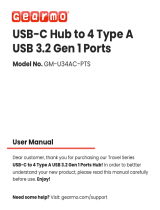1-6
15. Front Panel Audio header
The Front Panel Audio header is for a chassis-mounted front panel audio I/O
module that supports HD Audio. Connect one end of the front panel audio I/O
module cable to this header.
We recommend that you connect a high-denition front panel audio
module to this header to avail of the motherboard’s high-denition audio
capability.
16. M.2 slot (Key E)
The M.2 slot (Key E) allows you to install an M.2 Wi-Fi module (E-key, type 2230).
Wi-Fi module is sold separately.
17. SPI TPM header
This header supports a Trusted Platform Module (TPM)
system with a Serial Peripheral Interface (SPI), allowing you
to securely store keys, digital certicates, passwords, and
data. A TPM system also helps enhance network security,
protects digital identities, and ensures platform integrity.
SPI TPM module is purchased separately.
18. System Panel header
This header supports several chassis-mounted functions.
• System Power LED header (PLED)
The 2-pin and/or 3-1 pin headers allow you to connect the
System Power LED. The System Power LED lights up when the
system is connected to a power source, or when you turn on the
system power, and blinks when the system is in sleep mode.
• Storage Device Activity LED header (HDD_LED)
The 2-pin header allows you to connect the Storage Device
Activity LED. The Storage Device Activity LED lights up or
blinks when data is read from or written to the storage device or
storage device add-on card.
• System Warning Speaker header (SPEAKER)
The 4-pin header allows you to connect the chassis-mounted system warning speaker.
The speaker allows you to hear system beeps and warnings.
• Power Button/Soft-off Button header (PWRSW)
The 2-pin header allows you to connect the system power button. Press the power
button to power up the system, or put the system into sleep or soft-off mode
(depending on the operating system settings).
• Reset button header (RESET)
The 2-pin header allows you to connect the chassis-mounted reset button. Press the
reset button to reboot the system.
AAFP
AGND
NC
SENSE1_RETUR
SENSE2_RETUR
PORT1 L
PORT1 R
PORT2 R
SENSE_SEND
PORT2 L
HD-audio-compliant
pin definition
TPM
PIN 1
VCCSPI
S_PLTRST#
NC
+3V_SPI
F_SPI_CS0#_R
T_SPI_MISO
F_SPI_HOLD#_R
S_SPI_TPM_IRQ#
S_SPI_TPM_CS2#
TPM_DETECT_L
GND
T_SPI_CLK
T_SPI_MOSI
PLED+
PLED-
PWRBTN#
GND
+5V
Ground
Ground
Speaker
HDD_LED+
HDD_LED-
Ground
RSTCON#
NC
PLED+
PLED-
PIN 1
PLED
PLED
SPEAKER
PANEL
HDD_LED
PWRSW
RESET
* Requires an ATX power supply
Chapter 1: Product Introduction