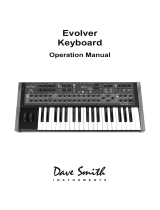This device complies with Part 15 of the FCC Rules. Operation is subject to the
following two conditions: (1) This device may not cause harmful interference and
(2) this device must accept any interference received, including interference that
may cause undesired operation.
This Class B digital apparatus meets all requirements of the Canadian Interference-
Causing Equipment Regulations.
Cet appareil numerique de la classe B respecte toutes les exigences du Reglement
sur le materiel brouilleur du Canada.
For Technical Support, email: support@davesmithinstruments.com
Tested To Comply
With FCC Standards
FOR OFFICE USE

Contents
Quick Start ................................................................................................ 1
Getting Connected .................................................................................... 3
Basic Operation ........................................................................................ 5
Global Parameters .................................................................................... 9
Oscillators ............................................................................................... 13
Mixer ....................................................................................................... 16
Filter ........................................................................................................ 17
Envelopes ............................................................................................... 18
LFO ......................................................................................................... 19
Sequencer ............................................................................................... 21
Modulators .............................................................................................. 27
Miscellaneous Modulators ...................................................................... 28
Clock ....................................................................................................... 29
Miscellaneous Parameters ...................................................................... 31
Modulation Sources ................................................................................ 33
Modulation Destinations .......................................................................... 34
Using USB .............................................................................................. 36
Using Audio In ......................................................................................... 38
Using Poly Chain .................................................................................... 39
Support ................................................................................................... 42
MIDI Implementation ............................................................................... 44
MIDI Messages ................................................................................... 45
NRPN Messages ................................................................................. 47
Global Parameter Data ........................................................................ 49
Program Parameter Data .................................................................... 51
Sysex Messages ................................................................................. 58
Packed Data Format ........................................................................... 60
Pitch Wheel Calibration ........................................................................... 61

1
Quick Start
Thanks for purchasing your Mopho SE synthesizer! Listen to the sounds,
twiddle some knobs, have some fun!
Please Register!
Please go to www.davesmithinstruments.com and register your synth. If you
purchased directly from us, there is no need to register—we already have your
contact information.
Powering Up
Plug in the power supply, connect (in stereo!) to your mixer/sound system, and
start playing!
Try applying keyboard pressure (aftertouch) and the mod wheel. Many sounds
are fairly simple at first, then come alive when you use the controllers. With
other sounds, you may need to hold the notes a while to let the sound unfold.
Playing in different ways has a big effect on the programs.
Selecting and Editing Programs and Global Settings
You can use the increment and decrement (Inc/Yes and Dec/No) switches to
step through the programs. Use Param 1 to scroll quickly through the programs.
Param 2 changes banks. There are 3 banks of 128 programs.
If you want to edit a program, just turn any knob. The new value will be
displayed in the bottom line of the LCD (the top line displays the programmed
value for handy reference).
After turning knobs, just hit Program so the LCD goes back to the program/bank
screen, allowing you to change programs again.
Press and hold Program briefly to display the Global menu and change higher
level parameters such as MIDI channel number, Transpose/Detune, and so on.
The Param 1 knob changes the displayed page and Param 2 or increment and
decrement change the values. These settings are remembered when the synth is
turned off.
Summary
You should be up and running now; for more operation information, read on. Or,
just look up specific parameters for detailed notes. Pages 33 and 34 contain a
handy reference for mod sources and destinations. At some point you should
read through the manual to discover all the little features that you might not
notice at first.

2
Don’t forget you get a free editor for Mac OS or Windows with your purchase.
Download it from www.soundtower.com/mopho.
I should mention that this manual does not include explanations of basic analog
synthesizer functions. It assumes you already know what an oscillator is, how a
low-pass filter affects the sound, what an ADSR envelope looks like, and so on.
Fortunately, these days it is quite easy to find such resources on the Internet. If
you want to learn the lingo and the basics, just try a search in Google (or the
search engine of your choice), something like “analog synthesizer tutorial.”
You’ll find plenty of good reading material.
Have fun!
Dave Smith
Special thanks to:
The DSI Team: Ashley Bellouin, Carson Day, Chris Hector, Tony Karavidas,
Mark Kono, Andrew McGowan, Joanne McGowan, and Tracy Wadley.

3
Getting Connected
Mopho has several inputs and outputs on its back panel.
Power Input — Connect the power supply included with your Mopho. The
power supply comes with different AC adaptor prongs that enable it to work
almost anywhere in the world. If for whatever reason you need to use a different
supply, it must match the specifications printed on the front panel.
USB—Mopho transmits and receives MIDI data via this standard, Type B, USB
receptacle. See Using USB on page 36 for more information.
MIDI In—To receive MIDI data from another device, connect this to the other
device's MIDI Out.
MIDI Out/Thru—To send MIDI data to another device, connect this to the other
device's MIDI In. This output can also be configured as a MIDI Thru using the
MIDI Out Select parameter in the Global menu.
Poly Chain—Multiple synths can be poly chained for increased polyphony. For
details, see Using Poly Chain on page 39.
Note: When Poly Chain is turned off in the Global menu, the Poly Chain
output simply mirrors the MIDI Out and transmits the same data.
Sustain—Accepts a momentary, normally open or normally closed footswitch
to control sustain or to latch the arpeggiator. See “Sustain” under Global
Parameters on page 9 for more information.
Pedal/CV—This input can be connected to two types of controllers: a standard
expression pedal that has a variable resistor on a TRS (tip-ring-sleeve) ¼ inch
phone plug, or a synthesizer or other device capable of producing a control
voltage. The control voltage range is 0 to 3.3 volts DC, and the input is protected
against higher and negative voltages. For more information, see “Pedal” in
Global Parameters on page 9 and Miscellaneous Parameters on page 31.
Note: This input is heavily filtered for smooth, clean operation, so there
is a limit to the speed at which it will respond.
Audio In—Mopho can be used as a signal processor. Audio is routed through the
filter, envelopes, and VCA and—when the signal level is high enough—a gate is
generated. See Using Audio In on page 38.
Audio can also be used to advance the sequencer when Seq Trigger is set to
Audio In. See Sequencer on page 21 for more information.

5
Basic Operation
If you’re familiar with analog, subtractive synthesis there shouldn’t be anything
that looks terribly foreign or strange about Mopho’s front panel. All of the basic
building blocks are there. But one of the challenges of making a compact synth
is giving the user access to all the parameters within a limited amount of panel
area. Mopho has most of the parameters of the Prophet ’08, plus a couple more,
with a front panel that is more than 55% smaller!
Fortunately, several of the synth components have similar control requirements.
For example, Mopho has two oscillators and both oscillators have identical
control parameters. With a switch to select oscillator 1 or 2, one set of controls
can do double duty. Another set of controls handles most of the parameters for
all three envelope generators. And you can select both oscillators or all three
envelopes to edit a parameter simultaneously in all of them.
Other, less frequently used parameter names appear in light gray above the
corresponding knob or switch. Turn on Shift to access those parameters.
And finally, program-level parameters that are not typically performance
oriented are found in the Miscellaneous Parameters section.
The front panel is arranged so that the basic signal path components are in order
from left to right in the row closest to the keyboard: oscillators into mixer into
filter. (The VCA is the last part of the signal chain, but other than the Amplifier
Envelope, the only other control directly associated with the VCA is VCA
Level, which is in Miscellaneous Parameters.) The second row consists of
various modulators, including envelopes, LFOs, and the sequencer. The
remaining programmable parameters are for turning the arpeggiator and
sequencer on and off, setting the tempo and note value, and the aforementioned
Miscellaneous Parameters.
Non-Programmable Controls
The front panel controls can be divided into two groups, programmable and non-
programmable. Everything contained within a gray “module” is programmable.
The non-programmable controls are for things like selecting programs and
transposing the keyboard. Their state—on, off, transposed, whatever—is not
saved along with the program.
Transpose—Allows the keyboard to be transposed in one octave increments
two octaves up or down. When transposed one octave, the corresponding LED
will be lighted, but dim. If the LED is brightly lit, Mopho is transposed two
octaves.
Shift—Used to access the shifted parameters.

6
Program—Press to return Mopho to program mode. Hold to select global mode.
Compare—When editing a Program, press Compare to hear the saved version.
Turn Compare off to return to the edited version. Compare can also be used to
audition write destinations when moving a program.
Write—Press Write to save the program and write any edits to memory. You can
write the program to the same location or choose a different program number
using Param 1; Param 2 chooses the bank. Press Inc/Yes to confirm the write
and Dec/No (or Write again) to abort.
While there is a write pending, press Compare to hear the program in the target
destination prior to saving. Just be sure to turn Compare off before you actually
hit the Inc/Yes switch to save.
Param 1— Used to scroll through programs in program mode. In global mode,
used for scrolling through the global menu items.
Param 2—Used to change banks in program mode and edit the displayed
parameter in edit and global modes.
Inc/Yes and Dec/No—Increment or decrement programs in program mode or
values in edit mode and global mode. Also used to confirm or cancel/abort an
operation.
Push It—Push It is a manual trigger. Its behavior depends upon the Push It
Mode, Note, and Velocity settings, which are programmable. Why is a manual
trigger necessary when there are already 32 other manual triggers (that is, the
keys)? It is surprsingly handy, especially in Toggle mode. It can be used to start
and stop the sequencer or to just latch a droning note on. And that frees up both
hands to twist knobs!
Tap Tempo—With Shift on, Push It becomes Tap Tempo for setting the internal
clock’s BPM.
If Push It is set to Toggle mode and Sequence and Shift are on, tap five times to
set the tempo and toggle the Push It Note on, starting the sequencer. That is, a 4-
count to set the tempo and then a tap on beat 1 to start. To stop, turn Shift off
and press Push It again.
Tap Tempo can also be used to change the tempo while a sequence is playing. If
Shift is on while a sequence is playing, tap the button 5 times and the sequence
speed will change to the tapped tempo on the fifth hit. You can continue to tap
the button, slowing down or speeding up, and the sequence tempo will adjust
accordingly. The sequence will average and smooth out any small timing
differences.

7
Modes of Operation
Mopho has three operating modes: program, edit, and global. In program mode,
Param 1, Param 2, and Inc/Dec are used to change from one saved program to
another. As soon as any of the programmable parameters are edited, that
parameter is displayed on the LCD, with the programmed value on the top line,
and the new, edited value on the bottom line. That is edit mode. To exit edit
mode and return to program mode, just press Program.
To enter global mode, briefly press and hold Program until the light goes off and
a global parameter is displayed on the LCD. Param 1 scrolls through the items in
the global menu and Param 2 and Inc/Dec change the values. For more
information, see Global Parameters on page 9.

9
Global Parameters
Mopho’s Global parameters affect all programs globally. Examples include
MIDI channel and fine tune. To edit the Global parameters, hold down the
Program switch until Global Parameter is displayed. The Param 1 knob changes
the global parameter and Param 2 knob and increment and decrement buttons
change the value.
Transpose: -12…+12—Master Transpose control, 0 is centered. Steps in
semitones.
Fine Tune: -50…+50—Master Fine Tune control; 0 centered. Steps in cents (50
cents = 1/2 semitone).
MIDI Channel: ALL, 1…16—Selects which MIDI channel to send and receive
data, 1 to 16. All receives on all 16 channels.
Clock: see table—Sets the clock status.
Display
MIDI Clock Setting
Internal
MIDI clock is neither sent nor received
MIDI Out
MIDI clock is sent
MIDI In
MIDI clock is received
Midi In/Out
MIDI clock is received and transmitted
MIDI Parameter Send: NRPN, CC, Off—Changes to the values of Mopho’s front
panel controls are transmitted via MIDI as Non-registered Parameter Number
(NRPN) controllers or as Continuous Controllers (CC). Transmission of
parameters can also be turned off. See MIDI Implementation on page 44 for
details.
Note: NRPNs are the preferred method of parameter transmission, since
they cover the complete range of all parameters, while CCs only handle
the main parameters.
MIDI Parameter Receive: All, NRPN, CC, Off—Sets the method by which
Mopho receives parameter changes via MIDI. As with transmission, NRPNs are
the preferred method, though some controllers may only be able to send CCs.
MIDI Control: Off, On—When On, the synth will respond to MIDI controllers,
including Pitch Wheel, Mod Wheel, Pedal, Breath, Volume, and Expression.
MIDI SysEx: Off, On—When On, the synth will respond to received MIDI
SysEx messages, and will transmit them, when prompted, to the MIDI Out. See
Sysex Messages on page 58 for details.

10
MIDI Out Select: Out, Thru—MIDI Out can be switched to MIDI Thru to
daisychain multiple MIDI devices.
Poly Chain: Off, Out 1, Out 4, Out 5, Out 8, Out 12, Out 16—Used to expand the
polyphony via the Poly Chain output and one or more DSI synths—Mopho,
Tetra, or Prophet. See Using Poly Chain on page 39 for more information.
Local Control: Off, On—When on (the default), the keyboard and front panel
controls directly affect Mopho. When off, the controls are transmitted via MIDI
but do not directly affect the “local” synth (that is, Mopho). This is primarily
useful for avoiding MIDI data loops that can occur with some external
sequencers.
Audio Out: Stereo, Mono—Mopho defaults to stereo operation. When set to
Mono, this parameter defeats all pan settings and modulation, effectively
making each of the outputs a mono output.
PotMode: Relative, Passthru, Jump—The rotary controls on Mopho’s front
panel are a mixture of “endless” rotary encoders and potentiometers or “pots.”
The pots are identifiable by their lined knobs and the fact that they have about
330°of travel. There are three pot modes to determine how the synth reacts when
the programmable parameters are edited. (Master volume is not programmable,
so these modes don’t apply.)
When set to Relative, changes are relative to the stored setting. In Relative
mode, the full value range is not available until either the minimum or maximum
value and the respective lower or upper limit of the pot’s travel is reached.
For example, the Resonance parameter has a value range of 0 to 127. Let’s say
the physical position of the Resonance pot is the equivalent of a value of 100. If
you switch to a program that has a stored Resonance setting of 63 and turn the
pot all the way up, it will only go to 90. To get to the maximum value of 127,
you first have to turn down until the value is at the other extreme and the pot is
at the limit of its travel (in this case, 0 and fully counter-clockwise,
respectively).
In Passthru mode, turning the pot has no effect until after the edited value equals
the preset value (that is, until the edited value “passes through” the stored
value).
Jump mode uses an absolute value based upon the position of the pot when
edited: turn a pot and the value jumps immediately from the stored value to the
edited value.
Sustain: Norm +, Norm -, Arp +, Arp - —A momentary footswitch connected to
Mopho’s Sustain input can be used either as a sustain pedal or to latch the

11
arpeggiator. Mopho can be configured for use with either normally open (+) or
normally closed (-) footswitches. When set to Arp+ or Arp-, the footswitch will
act as a sustain pedal when the Arpeggiator is off.
Pedal: see table—Sets the destination for the Pedal/CV input. Note that this
input is heavily filtered for clean operation, so there is a limit to the speed it will
respond to changes.
Display
Pedal Routing
FootCtrl
Routed to the Foot Control Modulation
Breath
Routed to the Breath Control Modulation
Expressn
Routed to the Expression Modulation
Volume
Controls Master Volume
LpFilter
Routed to the low-pass filter
LpF Half
Routed to the low-pass filter, but with half the range
The input will also accept control voltages in the range of 0 to 3.3 volts DC. It is
protected against higher or negative voltages.
MIDI Pressure: Off, On—When On, the Mopho will respond to received MIDI
pressure (aftertouch) messages and will transmit pressure from the keyboard to
MIDI Out.
Velocity Curve: 1…4—Sets one of the four velocity curves for the keyboard to
adjust the velocity response to your playing style.
Pressure Curve: 1…4—Sets one of the four pressure curves for the keyboard to
adjust the aftertouch to your playing style.
Arpeggiator Latch Mode: Normal, ReLatch—Sets one of the four pressure
curves for the keyboard to adjust the aftertouch to your playing style.
Basic Patch—Press the Write button to load a basic patch into the edit buffer.
The patch will not actually be written to the current program location unless
intentionally written to memory in program mode using the Write button.
Reset Globals—Mopho does not have a full hardware reset, but select this
parameter and press Write to reset the global parameters to their factory
defaults.
Balance Tweak: -14…14—Adjusts the left/right output balance by
approximately +/- 4 dB.
MIDI SysEx Dump: see table—Allows dumping of Programs in SysEx format
via MIDI. Also enables the translation of Mopho Keyboard programs into
formats readable by other DSI synths. Tetra’s voice architecture and voice

12
program parameters are basically the same as the Mopho Keyboard’s. The
desktop Mopho’s Feedback Gain is not programmable, so some tweaking of that
control may be necessary to match the sound to the keyboard. And the Prophet’s
voice architecture is almost identical, but lacks the sub octave generators and
feedback.
Display
MIDI Transmit Operation
Current Program
Dump current program
Current Bank
Dump all 128 programs in current bank
All Banks
Dump all programs in all 3 banks
Current Prog P08
Dump the current program in Prophet ’08 format
CurrentProgMopho
Dump the current program in desktop Mopho format
CurrentProgTetra
Dump the current program in Tetra format
Current Bank P08
Dump the current bank in Prophet ’08 format
CurrentBankMopho
Dump the current bank in desktop Mopho format
CurrentBankTetra
Dump the current bank in Tetra format
Press Write to start transmission. This feature is handy for saving Programs on a
computer in SysEx format, or for sending them to another Mopho via a direct
MIDI connection. The dumps include Program and Bank numbers, so when
received, the programs will be stored in the same location.

13
Oscillators
The Oscillators section contains the primary controls for Mopho’s two digitally
controlled analog oscillators or DCOs. “Digitally controlled” does not mean the
oscillators themselves are digital, just that the oscillators’ frequencies are under
digital—rather than voltage—control. The advantage to that is that the tuning is
exceptionally stable over a ten-octave range without having to compensate for
variables like temperature. The audio signal path is still completely analog.
Oscillator Select—Choose oscillator 1, oscillator 2, of both. When both 1 and 2
are selected, changes made to the other oscillator parameters affect both
oscillators.
Frequency: C 0…C 10—Sets the base oscillator frequency over a 10 octave
range, from 8 Hz to 8KHz, stepping in semitones. C3 is middle C, the first
octave is 0 (C0, C#0, etc.), the second octave is 1 (C1, C#1, etc.), and so on.
Fine Frequency: -50…+50—Fine tune control with a range of a quartertone up
or down. Zero is centered. Steps are in cents (50 cents = 1/2 semitone).
Shape Select: Sawtooth, Triangle, Saw-Tri, Square, Off—Selects the oscillator
waveshape. If none of the shapes are lighted, the oscillator is off.
Pulse Width: 0...99—Sets the pulse width or duty cycle of the square wave. A
value of 50 results in a true square wave with equal alternating high and low
levels. Increasing or decreasing the value from 50 causes the waveshape to
become asymetrical. Lower values narrow the postive-going portion of the
Sawtooth
Triangle
Saw-Triangle
Square

14
wave, higher values widen it. At the extreme values, the pulse goes completely
flat, which allows for some interesting possibilities with pulse width modulation.
Glide: 0...127—Sets the oscillator glide (portamento) rate. Glide can be set
independently for each oscillator. Low values are faster. See also “Glide Mode”
in Other Oscillator Parameters.
Sub Octave: 0...127—Controls the level of a square wave pitched one octave
below oscillator 1 or two octaves below oscillator 2.
Other Oscillator Parameters
These additional, less performance-oriented oscillator controls are found in the
Miscellaneous Parameters section.
Oscillator Sync: Off, On—Turns oscillator hard sync on. With sync on,
whenever oscillator 2 resets, oscillator 1 is forced to restart.
Tip: Try routing an envelope or the mod wheel to oscillator 1 frequency
for the familiar sync sweep sound.
Oscillator 1 Keyboard Tracking: Off, On—Turns keyboard tracking off or on
for oscillator 1.
Oscillator 2 Keyboard Tracking: Off, On—Turns keyboard tracking off or on
for oscillator 2.
Oscillator 1 Wave Reset: Off, On—When Wave Reset is off, the Mopho’s
oscillators are free running, which is how analog synths typically behave. That
is, the oscillators are running whether a note is being gated on or not. When the
amplifier envelope is set for a fast attack, this can cause a soft, but detectable,
pop or click at the beginning of a note because the note might be gated on at a
50
Pulse Width
0 99
Oscillator 1
Oscillator 2
Oscillator 1
synced to
Oscillator 2
Page is loading ...
Page is loading ...
Page is loading ...
Page is loading ...
Page is loading ...
Page is loading ...
Page is loading ...
Page is loading ...
Page is loading ...
Page is loading ...
Page is loading ...
Page is loading ...
Page is loading ...
Page is loading ...
Page is loading ...
Page is loading ...
Page is loading ...
Page is loading ...
Page is loading ...
Page is loading ...
Page is loading ...
Page is loading ...
Page is loading ...
Page is loading ...
Page is loading ...
Page is loading ...
Page is loading ...
Page is loading ...
Page is loading ...
Page is loading ...
Page is loading ...
Page is loading ...
Page is loading ...
Page is loading ...
Page is loading ...
Page is loading ...
Page is loading ...
Page is loading ...
Page is loading ...
Page is loading ...
Page is loading ...
Page is loading ...
Page is loading ...
Page is loading ...
Page is loading ...
Page is loading ...
Page is loading ...
Page is loading ...
Page is loading ...
Page is loading ...
Page is loading ...
Page is loading ...
/