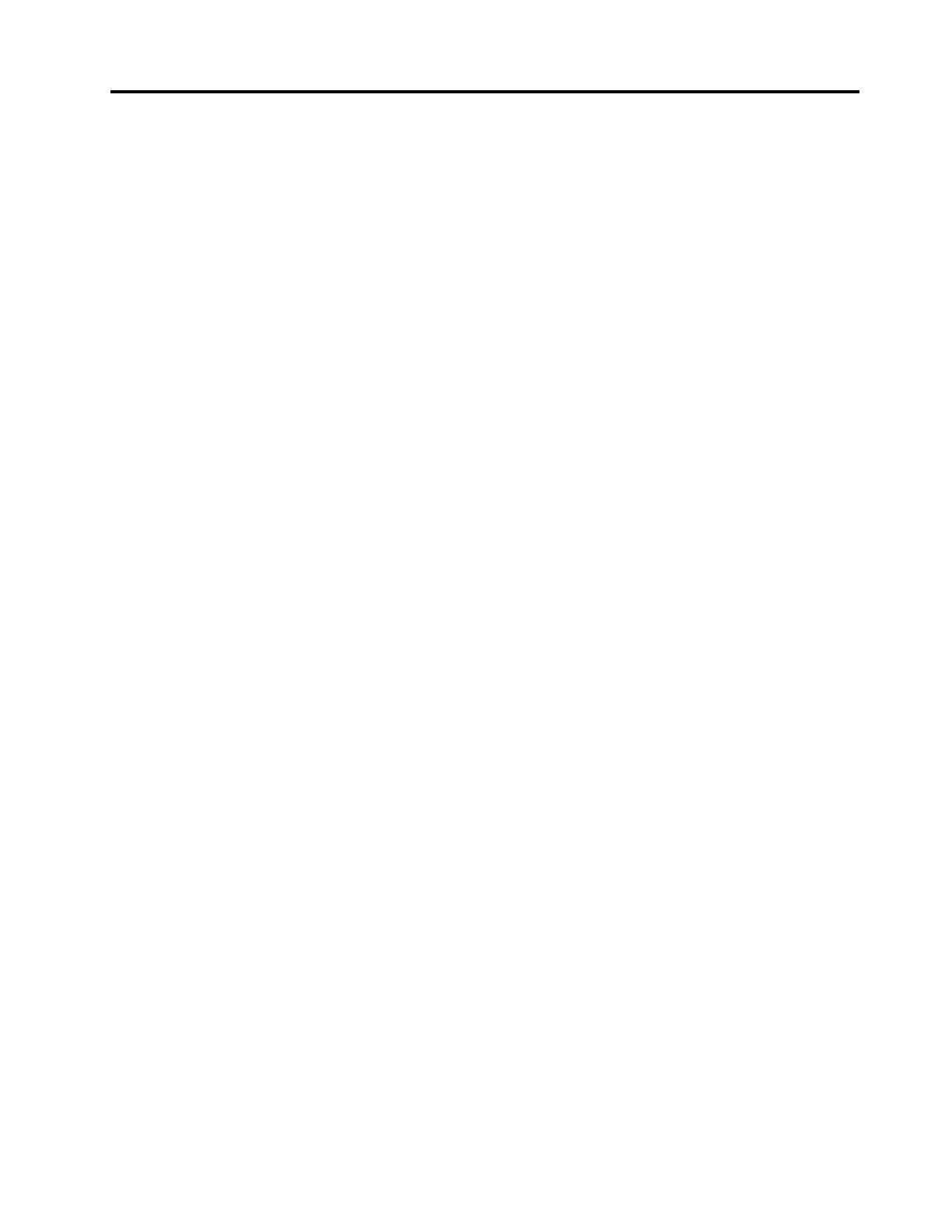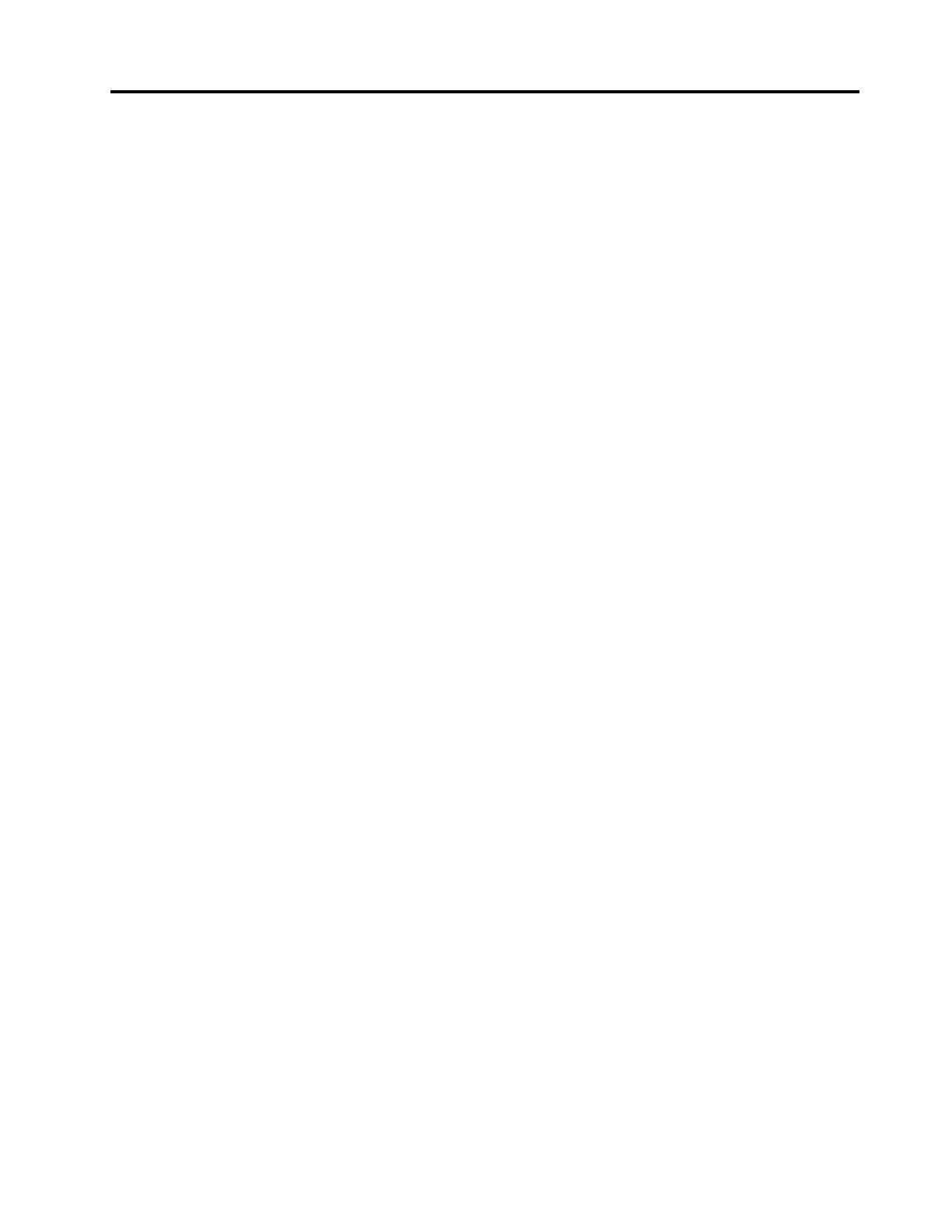
Contents
Chapter1.AbouttheLenovo
PreferredProUSBFingerprint
Keyboard................1
Productdescription..............1
Frontview................1
Rearview................3
Systemrequirements.............4
Chapter2.InstallingtheLenovo
PreferredProUSBFingerprint
Keyboard................5
InstallingtheThinkVantageFingerprintSoftware..5
InstallingtheLenovoPreferredProUSBFingerprint
Keyboard..................5
Chapter3.UsingtheLenovo
PreferredProUSBFingerprint
Keyboard................7
Creatingapassportandenrollingngerprints...7
Swipingyourngeroverthengerprintreader...7
Chapter4.Fingerprintreadersettings
intheBIOS...............9
SettingupthengerprintreaderintheBIOS....9
ChangingtheBIOSsettingsforthengerprint
reader...................9
EnrollingyourngerprintsforBIOSpasswords..10
Chapter5.Caringforthengerprint
reader.................11
Chapter6.Troubleshooting......13
AppendixA.ServiceandSupport...15
Onlinetechnicalsupport...........15
Telephonetechnicalsupport.........15
AppendixB.LenovoLimited
Warranty................17
Part1-GeneralTerms...........17
Part2-Country-specicTerms........20
Part3-WarrantyServiceInformation......22
AppendixC.Electronicemission
notices................25
FederalCommunicationsCommissionDeclaration
ofConformity...............25
AppendixD.Notices..........29
Trademarks................29
Recyclinginformation............29
RecyclinginformationforBrazil........30
AppendixE.RestrictionofHazardous
SubstancesDirective(RoHS).....31
EuropeanUnionRoHS...........31
ChinaRoHS................31
TurkishRoHS...............31
UkraineRoHS...............31
IndiaRoHS................31
©CopyrightLenovo2010,2013
i