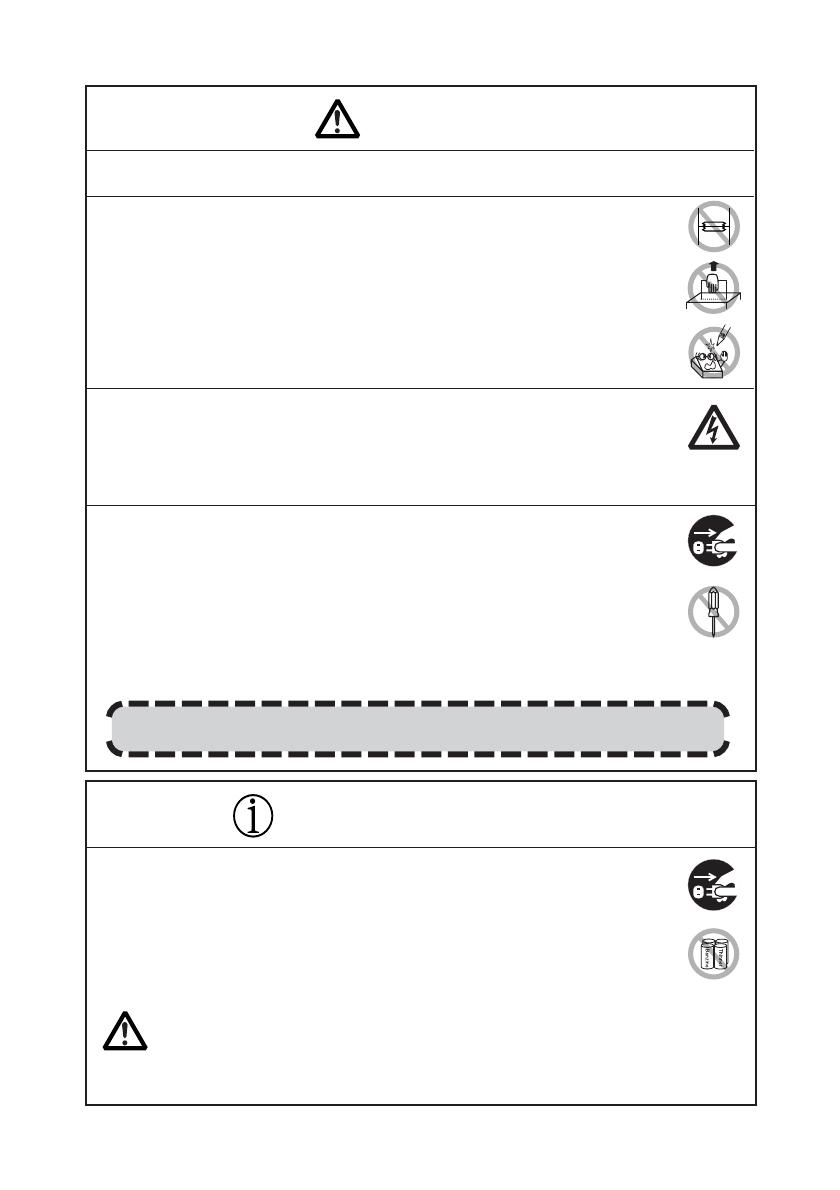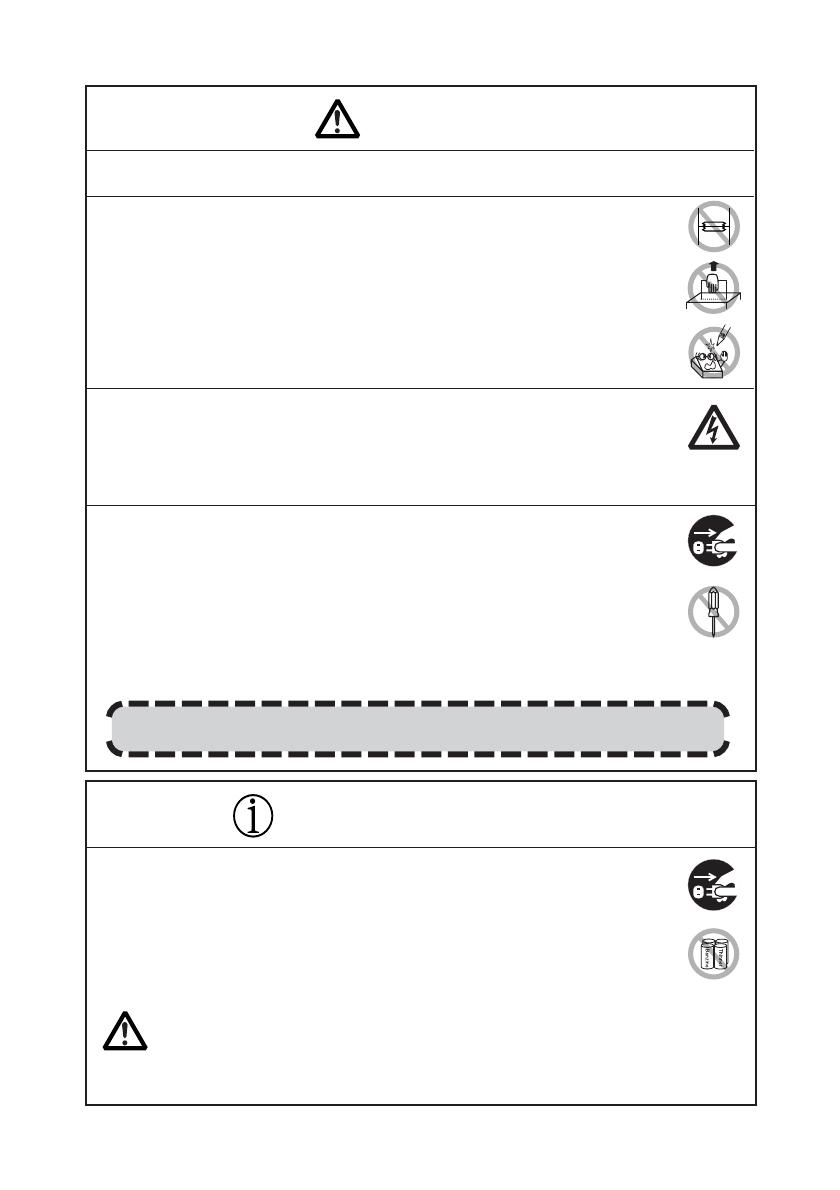
— 6 —
To prevent possible malfunction or failure observe the following.
■ Avoid operating the printer without paper properly loaded.
■ Avoid the use of paper not complying with specifications.
•May result in poor print quality.
■ Avoid using torn pieces of paper or spliced with plastic adhesive tapes.
■ Avoid forcibly pulling already loaded paper by hand.
■ Avoid wedging the paper into the printer.
•May jam paper. To release, refer to “Removing Jammed Paper” in this manual.
■ Avoid using a sharp pointed device to operate panel keys.
■ Be sure to firmly insert the cable plug into its mating socket.
•A cross connection may damage the printer’s internal electronics or the host
system’s hardware.
■ Only use the printer with devices that have designated solenoid specifications for
the cash drawer interface connector.
• Neglecting this caution may result in malfunction or failure.
■ Do not transport this printer with the paper roll inside.
•Printer failure or breakage may occur.
CAUTION
To prevent injury and printer failures from worsening, observe the following:
■ Do not touch the printing surface of the thermal head.
■ Do not touch any of the moving parts (e.g., paper cutter, gears, active electrical
parts) while the printer is working.
■ In case of trouble do not attempt to repair the printer. Ask Citizen Systems
service for repair.
■ Be careful that the printer cover does not entrap your hands or fingers.
■ Be careful with sharp edges on the printer. Do not allow them to injure you or
damage property.
•May result in electric shock, burn, or injury.
If the printer emits smoke, an odd smell, or unusual noise while printing, immediately
abort the current print session and unplug the printer from the supply outlet.
Observe the following precautions for daily maintenance.
■ When cleaning the printer, always turn it off and unplug it from the supply outlet.
■ Use a soft, dry cloth for cleaning the surface of the printer case.
■ For severe stains, use a soft cloth slightly dampened with water.
■ Never use organic cleaning solvent such as alcohol, paint thinner, trichloroethylene,
benzene, or ketone. Never use a chemically processed cleaning cloth.
■ To remove paper dust, use a soft brush.
■ When transporting the printer, remove the paper roll from the printer.
DAILY MAINTENANCE
CAUTION
• The thermal head is at a dangerously high temperature immediately after printing.
Allow it to cool off before launching maintenance work.