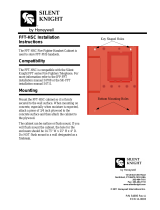AD9643/AD9613/AD6649/AD6643 User Guide
UG-293
One Technology Way • P. O. Box 9106 • Norwood, MA 02062-9106, U.S.A. • Te l: 781.329.4700 • Fax: 781.461.3113 • www.analog.com
Evaluating the AD9643/AD9613/AD6649/AD6643 Analog-to-Digital Converters
PLEASE SEE THE LAST PAGE FOR AN IMPORTANT
WARNING AND LEGAL TERMS AND CONDITIONS.
Rev. A | Page 1 of 26
FEATURES
Full featured evaluation board for the
AD9643/AD9613/AD6649/AD6643
SPI interface for setup and control
External or AD9523 clocking option
Balun/transformer or amplifier input drive options
LDO regulator power supply
VisualAnalog and SPI controller software interfaces
EQUIPMENT NEEDED
Analog signal source and antialiasing filter
Sample clock source (if not using the on-board oscillator)
2 switching power supplies (6 V, 2 A), CUI EPS060250UH-
PHP-SZ, provided
PC running Windows® 98 (2nd ed.), Windows 2000,
Windows ME, or Windows XP
USB 2.0 port recommended (USB 1.1 compatible)
AD9643, AD9613, AD6649, or AD6643 evaluation board
HSC-ADC-EVALCZ FPGA-based data capture kit
SOFTWARE NEEDED
VisualAnalog
SPI controller
DOCUMENTS NEEDED
AD9643, AD9613, AD6649, or AD6643 data sheet
HSC-ADC-EVALCZ data sheet
AN-905 Application Note, VisualAnalog Converter Evaluation
Tool Version 1.0 User Manual
AN-878 Application Note, High Speed ADC SPI Control Software
AN-877 Application Note, Interfacing to High Speed ADCs via SPI
AN-835 Application Note, Understanding ADC Testing and
Evaluation
GENERAL DESCRIPTION
This user guide describes the AD9643, AD9613, AD6649, and
AD6643 evaluation board, which provides all of the support
circuitry required to operate the AD9643, AD9613, AD6649,
and AD6643 in their various modes and configurations. The
application software used to interface with the devices is also
described.
The AD9643, AD9613, AD6649, and AD6643 data sheets
provide additional information and should be consulted when
using the evaluation board. All documents and software tools are
available at www.analog.com/FIFO. For additional information or
questions, send an email to highspeed.converters@analog.com.
TYPICAL MEASUREMENT SETUP
09940-001
Figure 1. AD9643, AD9613, AD6649, or AD6643 Family Evaluation Board and HSC-ADC-EVALCZ Data Capture Board

UG-293 AD9643/AD9613/AD6649/AD6643 User Guide
Rev. A | Page 2 of 26
TABLE OF CONTENTS
Features .............................................................................................. 1
Equipment Needed ........................................................................... 1
Software Needed ............................................................................... 1
Documents Needed .......................................................................... 1
General Description ......................................................................... 1
Typical Measurement Setup ............................................................ 1
Revision History ............................................................................... 2
Evaluation Board Hardware ............................................................ 3
Power Supplies .............................................................................. 3
Input Signals .................................................................................. 3
Output Signals ...............................................................................4
Default Operation and Jumper Selection Settings ....................4
Evaluation Board Software Quick Start Procedures .....................6
Configuring the Board .................................................................6
Using the Software for Testing .....................................................6
Evaluation Board Schematics and Artwork ................................ 14
Ordering Information .................................................................... 23
Bill of Materials ........................................................................... 23
Related Links ................................................................................... 26
REVISION HISTORY
11/14—Rev. 0 to Rev. A
Change to Equipment Needed Section .................................................. 1
Changes to Configuring the Board Section .......................................... 6
Changes to Setting Up the SPI Controller Software Section............ 8
11/11—Revision 0: Initial Version

AD9643/AD9613/AD6649/AD6643 User Guide UG-293
Rev. A | Page 3 of 26
EVALUATION BOARD HARDWARE
The AD9643, AD9613, AD6649, or AD6643 evaluation board
provides all of the support circuitry required to operate these
devices in their various modes and configurations. Figure 2 shows
the typical bench characterization setup used to evaluate the ac
performance of the AD9643, AD9613, AD6649, or AD6643. It is
critical that the signal sources used for the analog input and the
clock have very low phase noise (<1 ps rms jitter) to achieve the
optimum performance of the signal chain. Proper filtering of
the analog input signal to remove harmonics and lower the inte-
grated or broadband noise at the input is necessary to achieve
the specified noise performance.
See the Evaluation Board Software Quick Start Procedures section
to get started, and see Figure 23 to Figure 34 for the complete
schematics and layout diagrams. These diagrams demonstrate
the routing and grounding techniques that should be applied at
the system level when designing application boards using these
converters.
POWER SUPPLIES
This evaluation board comes with a wall-mountable switching
power supply that provides a 6 V, 2 A maximum output. Connect
the supply to a rated 100 V ac to 240 V ac wall outlet at 47 Hz
to 63 Hz. The output from the supply is provided through a
2.1 mm inner diameter jack that connects to the printed circuit
board (PCB) at P201. The 6 V supply is fused and conditioned
on the PCB before connecting to the low dropout (LDO) linear
regulators (default configuration) that supply the proper bias to
each of the various sections on the board.
The evaluation board can be powered in a nondefault condition
using external bench power supplies. To do this, remove the
jumpers on the P103, P104, P107, P108, and P105 header pins to
disconnect the outputs from the on-board LDO regulators, which
enables the user to bias each section of the board individually.
Use P202 and P203 to connect a different supply for each section.
A 1.8 V supply is needed with a 1 A current capability for
DUT_AVDD and DRVDD; however, it is recommended that
separate supplies be used for both analog and digital domains.
An additional supply is also required to supply 1.8 V for digital
support circuitry on the board, DVDD. This supply must also
have a 1 A current capability and can be combined with DRVDD
with little or no degradation in performance. To operate the
evaluation board using the SPI and alternate clock options, a
separate 3.3 V analog supply is needed in addition to the other
supplies. This 3.3 V supply, or 3P3V_ANALOG, must have a
1 A current capability. This 3.3 V supply is also used to support
the optional input path amplifier (ADL5202) on Channel A and
Channel B.
INPUT SIGNALS
When connecting the clock and analog source, use clean signal
generators with low phase noise, such as the Rohde & Schwarz
SMA or HP 8644B signal generators or an equivalent. Use a 1 m,
shielded, RG-58, 50 Ω coaxial cable for connecting to the evalua-
tion board. Enter the desired frequency and amplitude (see the
Specifications section in the data sheet of the respective device).
ANALOG INPUT
PC
RUNNING ADC
ANALYZER
OR VISUAL ANALOG
USER SOFTWARE
SWITCHING
POWER
SUPPLY
SWITCHING
POWER
SUPPLY
6V DC
2A MAX
6V DC
2A MAX
WALL OUTLET
100V TO 240V AC
47Hz TO 63Hz
SIGNAL
SYNTHESIZER
ANALOG INPUT
SIGNAL
SYNTHESIZER
OPTIONAL CLOCK SOURCE
SIGNAL
SYNTHESIZER
09940-002
Figure 2. Evaluation Board Connection

UG-293 AD9643/AD9613/AD6649/AD6643 User Guide
Rev. A | Page 4 of 26
When connecting the analog input source, use of a multipole,
narrow-band, band-pass filter with 50 Ω terminations is recom-
mended. Analog Devices, Inc., uses TTE and K&L Microwave, Inc.,
band-pass filters. Connect the filters directly to the evaluation
board.
If an external clock source is used, it should also be supplied
with a clean signal generator as previously specified. Typically,
most Analog Devices evaluation boards can accept ~2.8 V p-p or
13 dBm sine wave input for the clock.
OUTPUT SIGNALS
The default setup uses the Analog Devices high speed converter
evaluation platform (HSC-ADC-EVALCZ) for data capture. The
output signals from Channel A and Channel B for the AD9643,
AD9613, AD6649, and AD6643 are routed through P601 and
P602, respectively, to the FPGA on the data capture board.
DEFAULT OPERATION AND JUMPER SELECTION
SETTINGS
This section explains the default and optional settings or
modes allowed on the AD9643/AD9613/AD6649/AD6643
evaluation board.
Power Circuitry
Connect the switching power supply that is supplied in the
evaluation kit between a rated 100 V ac to 240 V ac wall outlet
at 47 Hz to 63 Hz and P201.
Analog Input
The A and B channel inputs on the evaluation board are set up for a
double balun-coupled analog input with a 50 Ω impedance. This
input network is optimized to support a wide frequency band. See
the AD9643, AD9613, AD6649, and AD6643 data sheets for addi-
tional information on the recommended networks for different
input frequency ranges. The nominal input drive level is 10 dBm to
achieve 2 V p-p full scale into 50 Ω. At higher input frequencies,
slightly higher input drive levels are required due to losses in the
front-end network.
Optionally, the Channel A and Channel B inputs on the board
can be configured to use the ADL5202 digitally controlled, variable
gain wide bandwidth amplifier. The ADL5202 component is
included on the evaluation board at U401. However, the path
into and out of the ADL5202 can be configured in many different
ways depending on the application; therefore, the parts in the
input and output path are left unpopulated. See the ADL5202
data sheet for additional information on this device and for
configuring the inputs and outputs. The ADL5202, by default,
is held in power-down mode but can be enabled by adding 1 kΩ
resistors at R427 and R428 to enable Channel A and Channel B,
respectively.
Clock Circuitry
The default clock input circuit that is populated on the AD9643/
AD9613/AD6649/AD6643 evaluation board uses a simple
transformer-coupled circuit with a high bandwidth 1:1
impedance ratio transformer (T503) that adds a very low
amount of jitter to the clock path. The clock input is 50 Ω
terminated and ac-coupled to handle single-ended sine wave
types of inputs. The transformer converts the single-ended
input to a differential signal that is clipped by CR503 before
entering the ADC clock inputs.
The board is set by default to use an external clock generator. An
external clock source capable of driving a 50 Ω terminated input
should be connected to J506.
A differential LVPECL clock driver output can also be used to
clock the ADC input using the AD9523 (U501). To place the
AD9523 into the clock path, populate R541 and R542 with 0 Ω
resistors and remove C532 and C533 to disconnect the default
clock path inputs. In addition, populate R533 and R534 with
0 Ω resistors, remove R522 and R523 to disconnect the default
clock path outputs, and insert AD9523 LVPECL Output 2. The
AD9523 must be configured through the SPI controller software to
set up the PLL and other operation modes. Consult the AD9523
data sheet for more information about these and other options.
PDWN
To enable the power-down feature, add a shorting jumper across
P101 at Pin 1 and Pin 2 to connect the PDWN pin to AVDD.
OEB
To disable the digital output pins and place them in a high imped-
ance state, add a shorting jumper across P102 at Pin 1 and Pin 2
to connect the OEB pin to AVDD.
AD9643/AD9613/
AD6649/AD6643
33Ω
0.1µF
2V p-p
VIN+x
VIN–x
VCM
8.2pF
8.2pF
33Ω
0.1µF
S
0.1µF
8.2pF
36Ω
36Ω
SP
A
P
49.9Ω
49.9Ω
09940-003
Figure 3. Default Analog Input Configuration of the AD9643/AD9613/AD6649/AD6643

AD9643/AD9613/AD6649/AD6643 User Guide UG-293
Rev. A | Page 5 of 26
Switching Power Supply
Optionally, the ADC on the board can be configured to use the
ADP2114 dual switching power supply to provide power to the
DRVDD and AVDD rails of the ADC. To configure the board
to operate from the ADP2114, incorporate the following changes
(see the Evaluation Board Schematics and Artwork and the Bill of
Materials sections for specific recommendations for device values):
1. Install R204 and R221 to enable the ADP2114.
2. Install R216 and R218.
3. Install L201 and L202.
4. Remove JP201 and JP203.
5. Remove jumpers from across Pin 1 and Pin 2 on P107 and
P108, respectively.
6. Place jumpers across Pin 1 and Pin 2 of P106 and P109,
respectively.
Making these changes enables the switching converter to power
the ADC. Using the switching converter as the ADC power
source is more efficient than using the default LDO regulators.

UG-293 AD9643/AD9613/AD6649/AD6643 User Guide
Rev. A | Page 6 of 26
EVALUATION BOARD SOFTWARE QUICK START PROCEDURES
This section provides quick start procedures for using the AD9643/
AD9613/AD6649/AD6643 evaluation board. Both the default
and optional settings are described.
CONFIGURING THE BOARD
Before using the software for testing, configure the evaluation
board as follows:
1. Connect the evaluation board to the data capture board, as
shown in Figure 1 and Figure 2.
2. Connect one 6 V, 2 A switching power supply (such as the
CUI, Inc., EPS060250UH-PHP-SZ that is supplied) to the
AD9643/AD9613/AD6649/AD6643 board.
3. Connect another 6 V, 2 A switching power supply (such
as the CUI EPS060250UH-PHP-SZ that is supplied) to the
HSC-ADC-EVALCZ board.
4. Connect the HSC-ADC-EVALCZ board (J6) to the PC
with a USB cable.
5. On the ADC evaluation board, confirm that jumpers are
installed on the P105, P108, P104, P107, P110, and P103
headers.
6. Connect a low jitter sample clock to Connector J506.
7. Use a clean signal generator with low phase noise to provide
an input signal to the desired channel(s) at Connector J301
(Channel A) and/or Connector J303 (Channel B). Use a
1 m, shielded, RG-58, 50 Ω coaxial cable to connect the
signal generator. For best results, use a narrow-band band-
pass filter with 50 Ω terminations and an appropriate
center frequency. (Analog Devices uses TTE, Allen Avionics,
and K&L band-pass filters.)
USING THE SOFTWARE FOR TESTING
Setting Up the ADC Data Capture
After configuring the board, set up the ADC data capture using
the following steps:
1. Open VisualAnalog® on the connected PC. The appro-
priate device type should be listed in the status bar of the
VisualAnalog – New Canvas window. Select the template
that corresponds to the type of testing to be performed
(see Figure 4 where the AD9643 is shown as an example).
The AD9643 is given as an example in this user guide.
Similar settings are used for the AD9613. For the AD6649
and AD6643, the differences are noted where necessary in
the steps that follow.
09940-004
Figure 4. VisualAnalog, New Canvas Window
2. After the template is selected, a message appears asking if
the default configuration can be used to program the FPGA
(see Figure 5). Click Ye s , and the window closes.
09940-005
Figure 5. VisualAnalog Default Configuration Message
3. To change features to settings other than the default
settings, click the Expand Display button, located on the
bottom right corner of the window, to see the main
window that is shown in Figure 7.
4. Detailed instructions for changing the features and capture
settings can be found in the AN-905 Application Note,
VisualAnalog Converter Evaluation Tool Version 1.0 User
Manual. After the changes are made to the capture settings,
click the Collapse Display button (see Figure 6).
09940-006
Figure 6. VisualAnalog Window Toolbar, Collapsed Display

AD9643/AD9613/AD6649/AD6643 User Guide UG-293
Rev. A | Page 7 of 26
09940-007
Figure 7. VisualAnalog, Main Window
Setting Up the SPI Controller Software
After the ADC data capture board setup is complete, set up the
SPI controller software using the following procedure:
1. Open the SPI controller software by going to the Start
menu or by double-clicking the SPIController software
desktop icon. If prompted for a configuration file, select the
appropriate one. If not, check the title bar of the window to
determine which configuration is loaded. If necessary, choose
Cfg Open from the File menu and select the appropriate
file based on your device type. Note that the CHIP ID(1)
field should be filled to indicate whether the correct SPI
controller configuration file is loaded (see Figure 8).
09940-008
Figure 8. SPI Controller, CHIP ID(1) Section

UG-293 AD9643/AD9613/AD6649/AD6643 User Guide
Rev. A | Page 8 of 26
2. Click the New DUT button in the SPIController window
(see Figure 9).
09940-009
Figure 9. SPI Controller, New DUT Button
3. In the ADCBase 0 tab of the SPIController window, find
the CLK DIV(B) section (see Figure 11). If using the clock
divider, use the drop-down box to select the correct clock
divide ratio, if necessary. See the appropriate device data sheet;
the AN-878 Application Note, High Speed ADC SPI Control
Software; and the AN-877 Application Note, Interfacing to
High Speed ADCs via SPI, for additional information.
4. Note that other settings can be changed on the ADCBase 0
tab (see Figure 11) and the ADC A and ADC B tabs (see
Figure 10) to set up the device in the desired mode. The
settings on the ADCBase 0 tab affect the entire device,
whereas the settings on the ADC A and ADC pages affect
the selected channel only. See the appropriate device data
sheet; the AN-878 Application Note, High Speed ADC SPI
Control Software; and the AN-877 Application Note,
Interfacing to High Speed ADCs via SPI, for additional
information on the available settings.
09940-011
Figure 10. SPI Controller, Example ADC A Tab
09940-010
Figure 11. SPI Controller, CLK DIV(B) Section

AD9643/AD9613/AD6649/AD6643 User Guide UG-293
Rev. A | Page 9 of 26
5. If using the AD6649, the device can be configured into two
different modes. The default mode utilizes a 95 MHz FIR
filter and fixed-frequency NCO. The SPI controller settings
for this mode are shown in Figure 12. Under the MAIN(50)
section, the Fir Low Latency Mode En checkbox must be
selected, and the Low Latency NCO (Fs/4 Only) option
must be selected under the MISC EXTRA(5A) section.
The second mode uses a 100 MHz FIR filter and a tunable-
frequency NCO (see Figure 13). In this mode, the High
Latency NCO option under MISC EXTRA(5A) must be
selected, and the Fir Low Latency Mode En checkbox
must be cleared under the MAIN(50) section.
09940-012
Figure 12. SPI Controller, AD6649 ADC A Tab—95 MHz FIR Filter and Fixed-Frequency NCO Mode

UG-293 AD9643/AD9613/AD6649/AD6643 User Guide
Rev. A | Page 10 of 26
09940-013
Figure 13. SPI Controller, AD6649 ADC A Tab—95 MHz FIR Filter and Fixed-Frequency NCO Mode
09940-014
Figure 14. SPI Controller, Example ADC A Tab—NSR Settings for the AD6643
6. If using the noise shaping requantizer (NSR) feature of
the AD6643, the settings in the ADC A and/or ADC B
pages must be changed (see Figure 14). The NSR Enable
checkbox must be selected under the NOISE SHAPED
REQUANTIZER 1(3C) section. This enables the circuitry
in the AD6643. To select the bandwidth mode, select 0 for
22% and 1 for 33% under the NSR Mode drop-down box
in the NOISE SHAPED REQUANTIZER 1(3C) section.
Upon selecting the bandwidth mode, select the desired
tuning word in the NSR Tuning drop-down box under the
NOISE SHAPED REQUANTIZER TUNING(3E) section.
7. Click the Run button in the VisualAnalog toolbar (see
Figure 15).
09940-015
Figure 15. Run Button (Encircled in Red) in VisualAnalog Toolbar,
Collapsed Display

AD9643/AD9613/AD6649/AD6643 User Guide UG-293
Rev. A | Page 11 of 26
Adjusting the Amplitude of the Input Signal
The next step is to adjust the amplitude of the input signal for
each channel as follows:
1. Adjust the amplitude of the input signal so that the
fundamental is at the desired level. (Examine the Fund Power
reading in the left panel of the VisualAnalog Graph window.)
See Figure 17.
2. Repeat this procedure for Channel B if desired.
3. Click the Save disk icon within the Graph window to save
the performance plot data as a .csv formatted file. See
Figure 16 for an example.
0
–20
THIRD HARMONIC
SECOND HARMONIC
–40
–60
–80
–100
–120
–140
100 20 30 40 50 60 70 80 90 100 110 120
FREQUENCY (MHz)
AMPLITUDE (dBFS)
250MSPS
90.1MHz @ –1dBFS
SNR = 70.6dB (71.6dBFS)
SFDR = 88dBc
09940-017
Figure 16. Typical FFT, AD9643
09940-016
Figure 17. Graph Window of VisualAnalog (AD9643)

UG-293 AD9643/AD9613/AD6649/AD6643 User Guide
Rev. A | Page 12 of 26
4. If operating the AD6649 in the mode using the 95 MHz
FIR filter and fixed-frequency NCO, the amplitude
displayed is −2.5 dBFS for a −1.0 dBFS input signal (see
Figure 18) to the desired settings. If operating the AD6649
in the mode utilizing the 100 MHz FIR filter and tunable-
frequency NCO, the amplitude displayed is −1.3 dBFS for a
−1.0 dBFS input signal (see Figure 19).
09940-018
Figure 18. Visual Graph Window of VisualAnalog (AD6649)—95 MHz FIR
Filter and Fixed-Frequency NCO Mode
09940-019
Figure 19. Visual Graph Window of VisualAnalog (AD6649)—100 MHz FIR
Filter and Tunable-Frequency NCO Mode
5. Repeat Step 3 to save the graph in a .csv file format.
6. If operating the AD6643 with NSR enabled, certain options
in VisualAnalog must be enabled. Click the button circled
in the FFT Analysis box (see Figure 20) in VisualAnalog to
bring up the options for setting the NSR.
09940-020
Figure 20. VisualAnalog, Main Window—Showing FFT Analysis for AD6643

AD9643/AD9613/AD6649/AD6643 User Guide UG-293
Rev. A | Page 13 of 26
7. Configure the settings in the FFT analysis to match the
settings selected for the NSR in the SPI controller (see
Figure 21).
09940-021
Figure 21. VisualAnalog, FFT Analysis Settings for AD6643
8. The result should show an FFT plot that looks similar to
Figure 22.
09940-022
Figure 22. Graph Window of VisualAnalog, NSR Enabled, AD6643
9. The amplitude shows approximately 0.6 dB lower than when
the NSR is disabled. The NSR circuitry introduces this loss.
An amplitude of −1.6 dBFS with NSR enabled is analogous
to an amplitude of −1.0 dBFS with NSR disabled.
10. Repeat Step 3 to save the graph in a .csv file format.
Troubleshooting Tips
If the FFT plot appears abnormal, do the following:
If you see a normal noise floor when you disconnect the signal
generator from the analog input, make sure that you are not
overdriving the ADC. Reduce the input level, if necessary.
In VisualAnalog, click the Settings button in the Input
Formatter block (see Figure 7). Check that Number
Format in the settings of the Input Formatter block is set
to the correct encoding (offset binary by default). Repeat
for the other channel.
If the FFT appears normal but the performance is poor, check
the following:
Make sure that an appropriate filter is used on the analog
input.
Make sure that the signal generators for the clock and the
analog input are clean (low phase noise).
Change the analog input frequency slightly if noncoherent
sampling is being used.
Make sure that the SPI configuration file matches the
product being evaluated.
If the FFT window remains blank after Run is clicked, do the
following:
Make sure that the evaluation board is securely connected
to the HSC-ADC-EVALCZ board.
Make sure that the FPGA has been programmed by
verifying that the DONE LED is illuminated on the HSC-
ADC-EVALCZ board. If this LED is not illuminated, make
sure that the U4 switch on the board is in the correct
position for USB CONFIG.
Make sure that the correct FPGA program was installed by
clicking the Settings button in the ADC Data Capture
block in VisualAnalog. Then select the FPGA tab and verify
that the proper FPGA bin file is selected for the device.
If VisualAnalog indicates that the data capture timed out, do the
following:
Make sure that all power and USB connections are secure.
Probe the DCO signal at the ADC on the evaluation board
and confirm that a clock signal is present at the ADC
sampling rate.

UG-293 AD9643/AD9613/AD6649/AD6643 User Guide
EVALUATION BOARD SCHEMATICS AND ARTWORK
09940-023
Figure 23. DUT and Related Circuits
Rev. A | Page 14 of 26

AD9643/AD9613/AD6649/AD6643 User Guide UG-293
09940-024
Figure 24. Board Power Input and Supply
Rev. A | Page 15 of 26

UG-293 AD9643/AD9613/AD6649/AD6643 User Guide
09940-025
Figure 25. Passive Analog Input Circuits
Rev. A | Page 16 of 26

AD9643/AD9613/AD6649/AD6643 User Guide UG-293
09940-026
Figure 26. Optional Active Input Circuits
Rev. A | Page 17 of 26

UG-293 AD9643/AD9613/AD6649/AD6643 User Guide
09940-027
Figure 27. Default and Optional Clock Input Circuits
Rev. A | Page 18 of 26

AD9643/AD9613/AD6649/AD6643 User Guide UG-293
09940-028
Figure 28. SPI Configuration Circuit and FIFO Board Connector Circuit
Rev. A | Page 19 of 26

UG-293 AD9643/AD9613/AD6649/AD6643 User Guide
09940-029
Figure 29. Top Side
09940-030
Figure 30. Ground Plane (Layer 2)
Rev. A | Page 20 of 26
Page is loading ...
Page is loading ...
Page is loading ...
Page is loading ...
Page is loading ...
Page is loading ...
/