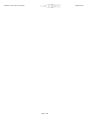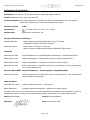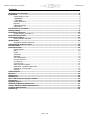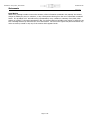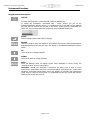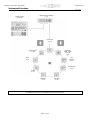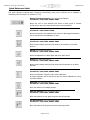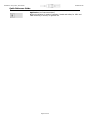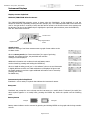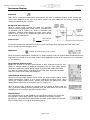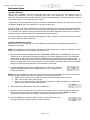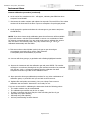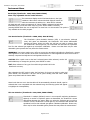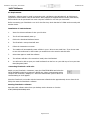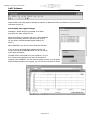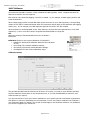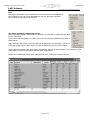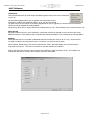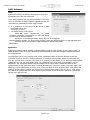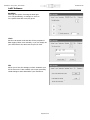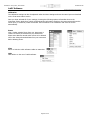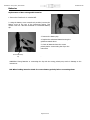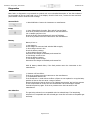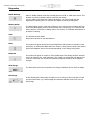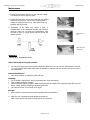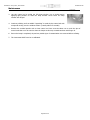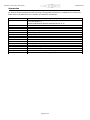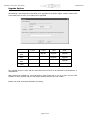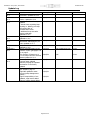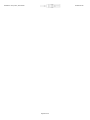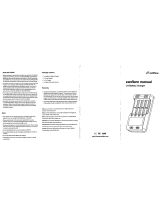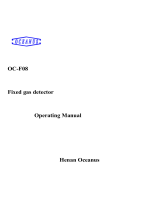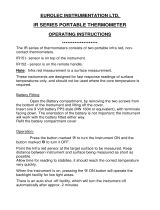iON FirstCheck+ 1000 User manual
- Category
- Carbon monoxide (CO) detectors
- Type
- User manual
This manual is also suitable for

FirstCheck+ Instrument User Manual V2.1
FirstCheck+ 1000, FirstCheck+ 2000, FirstCheck+ 3000, FirstCheck+ 5000
FirstCheck+ Instrument User Manual part number: 820256
Register your instrument online
to receive your Extended 2 Year
Warranty. See page 41 for
details.

FirstCheck+ 1000, 2000, 3000 & 5000
Ion Science Ltd
Ion Science Ltd
Page 2 of 45

FirstCheck+ 1000, 2000, 3000 & 5000
Ion Science Ltd
Ion Science Ltd
Page 3 of 45
Declaration of Conformity
Manufacturer: Ion Science Ltd, The Way, Fowlmere, Cambridge, England. SG8 7UJ
Product: FirstCheck+ 1000, 2000, 3000 and 5000
Product description: Intrinsically safe detector comprising of a photo-ionisation detector, LEL and chemical
sensors for the detection of a range of potentially harmful gases.
Directive 94/9/EC ATEX
Identification: II 2 G Ex iad IIC T4 (-20°C ≤ Ta ≤ +60°C)
Notified Body: Baseefa Ltd, 1180, Buxton, UK
EC Type Examination Certificate(s)
Baseefa03ATEX742 latest supplement Baseefa03ATEX742/8X issued 1
st
July 2009
Ref Baseefa Cert Report 03(c)0400, 05(c)0007
IECEx BAS 04.0033 latest revision no.5 issued 3
rd
July 2009
IECEx Test Report UK/Bas 04/0642 05/0007 GB/BAS/EX TR09.0116/00
Standards
BS EN 60079-0:2006 Electrical Apparatus for Potentially Explosive Atmospheres – General Requirements
BS EN 60079-1:2007 Explosive Atmospheres – Equipment Protection by Flameproof Enclosures D
BS EN 60079-11:2007 Explosive Atmospheres – Equipment Protection by Intrinsic Safety I
BS EN 61010-1:2001 Safety requirements for electrical equipment for measurement, control and laboratory
use – General Requirements
Directive 2004/108EC Electrical Equipment – Electromagnetic Compatibility (EMC)
BS EN 61326-1:2006 Electrical equipment for measurement, control and laboratory use – EMC Requirements
(Class B and General Immunity)
Other Standards
BS EN ISO 9001:2008 Quality Management Systems – requirements
BS EN 13980:2002 Potentially Explosive Atmospheres – Application of Quality Systems
On behalf of Ion Science Ltd, I declare that, on the date this product accompanied by this declaration is placed on
the market, the product conforms to all technical and regulatory requirements of the above listed directives.
Name: Mark Stockdale Position: Technical Director
Signature: Date: 20
th
November 2009

FirstCheck+ 1000, 2000, 3000 & 5000
Ion Science Ltd
Ion Science Ltd
Page 4 of 45
Contents
Declaration of conformity ............................................................................................................ 3
Statements ................................................................................................................................... 5
Responsibility For Use ................................................................................................................ 5
! WARNINGS ! ........................................................................................................................... 5
! CAUTIONS ! ............................................................................................................................ 5
Quality Assurance ...................................................................................................................... 5
Disposal .................................................................................................................................... 5
Calibration Facility ..................................................................................................................... 5
Legal Notice .............................................................................................................................. 6
Introduction to FirstCheck+ ........................................................................................................ 7
Getting started ............................................................................................................................. 8
Instrument Functions ................................................................................................................ 10
Keypad function descriptions .................................................................................................... 10
Quick Reference Guide ............................................................................................................... 12
Instrument Displays ................................................................................................................... 14
Display Screens Explained ........................................................................................................ 14
Graph Screen .............................................................................................................................. 14
Instrument Symbols Explained ................................................................................................. 14
Small Multiple Readout Screen .................................................................................................. 15
Function Menu ............................................................................................................................ 15
Instrument Menu ....................................................................................................................... 16
Zone Selection ........................................................................................................................ 16
Alarm ..................................................................................................................................... 16
Sound ..................................................................................................................................... 17
Calibration ........................................................................................................................................ 17
Back-light ............................................................................................................................... 20
VOC Gas Selection ................................................................................................................... 20
LEL Gas Selection .................................................................................................................... 20
Unit Selector ........................................................................................................................... 21
Cycle Screens .......................................................................................................................... 21
Data Log Memory Alarm .......................................................................................................... 21
Application - Health & Safety Mode .......................................................................................... 21
Application - Survey Mode ....................................................................................................... 22
Security .................................................................................................................................. 22
1stPC Software........................................................................................................................... 23
Batteries ..................................................................................................................................... 32
Diagnostics ................................................................................................................................. 34
Maintenance ............................................................................................................................... 36
USE of PID lamp cleaning kit A-31063....................................................................................... 37
Accessories ................................................................................................................................. 39
Upgrade Options ........................................................................................................................ 40
Instrument Warranty and Service ............................................................................................. 41
Contact details:Technical Specifications.................................................................................... 41
Technical Specifications ............................................................................................................. 42
Update Log ................................................................................................................................. 44

FirstCheck+ 1000, 2000, 3000 & 5000
Ion Science Ltd
Ion Science Ltd
Page 5 of 45
Statements
Responsibility For Use
FirstCheck+ instruments detect a large range of gases, which are potentially dangerous from both a
poisoning and/or an explosive perspective. FirstCheck+ instruments have many adjustable and selectable
features allowing the detector to be used in a variety of ways.
NOTE: Ion Science Ltd can accept no responsibility for the incorrect adjustment of features that cause harm
or damage to persons or property. FirstCheck+ can be used as a personal safety device. It is the user‟s
responsibility to respond appropriately to an alarm situation.
Inadequate performance of the gas detection equipment described in this manual may not necessarily be self-
evident and consequently equipment must be regularly inspected and maintained. Ion Science recommends that
personnel responsible for equipment use institute a regime of regular checks to ensure it performs within
calibration limits, and that a record be maintained which logs calibration check data. The equipment should be
used in accordance with this manual, and in compliance with local safety standards.
! WARNINGS !
1. For reasons of Intrinsic Safety, batteries MUST NOT be charged or replaced within potentially
flammable areas. Ensure you are in a SAFE area before carrying out any type of maintenance on
the FirstCheck+ instrument.
2. Substitution of components may impair intrinsic safety and result in unsafe conditions.
3. For safety reasons, the FirstCheck+ must only be operated and serviced by qualified personnel.
4. Please read and understand this User Manual fully before operating or servicing the FirstCheck+.
! CAUTIONS !
It is essential that the FirstCheck+ is always used with a supplied PTFE 0.45 micron filter fitted to the front
of the instrument. The FirstCheck+ internal pump draws over 200 ml/min of air into the instrument and
without a filter particles of debris and dust will be drawn into the cell inhibiting the correct function of the
instrument. These filters are consumable and should be changed after every 100 hours of use. The
frequency of replacement should be increased for dusty or moisture laden environments. Filters are available
for purchase from Ion Science; see our Accessories page for more information.
Users of instrumentation incorporating pellistor type flammable sensors should be aware that these sensors
are very susceptible to poisoning by silicones. Silicones are commonly used in aerosol cleaning products such
as furniture polish, in sealants, in furnishings, and in adhesives and adhesive labels. The culprit is often a
compound called hexamethyldisiloxane or HMDS for short.
A few parts per million in air for an hour or two causes serious permanent damage to the sensor, to the
extent that it will NOT work. Therefore any instrument such as Ion's Firstcheck+ should be kept well away
from facilities where silicones are used.
Quality Assurance
FirstCheck+ has been manufactured in compliance with ISO9001:2008, which ensures that the equipment
supplied to our customers has been designed and assembled reproducibly, from traceable components, and
leaves Ion Science calibrated to stated standards.
Disposal
Dispose of FirstCheck+, its components and any used batteries in accordance with all local and national
safety and environmental requirements. This includes the European WEEE (Waste Electrical and Electronic
Equipment) directive. Ion Science Ltd offers a take back service. Please contact us for more information. The
FirstCheck+ field case material is recyclable polypropylene.
Calibration Facility
Ion Science Ltd offers a calibration service including the issue of certification confirming calibration with
equipment traceable to UK national standards. A FirstCheck+ Calibration Kit is available from Ion Science to
allow a two-point calibration to be carried out in the field as a custom calibration, in order to maintain
traceability to national standards.

FirstCheck+ 1000, 2000, 3000 & 5000
Ion Science Ltd
Ion Science Ltd
Page 6 of 45
Statements _____
Legal Notice
Whilst every attempt is made to ensure the accuracy of the information contained in this manual, Ion Science
accepts no liability for errors or omissions, or any consequences deriving from the use of information contained
herein. It is provided "as is" and without any representation, term, condition or warranty of any kind, either
express or implied. To the extent permitted by law, Ion Science shall not be liable to any person or entity for any
loss or damage which may arise from the use of this manual. We reserve the right at any time and without any
notice to remove, amend or vary any of the content which appears herein.

FirstCheck+ 1000, 2000, 3000 & 5000
Ion Science Ltd
Ion Science Ltd
Page 7 of 45
Introduction to FirstCheck+
FirstCheck+ is a portable gas detector, suitable for the detection of a large range of Volatile Organic
Compounds (VOC's), Carbon Monoxide (CO
2
), Oxygen (O
2
), Hydrogen Sulphide (H
2
S) and LEL (Explosive)
gases. These can be dangerous from both a poisoning and explosive perspective.
The FirstCheck+ range is fully upgradeable in the field; purchasing a simple upgrade key can convert a
FirstCheck+ 1000 to a 5000 or a 2000 to a 3000 or any other combination.
FirstCheck+ has two principle modes of operation, Health & Safety and Survey mode.
Survey is the default mode of operation whenever the Health & Safety mode is NOT selected. This mode is
often used in applications where several areas (or Zones) or samples are to be monitored and readings data
is to be logged. All sensor readings are real time measurements and alarm levels are set manually.
Health & Safety mode is used to check for conformity of short-term exposure levels (STEL) and time-
weighted averages (TWA) that are specific for particular hazardous environments (for example EH40 in the
UK and OSHA in the USA). In this mode of operation STEL's and TWA's are continually calculated and
compared to levels set in the instruments gas table.
For more information on these modes of operation please see under „1
st
PC Software, Application.‟
FirstCheck+
versions 2000, 3000 and 5000 automatically data log the instrument readings every second.
These readings are stored in the instrument's memory with a date and time stamp. For more information
please see „Instrument Menu, Data Log Memory Alarm.‟

FirstCheck+ 1000, 2000, 3000 & 5000
Ion Science Ltd
Ion Science Ltd
Page 8 of 45
Getting started
Packing List
Please take a little time to check the contents in the FirstCheck+ case.
Item Description Qty.
1. FirstCheck+ instrument 1
2. PID lamp (fitted) 1
3. Probe - 100mm (fitted) 1
4. PTFE filter - 50 micron (fitted) 1
5. Battery charger (rechargeable instrument only) 1
6. Battery clip (non-rechargeable instrument only) 1
7. Screw driver (non-rechargeable instrument only) 1
8. Manual 1
9. 1stPC+ 1
10. IS Protective Cover 1
11. Cal Kit Sample containing:
PID lamp cleaning Kit (Includes alumina
powder and 2 applicators for 1 clean) 1
Carbon canister 1
PTFE filter – 50 micron 1
Cal adaptor* 1
Lamp removal tools (neoprene sleeves) 2
Secondary Probe Filters 5
Removing the FirstCheck+ from its case
Carefully remove the FirstCheck+ instrument from its case being careful not to damage the filter and probe
assembly. Luer type connectors are used to connect the FirstCheck+, filter and probe together and require a
quarter-turn ONLY to connect / disconnect them. DO NOT over tighten.
To avoid drawing dust or particulate matter into the detector cell we suggest always fitting the filter with the
Ion Science logo facing away from the instrument, therefore dust only collects on the same one side of the
filter and is not inadvertently drawn into the instrument if the filter is attached the other way round.
Setting alarm levels
Ion Science Ltd recommends that alarm levels are set to user specifications before the instrument is used
(see „Instrument Menu page, Alarm‟ for details of how to set alarm levels).
Setting date and time
Ion Science Ltd recommends that the correct local date and time be set to the instrument as soon as
possible before using for the first time (see 1
stPC
Software for details on how to set the date and time).
Selecting a gas from the internal gas table
The Factory calibration is carried out on FirstCheck+ just before leaving Ion Science.
Isobutylene gas is used to calibrate the PID sensor and Methane gas for the LEL sensor. Many other VOC
and LEL gases can be selected from the instruments internal gas table, but TVOC gas is the default on the
PID sensor (TVOC has the same response factor as Isobutylene so 100ppm TVOC = 100ppm Isobutylene)
and Methane gas is the default for the LEL sensor. Selecting alternative gases from the internal gas table
automatically selects alternative response factors allowing the correct concentration.* (To change the
selected gas please see „1
st
PC Software, Gas Table‟.)
* Both PID and LEL sensors can detect a wide range gases however neither of these sensors are selective.
WARNING: FirstCheck+ can not identify specific VOC or LEL gases!

FirstCheck+ 1000, 2000, 3000 & 5000
Ion Science Ltd
Ion Science Ltd
Page 9 of 45
Getting started _____
Rechargeable Batteries
FirstCheck+ instruments leave the factory fully charged, however the batteries reach full storage capacity
after a few charge / discharge cycles. A fully charged battery pack can completely discharge if left in
storage for a prolonged period. The rate at which the batteries self discharge directly relates to the ambient
temperature; the higher the ambient temperature, the quicker the discharge. Ion Science Ltd recommends
charging the instrument for 12 hours before use (see the battery section of this manual „Batteries‟).
Non Rechargeable Batteries (Alkaline)
Fit the battery pack supplied with the FirstCheck+. For more information please see the battery section of
this manual „Batteries‟ page. A removable rechargeable battery pack (part number: A-820219) is also
available, which offers the flexibility to use both Alkaline and NiMH cells.

FirstCheck+ 1000, 2000, 3000 & 5000
Ion Science Ltd
Ion Science Ltd
Page 10 of 45
Instrument Functions
Keypad function descriptions
ON/OFF
To switch the FirstCheck+ instrument ON - Press the ON/OFF key.
To switch the FirstCheck+ instrument OFF – Firstly, ensure you are on the
DISPLAY/FUNCTION Selection screen, or a DISPLAY screen. Press and hold the ON/OFF
key until the line reaches the left side of the screen, at this point the instrument will
switch off. This procedure has been designed to avoid accidental switch OFF.
ENTER
This key selects options and confirms settings.
ESCAPE
This key is used to return the display to the previous screen and to abort an adjustment.
Repeated pressing of this key will return the display to the DISPLAY/FUNCTION selection
screen.
UP
Use to scroll up or change selection
DOWN
Use to scroll down or change selection
ZERO
Zeros the detector when on Display Screen (Only applicable in survey mode, see
„Instrument Menu‟ for more information).
CAUTION!: Should the FirstCheck+ instrument be taken from a cold to warm
environment, condensation may form on internal parts of the detector cell. Under these
conditions, prolonged measurement errors may appear as unusually high background
levels, even in a clean air environment. To compensate for this error, press and hold the
ZERO key for at least two seconds.

FirstCheck+ 1000, 2000, 3000 & 5000
Ion Science Ltd
Ion Science Ltd
Page 11 of 45
Instrument Functions _____
From the DISPLAY/FUNCTION selection screen, highlight the function menu icon then press ENTER. Use the UP/DOWN keys to view
the available functions, then press ENTER to select the function options.
Viewing Screens
(P 14 & 15)
Data Transfer
(P 16)
Sound
(P 17)
Gas
Selection
(P 20)
Calibration
(P 17)
Alarm
(P 16)
Zone Select
(P 16)
Gas Selection
(P 20)
Display/Function Selection
(14)
Back-light
(P 20)
Application
Mode – H&S
or Survey
(p21)
)

FirstCheck+ 1000, 2000, 3000 & 5000
Ion Science Ltd
Ion Science Ltd
Page 12 of 45
Quick Reference Guide
This quick reference indicates basic instrument functionality, many other functions can be adjusted or
selected via the FirstCheck+ PC software (1
st
PC).
Display/Function Selection (see „Instrument Displays‟)
FirstCheck+ 1000, 2000, 3000 & 5000
Allows the user to view detected VOC levels in either graph or number
format and to adjust the instrument functions and parameters.
Zone Selection (see „Instrument Menu‟)
FirstCheck+ 2000, 3000 & 5000
Allows the selection of predefined Zone names so data logged information
can be referenced to an application or area.
PC Communication (see „Instrument Menu‟)
FirstCheck+ 1000, 2000, 3000 & 5000
Allows communication between Instrument to PC software via an IRDA
protocol.
Alarms (see „Instrument Menu‟)
FirstCheck+ 1000, 2000, 3000 & 5000
Allows the adjustment of both upper and lower alarm levels
______
Sound (see „Instrument Menu‟)
FirstCheck+ 1000, 2000, 3000 & 5000
Allows communication between Instrument and PC software via an IRDA
interface.
Calibration (see „Instrument Menu‟)
FirstCheck+ 1000, 2000, 3000 & 5000
Allows the selection of Factory and Custom calibration.
A custom calibration can be carried out after the custom calibration is set up
via 1stPC software.
Backlight (see „Instrument Menu‟)
FirstCheck+ 1000, 2000, 3000 & 5000
Allow the selection of backlight options.
VOC Gas Selection (see „Instrument Menu‟)
FirstCheck+ 1000, 2000, 3000 & 5000
Allow the selection of VOC gases from the internal gas table.
LEL Gas Selection (see „Instrument Menu‟)
FirstCheck+ 1000, 2000, 3000 & 5000
Allow the selection of LEL gases from the internal gas table.

FirstCheck+ 1000, 2000, 3000 & 5000
Ion Science Ltd
Ion Science Ltd
Page 13 of 45
Quick Reference Guide
Application (see „Instrument Menu‟)
Allows the selection of modes of operation, „Health and Safety‟ for STEL and
TWA monitoring or „Survey‟ for general use.

FirstCheck+ 1000, 2000, 3000 & 5000
Ion Science Ltd
Ion Science Ltd
Page 14 of 45
Instrument Displays
Display Screens Explained
DISPLAY/FUNCTION Selection Screen
The DISPLAY/FUNCTION selection screen is shown when the FirstCheck+ is first switched on, and can
always be located by repeatedly pressing the ESC (Escape) key. The DISPLAY/FUNCTION screen allows the
user to view gas levels in a variety of ways and also allows access to the Function menu where settings can
be adjusted. Use the UP and DOWN keys to highlight the preferred option and then press the ENTER key.
Also see „Instrument Functions.‟
Graph Screen
Allows the viewing of real-time measurements in graph format relative to the
set alarm levels.
When in Survey mode (see „Instrument Menu‟) the type of gas being
detected, the measured units, the peak hold and real-time
readings are also displayed.
Additional information such as alarm levels and battery status
can be viewed by pressing and holding the ENTER key.
When in Health & Safety mode (see „1
st
PC Software‟) the on screen information
is slightly different as STEL and TWA calculations are displayed in figures and
the graph remains in real time. Again additional information can be viewed by
pressing and holding
the ENTER Key.
Instrument Symbols Explained
FirstCheck+ uses a variety of symbols that indicate the instrument‟s status.
Bump test
FirstCheck can prompt the user to bump test the instrument on a weekly basis. If selected (via 1stPC) the
above symbol appears on a weekly basis; pressing the ENTER key clears the symbol until the following
week.
Battery Status
Battery status indicator can be accessed by pressing and holding ENTER on the graph and the large number
screens.
Graph Screen
Small Multiple
Readout Screen
Large Single Readout
Screen
Charged
Discharged
Function menu

FirstCheck+ 1000, 2000, 3000 & 5000
Ion Science Ltd
Ion Science Ltd
Page 15 of 45
Instrument Displays _____
Peak Hold
Peak Hold is a numerical measurement that indicates the peak or maximum reading of that selected gas
sensor and is displayed to the right of the above symbol. The Peak reading can be reset by pressing and
holding the ENTER key for 5 seconds.
Background Zero Reference
When in Survey mode, pressing the ZERO key alternates
between Relative and Absolute modes. There is a constant level
of detectable gas in ambient air, which is detectable with
FirstCheck+. Absolute mode displays the entire sensor signal.
Relative mode removes the background signal and sets the
Zero point at an artificial level.
Alarm arrows
The arrows represent the importance level of the alarm. The single arrow represents the lower alarm and
the two arrows represent the upper alarm.
Application
When the symbol is displayed the instrument is in Health & Safety mode. the symbols absence indicates that the
instrument has reverted to Survey Mode. Please see the Application section of this manual for more information
(„1
st
PC Software‟).
Large Number Readout Screen
Enables the viewing of real-time measurements in large numerical format for easy
viewing in difficult conditions. Additional information such as alarm levels, battery
status and a peak hold reading can be viewed by pressing and holding the ENTER
key. When in Health & Safety mode the STEL and TWA alarm levels and calculated
values are shown when holding the ENTER key.
Small Multiple Readout Screen
Similar to the large single readout screen format, the small multiple readout screen
enables simultaneous viewing of all 5 sensor readings as numerical results. When
viewing the multiple readout screen, pressing and holding the ENTER key reveals
additional data such as the measurement units (i.e. ppm or %.)
When in Survey mode, readings are real-time. When in Health & Safety mode the
VOC, H
2
S and CO readings are the calculated STEL and TWA values. Use the UP and
DOWN keys to move between the STEL and TWA values.
Function Menu
Once selected use the UP and DOWN keys to highlight the function you require and
press ENTER to select. Many features can be adjusted in this section including
gas selection, zone maintenance, data transfer and alarm levels. Details of these and
other functions are to be found on the following pages.
Indicates that 'Health & Safety' mode is selected
Upper and lower
alarm levels
Absolute
Relative

FirstCheck+ 1000, 2000, 3000 & 5000
Ion Science Ltd
Ion Science Ltd
Page 16 of 45
Instrument Menu
General Instrument navigation
In the function menu use the UP and DOWN keys to find the function you require and press the ENTER key
to access that functions option.
Data Logging - Files (FirstCheck+ 2000, 3000, & 5000)
FirstCheck+
versions 2000, 3000 and 5000 automatically logs the instruments gas readings every second
while the instrument displays real-time readings. Each reading is stored with a date and time stamp. An 8
Megabyte memory is set aside for data logging. However, when the memory is full the instrument will
overwrite previously stored data. FirstCheck+ does contain a memory full alarm that prompts the user to
download stored data (see „Instrument Menu‟).
Data Logging - Zones (FirstCheck+ 2000, 3000, & 5000)
To help keep track of Data logged files, FirstCheck+ allows an 8 digit identifier called Zones that can be
attached to each data file. A list of up to 199 Zones can be created on the 1stPC software and then
downloaded to the FirstCheck+ instrument. Once a Zone is selected on the instrument, all data files will
include that Zone name in the files header detail. To avoid long download times Ion Science recommends
downloading data on a daily basis. The FirstCheck+ has a default Zone called Zone 0. Unless specified, all
readings will automatically be stored in this Zone.
Zone Selection
Enter the FirstCheck+'s function menu and enter the ZONE SELECT icon. Use the UP & DOWN keys to
change the pre-programmed Zone name, then press the ENTER key to select it. A tick will appear to
confirm the selection. Press the ESC key to return to the Main Menu. Any logged data will now contain the
selected Zone name.
Viewing Data (FirstCheck+ 2000, 3000 & 5000)
Data must be downloaded from FirstCheck+ to a PC to be viewed.
(„1
st
PC Software‟)
PC Communication (FirstCheck+ 2000, 3000 & 5000)
To begin communication between the instrument and the computer
select the Data Transfer option. When the instrument is
communicating with a PC a will be displayed in the data transfer
symbol and when not communicating an X will be shown. Place the instrument on its side with its infrared
window a few inches from the PC's IRDA . To exit the data transfer option press the ESC key.
Alarm (FirstCheck+ 1000, 2000, 3000 & 5000)
When in Survey mode, all upper and lower sensor alarm levels can be set by the user to
indicate particular levels of detection specific to the users need‟s. Both alarms give an audible
and visible output (flashing LED) but with increased urgency with the upper alarm. An alarm
state will occur when the preset alarm levels are exceeded; the alarms can be reset by
pressing the ENTER key but will continue to trigger if the alarm level is still exceeded.
Please note: It is the user’s responsibility to respond appropriately to an alarm condition.
Upper and Lower alarm levels in survey mode are easy to adjust on the
instrument. Select the Alarm symbols (as above) and press the ENTER key.
Use the UP and DOWN keys to select the Alarm graphic in the function menu
and press ENTER. Select the alarm you wish to adjust (Upper or Lower) and
press the ENTER key again. Use the UP and DOWN keys to change the alarm setting. These alarms can also
be easily adjusted on a PC via the Gas Table in the 1stPC software, that is then downloaded to the
instrument via the IRDA link. Please note that for safety reasons the lower alarm cannot be set above the
upper alarm.

FirstCheck+ 1000, 2000, 3000 & 5000
Ion Science Ltd
Ion Science Ltd
Page 17 of 45
Instrument Menu ______________
When in Health and Safety mode, alarms are triggered by STEL and TWA alarm levels pre-programmed into
the instruments gas table. An alarm in Health & Safety mode indicates the user has been exposed to levels
exceeding those set within the FirstCheck+ gas table. When FirstCheck+ alarms in Health and Safety mode,
the relevant TWA or STEL figure shown on the display will flash. These values cannot be changed either via
the instrument or the FirstCheck+ software. However additional entries can be entered into the gas table via
the FirstCheck+ software with their own STEL and TWA values (see „1
st
PC Software‟ for more information.)
Sound (FirstCheck+ 1000, 2000, 3000 & 5000)
A range of audible options can be selected to make the FirstCheck+ respond in different ways.
Signal response: When selected, the rate at which the instrument Beeps increases as the level of
the detected gas increases.
Confidence: When selected the instrument Beeps every 15 seconds to indicate it is functioning.
This feature is useful if the instrument is out of sight.
Key Press: The instrument Beeps when any key on the keypad is pressed.
Alarm: This feature disables the alarm sound. For safety reasons Ion Science Ltd strongly
recommends this function is never switched off unless there are specific reasons for not wanting to
silence the alarms.
Calibration (FirstCheck+ 1000, 2000, 3000 & 5000)
Factory calibration is set by Ion Science during
instrument manufacture. Custom calibration can be
set by the instrument user.
General description
Due to the linear output of the Ion Science PID detector, FirstCheck+ instruments only require a two-point
calibration. The FirstCheck+ scales its linear output across a Zero level (clean air reference) and the Span (a
user defined gas concentration).
Factory Calibration
Factory calibration offers a safe set of calibration data. This should be used if the custom calibration fails and
will keep the unit working until a good custom calibration is completed.
ION Science reccomends an annual service and calibration for users who require a traceable calibration.
During this service the lamp and detector is brought back to factory specifications and new Factory
Calibration data is stored.
Factory Custom

FirstCheck+ 1000, 2000, 3000 & 5000
Ion Science Ltd
Ion Science Ltd
Page 18 of 45
Instrument Menu ______________
Custom calibration
When Custom Calibration is selected a Zero and Span can be set by the user. This allows the user to
calibrate the FirstCheck+ PID to an alternative gas (other than Isobutylene). Ion Science provide a
Calibration Kit accessory (Part number A-845213) which is recommended for use with FirstCheck+, however
other gases specific to your needs can also be used.
If performing a custom calibration using the Ion Science Calibration Kit accessory, you will need you use the
Cal Adaptor supplied with your FirstCheck+ in the Cal Kit sample box.
In order to carry out a custom calibration the appropriate parameters need to be set via the 1stPC software
and downloaded to the FirstCheck+ instrument. Please see the FirstCheck+ software calibration section (see
„1
st
PC Software‟) for details on how this can be achieved. Once these parameters have been set, a custom
calibration can be completed (please see recommended procedure below.)
Ion Science suggests custom calibrating when detection in ppb is required, or when high accuracy is needed
for a specific gas other than Isobutylene.
Custom Calibration Procedure
Please ensure you are familiar with this entire calibration procedure before attempting to calibrate this
FirstCheck+ instrument.
NOTE: The calibration of the FirstCheck+ instrument must be carried out in a clean air environment. Ensure
all parts of the calibration kit are available and ready for use.
1. Open the 1stPC software package and select INSTRUMENT/ MENU SETUP / CALIBRATION. This screen
allows the user to setup various parameters relating to the custom calibration routine. The FirstCheck+
can be setup so each sensor can be calibrated individually using totally separate gas supplies or any
combination. By default ISL's calibration kit contains two SPAN gas cylinders. One contains Methane, H
2
S
and CO, as these gases are not cross sensitive; the other contains Isobutylene. Next, set up the desired
settings on 1stPC and download them to the FirstCheck+ instrument.
2. Once the calibration setup has been downloaded to the instrument, select the
CUSTOM CALIBRATION icon in the Calibration menu. A tick will appear to
confirm the selection.
NOTE: Pressing the ENTER key allows the user to select which part of the calibration routine is carried out.
Ion Science also suggest carrying out the calibration in the following sequence:-
a. ZERO - Zero's the PID, H2S, CO and LEL sensors and sets the span of the LEL sensor.
b. VOC - Sets the span level using VOC gas.
c. Mix2 - This is where the span of the remaining sensors is set, either individually or in mixtures as
defined by the 1stPC software calibration tab.
3. Select the flashing ZERO option and press the ENTER key.
4. Remove the caps from both ends of the carbon filter included in the Cal Kit and remove the probe and
filter from the instrument. Fit the carbon canister to the end of the instrument. NOTE: The carbon
canister simply pushes onto the end fitting, no turning is required. Do not force.
5. Press the ENTER key to start the ZERO process. A counter will count down
showing how long the canister needs to remain connected.

FirstCheck+ 1000, 2000, 3000 & 5000
Ion Science Ltd
Ion Science Ltd
Page 19 of 45
Instrument Menu ______________
Custom Calibration procedure (continued)
6. At the end of the countdown a tick will appear, indicating that ZERO has been
accepted. Press ESCAPE.
7. Disconnect the carbon canister and replace the cap ends. The useful life of the carbon
canister will be shortened if the filter is open to atmosphere for prolonged periods
8. Scroll through the options and select the relevant gas or gas mixture and press
the ENTER key.
NOTE: If you have chosen single calibration gases then all sensors will be available.
If you have chosen a mix this will be available on screen or a combination of both.
Ion Science recommends that if you are using single gases to calibrate the sensors
then it is done in the following order: VOC, LEL, CO then the H
2
S. The O
2
is
calibrated automatically with the ZERO.
9. This screen shows a Gas Cylinder symbol, the gas or gas mix and gas
concentration previously set up via the 1stPC software.
If acceptable press the ENTER key to proceed.
10. A screen will show gas type, a gas bottle and a flashing highlighted number.
11. Present the instrument with the calibration gas and press ENTER. The number
will begin to count down showing how long the instrument needs to be presented
with the gas. A tick will appear indicating that the calibration has been
accepted. Press ESC to go back to the calibration menu.
12. Now repeat the above gas calibration procedure for any other combinations of
calibration gases, or press ESC until you are back to the first menu.
13. Replace filter and probe as necessary, Carry out a Bump Test to ensure
calibration was successful. Instrument is now ready for use.
If you are not successful in calibrating the instrument check the following points:-
The carbon canister may be contaminated
The calibration gas canister may be low or empty
If using a connector pipe there may be a kink restricting the flow of gas
PID lamp may require cleaning
PID lamp may need replacing
Cell may need blowing out with clean air

FirstCheck+ 1000, 2000, 3000 & 5000
Ion Science Ltd
Ion Science Ltd
Page 20 of 45
Instrument Menu _____
Back-light (FirstCheck+ 1000, 2000, 3000 & 5000)
Note: only adjustable via the 1stPC Software
The instrument display can be illuminated when in low light
conditions. When ON is selected the back-light will remain on
while the instrument is switched on. When OFF is selected
the back-light will remain permanently off. When TIMED is selected the back-light
illuminates for a pre-set time after every key press. When TIMED is selected,
pressing ENTER allows the user to adjust the on time from 1 to 60 seconds. This option is also available on
only available in the 1stPC program.
VOC Gas Selection (FirstCheck+ 1000, 2000, 3000 & 5000)
The FirstCheck+ photo-ionisation detector (PID) is non-selective. Although
many VOC gases are detectable, the FirstCheck+ PID cannot differentiate
between the gases. When you select the VOC gas you wish to measure from
the FirstCheck+ internal gas list, the instrument will calculate the equivalent
level for that selected gas against an isobutylene calibration. Please note that there may be other
detectable gases present that may effect the measurement.
WARNING!: Ion Science makes every effort to ensure the gas tables held within the FirstCheck+ memory
and supplied on CD are accurate at the time of manufacture. In critical applications alarm levels must be
checked, compared and adjusted to local legislation before use.
CUSTOM offers a quick route to the last 5 selected gases. When selected, use the UP
and DOWN keys to change the gas then press ENTER to select.
LIST allows selection of any gas from within the gas table held in the
FirstCheck+ memory.
After selecting the LIST symbol, select the first letter of the gas you wish to select and
press ENTER. The FirstCheck+ will then list all gases starting with that letter. WMD
gases are prefixed with the letters WMD.
Alarm levels that are set in the Gas table will be automatically selected. Should a gas be
selected that is not compatible with the selected lamp, the following symbol will appear
to highlight the incompatibility.
LEL Gas Selection (FirstCheck+ 1000, 2000, 3000 & 5000)
Firstcheck+'s catalytic (Pellistor) sensor is a non-specific explosive gas detector.
Although a number of explosive gases are detectable, the FirstCheck+ cannot
differentiate between the gases. When you select the explosive gas you wish to
measure from the FirstCheck+ internal gas list, the instrument will calculate the
equivalent level for that selected gas against a Methane calibration. Please note,
there may be other detectable gases present that may effect the measurement.
Custom List
On Off Timed
Custom List
Page is loading ...
Page is loading ...
Page is loading ...
Page is loading ...
Page is loading ...
Page is loading ...
Page is loading ...
Page is loading ...
Page is loading ...
Page is loading ...
Page is loading ...
Page is loading ...
Page is loading ...
Page is loading ...
Page is loading ...
Page is loading ...
Page is loading ...
Page is loading ...
Page is loading ...
Page is loading ...
Page is loading ...
Page is loading ...
Page is loading ...
Page is loading ...
Page is loading ...
-
 1
1
-
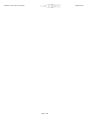 2
2
-
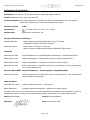 3
3
-
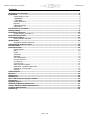 4
4
-
 5
5
-
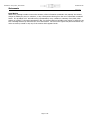 6
6
-
 7
7
-
 8
8
-
 9
9
-
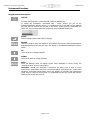 10
10
-
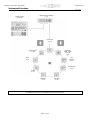 11
11
-
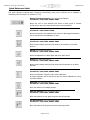 12
12
-
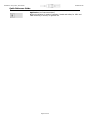 13
13
-
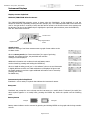 14
14
-
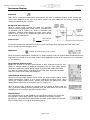 15
15
-
 16
16
-
 17
17
-
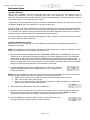 18
18
-
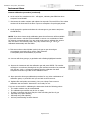 19
19
-
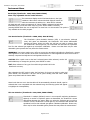 20
20
-
 21
21
-
 22
22
-
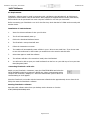 23
23
-
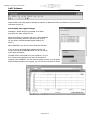 24
24
-
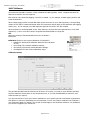 25
25
-
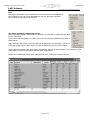 26
26
-
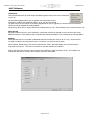 27
27
-
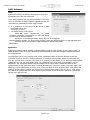 28
28
-
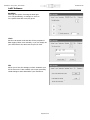 29
29
-
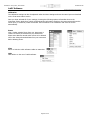 30
30
-
 31
31
-
 32
32
-
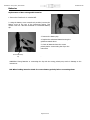 33
33
-
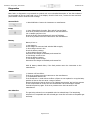 34
34
-
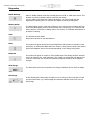 35
35
-
 36
36
-
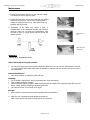 37
37
-
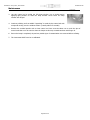 38
38
-
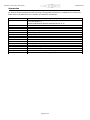 39
39
-
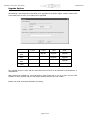 40
40
-
 41
41
-
 42
42
-
 43
43
-
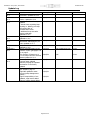 44
44
-
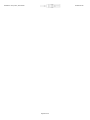 45
45
iON FirstCheck+ 1000 User manual
- Category
- Carbon monoxide (CO) detectors
- Type
- User manual
- This manual is also suitable for
Ask a question and I''ll find the answer in the document
Finding information in a document is now easier with AI
Related papers
Other documents
-
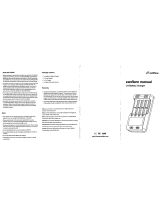 Zanflare C4 User manual
Zanflare C4 User manual
-
 SENSIT Technologies SENSIT GOLD G2 Quick Start Instructions
SENSIT Technologies SENSIT GOLD G2 Quick Start Instructions
-
 TENSITRON LX-100-1 Operating Instructions Manual
TENSITRON LX-100-1 Operating Instructions Manual
-
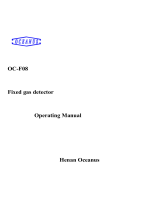 Henan Oceanus Import & Export OC-F08 Operating instructions
Henan Oceanus Import & Export OC-F08 Operating instructions
-
RKI Instruments SP-220 F Type Owner's manual
-
RKI Instruments FP-31 Owner's manual
-
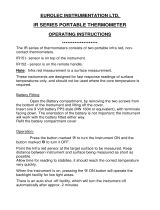 Eurolec IR151 Operating instructions
Eurolec IR151 Operating instructions
-
Gas Clip Technologies MGC User guide
-
Crowcon Gas-Pro User's And Operator's Manual
-
Eti 810-925 Operating instructions