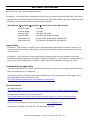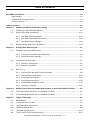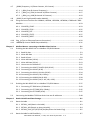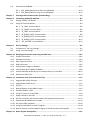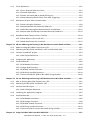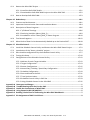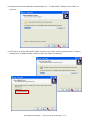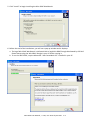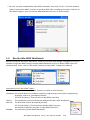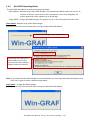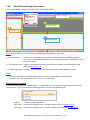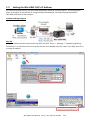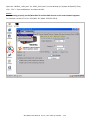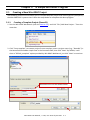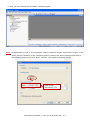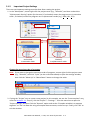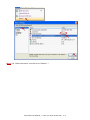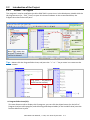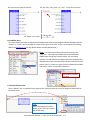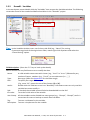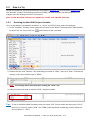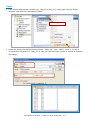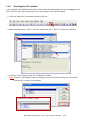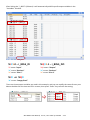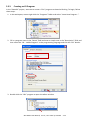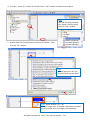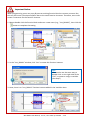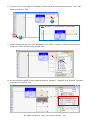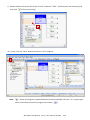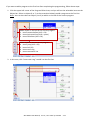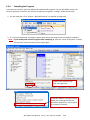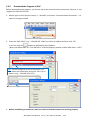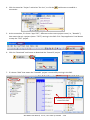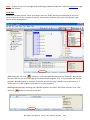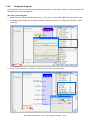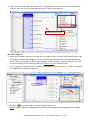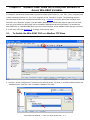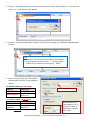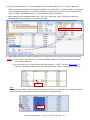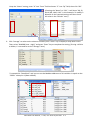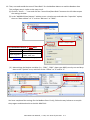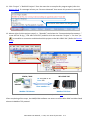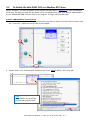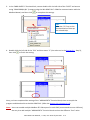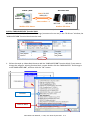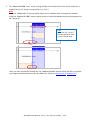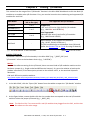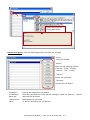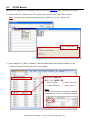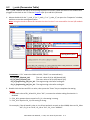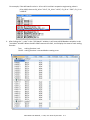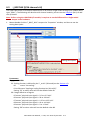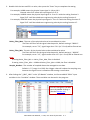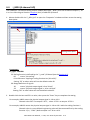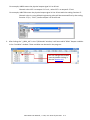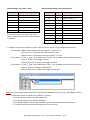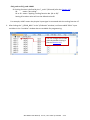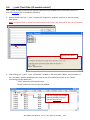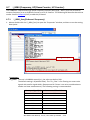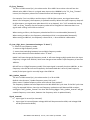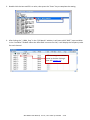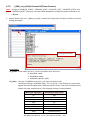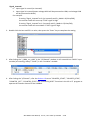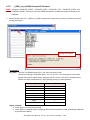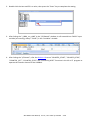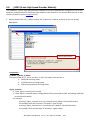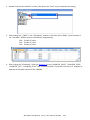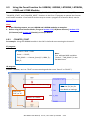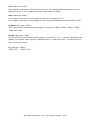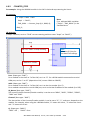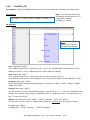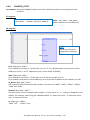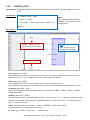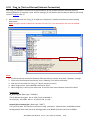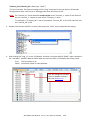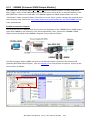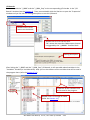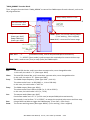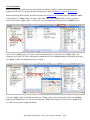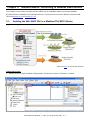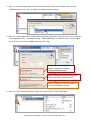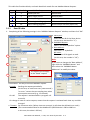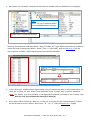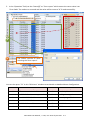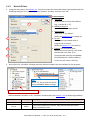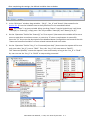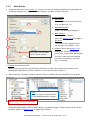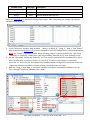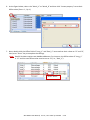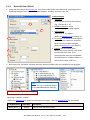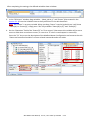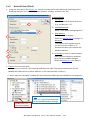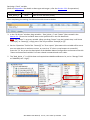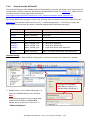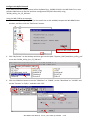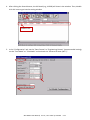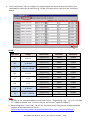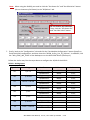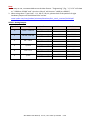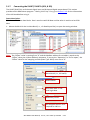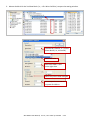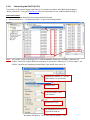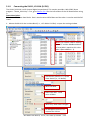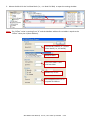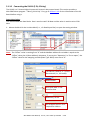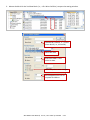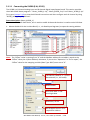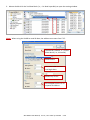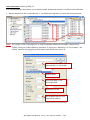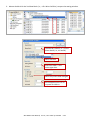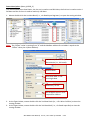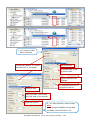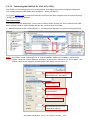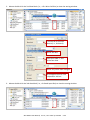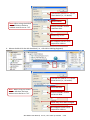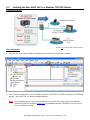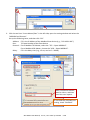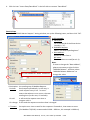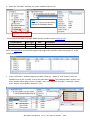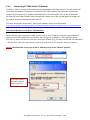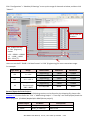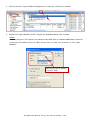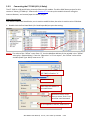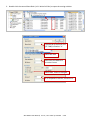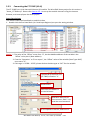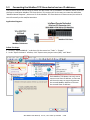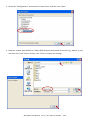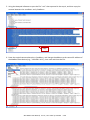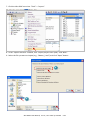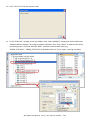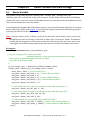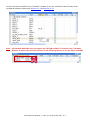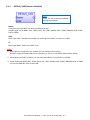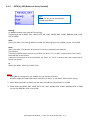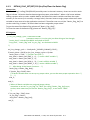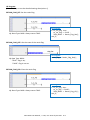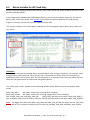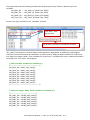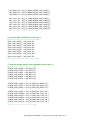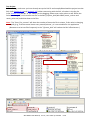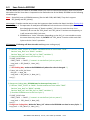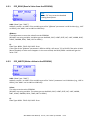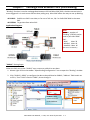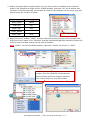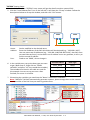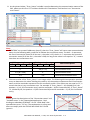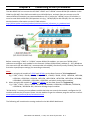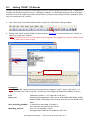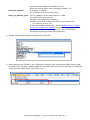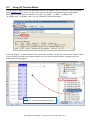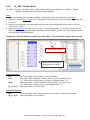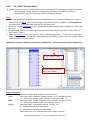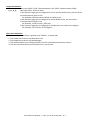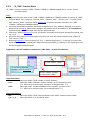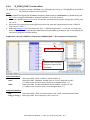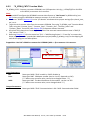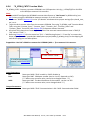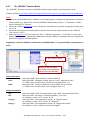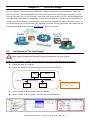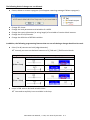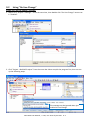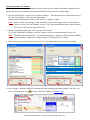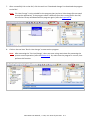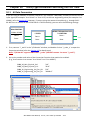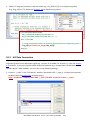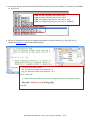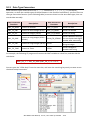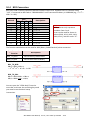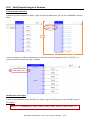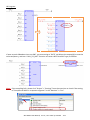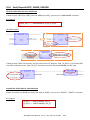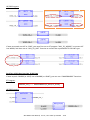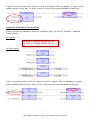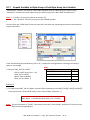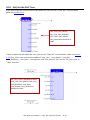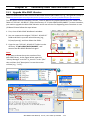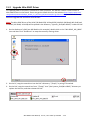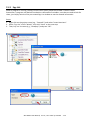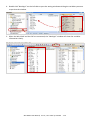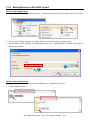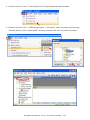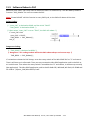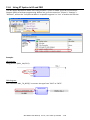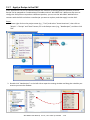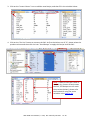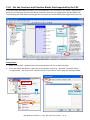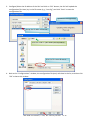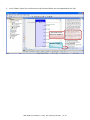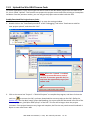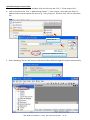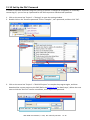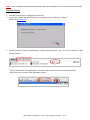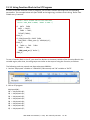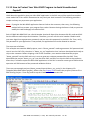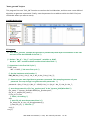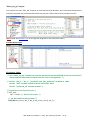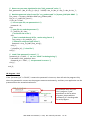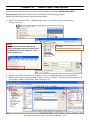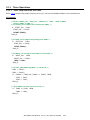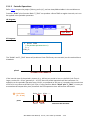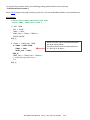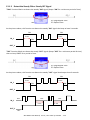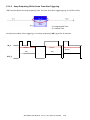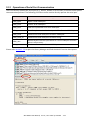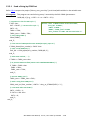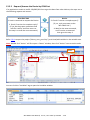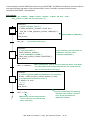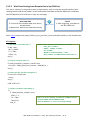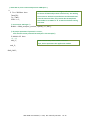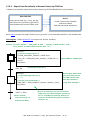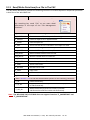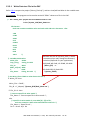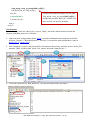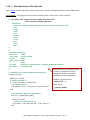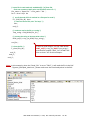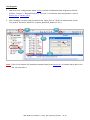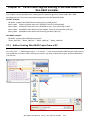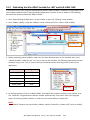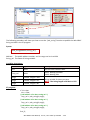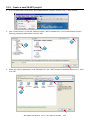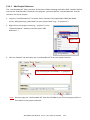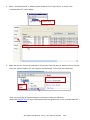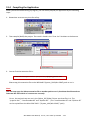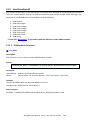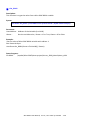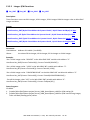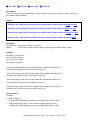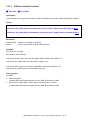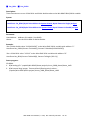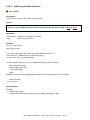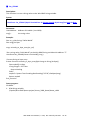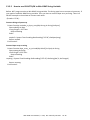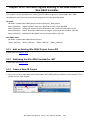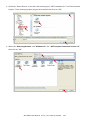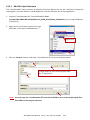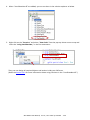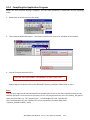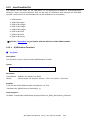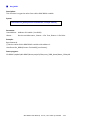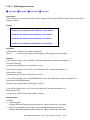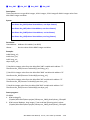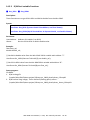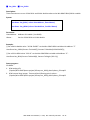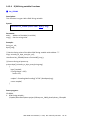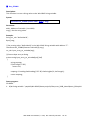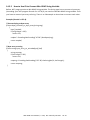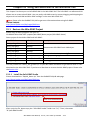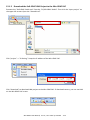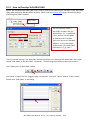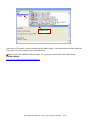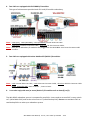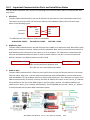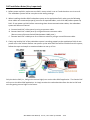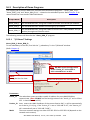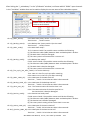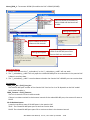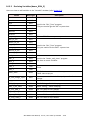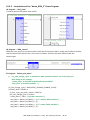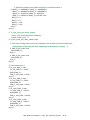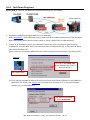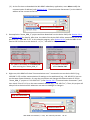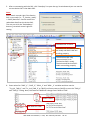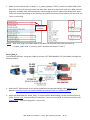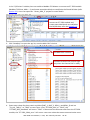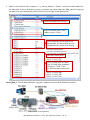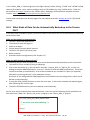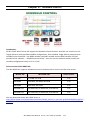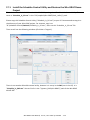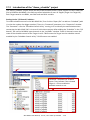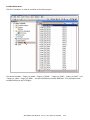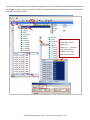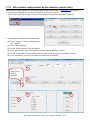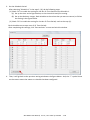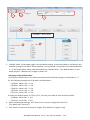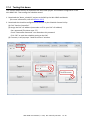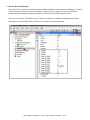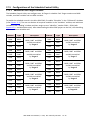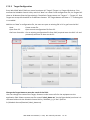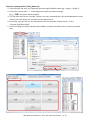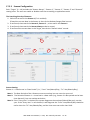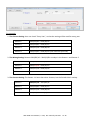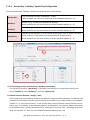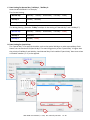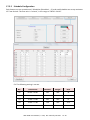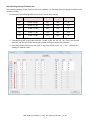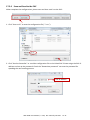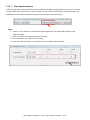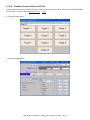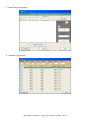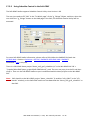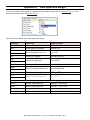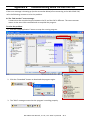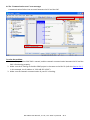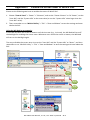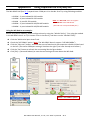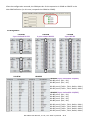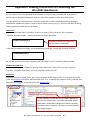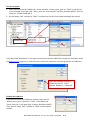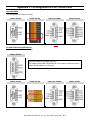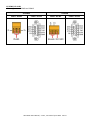Win-GRAF User Manual, V 1.01, Oct. 2014 by ICP DAS 1-1
Win-GRAF User Manual
By ICP DAS CO., LTD., 2014, All Rights Reserved.
ICP DAS CO., LTD. would like to congratulate you own your purchase of our Win-GRAF PACs. The ease to
integration of the controller system and the power of the Win-GRAF software program combine to make
a powerful, yet inexpensive industrial process control system.
Win-GRAF PAC (Programming Automation Controller) Series of ICP DAS includes:
ViewPAC-2000: VP-25W8
ViewPAC-4000: VP-4138
WinPAC-5000: WP-5238, WP-5248
WinPAC-8000: WP-8148, WP-8448, WP-8848
XPAC-8000-CE6 XP-8048-CE6, XP-8348-CE6, XP-8748-CE6
XPAC-9000-CE6: XP-9148-CE6, XP-9348-CE6, XP-9748-CE6
Legal Liability
ICP DAS CO., LTD. assumes no liability for any and all damages that may be incurred by the user as a
consequence of this product. ICP DAS CO., LTD. reserves the right to change this manual at any time
without notice.
ICP DAS CO., LTD. constantly strives to provide our customers with the most reliable and accurate
information possible regarding our products. However, ICP DAS CO., LTD. assumes no responsibility for
its use, or for any infringements of patents or other rights of third parties resulting from its use.
Trademark & Copyright Notice
The names of products are used for identification purposes only, and are the registered trademarks of
their respective owners or companies.
The version number and release date of this document are listed at the bottom of each page. Users
can download the latest document on FTP:
http://ftp.icpdas.com/pub/cd/win-graf-workbench-cd/tutorials/
Technical Service
Win-GRAF Web site:
http://www.icpdas.com/root/product/solutions/softplc_based_on_pac/win-graf/win-graf.html
New Win-GRAF workbench, Lib and PAC driver:
http://www.icpdas.com/root/product/solutions/softplc_based_on_pac/win-graf/download/
win-graf-driver.html
Please contact local agent or email problem-report to [email protected].
Copyright © Jun. 2014, by ICP DAS CO., LTD. All Rights Reserved

Win-GRAF User Manual, V 1.01, Oct. 2014 by ICP DAS 1-2
Table of Contents
Win-GRAF User Manual ................................................................................................................. 1-1
Legal Liability ................................................................................................................................ 1-1
Trademark & Copyright Notice .................................................................................................... 1-1
Technical Service .......................................................................................................................... 1-1
Table of Contents .......................................................................................................................... 1-2
Chapter 1 Software Installation & Hardware Setting .................................................................. 1-7
1.1 Installing the Win-GRAF Workbench .................................................................................. 1-7
1.2 Run the Win-GRAF Workbench ........................................................................................ 1-10
1.2.1 Win-GRAF Operating Mode .................................................................................. 1-11
1.2.2 Win-GRAF Operating Environment ...................................................................... 1-12
1.2.3 Win-GRAF Library Manager .................................................................................. 1-13
1.3 Setting the Win- ........................................................................... 1-14
Chapter 2 A Simple Win-GRAF Program ..................................................................................... 2-1
2.1 Creating a New Win-GRAF Project ..................................................................................... 2-1
2.1.1 Creating a Template Project (Demo01) .................................................................. 2-1
2.1.2 Important Project Settings ..................................................................................... 2-3
2.2 Introduction of the Project ................................................................................................. 2-5
2.2.1 Demo01 - LD Program ............................................................................................ 2-5
2.2.2 Demo01 - Variables ................................................................................................ 2-7
2.3 Give it a Try ......................................................................................................................... 2-8
2.3.1 Declaring the Win-GRAF Project Variables ............................................................. 2-8
2.3.2 Declaring the I/O Variables ................................................................................... 2-10
2.3.3 Creating an LD Program ........................................................................................ 2-12
2.3.4 Compiling the Program ......................................................................................... 2-18
2.3.5 Download the Program to PAC ............................................................................. 2-19
2.3.6 Testing the Program ............................................................................................. 2-22
Chapter 3 Modbus Slave: Allow the SCADA/HMI Software to Access Win-GRAF Variables .......... 3-1
3.1 To Enable the Win-GRAF PAC as a Modbus TCP Slave ....................................................... 3-1
3.2 To Enable the Win-GRAF PAC as a Modbus RTU Slave ...................................................... 3-7
Chapter 4 Linking “I/O Boards” .................................................................................................. 4-1
4.1 DI/DO Boards ...................................................................................................................... 4-3
4.2 i_scale (Conversion Table) .................................................................................................. 4-4
4.3 i_8017HW (8/16 channels AI)............................................................................................. 4-6
4.4 i_8024 (4-channel AO) ........................................................................................................ 4-8
4.5 i_87018W (8-channel AI) .................................................................................................. 4-10
4.6 i_exist (Test if the I/O module exists?) ............................................................................. 4-13

Win-GRAF User Manual, V 1.01, Oct. 2014 by ICP DAS 1-3
4.7 i_8084 (Frequency, UP/Down Counter, UP Counter) ...................................................... 4-14
4.7.1 i_8084_freq (8-channel Frequency) ..................................................................... 4-14
4.7.2 i_8084_cnt_ch04 (4-channel UP/Down Counter) ................................................ 4-17
4.7.3 i_8084_cnt_ch08 (8-channel UP Counter) ........................................................... 4-19
4.8 i_8093 (3-axis High Speed Encoder Module) ................................................................... 4-21
4.9 Using the Count Function for I-8084W, I-8093W, I-87082W, I-87084W, I-7083 and I-7080
Modules ............................................................................................................................ 4-23
4.9.1 COUNTER_START .................................................................................................. 4-23
4.9.2 COUNTER_STOP .................................................................................................... 4-25
4.9.3 COUNTER_GET ...................................................................................................... 4-26
4.9.4 COUNTER_STATE .................................................................................................. 4-27
4.9.5 COUNTER_RESET .................................................................................................. 4-28
4.10 Ping_ip (Test an Ethernet/Internet Connection) .............................................................. 4-29
4.11 I-8088W (8-channel PWM Output Module) ..................................................................... 4-31
Chapter 5 Modbus Master: connecting to Modbus Slave Devices ............................................... 5-1
5.1 Enabling the Win-GRAF PAC as a Modbus RTU/ASCII Master ........................................... 5-1
5.1.1 Read DI data............................................................................................................ 5-3
5.1.2 Write DO Data ........................................................................................................ 5-6
5.1.3 Read AI Data ........................................................................................................... 5-8
5.1.4 Write AO Data (16-bit) .......................................................................................... 5-11
5.1.5 Write AO Data (32-bit) .......................................................................................... 5-13
5.1.6 How to use the XV Board? .................................................................................... 5-15
5.1.7 Connecting the XV107/ XV107A (8 DI, 8 DO) ....................................................... 5-21
5.1.8 Connecting the XV110 (16 DI) .............................................................................. 5-23
5.1.9 Connecting the XV111, XV111A (16 DO) .............................................................. 5-24
5.1.10 Connecting the XV116 (5 DI, 6 Relay) ................................................................... 5-26
5.1.11 Connecting the XV308 (8 AI, 8 DIO) ...................................................................... 5-28
5.1.12 Connecting the XV310 (4 AI, 2 AO, 4 DI, 4 DO) ..................................................... 5-34
5.2 Enabling the Win-GRAF PAC as a Modbus TCP/UDP Master ........................................... 5-37
5.2.1 Connecting ET-7000 Series I/O Module ............................................................... 5-42
5.2.2 Connecting the ET-7060 (6 DI, 6 Relay) ................................................................ 5-45
5.2.3 Connecting the ET-7018Z (10 AI) .......................................................................... 5-47
5.3 Connecting the Modbus TCP Slave device has two IP addresses .................................... 5-48
Chapter 6 Retain Variable and Data Storage ............................................................................... 6-1
6.1 Retain Variable ................................................................................................................... 6-1
6.1.1 RETAIN_VAR (Retain a Variable) ............................................................................. 6-3
6.1.2 RETAIN_ARY (Retain an Array Variable) ................................................................. 6-4
6.1.3 RETAIN_FLAG_SET/GET/CLR (Set/Get/Clear the Retain Flag) ................................ 6-5
6.2 Retain Variable for WP-5xx8 Only ...................................................................................... 6-7

Win-GRAF User Manual, V 1.01, Oct. 2014 by ICP DAS 1-4
6.3 Save Data to EEPROM....................................................................................................... 6-11
6.3.1 EEP_READ (Read a Value from the EEPROM) ....................................................... 6-12
6.3.2 EEP_WRITE (Write a Value to the EEPROM) ........................................................ 6-12
Chapter 7 Exchange Data between PACs (Data Binding) ............................................................. 7-1
Chapter 8 Connecting DCON I/O Modules .................................................................................. 8-1
8.1 Setting "DCON" I/O Boards ................................................................................................ 8-2
8.2 Using I/O Function Blocks ................................................................................................... 8-4
8.2.1 ........................................................................................ 8-5
8.2.2 ...................................................................................... 8-6
8.2.3 ........................................................................................ 8-8
8.2.4 ........................................................................... 8-9
8.2.5 ......................................................................... 8-10
8.2.6 ......................................................................... 8-11
8.2.7 .............................................................................. 8-12
Chapter 9 On Line Change .......................................................................................................... 9-1
9.1 Limitations of "On Line Change" ........................................................................................ 9-1
9.2 Using "On Line Change" ...................................................................................................... 9-3
Chapter 10 Data/Type Conversion and Using the PAC Time ........................................................ 10-1
10.1 AI Data Conversion ........................................................................................................... 10-1
10.2 AO Data Conversion ......................................................................................................... 10-2
10.3 Data Type Conversion ....................................................................................................... 10-4
10.4 BCD Conversion ................................................................................................................ 10-5
10.5 Pack/Unpack Integer or Boolean ...................................................................................... 10-6
10.6 Pack/Unpack BYTE, WORD, DWORD ................................................................................ 10-8
10.7 Unpack Variable to Byte Array or Pack Byte Array into Variable ................................... 10-11
10.8 Get/Set the PAC Time ..................................................................................................... 10-13
Chapter 11 Commonly Used Tools and Useful Tips ..................................................................... 11-1
11.1 Upgrade Win-GRAF Libraries ............................................................................................ 11-1
11.2 Upgrade Win-GRAF Driver ................................................................................................ 11-2
11.3 Spy List .............................................................................................................................. 11-3
11.4 Backup/Restore a Win-GRAF Project ............................................................................... 11-5
11.5 Software Reboot a PAC .................................................................................................... 11-7
11.6 Using ST Syntax in LD and FBD ......................................................................................... 11-8
11.7 Apply a Recipe in the PAC ................................................................................................. 11-9
11.8 Get the Functions and Function Blocks that Supported by the PAC .............................. 11-11
11.9 Upload the Win-GRAF Source Code ............................................................................... 11-14
11.10 Set Up the PAC Password ............................................................................................... 11-16
11.11 Using Function Block in the ST Program......................................................................... 11-18
11.12 How to Protect Your Win-GRAF Program to Avoid Unauthorized Copied? ................... 11-19
Chapter 12 Demo Project Descriptions ....................................................................................... 12-1

Win-GRAF User Manual, V 1.01, Oct. 2014 by ICP DAS 1-5
12.1 Timer Operations .............................................................................................................. 12-2
12.1.1 Start, Stop and Reset the Timer ........................................................................... 12-2
12.1.2 Periodic Operations .............................................................................................. 12-3
12.1.3 Detect the Steady ON or Steady OFF Signal ......................................................... 12-5
12.1.4 Keep Outputting ON for Some Time after Triggering ........................................... 12-6
12.2 Operations of Serial Port Communication ....................................................................... 12-7
12.2.1 Send a String by COM Port ................................................................................... 12-8
12.2.2 Request/Answer the Device by COM Port ........................................................... 12-9
12.2.3 Wait Data Coming from Remote Device by COM Port ....................................... 12-11
12.2.4 Report Data Periodically to Remote Device by COM Port ................................. 12-13
12.3 Read/Write Data from/to a File in The PAC ................................................................... 12-14
12.3.1 Write Data to a File in the PAC ........................................................................... 12-15
12.3.2 Read Data from a File in the PAC ........................................................................ 12-17
Chapter 13 VB.net 2008 Program Running in WP-8xx8 Access to Win-GRAF Variables ................ 13-1
13.1 Add an Existing Win-GRAF Project from a ZIP .................................................................. 13-1
13.2 Publishing the Win-GRAF Variable for .NET and Soft-GRAF HMI ..................................... 13-2
13.3 Create a new VB.NET project ........................................................................................... 13-4
13.3.1 Add Project Reference .......................................................................................... 13-5
13.4 Compiling the Application ................................................................................................ 13-7
13.5 UserShareNet.dll .............................................................................................................. 13-8
13.5.1 R/W Boolean Functions ........................................................................................ 13-8
13.5.2 Integer R/W Functions ........................................................................................ 13-10
13.5.3 R/W Real Variable Functions .............................................................................. 13-12
13.5.4 R/W String Variable Functions ............................................................................ 13-14
13.5.5 How to use VB.NET R/W to Win-GRAF String Variable ...................................... 13-16
Chapter 14 C# .net 2008 Program Running in WP-8xx8 Access to Win-GRAF Variables ................ 14-1
14.1 Add an Existing Win-GRAF Project from a ZIP ................................................................. 14-1
14.2 Publishing the Win-GRAF Variable for .NET ..................................................................... 14-1
14.3 Create a New C# Project ................................................................................................... 14-1
14.3.1 Add C# Project Reference ..................................................................................... 14-3
14.4 Compiling the Application Program ................................................................................. 14-5
14.5 UserShareNet.DLL ............................................................................................................. 14-6
14.5.1 R/W Boolean Functions ........................................................................................ 14-6
14.5.2 R/W Integer Functions .......................................................................................... 14-8
14.5.3 R/W Real variable Functions ............................................................................... 14-10
14.5.4 R/W String variable Functions ............................................................................ 14-12
14.5.5 How to Use C# to Convert Win-GRAF String Variable ........................................ 14-14
Chapter 15 Using Soft-GRAF HMI in the Win-GRAF PAC .............................................................. 15-1

Win-GRAF User Manual, V 1.01, Oct. 2014 by ICP DAS 1-6
15.1 Restore the Win-GRAF Project ......................................................................................... 15-1
15.1.1 Install the Soft-GRAF Studio ................................................................................. 15-1
15.1.2 Download the Soft-GRAF HMI Project to the Win-GRAF PAC .............................. 15-2
15.2 How to Develop Soft-GRAF HMI ....................................................................................... 15-3
Chapter 16 Redundancy ............................................................................................................. 16-1
16.1 Features and Architecture ................................................................................................ 16-1
16.2 Important Communication Ports and Installation Notes ................................................. 16-4
16.3 Description of Demo Programs ........................................................................................ 16-6
16.3.1 "I/O Board" Settings ............................................................................................. 16-6
16.3.2 Declaring Variables (demo_RDN_2) ..................................................................... 16-9
16.3.3 Introduction of the "demo_RDN_2" Demo Program ......................................... 16-10
16.4 Test Demo Programs ...................................................................................................... 16-12
16.5 What Kinds of Data Can be Automatically Backed up to the Passive PAC? ................... 16-18
Chapter 17 Schedule Control ..................................................................................................... 17-1
17.1 Install the Schedule-Control Utility and Restore the Win-GRAF Demo Project ............... 17-2
17.2 ................................................................. 17-4
17.3 Edit schedule configurations by the Schedule-Control Utility ......................................... 17-7
17.4 Testing this demo ........................................................................................................... 17-10
17.5 Configurations of the Schedule-Control Utility .............................................................. 17-12
17.5.1 Address for each Target Variables ...................................................................... 17-12
17.5.2 Target Configuration ........................................................................................... 17-13
17.5.3 Season Configuration .......................................................................................... 17-15
17.5.4 Normal Day / Holiday / Special Day Configuration ............................................ 17-17
17.5.5 Schedule Configuration ...................................................................................... 17-19
17.5.6 Save and Send to the PAC ................................................................................... 17-21
17.5.7 Time Synchronization ......................................................................................... 17-22
17.5.8 Schedule-Control Utility in PAC Site ................................................................... 17-23
17.5.9 Using Schedule-Control in the Soft-GRAF .......................................................... 17-25
Appendix A Data types and Ranges ................................................................................................. 1
Appendix B Troubleshooting while On-Line the PAC........................................................................ 2
Appendix C Enable the Screen Saver of WinCE PAC ......................................................................... 4
Appendix D Using Expansion RS-232/485/422 ................................................................................. 5
Appendix E Enabling a Serial Port for Connecting the Win-GRAF Workbench ................................... 7
Appendix F Pin Assignment of PAC’s Serial Ports ............................................................................. 9

Win-GRAF User Manual, V 1.01, Oct. 2014 by ICP DAS 1-7
Chapter 1 Software Installation & Hardware Setting
1.1 Installing the Win-GRAF Workbench
Before installing the Win-GRAF Workbench, check the installation environment on your PC.
System requirements:
O.S.: Windows XP, Windows Vista, Windows 7, Windows 8 (32-bits or 64-bits)
Microsoft .Net Framework 3.5 (Download it on the Microsoft web site:
http://www.microsoft.com/zh-tw/download/details.aspx?id=22)
RAM: 1 GB minimum (Recommended: 2 GB or more)
Available hard-disk space: 200 MB minimum
Installation Steps:
1. Double-click the -GRAF-setup-ver-x.xxfile in the Win-GRAF installation CD (or download
the latest version of the Win-GRAF Workbench on the website: http://www.icpdas.com/root/
product/solutions/softplc_based_on_pac/win-graf/download/win-graf-driver.html) to begin the
process.
2. Click to continue and then select , then click to continue.

Win-GRAF User Manual, V 1.01, Oct. 2014 by ICP DAS 1-8
3. Recommend to use the default installation path (i.e., \Win- and then click to
continue.
4. Click to add a - folder shortcut in the Startmenu, and then select
to add a desktop shortcut, then click to continue.

Win-GRAF User Manual, V 1.01, Oct. 2014 by ICP DAS 1-9
5. Click to begin installing the Win-GRAF Workbench.
6. Before the end of the installation, you will see a pop up window and it displays:
a. The legal Win-GRAF Workbench is delivered with a legal Win-GRAF Dongle distributed by ICP DAS.
Please always plug the Win-GRAF Dongle in your PC while running it.
b. To run the Win-GRAF, require Microsoft .Net FrameWork 3.5 installed in your PC.

Win-GRAF User Manual, V 1.01, Oct. 2014 by ICP DAS 1-10
7. By now, you have completed the Win-GRAF installation, then click to exit this window.
(-to auto-run the Win-GRAF after completing the setup. If there is no
Win-GRAF Dongle in your PC, the Win-GRAF Workbench will run in Demo mode.)
1.2 Run the Win-GRAF Workbench
Before running the Win-GRAF Workbench, make sure the Win-GRAF Dongle is plugged into your PC.
Without using a Win-GRAF Dongle, the Win-GRAF Workbench will run in Demo Mode. Open the
Windows Start menu, click on Win-GRAF folder and Win-GRAF to open this software.
Description of the -folder:
Libraries: For users to create their own function or modify an exist function.
Handbook: The manual details the software interface, programming environment, programming
languages, and so on, provided by COPALP.
(Or click the [Help] > [Topics] from the Win-GRAF menu bar)
History: The modification history and features added of the Win-GRAF Workbench.
Manual: The Win-GRAF manual provided by ICP DAS.
(Or click the [Help] > [Tutorials] from the Win-GRAF menu bar,
the manual is located in the path \Win-GRAF\
ReadMe: The notice for the Win-GRAF Workbench.

Win-GRAF User Manual, V 1.01, Oct. 2014 by ICP DAS 1-11
1.2.1 Win-GRAF Operating Mode
The Win-GRAF Workbench provides two operating modes:
Without using a Win-GRAF Dongle. The compiled Win-GRAF project can run for 15
minutes in the PAC. Once the time limit has expired, users must Stop/Start this
project again and it only supports up to 40 I/O tags.
Using a Win-GRAF Dongle. The project can run in the PAC without the time limit.
Demo Mode - Without using a Win-GRAF Dongle.
The start screen will show as below after running the Win-GRAF Workbench.
Note: If you install the Win-GRAF Dongle in the Demo Mode, you must close Win-GRAF Workbench and
then start it again to make it become Large Mode.
Large Mode - Using a Win-GRAF Dongle.
The start screen will show as below after running the Win-GRAF Workbench.
No Win-GRAF Dongle found. Demo mode!
It describes the limitations in
demo mode, you can also
click the main menu [Help] >
[About] to see this content.

Win-GRAF User Manual, V 1.01, Oct. 2014 by ICP DAS 1-12
1.2.2 Win-GRAF Operating Environment
Run the Win-GRAF and then the main screen will show as below:
Note: Mouse right-click on the top of the Window to Show/Hide the menu bar.
A. The Workspace: It allows users to create project lists, and add/open the Win-GRAF program as
well as the related settings. Moreover, the new project can be created by using a
project template.
B. The Program Area: It used to show/edit the program and can be divided into more function area.
(Refer the Section 2.2.1)
C. The Message Area: It used to show compiler messages and provides more diagnostic tools.
Tips:
1. To resize a window, click and drag the side or corner of the window to change its size.
2. Press the key to open the user manual (i.e., HTML Help).
Hind or Show the window
If you carelessly closed the Variables pane or the Message Area during the programming, you can click
the menu bar "View" and select the following options to open this window again.
Output: It means the Message Area.
Infos Tab1: It means the Program Area Variables pane (refer the Section 2.2.1).
Infos Tab2: It means the Program Area - Function Blocks pane (refer the Section 2.2.1).
Workspace
A
Program Area
B
Message Area
C
Menu / Tool bar
Right-click

Win-GRAF User Manual, V 1.01, Oct. 2014 by ICP DAS 1-13
1.2.3 Win-GRAF Library Manager
Win-GRAF Workbench provides a Library Manager that can be used to look up all descriptions for
Functions, Function Blocks and I/O Boards. The user can refer Section 11.1 to upgrade the Win-GRAF Lib.
1. To begin this, click the Start button and click "All Programs" > "Win-GRAF" > "Libraries" > .
2. In the Library Manager window, click the menu bar File > Open Library and select ICP DAS
XP-WP-VP then click OK.
3. Select any title in the Function and FBs tab and click the Description to view the usage of this
Function or Function Block; Select any title in the I/Os tab and click the Description to view the
usage of this I/O Boards.

Win-GRAF User Manual, V 1.01, Oct. 2014 by ICP DAS 1-14
1.3 Setting the Win-GRAF PAC’s IP Address
For connecting with the PAC, the Win-GRAF Workbench needs to know the PAC IP. The following will
show you how to set up the PAC IP. Using the XPAC (XP-8xx8-CE6, XP-9xx8-CE6) and the WinPAC
(WP-8xx8, WP-5xx8) as the example:
Hardware Wiring Diagram
PAC Side
Using the USB mouse that connected to the PAC, and click Start > Settings > Network and Dial-up
Connections on the lower left corner of the monitor, then double-click the LAN1 (or LAN2), then fill in
a proper IP address.
1
2
3
Click to use the keyboard

Win-GRAF User Manual, V 1.01, Oct. 2014 by ICP DAS 1-15
Open the WinPAC_Utility.exe (or XPAC_Utility.exe) on the desktop (or \System Disk\tools\).Then,
click File > Save and Reboot to reboot the PAC.
Notice:
For connecting properly, the PC/Win-GRAF IP and the PAC IP must on the same network segment.
For example, set the PCs IP to 192.168.1.20 (Mask: 255.255.255.0).

Win-GRAF User Manual, V 1.01, Oct. 2014 by ICP DAS 2-1
Chapter 2 A Simple Win-GRAF Program
2.1 Creating a New Win-GRAF Project
The following sections will introduce you to a simple template project that used to get/set (read/write)
the Win-GRAF PACs system time. Follow the steps below to complete this demo program.
2.1.1 Creating a Template Project (Demo01)
1. Run the Win-GRAF Workbench (refer the Section 1.2), and click "File / Add New Project..." from the
menu bar.
2. Click to create a project from a template, enter a project name (e.g., "Demo01") in
the Name field and add a simple note in the Comment field, then click "Next". By default, it will
show a "ICPDAS_template" option provided by Win-GRAF Workbench, just click "Next" to continue.
Recommend to use the default folder.

Win-GRAF User Manual, V 1.01, Oct. 2014 by ICP DAS 2-2
3. Now, you have created the template project.
Note: In the demo01, we use a way to create this project. If you select "Project" in the
step2, click the "Release" in the setting. The others setting can be done in
the following sections, just click "Next" and then "OK" button to end the settings.
PAC IP:502,
See Section 2.3.5

Win-GRAF User Manual, V 1.01, Oct. 2014 by ICP DAS 2-3
2.1.2 Important Project Settings
There are two important settings must be done after creating the project.
1. In the "Workspace", mouse right-click the project name (e.g., "Demo01") and then uncheck the
"Alphanumeric Sorting" option (the last one). If unchecked, means the programs are in execution
order ; If checked, means the programs are in alphanumeric order (e.g., FBD1, LD1, ST1).
Change the execution order of programs:
Note: If you want to change the execution order of programs, mouse right-click the project name
(e.g., "Demo01") and click "Cycle" (as the screenshot above) to open the settings window,
then click the "Move Up" or "Move Down" button to change the order.
2. If using the "Project" way to create a new project (in this example, we use the way,
refer the Section 2.1.1 - Step 2), click the"Project" > "Settings..." from the menu bar to open the
"Project settings" window. Click the "General" option and set the "Complex variables in a separate
segment" to "Yes" to allow the using of complex data structures, such as arrays. Finally, click "OK" to
exit the window.
Checked,
In alphanumeric order
Right-click
Unchecked,
In execution order

Win-GRAF User Manual, V 1.01, Oct. 2014 by ICP DAS 2-4
(Note: The "Code Generation" must be set to "Release".)

Win-GRAF User Manual, V 1.01, Oct. 2014 by ICP DAS 2-5
2.2 Introduction of the Project
2.2.1 Demo01 - LD Program
This program is used to read/write the Win-GRAF PACs system time. In the Workspace, double-click the
LD program name (i.e., PAC_Time") to open all relevant windows. As the screenshot below, the
Program Area has three main parts:
Tips: Mouse click the Program Editor Area, and press the or -key to zoom in or zoom out the
content.
A. Program Editor Area (LD):
This area allows to edit or display this LD program, you can click the object button (on the left of
Program Area) to add a program, and then drag-and-drop variables (in the Variables Area) onto the
function block one-by-one.
(E.g., press "- key twice to
zoom out the content.)
A. Program Editor
Area (LD)
B. Variables
Area
C. Function
Blocks Area
Note: , means the
program is locked and
cannot be deleted.
Program Area
Page is loading ...
Page is loading ...
Page is loading ...
Page is loading ...
Page is loading ...
Page is loading ...
Page is loading ...
Page is loading ...
Page is loading ...
Page is loading ...
Page is loading ...
Page is loading ...
Page is loading ...
Page is loading ...
Page is loading ...
Page is loading ...
Page is loading ...
Page is loading ...
Page is loading ...
Page is loading ...
Page is loading ...
Page is loading ...
Page is loading ...
Page is loading ...
Page is loading ...
Page is loading ...
Page is loading ...
Page is loading ...
Page is loading ...
Page is loading ...
Page is loading ...
Page is loading ...
Page is loading ...
Page is loading ...
Page is loading ...
Page is loading ...
Page is loading ...
Page is loading ...
Page is loading ...
Page is loading ...
Page is loading ...
Page is loading ...
Page is loading ...
Page is loading ...
Page is loading ...
Page is loading ...
Page is loading ...
Page is loading ...
Page is loading ...
Page is loading ...
Page is loading ...
Page is loading ...
Page is loading ...
Page is loading ...
Page is loading ...
Page is loading ...
Page is loading ...
Page is loading ...
Page is loading ...
Page is loading ...
Page is loading ...
Page is loading ...
Page is loading ...
Page is loading ...
Page is loading ...
Page is loading ...
Page is loading ...
Page is loading ...
Page is loading ...
Page is loading ...
Page is loading ...
Page is loading ...
Page is loading ...
Page is loading ...
Page is loading ...
Page is loading ...
Page is loading ...
Page is loading ...
Page is loading ...
Page is loading ...
Page is loading ...
Page is loading ...
Page is loading ...
Page is loading ...
Page is loading ...
Page is loading ...
Page is loading ...
Page is loading ...
Page is loading ...
Page is loading ...
Page is loading ...
Page is loading ...
Page is loading ...
Page is loading ...
Page is loading ...
Page is loading ...
Page is loading ...
Page is loading ...
Page is loading ...
Page is loading ...
Page is loading ...
Page is loading ...
Page is loading ...
Page is loading ...
Page is loading ...
Page is loading ...
Page is loading ...
Page is loading ...
Page is loading ...
Page is loading ...
Page is loading ...
Page is loading ...
Page is loading ...
Page is loading ...
Page is loading ...
Page is loading ...
Page is loading ...
Page is loading ...
Page is loading ...
Page is loading ...
Page is loading ...
Page is loading ...
Page is loading ...
Page is loading ...
Page is loading ...
Page is loading ...
Page is loading ...
Page is loading ...
Page is loading ...
Page is loading ...
Page is loading ...
Page is loading ...
Page is loading ...
Page is loading ...
Page is loading ...
Page is loading ...
Page is loading ...
Page is loading ...
Page is loading ...
Page is loading ...
Page is loading ...
Page is loading ...
Page is loading ...
Page is loading ...
Page is loading ...
Page is loading ...
Page is loading ...
Page is loading ...
Page is loading ...
Page is loading ...
Page is loading ...
Page is loading ...
Page is loading ...
Page is loading ...
Page is loading ...
Page is loading ...
Page is loading ...
Page is loading ...
Page is loading ...
Page is loading ...
Page is loading ...
Page is loading ...
Page is loading ...
Page is loading ...
Page is loading ...
Page is loading ...
Page is loading ...
Page is loading ...
Page is loading ...
Page is loading ...
Page is loading ...
Page is loading ...
Page is loading ...
Page is loading ...
Page is loading ...
Page is loading ...
Page is loading ...
Page is loading ...
Page is loading ...
Page is loading ...
Page is loading ...
Page is loading ...
Page is loading ...
Page is loading ...
Page is loading ...
Page is loading ...
Page is loading ...
Page is loading ...
Page is loading ...
Page is loading ...
Page is loading ...
Page is loading ...
Page is loading ...
Page is loading ...
Page is loading ...
Page is loading ...
Page is loading ...
Page is loading ...
Page is loading ...
Page is loading ...
Page is loading ...
Page is loading ...
Page is loading ...
Page is loading ...
Page is loading ...
Page is loading ...
Page is loading ...
Page is loading ...
Page is loading ...
Page is loading ...
Page is loading ...
Page is loading ...
Page is loading ...
Page is loading ...
Page is loading ...
Page is loading ...
Page is loading ...
Page is loading ...
Page is loading ...
Page is loading ...
Page is loading ...
Page is loading ...
Page is loading ...
Page is loading ...
Page is loading ...
Page is loading ...
Page is loading ...
Page is loading ...
Page is loading ...
Page is loading ...
Page is loading ...
Page is loading ...
Page is loading ...
Page is loading ...
Page is loading ...
Page is loading ...
Page is loading ...
Page is loading ...
Page is loading ...
Page is loading ...
Page is loading ...
Page is loading ...
Page is loading ...
Page is loading ...
Page is loading ...
Page is loading ...
Page is loading ...
Page is loading ...
Page is loading ...
Page is loading ...
Page is loading ...
Page is loading ...
Page is loading ...
Page is loading ...
Page is loading ...
Page is loading ...
Page is loading ...
Page is loading ...
Page is loading ...
Page is loading ...
Page is loading ...
Page is loading ...
Page is loading ...
Page is loading ...
Page is loading ...
Page is loading ...
Page is loading ...
Page is loading ...
Page is loading ...
Page is loading ...
Page is loading ...
Page is loading ...
Page is loading ...
Page is loading ...
Page is loading ...
Page is loading ...
Page is loading ...
Page is loading ...
Page is loading ...
Page is loading ...
Page is loading ...
Page is loading ...
Page is loading ...
Page is loading ...
Page is loading ...
Page is loading ...
Page is loading ...
Page is loading ...
-
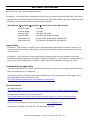 1
1
-
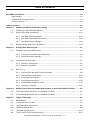 2
2
-
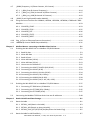 3
3
-
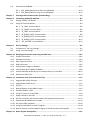 4
4
-
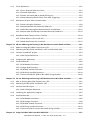 5
5
-
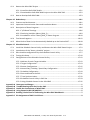 6
6
-
 7
7
-
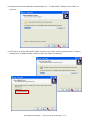 8
8
-
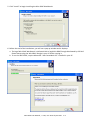 9
9
-
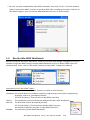 10
10
-
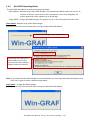 11
11
-
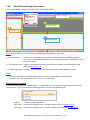 12
12
-
 13
13
-
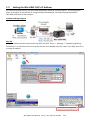 14
14
-
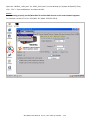 15
15
-
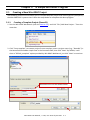 16
16
-
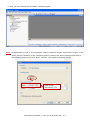 17
17
-
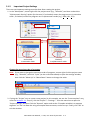 18
18
-
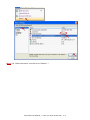 19
19
-
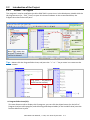 20
20
-
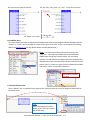 21
21
-
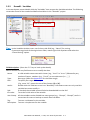 22
22
-
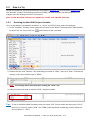 23
23
-
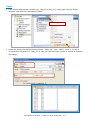 24
24
-
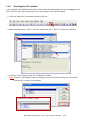 25
25
-
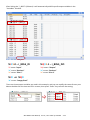 26
26
-
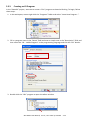 27
27
-
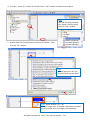 28
28
-
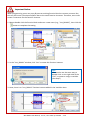 29
29
-
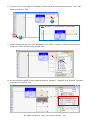 30
30
-
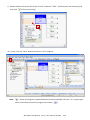 31
31
-
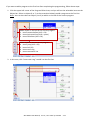 32
32
-
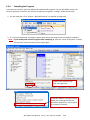 33
33
-
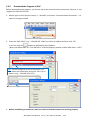 34
34
-
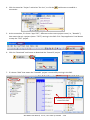 35
35
-
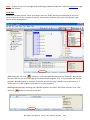 36
36
-
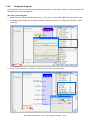 37
37
-
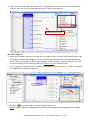 38
38
-
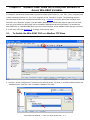 39
39
-
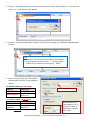 40
40
-
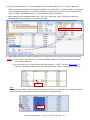 41
41
-
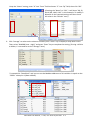 42
42
-
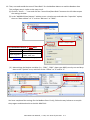 43
43
-
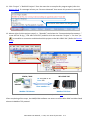 44
44
-
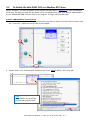 45
45
-
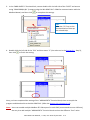 46
46
-
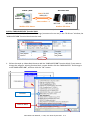 47
47
-
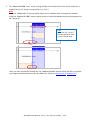 48
48
-
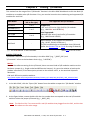 49
49
-
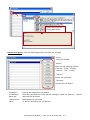 50
50
-
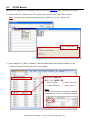 51
51
-
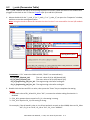 52
52
-
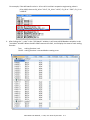 53
53
-
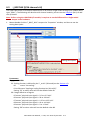 54
54
-
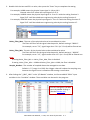 55
55
-
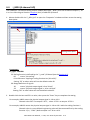 56
56
-
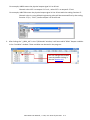 57
57
-
 58
58
-
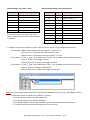 59
59
-
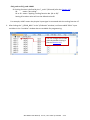 60
60
-
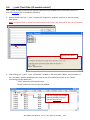 61
61
-
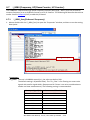 62
62
-
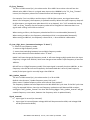 63
63
-
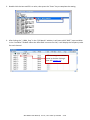 64
64
-
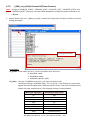 65
65
-
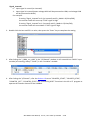 66
66
-
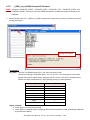 67
67
-
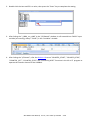 68
68
-
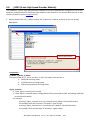 69
69
-
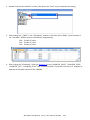 70
70
-
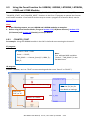 71
71
-
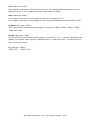 72
72
-
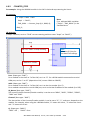 73
73
-
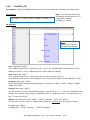 74
74
-
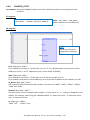 75
75
-
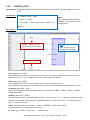 76
76
-
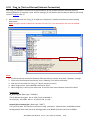 77
77
-
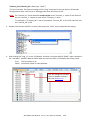 78
78
-
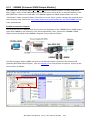 79
79
-
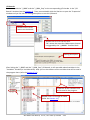 80
80
-
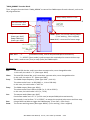 81
81
-
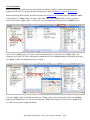 82
82
-
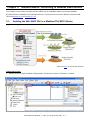 83
83
-
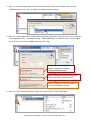 84
84
-
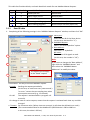 85
85
-
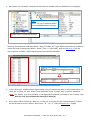 86
86
-
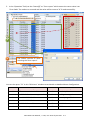 87
87
-
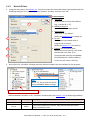 88
88
-
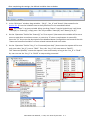 89
89
-
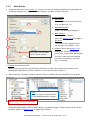 90
90
-
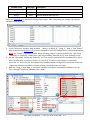 91
91
-
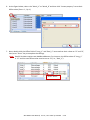 92
92
-
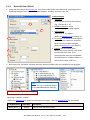 93
93
-
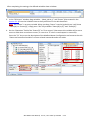 94
94
-
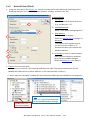 95
95
-
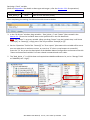 96
96
-
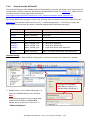 97
97
-
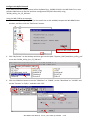 98
98
-
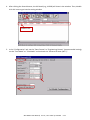 99
99
-
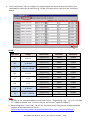 100
100
-
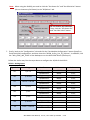 101
101
-
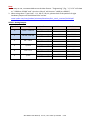 102
102
-
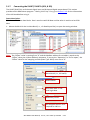 103
103
-
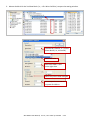 104
104
-
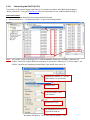 105
105
-
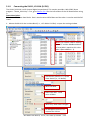 106
106
-
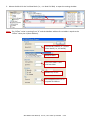 107
107
-
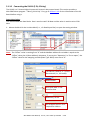 108
108
-
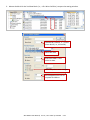 109
109
-
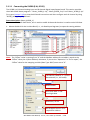 110
110
-
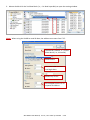 111
111
-
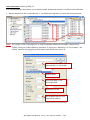 112
112
-
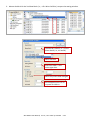 113
113
-
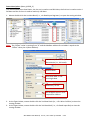 114
114
-
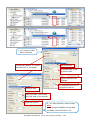 115
115
-
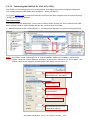 116
116
-
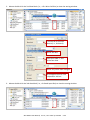 117
117
-
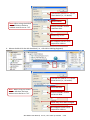 118
118
-
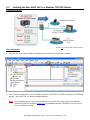 119
119
-
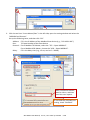 120
120
-
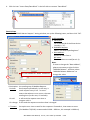 121
121
-
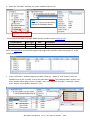 122
122
-
 123
123
-
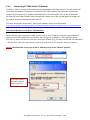 124
124
-
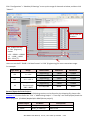 125
125
-
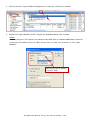 126
126
-
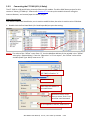 127
127
-
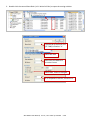 128
128
-
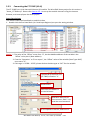 129
129
-
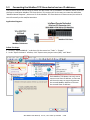 130
130
-
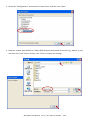 131
131
-
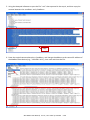 132
132
-
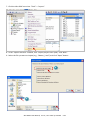 133
133
-
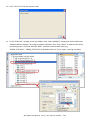 134
134
-
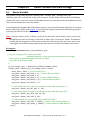 135
135
-
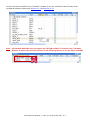 136
136
-
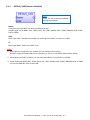 137
137
-
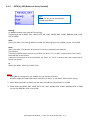 138
138
-
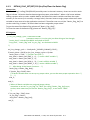 139
139
-
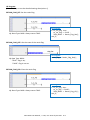 140
140
-
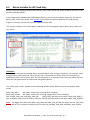 141
141
-
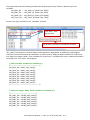 142
142
-
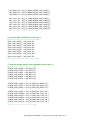 143
143
-
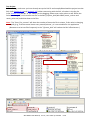 144
144
-
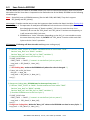 145
145
-
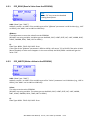 146
146
-
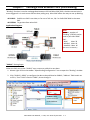 147
147
-
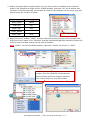 148
148
-
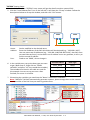 149
149
-
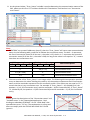 150
150
-
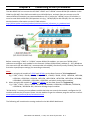 151
151
-
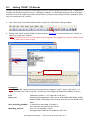 152
152
-
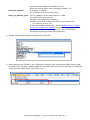 153
153
-
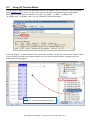 154
154
-
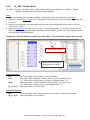 155
155
-
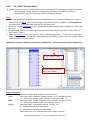 156
156
-
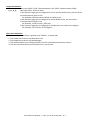 157
157
-
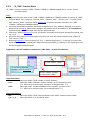 158
158
-
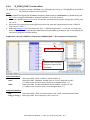 159
159
-
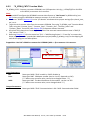 160
160
-
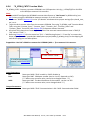 161
161
-
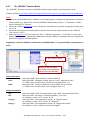 162
162
-
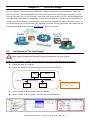 163
163
-
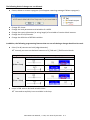 164
164
-
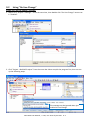 165
165
-
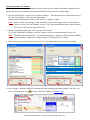 166
166
-
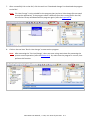 167
167
-
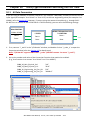 168
168
-
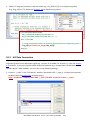 169
169
-
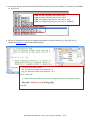 170
170
-
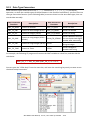 171
171
-
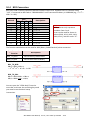 172
172
-
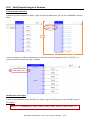 173
173
-
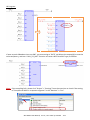 174
174
-
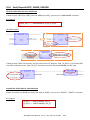 175
175
-
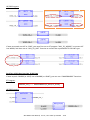 176
176
-
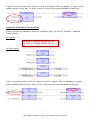 177
177
-
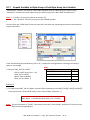 178
178
-
 179
179
-
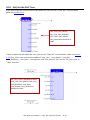 180
180
-
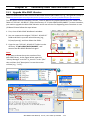 181
181
-
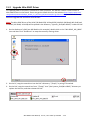 182
182
-
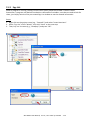 183
183
-
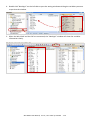 184
184
-
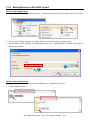 185
185
-
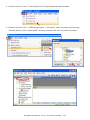 186
186
-
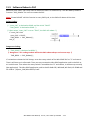 187
187
-
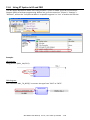 188
188
-
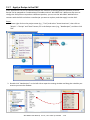 189
189
-
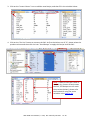 190
190
-
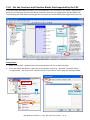 191
191
-
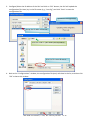 192
192
-
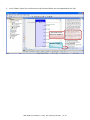 193
193
-
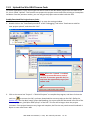 194
194
-
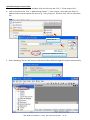 195
195
-
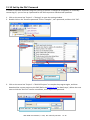 196
196
-
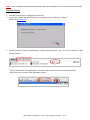 197
197
-
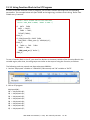 198
198
-
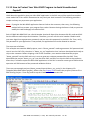 199
199
-
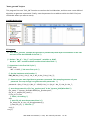 200
200
-
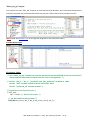 201
201
-
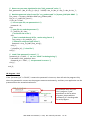 202
202
-
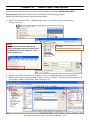 203
203
-
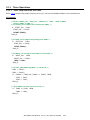 204
204
-
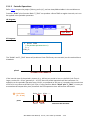 205
205
-
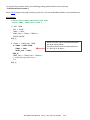 206
206
-
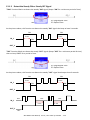 207
207
-
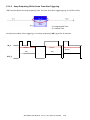 208
208
-
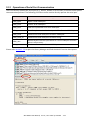 209
209
-
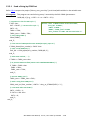 210
210
-
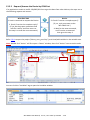 211
211
-
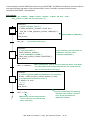 212
212
-
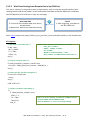 213
213
-
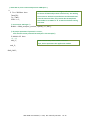 214
214
-
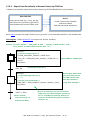 215
215
-
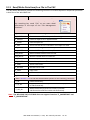 216
216
-
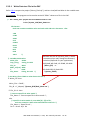 217
217
-
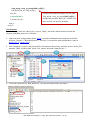 218
218
-
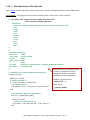 219
219
-
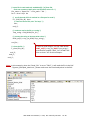 220
220
-
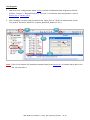 221
221
-
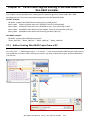 222
222
-
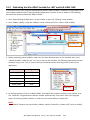 223
223
-
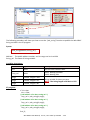 224
224
-
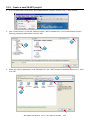 225
225
-
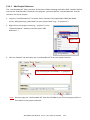 226
226
-
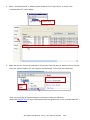 227
227
-
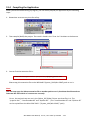 228
228
-
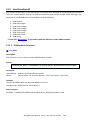 229
229
-
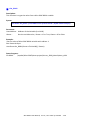 230
230
-
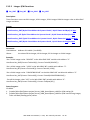 231
231
-
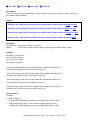 232
232
-
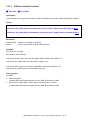 233
233
-
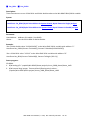 234
234
-
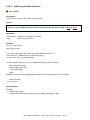 235
235
-
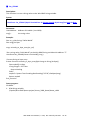 236
236
-
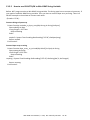 237
237
-
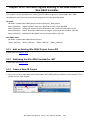 238
238
-
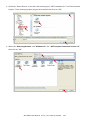 239
239
-
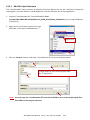 240
240
-
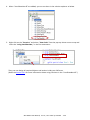 241
241
-
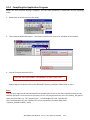 242
242
-
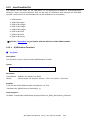 243
243
-
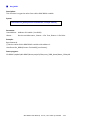 244
244
-
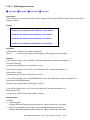 245
245
-
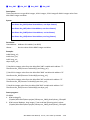 246
246
-
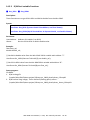 247
247
-
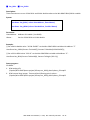 248
248
-
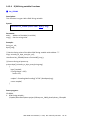 249
249
-
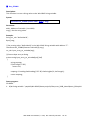 250
250
-
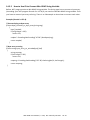 251
251
-
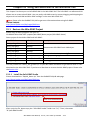 252
252
-
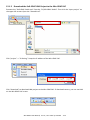 253
253
-
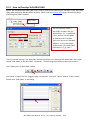 254
254
-
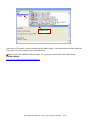 255
255
-
 256
256
-
 257
257
-
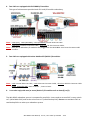 258
258
-
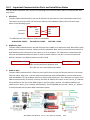 259
259
-
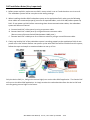 260
260
-
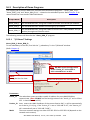 261
261
-
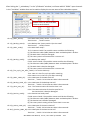 262
262
-
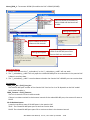 263
263
-
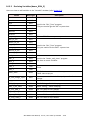 264
264
-
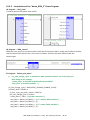 265
265
-
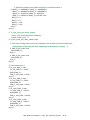 266
266
-
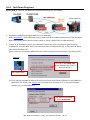 267
267
-
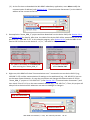 268
268
-
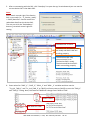 269
269
-
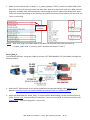 270
270
-
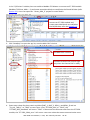 271
271
-
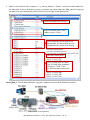 272
272
-
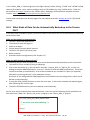 273
273
-
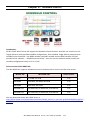 274
274
-
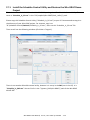 275
275
-
 276
276
-
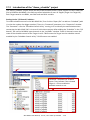 277
277
-
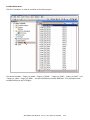 278
278
-
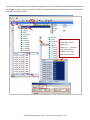 279
279
-
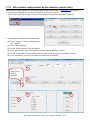 280
280
-
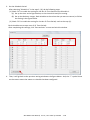 281
281
-
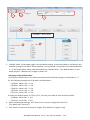 282
282
-
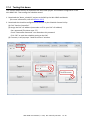 283
283
-
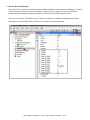 284
284
-
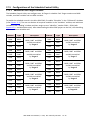 285
285
-
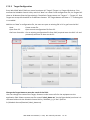 286
286
-
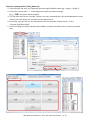 287
287
-
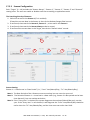 288
288
-
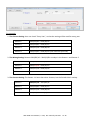 289
289
-
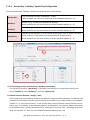 290
290
-
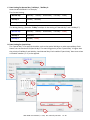 291
291
-
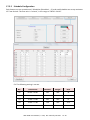 292
292
-
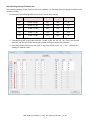 293
293
-
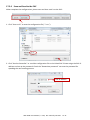 294
294
-
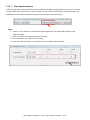 295
295
-
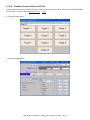 296
296
-
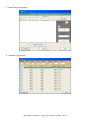 297
297
-
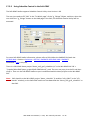 298
298
-
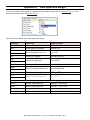 299
299
-
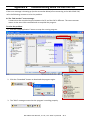 300
300
-
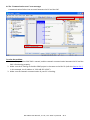 301
301
-
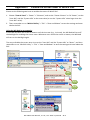 302
302
-
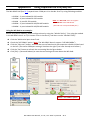 303
303
-
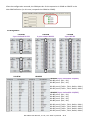 304
304
-
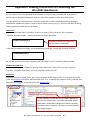 305
305
-
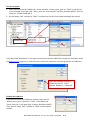 306
306
-
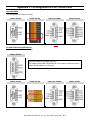 307
307
-
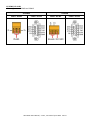 308
308
ICP XP-8348-CE6 User manual
- Type
- User manual
- This manual is also suitable for
Ask a question and I''ll find the answer in the document
Finding information in a document is now easier with AI
Related papers
-
ICP VP-4138-EN User manual
-
ICP WP-5238-CE7 User manual
-
ICP XP-8138-CE6 User manual
-
ICP VP-4208 User manual
-
ICP VP-4138-EN User manual
-
ICP VP-4238-CE7 User manual
-
ICP DAS USA Win-GRAF - IEC 61131-3 Powerful SoftLogic development software, SoftLogic User manual
-
ICP VP-4208 Getting Started
-
ICP DAS USA WP-8848 Quick Start
-
ICP WP-8828-CE7 Quick Start
Other documents
-
Eurotherm PC 3000 Owner's manual
-
Vents Modbus table for connecting A21 automation to BMS User manual
-
Mitsubishi Electric MELSEC iQ-R Programming Manual
-
ABB ACS 800 Series Application Manual
-
D&B Z2510 Owner's manual
-
OPTO 22 Modbus/TCP Integration Kit User guide
-
Gefen GTB-MINI-PACS User manual
-
Mitsubishi Electric PX Developer Version 1 Programming Manual
-
Digi Embedded PLC Application Kit User manual
-
Axis 7000 FX User manual