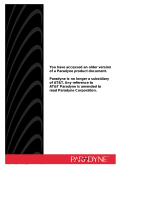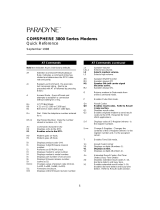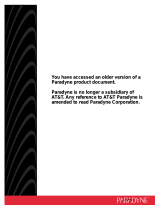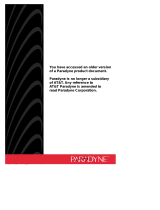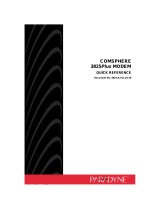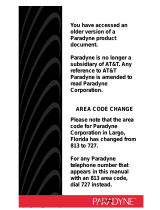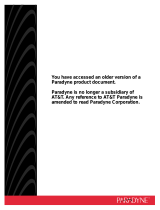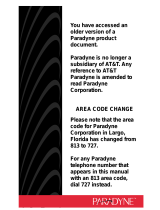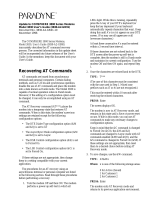Paradyne KeepInTouch 3765 User manual
- Category
- Car kits
- Type
- User manual
This manual is also suitable for

You have accessed an
older version of a
Paradyne product
document.
Paradyne is no longer a
subsidiary of AT&T. Any
reference to AT&T
Paradyne is amended to
read Paradyne
Corporation.
AREA CODE CHANGE
Please note that the area
code for Paradyne
Corporation in Largo,
Florida has changed from
813 to 727.
For any Paradyne
telephone number that
appears in this manual
with an 813 area code,
dial 727 instead.

3765-A2-GB90-10
Issue 2
May 1995
KeepInTouch PCMCIA
Modem
Models 3765 and 3766
User’s Guide
Printed on recycled paper
Member Company

A Issue 2 May 1995
COPYRIGHT 1995 AT&T Paradyne Corporation*
All Rights Reserved
Printed in U.S.A.
Notice
This publication is protected by federal copyright law. No part of this
publication may be copied or distributed, transcribed, stored in a
retrieval system, or translated into any human or computer language in
any form or by any means, electronic, mechanical, magnetic, manual or
otherwise, or disclosed to third parties without the express written
permission of AT&T Paradyne Corporation, 8545 126th Ave. N., P.O.
Box 2826, Largo, Florida 34649-2826.
AT&T Paradyne Corporation makes no representation or warranties
with respect to the contents hereof and specifically disclaims any
implied warranties of merchantability or fitness for a particular purpose.
Further, AT&T Paradyne Corporation reserves the right to revise this
publication and to make changes from time to time in the contents
hereof without obligation of AT&T Paradyne Corporation to notify any
person of such revision or changes.
Changes and enhancements to the product and to the information
herein will be documented and issued as a new release to this manual.
A customer opinion card is provided at the front of this publication and
your comments are appreciated. If the form has been removed, address
comments to AT&T Paradyne Corporation, Technical Publications,
8545 126th Ave. N., P.O. Box 2826, Largo, Florida 34649-2826. AT&T
Paradyne may use or distribute any of the information supplied, as
appropriate, without incurring any obligation whatsoever.
* AT&T Paradyne is a member of AT&T’s Multimedia Products and
Services Group.

Important Regulatory Information
B
Issue 2 May 1995
Trademarks
Bell is a registered trademark of the Regional Bell Operating Company.
COMSPHERE is a registered trademark of AT&T.
ETC is a trademark of AT&T.
EXTRA! is a registered trademark of Attachmate Corporation.
Hayes is a registered trademark of Hayes Microcomputer Products, Inc.
KeepInTouch is a trademark of AT&T.
KIT is a registered trademark of AT&T.
MNP is a registered trademark of Microcom, Inc.
MS-DOS (DOS) is a registered trademark of Microsoft Corporation.
Microsoft is a registered trademark of Microsoft Corporation.
Motorola is a registered trademark of Motorola, Inc.
PKZIP is a registered trademark of PKWARE, Inc.
Windows is a trademark of Microsoft Corporation.
All other product names are copyrighted and registered trademarks of their
respective owners.
Warranty
A limited warranty is provided with this product. Refer to the enclosed
Warranty Card for more information.
Important Safety Instructions
1. Read and follow all warning notices and instructions marked on
the product or included in the manual.
2. Do not attempt to service this product yourself, as opening or
removing covers may expose you to dangerous high voltage
points or other risks. Refer all servicing to qualified service
personnel.
3. General purpose cables are provided with this product. Special
cables, which may be required by the regulatory inspection
authority for the installation site, are the responsibility of the
customer.
4. When installed in the final configuration, the product must comply
with the applicable Safety Standards and regulatory requirements
of the country in which it is installed. If necessary, consult with the
appropriate regulatory agencies and inspection authorities to
ensure compliance.

Important Regulatory Information
C Issue 2 May 1995
5. A rare phenomenon can create a voltage potential between the
earth grounds of two or more buildings. If products installed in
separate buildings are interconnected, the voltage potential may
cause a hazardous condition. Consult a qualified electrical
consultant to determine whether or not this phenomenon exists
and, if necessary, implement corrective action prior to
interconnecting the products.
In addition, if the equipment is to be used with telecommunications
circuits, take the following precautions:
– Never install telephone wiring during a lightning storm.
– Never install telephone jacks in wet locations unless the
jack is specifically designed for wet locations.
– Never touch uninsulated telephone wires or terminals
unless the telephone line has been disconnected at the
network interface.
– Use caution when installing or modifying telephone lines.
– Avoid using a telephone (other than a cordless type)
during an electrical storm. There may be a remote risk of
electric shock from lightning.
– Do not use the telephone to report a gas leak in the
vicinity of the leak.
Government Requirements and
Equipment Return
Certain governments require that instructions pertaining to modem
connection to the public switched telephone network be included in the
installation and operation manual. Specific instructions are listed in the
following sections.
Notice to Users of the Public Switched Telephone Network
1. This equipment complies with Part 68 of the FCC rules. On the
equipment is a label that contains, among other information, the
FCC registration number and ringer equivalence number (REN) for
this equipment. If requested, this information must be provided to
the telephone company.
2. The Universal Service Order Code (USOC) associated with the
services the equipment is to be connected is RJ11C.

Important Regulatory Information
D
Issue 2 May 1995
3. The Ringer Equivalence Number (REN) is used to determine the
quantity of devices which may be connected to the telephone line.
Excessive RENs on the telephone line may result in the devices not
ringing in response to an incoming call. In most, but not all areas,
the sum of the RENs should not exceed five (5.0). To be certain of
the number of devices that may be connected to the line, as
determined by the total RENs, contact the telephone company to
determine the maximum RENs for the calling area.
4. If the modem causes harm to the telephone network, the telephone
company will notify you in advance that temporary discontinuance
of service may be required. But if advance notice is not practical,
the telephone company will notify the customer as soon as
possible. Also, you will be advised of your right to file a complaint
with the FCC if you believe it is necessary.
5. The telephone company may make changes in its facilities,
equipment, operations, or procedures that could affect the
operation of the equipment. If this happens, the telephone company
will provide advance notice in order for you to make the necessary
modifications in order to maintain uninterrupted service.
6. If your modem needs to be returned for repair or replacement,
follow the return policy as indicated on your warranty card.
7. No repairs may be made by the end use customer.
8. This modem cannot be used on public coin service provided by the
telephone company. Connection to Party Line Service is subject to
state tariffs. (Contact the state public utility commission, public
service commission or corporation commission for information.)
9. The Telephone Consumer Protection Act of 1991 makes it unlawful
for any person to use a computer or other electronic device to send
any message via a telephone fax machine unless such message
clearly contains in a margin at the top or bottom of each transmitted
page or on the first page of the transmission, the date and time it is
sent and an identification of the business or other entity, or other
individual sending the message and the telephone number of the
sending machine of such business, or other entity, or individual.
In order to program this information, follow the steps outlined in the
manual supplied with your fax software.
10. An FCC compliant telephone cord with modular plugs is provided
with this equipment. This equipment is designed to be connected to
the telephone network or premises wiring using a compatible
modular jack which is Part 68 compliant.

Important Regulatory Information
E Issue 2 May 1995
EMI Warnings
!
WARNING:
This equipment has been tested and found to comply with the limits
for a Class B digital device, pursuant to Part 15 of the FCC rules.
These limits are designed to provide reasonable protection against
harmful interference in a residential installation. This equipment
generates, uses, and can radiate radio frequency energy and, if not
installed and used in accordance with the instruction, may cause
harmful interference to radio or television reception, which can be
determined by turning the equipment off and on. The user is
encouraged to try to correct the interference by one or more of the
following measures:
Reorient or relocate the receiving antenna
Increase the separation between the equipment and receiver
Connect the equipment into an outlet on a circuit different from
that to which the receiver is connected
Consult the dealer or an experienced radio/TV technician for
help
!
WARNING:
The authority to operate this equipment is conditioned by the
requirement that no modifications will be made to the equipment
unless the changes or modifications are expressly approved by
AT&T Paradyne.
To comply with Part 15 FCC Regulations, do not remove or
reposition the snap-on ferrite clamp that is attached to the Model
3766 modem’s cellular direct connect cable.
To Users of Digital Apparatus in Canada:
This Class [B] digital apparatus meets all requirements of the
Canadian Interference-Causing Equipment Regulations.
Cet appareil numérique de la classe [B] respecte toutes les
exigences du Règlement sur le matériel brouilleur du Canada.

Important Regulatory Information
F
Issue 2 May 1995
Notice to Users of the Canadian Public Switched Telephone
Network
The Canadian Department of Communications label identifies certified
equipment. This certification means that the equipment meets certain
telecommunications network protective, operational and safety
requirements. The Department does not guarantee the equipment will
operate to the user’s satisfaction.
Before installing this equipment, users should ensure that it is
permissible to be connected to the facilities of the local
telecommunications company. The equipment must also be installed
using an acceptable method of connection. In some cases, the
company’s inside wiring associated with a single line individual service
may be extended by means of a certified connector assembly
(telephone extension cord). The customer should be aware that
compliance with the above conditions may not prevent degradation of
service in some situations.
Repairs to certified equipment should be made by an authorized
Canadian maintenance facility designated by the supplier. Any repairs
or alterations made by the user to this equipment, or equipment
malfunctions, may give the telecommunications company cause to
request the user to disconnect the equipment.
Users should ensure for their own protection that the electrical ground
connections of the power utility, telephone line and internal metallic
water pipe system, if present, are connected together. This precaution
may be particularly important in rural areas.
!
CAUTION:
Users should not attempt to make such connections themselves,
but should contact the appropriate electric inspection authority, or
electrician, as appropriate.
The Load Number for this equipment is listed on the modem’s label.
The Load Number (LN) assigned to each terminal device denotes the
percentage of the total load to be connected to a telephone loop which
is used by the device to prevent overloading. The termination on a loop
may consist of any combination of devices subject only to the
requirement that the total of the Load Numbers of all devices does not
exceed 100.
If your equipment is in need of repair, follow the return process as
indicated on your warranty card.

Important Regulatory Information
G Issue 2 May 1995
This page intentionally left blank.

i
Issue 2 May 1995
1 Introduction
Welcome to the World of Portable, High-Speed
Data Communications! 1-1. . . . . . . . . . . . . . . . . . .
KeepInTouch PCMCIA Modem Package 1-2. . . . . . . . .
Supplied Equipment 1-3. . . . . . . . . . . . . . . . . . . . . .
Additional Equipment You Will Need 1-4. . . . . . . .
Where to Find Additional Information 1-5. . . . . . . . . . . .
Where to Find Technical Support Telephone
Numbers 1-5. . . . . . . . . . . . . . . . . . . . . . . . . . . . . . .
2 Installation
Installing Your KeepInTouch PCMCIA Modem 2-1. . . .
Connection to a Telephone Outlet 2-2. . . . . . . . . .
Using the KIT Utilities 2-4. . . . . . . . . . . . . . . . . . . . . . . . .
Installing Fax Software 2-5. . . . . . . . . . . . . . . . . . . . . . . .
3 Using Your Modem
What is a Modem? 3-1. . . . . . . . . . . . . . . . . . . . . . . . . . . .
Understanding Your Modem’s Operating Modes
(Command and Data) 3-2. . . . . . . . . . . . . . . . . . . .
Using AT Commands 3-3. . . . . . . . . . . . . . . . . . . . . . . . . .
Making a Call with Your Modem 3-5. . . . . . . . . . . . . . . .
Dial Modifiers 3-5. . . . . . . . . . . . . . . . . . . . . . . . . . .
Examples of Dial Command Strings 3-7. . . . . . . .
Disconnecting a Call 3-8. . . . . . . . . . . . . . . . . . . . . . . . . .
Manually Answering a Call 3-9. . . . . . . . . . . . . . . . . . . . .
Using the Escape Sequence — Switching
Between Data Mode and Online
Command Mode 3-9. . . . . . . . . . . . . . . . . . . . . . . . .

ii Issue 2 May 1995
3 Using Your Modem (Continued)
Viewing, Saving, and Loading Modem Settings 3-10. . .
View Active and Stored User Profiles
Command (&V) 3-11. . . . . . . . . . . . . . . . . . . . .
Save (Write to Memory) Command (&W) 3-11. . . .
Reload Factory Settings Command (&F) 3-12. . . .
Reload Settings from a User Profile (&Y) 3-13. . . .
Reset Modem and Load User Profile (Z) 3-13. . . .
An Overview of File Transfers and Fax Operation 3-14.
File Transfers 3-14. . . . . . . . . . . . . . . . . . . . . . . . . . .
Fax Operation 3-15. . . . . . . . . . . . . . . . . . . . . . . . . . .
Using Hayes AutoSync 3-16. . . . . . . . . . . . . . . . . . . . . . . .
Using Cellular Channels 3-16. . . . . . . . . . . . . . . . . . . . . . .
4 AT Command Set and S-Registers
AT Commands and S-Registers 4-1. . . . . . . . . . . . . . . .
A Troubleshooting A-1
B Technical Specifications B-1
C Response Codes C-1

iii
Issue 2 May 1995
D Cellular Communications
Using Direct Connect D-1. . . . . . . . . . . . . . . . . . . . . . . . .
Understanding ETC D-3. . . . . . . . . . . . . . . . . . . . . . . . . . .
Understanding Automatic Cellular Setup D-3. . . . . . . . .
Using Cellular Modem Pools D-4. . . . . . . . . . . . . . . . . . .
Connecting with Non-ETC Modems D-5. . . . . . . . . . . . .
Tips for Successful Cellular Operation D-6. . . . . . . . . . .
Overview of Cellular Networks D-7. . . . . . . . . . . . . . . . . .
E Advanced Modem Concepts
Changing Modem Data Rates and Modulations E-1. . .
Error Control E-3. . . . . . . . . . . . . . . . . . . . . . . . . . . . . . . . .
Data Compression E-3. . . . . . . . . . . . . . . . . . . . . . . . . . . .
Flow Control E-4. . . . . . . . . . . . . . . . . . . . . . . . . . . . . . . . .
Modem-to-Computer Flow Control E-4. . . . . . . . .
Computer-to-Computer Flow Control E-6. . . . . . .
Modem-to-Modem Flow Control E-6. . . . . . . . . . .
GL Glossary
IN Index

iv Issue 2 May 1995
1 Introduction
1-1 Supplied Equipment 1-2. . . . . . . . . . . . . . . . . . .
2 Installation
2-1 Modem Installation 2-2. . . . . . . . . . . . . . . . . . . .
3 Using Your Modem
3-1 Dial Data Network 3-2. . . . . . . . . . . . . . . . . . . . .
E Advanced Modem Concepts
E-1 Modem-to-Computer Flow Control E-5. . . . . . .
E-2 Various Flow Control Methods E-5. . . . . . . . . . .

v
Issue 2 May 1995
4 AT Command Set and S-Registers
4-1 AT Command Reference 4-2. . . . . . . . . . . . . . .
4-2 S-Register Reference 4-20. . . . . . . . . . . . . . . . . .
A Troubleshooting
A-1 Modem Installation A-2. . . . . . . . . . . . . . . . . . . .
A-2 Computer Connection A-3. . . . . . . . . . . . . . . . . .
A-3 Connection Problems while Answering
a Call A-4. . . . . . . . . . . . . . . . . . . . . . . . . . . . . .
A-4 Connection Problems while Placing
a Call A-5. . . . . . . . . . . . . . . . . . . . . . . . . . . . . .
A-5 Online Operation A-8. . . . . . . . . . . . . . . . . . . . . .
A-6 Fax Operation A-8. . . . . . . . . . . . . . . . . . . . . . . . .
B Technical Specifications
B-1 Technical Specifications B-1. . . . . . . . . . . . . . . .
C Response Codes
C-1 X Commands’ Effect on CONNECT
Response Codes C-2. . . . . . . . . . . . . . . . . . . .
C-2 Basic Response Codes C-3. . . . . . . . . . . . . . . .
C-3 Extended Response Codes for
Failed Connections C-3. . . . . . . . . . . . . . . . . .
C-4 Extended Response Codes for
Successful Connections C-4. . . . . . . . . . . . . .
D Cellular Communications
D-1 Configuration Options Set by Automatic
Cellular Setup D-4. . . . . . . . . . . . . . . . . . . . . . .

1-1
Issue 2 May 1995
1
Welcome to the World of
Portable, High-Speed Data
Communications!
Congratulations on your purchase of an AT&T KeepInTouch
PCMCIA modem (Models 3765 and 3766). The KeepInTouch
PCMCIA modem is a credit card size modem that combines
high-speed V.34 data communications with send-and-receive fax
capability. The modem fits into any notebook or laptop personal
computer that has a PCMCIA Type II socket and allows you to
keep in touch with your home or office from anywhere in the
United States and Canada.
The KeepInTouch PCMCIA high-speed modem can transmit and
receive information over a standard telephone line at 28,800 bits
per second. It is compatible with a variety of modem standards,
allowing it to communicate with slower modems. To ensure
error-free data transfers, the KeepInTouch PCMCIA modem
employs V.42 and MNP Levels 4–2 error control. To increase
effective data throughput and reduce the duration of calls, the
modem supports both V.42bis and MNP5 data compression
standards to achieve peak transmission rates up to 200,000 bps.
For fax operation, the modem supports both Class 1 and
Class 2 fax standards. Class 1 fax places most of the
processing burden on the software while Class 2 fax places it on
the modem. In addition, the modem also supports the CCITT
V.17 fax protocol which allows fax transfers to occur over
standard telephone lines at 14,400 bps. To take advantage of
the 14,400 bps data rate, you must connect to a fax machine or
fax modem that also supports the V.17 protocol.

Introduction
1-2 Issue 2 May 1995
KeepInTouch Model 3766 also supports transmission over
cellular networks, using the ETC (Enhanced Throughput
Cellular) protocol. ETC improves data communications over
cellular telephone channels. For more information about cellular
operation, refer to Appendix D,
Cellular Communications
.
The Hayes AutoSync feature is also supported. For more
information on Hayes AutoSync, refer to the
Using Hayes
AutoSync
section on page 3-16.
KeepInTouch PCMCIA
Modem Package
Figure 1-1 and the following sections describe what equipment
is supplied and what equipment is required to install and operate
the modem.
Figure 1-1. Supplied Equipment

Introduction
1-3
Issue 2 May 1995
Supplied Equipment
The following hardware and software is included with the
modem:
One KeepInTouch PCMCIA modem
One user’s guide
A 2-pin modular telephone cord
The following items are optional and may not be packaged with
your modem:
A KIT Utilities diskette (high-density 3.5″) containing
software for installing, enabling, upgrading, and testing
your modem. The diskette also contains help text files
with information on using your modem and its AT
command set.
NOTE:
If your modem was included as part of your PC purchase,
then a KIT Utilities diskette may not have been provided
with the modem.
Diskettes and user’s guides for software which allows
you to send data and fax transmissions.
A technical information update sheet (if applicable).

Introduction
1-4 Issue 2 May 1995
Additional Equipment You Will Need
The following additional hardware and software is necessary to
install and operate your modem.
A notebook or laptop personal computer that supports a
PCMCIA Type II socket.
If you did not receive a KIT Utilities diskette with your
modem, you will need Card and Socket Services that
comply with PCMCIA Release 2.1. These are PCMCIA
enablers (drivers) which should already be installed on
your PC.
Communications software that allows the PC to control
the modem (if not supplied with your modem). This
software application allows you to transfer files to and
from your PC, receive electronic mail (e-mail), dial into
bulletin boards, etc.
If you want to send and receive faxes, you will also need
fax application software (if not supplied with your
modem).
For connection to a normal telephone line you need:
A telephone outlet (RJ11C in the USA, CA11A in
Canada).
For connection to a cellular telephone (supported in Model 3766
only) you need:
A cellular telephone,
A Cellular Direct Connect Cable specific to your type and
model of cellular telephone. For more information about
equipment for cellular operation, refer to Appendix D,
Cellular Communications
.

Introduction
1-5
Issue 2 May 1995
Where to Find
Additional Information
Help text files (also called “readme” files) contain supplemental
information, such as tutorials and AT command descriptions.
They may also contain information that is more recent than what
is printed in this user’s guide. Help text files are available
through the following sources:
KIT Utilities software. This software diskette may have
been packaged with your modem.
If you did not receive a KIT Utilities diskette and your
modem was included in a PC purchase, your PC vendor
may have loaded the files from the diskette onto the hard
drive for you. The main executable file for the KIT Utilities
is “KIT.EXE”.
A Bulletin Board System (BBS). Check to see if there is a
BBS telephone number
on your warranty card or other
enclosed documentation
. The BBS contains the latest
version of the KIT Utilities, which include the help text
files.
You can view the help text files either through the KIT Utilities or
with a text editor (the files are in ASCII format). Instructions for
installing the KIT Utilities and reading the help text files are
provided in Chapter 2, starting on page 2-4.
Where to Find Technical
Support Telephone Numbers
You may have access to a technical support center and BBS for
further assistance. Check your warranty card for the telephone
numbers for this support or the other supporting documentation
from your PC or modem vendor. The location of these telephone
numbers varies, depending on whether you purchased your
modem separately, or as part of a PC package.
NOTE:
The inside front cover of this user’s guide contains space
for recording technical support and BBS telephone
numbers.

2-1
Issue 2 May 1995
2
Installing Your KeepInTouch
PCMCIA Modem
This section describes how to install your KeepInTouch PCMCIA
modem. Please take a minute to review these procedures before
installing your modem.
Use Figure 2-1 and the following steps to install your modem.
1. Locate an unused PCMCIA socket on your PC. Refer to your
PC’s user’s guide for more information about the PCMCIA
socket.
2. Hold the modem so that the product logo label is facing up,
and the 68-pin connector is facing the PCMCIA socket.
Insert the modem into the socket, pushing it all the way in so
that all 68 pins are engaged.
!
CAUTION:
Use care when inserting the modem into the socket.
Do not force the modem, as that may damage the pins on
the connector.
Page is loading ...
Page is loading ...
Page is loading ...
Page is loading ...
Page is loading ...
Page is loading ...
Page is loading ...
Page is loading ...
Page is loading ...
Page is loading ...
Page is loading ...
Page is loading ...
Page is loading ...
Page is loading ...
Page is loading ...
Page is loading ...
Page is loading ...
Page is loading ...
Page is loading ...
Page is loading ...
Page is loading ...
Page is loading ...
Page is loading ...
Page is loading ...
Page is loading ...
Page is loading ...
Page is loading ...
Page is loading ...
Page is loading ...
Page is loading ...
Page is loading ...
Page is loading ...
Page is loading ...
Page is loading ...
Page is loading ...
Page is loading ...
Page is loading ...
Page is loading ...
Page is loading ...
Page is loading ...
Page is loading ...
Page is loading ...
Page is loading ...
Page is loading ...
Page is loading ...
Page is loading ...
Page is loading ...
Page is loading ...
Page is loading ...
Page is loading ...
Page is loading ...
Page is loading ...
Page is loading ...
Page is loading ...
Page is loading ...
Page is loading ...
Page is loading ...
Page is loading ...
Page is loading ...
Page is loading ...
Page is loading ...
Page is loading ...
Page is loading ...
Page is loading ...
Page is loading ...
Page is loading ...
Page is loading ...
Page is loading ...
Page is loading ...
Page is loading ...
Page is loading ...
Page is loading ...
Page is loading ...
Page is loading ...
Page is loading ...
Page is loading ...
Page is loading ...
Page is loading ...
Page is loading ...
Page is loading ...
Page is loading ...
Page is loading ...
Page is loading ...
Page is loading ...
Page is loading ...
Page is loading ...
Page is loading ...
Page is loading ...
-
 1
1
-
 2
2
-
 3
3
-
 4
4
-
 5
5
-
 6
6
-
 7
7
-
 8
8
-
 9
9
-
 10
10
-
 11
11
-
 12
12
-
 13
13
-
 14
14
-
 15
15
-
 16
16
-
 17
17
-
 18
18
-
 19
19
-
 20
20
-
 21
21
-
 22
22
-
 23
23
-
 24
24
-
 25
25
-
 26
26
-
 27
27
-
 28
28
-
 29
29
-
 30
30
-
 31
31
-
 32
32
-
 33
33
-
 34
34
-
 35
35
-
 36
36
-
 37
37
-
 38
38
-
 39
39
-
 40
40
-
 41
41
-
 42
42
-
 43
43
-
 44
44
-
 45
45
-
 46
46
-
 47
47
-
 48
48
-
 49
49
-
 50
50
-
 51
51
-
 52
52
-
 53
53
-
 54
54
-
 55
55
-
 56
56
-
 57
57
-
 58
58
-
 59
59
-
 60
60
-
 61
61
-
 62
62
-
 63
63
-
 64
64
-
 65
65
-
 66
66
-
 67
67
-
 68
68
-
 69
69
-
 70
70
-
 71
71
-
 72
72
-
 73
73
-
 74
74
-
 75
75
-
 76
76
-
 77
77
-
 78
78
-
 79
79
-
 80
80
-
 81
81
-
 82
82
-
 83
83
-
 84
84
-
 85
85
-
 86
86
-
 87
87
-
 88
88
-
 89
89
-
 90
90
-
 91
91
-
 92
92
-
 93
93
-
 94
94
-
 95
95
-
 96
96
-
 97
97
-
 98
98
-
 99
99
-
 100
100
-
 101
101
-
 102
102
-
 103
103
-
 104
104
-
 105
105
-
 106
106
-
 107
107
-
 108
108
Paradyne KeepInTouch 3765 User manual
- Category
- Car kits
- Type
- User manual
- This manual is also suitable for
Ask a question and I''ll find the answer in the document
Finding information in a document is now easier with AI
Related papers
-
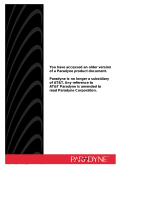 Paradyne KeepInTouch 3760 User manual
Paradyne KeepInTouch 3760 User manual
-
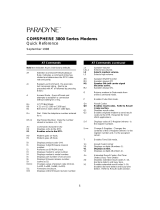 Paradyne COMSPHERE 3800PLUS Reference guide
Paradyne COMSPHERE 3800PLUS Reference guide
-
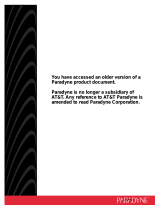 Paradyne Comsphere 3510 Important information
Paradyne Comsphere 3510 Important information
-
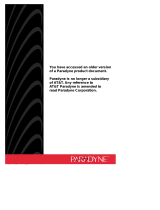 Paradyne KeepInTouch 3760 User manual
Paradyne KeepInTouch 3760 User manual
-
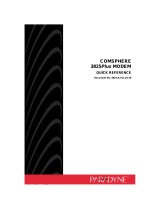 Paradyne COMSPHERE 3825Plus Quick Reference Manual
Paradyne COMSPHERE 3825Plus Quick Reference Manual
-
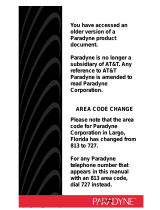 Paradyne DataPort Quick start guide
Paradyne DataPort Quick start guide
-
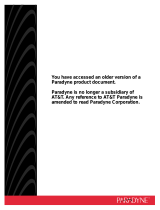 Paradyne 3920 User manual
Paradyne 3920 User manual
-
Paradyne 2001 User manual
-
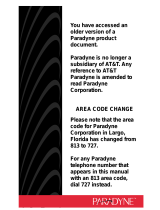 Paradyne DataPort Quick start guide
Paradyne DataPort Quick start guide
-
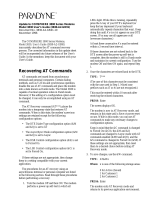 Paradyne COMSPHERE 3830 Documentation Update
Paradyne COMSPHERE 3830 Documentation Update
Other documents
-
MaxTech PCI Internal Voice/FAX/Data/Speakerphone Modem User manual
-
Abocom IFM560B User manual
-
Trendnet TFM-560R Owner's manual
-
Abocom EFM560 User manual
-
Abocom FM56CC User manual
-
Abocom FM56CC User manual
-
Black Box MD1640A User manual
-
MaxTech xm144ic V.32bis User manual
-
Patton electronic 2190 User manual
-
Diamond SupraExpress 56e User manual