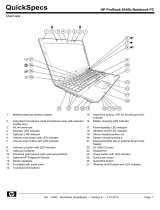Plastic parts ....................................................................................................... 39
Cables and connectors ..................................................................................... 40
Drive handling ................................................................................................... 40
Grounding guidelines ......................................................................................................... 41
Electrostatic discharge damage ........................................................................ 41
Packaging and transporting guidelines ............................................. 42
Workstation guidelines ..................................................................... 42
Equipment guidelines ....................................................................... 43
Component replacement procedures ................................................................................................. 44
Serial number label ............................................................................................................ 44
Computer feet .................................................................................................................... 44
Battery ............................................................................................................................... 45
SIM .................................................................................................................................... 46
Switch cover ...................................................................................................................... 47
Keyboard ........................................................................................................................... 49
Memory module ................................................................................................................. 51
Optical drive ....................................................................................................................... 53
Power button board ........................................................................................................... 55
Speakers ............................................................................................................................ 56
Palm rest ............................................................................................................................ 58
Hard drive .......................................................................................................................... 61
RTC battery ....................................................................................................................... 64
WLAN module .................................................................................................................... 65
Bluetooth module ............................................................................................................... 68
Heat sink and fan ............................................................................................................... 70
Processor ........................................................................................................................... 74
Power connector cable ...................................................................................................... 76
Display assembly ............................................................................................................... 77
Top cover ........................................................................................................................... 85
Modem module .................................................................................................................. 87
System board ..................................................................................................................... 89
USB connector board ........................................................................................................ 91
Modem module cable ........................................................................................................ 93
5 Computer Setup ............................................................................................................................................ 95
Computer Setup in Windows 7 ........................................................................................................... 95
Starting Computer Setup ................................................................................................... 95
Using Computer Setup ...................................................................................................... 95
Navigating and selecting in Computer Setup .................................................... 95
Restoring factory settings in Computer Setup ................................................... 96
Computer Setup menus ..................................................................................................... 97
vi