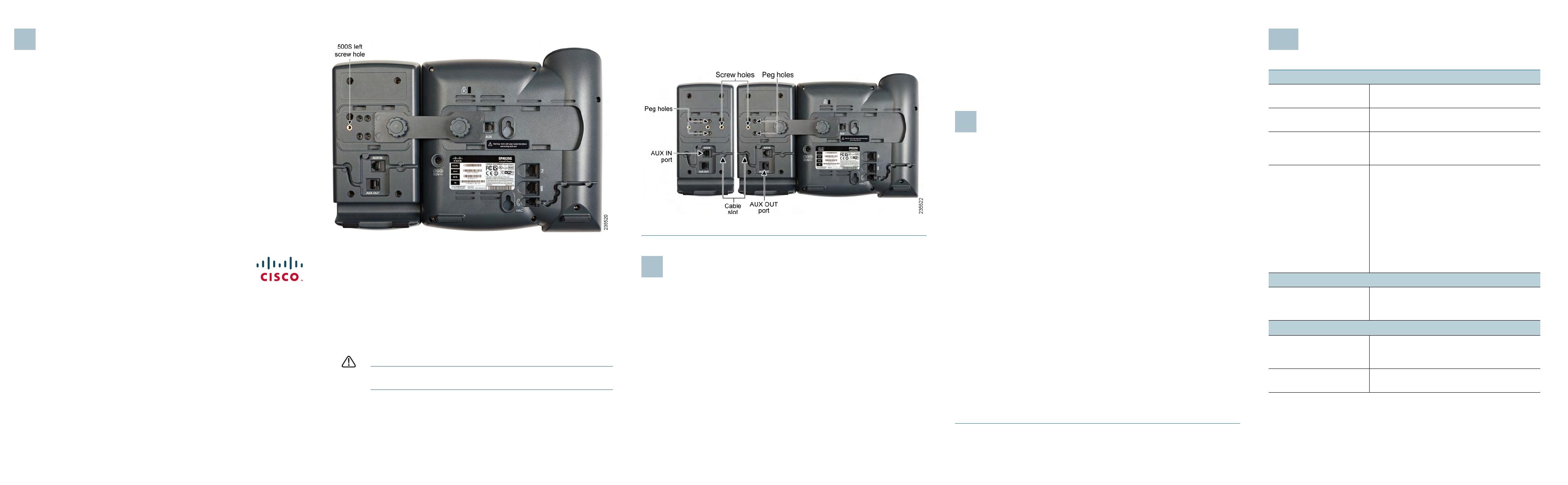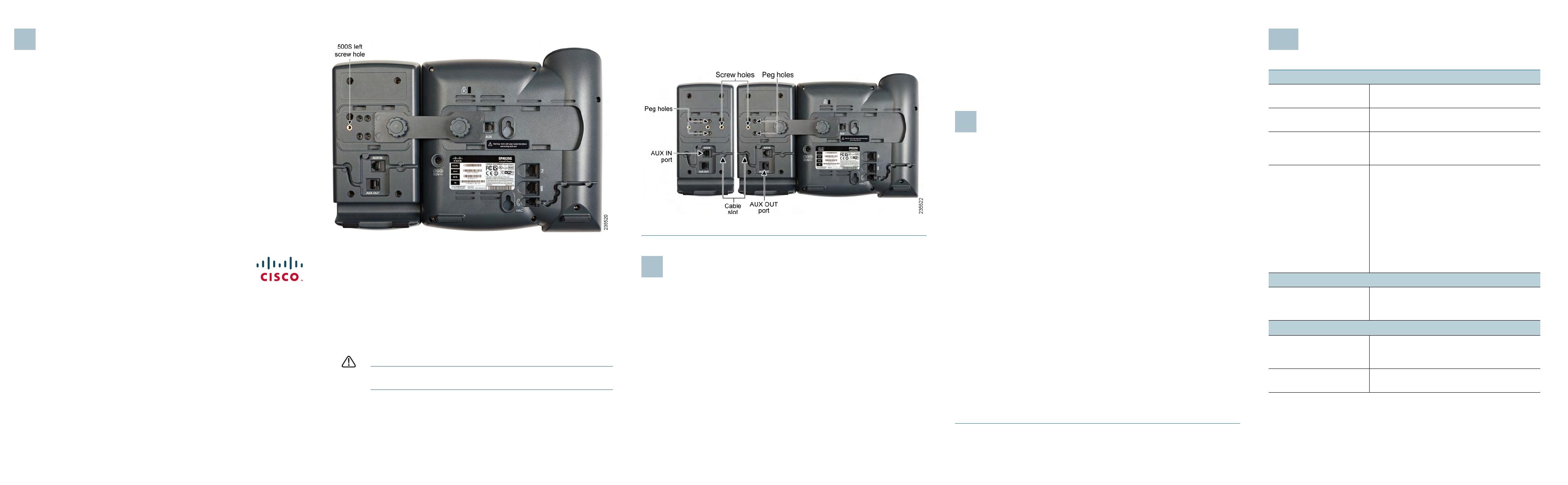
Americas Headquarters
Cisco Systems, Inc.
170 West Tasman Drive
San Jose, CA 95134-1706
USA
www.cisco.com
Small Business Support US: 1-866-606-1866 (Toll Free, 24/7)
Small Business Support, Global: www.cisco.com/go/sbsc
Cisco and the Cisco Logo are trademarks of Cisco Systems, Inc. and/or its affiliates in the U.S. and
other countries. A listing of Cisco's trademarks can be found at www.cisco.com/go/trademarks.
Third party trademarks mentioned are the property of their respective owners. The use of the word
partner does not imply a partnership relationship between Cisco and any other company. (1005R)
© 2010 Cisco Systems, Inc. All rights reserved.
78-19057-01B0
Connecting a Second Cisco SPA 500S
A maximum of two Cisco SPA 500S attendant consoles can be connected to a
Cisco SPA 500 Series IP Phone. The instructions in this section are for
connecting a second SPA500S. If you are not attaching a second Cisco SPA
500S, skip to the Configuring the Cisco SPA 500S section.
STEP 1Attach the first Cisco SPA 500S to the IP phone and connect the
auxiliary cable as described in Section 1, Connecting the Equipment.
STEP 2Align the left screw hole in the first Cisco SPA 500S with one of the
holes on the attachment arm.
STEP 3Insert the pegs on the attachment arm into the peg holes on the Cisco
SPA 500S.
STEP 4Using the attachment arm screw, secure the attachment arm to the first
Cisco SPA 500S.
STEP 5Align the right screw hole in the second Cisco SPA 500S with the
unused hole on the attachment arm.
STEP 6Insert the pegs on the attachment arm into the peg holes on the Cisco
SPA 500S.
STEP 7Using the attachment arm screw, secure the attachment arm to the
second Cisco SPA 500S.
CAUTION Do not plug a telephone line cord into the AUX port. Use only the
auxiliary cable provided with the Cisco SPA 500S.
STEP 8Locate the AUX OUT port on the back of the first Cisco SPA 500S.
Connect one end of the auxiliary cable to this port.
STEP 9Locate the AUX IN port on the back of the second Cisco SPA 500S.
Connect the other end of the auxiliary cable to this port.
STEP10 Route the auxiliary cable inside the cable slot. The Cisco SPA 500S is
powered by the auxiliary cable with the Cisco SPA 500 Series IP Phone;
no additional power source is required.
STEP11 Attach the appropriate desktop stands to each unit.
Configuring the Cisco SPA 500S
You can configure the Cisco SPA 500S buttons for speed dials, line monitoring,
one-touch transfer, and other features (if supported by your phone system). To
configure the Cisco SPA 500S:
•If the Cisco SPA 500S and attached Cisco SPA 500 Series IP Phone are part
of a Cisco SPA9000 Voice System, we recommend that you use the Cisco
SPA9000 Setup Wizard. See the
System Configuration Using the SPA9000
Setup Wizard Installation and Configuration Guide
on Cisco.com.
•If you want to manually configure the Cisco SPA 500S using the web-based
configuration utility for the Cisco SPA 500 Series IP Phone to which the
Cisco SPA 500S is attached, see the
Cisco SPA 300 Series, SPA 500
Series, and WIP310 IP Phone Administration Guide
on Cisco.com. This
guide also contains instructions for using the Cisco SPA 500S and attached
Cisco SPA 500 Series IP Phone with a SIP call server, such as BroadSoft or
Asterisk.
NOTE If you are using the Cisco SPA 500S and Cisco SPA 500 Series IP
Phones with the Cisco Unified Communications Series for Small Business,
use Cisco Unified Communications Manager Express or Cisco Configuration
Assistant for phone and attendant console configuration and administration.
Using the Cisco SPA 500S
You can press a button on the Cisco SPA 500S to dial an associated line, pick
up a call ringing at a line, or transfer a call to the line.
The options available on the Cisco SPA 500S depend on the phone system
configuration. Your phone system might not provide all of the features
mentioned in this document.
Monitoring Lines
The color of a line button gives you information about the line being monitored.
SIP System:
•Green (steady): The line is idle.
•Green (blinking): The phone is in call-back mode.
•Red (steady): The line is in use.
•Red (slow blinking): The line is on hold.
•Red (fast blinking): The line is ringing.
•Orange (blinking): Phone registration has failed.
•Off: The line is not configured.
SPCP System:
•Green (steady): The line is in use.
•Green (blinking): The phone is on hold.
•Orange (blinking): The line is ringing.
•Off: The line is not configured.
Where to Go From Here
Support
Cisco Small Business
Support Community
www.cisco.com/go/smallbizsupport
Cisco Small Business
Support and Resources
www.cisco.com/go/smallbizhelp
Phone Support Contacts www.cisco.com/en/US/support/
tsd_cisco_small_business
_support_center_contacts.html
Cisco Small Business
Firmware Downloads
www.cisco.com/cisco/web/download/
index.html
Select a link to download firmware for Cisco
Small Business Products. No login is
required.
Downloads for all other Cisco Small Business
products, including Network Storage
Systems, are available in the Download area
on Cisco.com at www.cisco.com/go/
software.
Product Documentation
Cisco Small Business
SPA 500 Series IP
Phones
www.cisco.com/go/spa500phones
Cisco Small Business
Cisco Partner Central
for Small Business
(Partner Login Required)
www.cisco.com/web/partners/sell/smb
Cisco Small Business
Home
www.cisco.com/smb