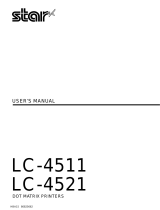NUMBER: P-0035 PAGE: 2 of 3
Q:
A:
Q:
A:
Q:
A:
Q:
A:
Q:
A:
Q:
A:
Q:
A:
What fonts are built into the LQ-850/950/1050?
Draft
Roman(10cpi, 12cpi, 15cpi)
Roman Proportional
Sans Serif(10cpi, 12cpi, 15cpi)
Sans Serif Proportional
Are there any optional fonts available?
Courier(10cpi, 12cpi, 15cpi) :
Font Module #7400A
Prestige(10cpi, 12cpi, 15cpi) : Font Module #7401A
Script(10cpi, 12cpi, 15cpi) :
Font Module #7402A
OCRB(10cpi)
:
Font Module #7403A
Orator(10cpi)
:
Only Available with #7407
Orator-S(10cpi)
:
Only Available with #7407
Multi-Font Module*
:
Font Module #7407
*
Multi-Font Module contains all the above listed fonts.
It is available for the LQ-950 and LQ-850/1050 with the
upgrade (LQ850/1050U).
What type of paper feeds do they support?
Friction
Built-in push feed tractor with paper tension unit.
Single bin or dual bin Cut Sheet Feeder (optional)
Pull Tractor (optional)
What size envelopes can they print on?
Number 6 and number 10 envelopes.
What are the paper thickness specifications for multi-
part forms?
It will print on continuous multi-part carbonless forms,
with one original and up to 3 copies. The maximum paper
thickness should not exceed 0.0126 inches.
If it comes with the built-in push feed tractor unit,
why does it need an optional pull tractor?
When printing on multi-part forms, the optional pull
tractor keeps the forms taut for more consistant
paper feeding.
How do I switch from parallel to serial in the printers?
The dip switches on the back of the printer determine
which interface is being used.