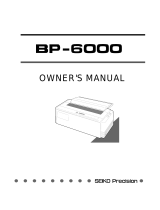NEW FX - 850/1050 DOT - MATRIX PRINTER
The settings you select using the SelecType panel remainvalid even after
you turn off, reset. or initiaIize the printer.
FONT
Press this button to select draft. near letter
quality Roman, or near letter quality Sans
Serif. The indicator light shows which font
has been selected.
CHARACTERS PER INCH
Press this button to select the characters
per inch (cpi). You can choose 10 CPI, 12
CPI, or PS (proportional. The indicator
light shows the selected character spacing.
CONDENSED
Press this button to select either condensed
or normal printing. The light is on when
the printer is in condensed mode. In this
mode, all characters are approximately
60% of their normal width.
other control panel features
The control panel also gives you access to several special functions.
Self test
Micro-
adjustment
Data dump
Input buffer
control
Draft printing
speed
By holding down the FORM FEED or LINE FEED button
while you turn on the printer, you can start the
printer's self test. This prints out the DIP switch
settings and the characters in the printer’s ROM (Read
Only Memory). See the section on the self test in
Chapter 1 for more information.
By pressing the FORM FEED and LINE FEED buttons
immediately after loading paper or using short tear-
off, you can make fine adjustments to the loading and
short tear-off positions. See the section on micro-
adjustment in Chapter 2 for more information.
By holding down both the FORM FEED and LINE FEED
buttons while you turn on the printer, you can turn on
the data dump mode. This feature allows advanced
users to diagnose many problems. See the section on
the data dump mode in Chapter 6 for more
information.
The input buffer can be enabled or disabled by turning
on the power while pressing the LOAD/EJECT button.
The beeper sounds once if the input buffer is disabled.
or twice if it is enabled. Use the self test to check the
input buffer’s current state.
The printer can be set to either high-speed draft mode
or normal draft mode. Turn on the power while
pressing the FONT button. The beeper sounds once if
normal draft mode is selected. or twice for high-speed
draft mode.
DIP Switch Functions
The tables below describe the DIP switch functions. The page numbers
refer you to the page on which each printer feature is described. The
shaded settings are the preset factory settings.
DIP Switch
I
DIPSwitch 2
Default character set
When DIP switch 1-1 is on, the user-defined character set is the default.
Userdefined characters are maintained in printer memory even when the
power is turned off. so the user-defined character set can be selected
simply by setting this switch to on. However, when this switch is on,
new user-defined characters cannot be defined. See Chapter 4 for more
information on user-defined characters. This switch is effective only in
the Epson ESC/P mode.
zero character
When DIP switch 1-2 is on, the printer prints slashed zeroes
(0).
When
the DIP switch is off. the printer prints open zeroes (0). This is useful for
clearly distinguishing between uppercase O and zero when printing such
items as program lists.
NEW FX-850/1050-2
7/20/89
9 - Pin Printers