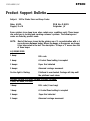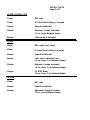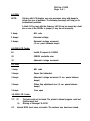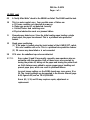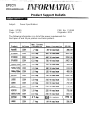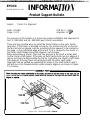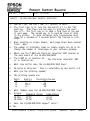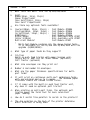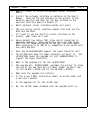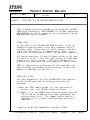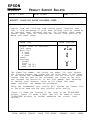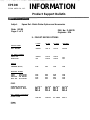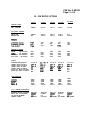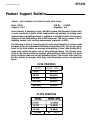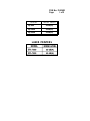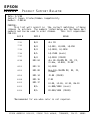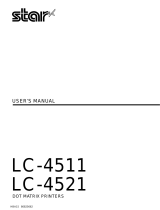EPSON AMERICA, INC.
EPSON
Product Support Bulletin
Subject:
24 Pin Printer Error and Beep Codes
Date: 4/3/91
PSB No: P-0076
Page(s): 1 of 4 Originator JV
Epson printers issue beep tones when certain error conditions exist. Those beeps
can assist you in locating and repairing customer’s printers. The following error
codes are listed by product name.
NOTE:
Most of the beeps issued by the printers are of .1 second duration with a .1
second pause between beeps. Where the beeps or the pauses are longer,
it has been noted in the text. The description “3 Beeps x 2” means two sets
of three beeps.
LQ-200/AP-3000
1 beep: BEL code
1 beep: A Control Panel setting is accepted.
3 beeps: Paper End detected
5 beeps: Abnormal carriage movement
On-Line light is flashing:
Printhead is over heated. Carriage will stop until
the printhead cools down.
LQ-500, LQ-510, LQ-1010, LQ-850, LQ-950, LQ-1050,
L1000, AP-4000, AP-4500
1 beep: BEL code (.5 sec beep)
1 beep: A Control Panel setting is accepted
3 beeps: Paper End detected
5 beeps: Abnormal carriage movement

PSB No: P-0076
Page: 2 of 4
LQ-800, LQ-1000, L750
1 beep: BEL code
1 beep: A Control Panel setting is accepted
3 beeps: Paper End detected
5 beeps:
Abnormal carriage movement
(.5 sec. pause between beeps)
5 beeps:
LQ-860
+35V supply is abnormal
1 beep: BEL code (.5 sec. beep)
1 beep:
A Control Panel setting is accepted
3 beeps: Paper End detected
5 beeps:
Color select mechanism error
(.5 sec. beep, .5 sec between beeps)
5 beeps:
Abnormal carriage movement
(.5 sec. beep, .5 sec between beeps)
5 beeps:
CG ROM failure
(.5 sec. beep, .5 sec between beeps)
LQ-1500
1 beep:
BEL code
5 beeps: Paper End detected
5 beeps: Abnormal carriage movement
(.5 sec. pause between beeps)

PSB No: P-0076
Page: 3 of
4
LQ-2500
NOTE:
Printers with LCD displays use error messages along with beeps to
inform the user of problems. The following messages will help you to
troubleshoot problems.
A blank LCD screen with the Power-on LED lit can be caused by a bent
pin on one of the PROM
S
or jumper J1 may be set incorrectly.
1 beep: BEL code
5 beeps: Abnormal voltage-
5 beeps: Abnormal carriage movement
(.5 sec. pause between beeps)
LQ-2500 LCD Codes:
00 Invalid ID request to CGROM
03
EEROM read/write error
10
LQ-2550
Abnormal carriage movement
1 beep: BEL code
3 beeps:
Paper End detected
5 beeps: Abnormal carriage movement (.5 sec. pause between
beeps)
5 beeps: Platen Gap adjustment error (.5 sec. pause between
beeps)
5 beeps: Case open
LQ-2550 LCD Codes:
00 (1)
The font could not be found. The printer’s internal program could not
find the target font.
(2)
Missing or damaged 7A ROM
02
Internal ROM check does not match. The versions may have been mixed.

PSB No: P-0076
Page:
4
of
4
LQ-2550 cont.
03
10
11
12
20
A ‘Verify After Write” check to the SRAM has failed. The SRAM could be bad.
This is a motor control error. Four possible areas of failure are:
a. CR home condition not detected at power up
b. Platen gap motor HP not detected correctly
c. Friction/Tractor feed switching error
d. Physical obstruction such as a jammed ribbon
Skewed paper detect error. Since the initial reading upon loading a single
sheet paper, the paper has skewed. This is a printhead wire protection
feature.
Illegal paper positioning.
(1)
If the paper is loaded using the knob instead of the LOAD/EJECT switch,
this error condition will occur. This is a printhead wire protection feature.
(2)
PE sensor may have failed or is not connected.
CPU error. An undefined op-code was detected.
NOTES:
Error codes 11 and 12 are usually caused by new operators who are
un-familiar with the machine. Both of these errors are corrected by
turning the printer off, taking out the paper and turning the printer back
on. Both features were added to ensure proper paper handling and
prevent paper jams, which can result in printhead failures.
Incorrect jumper settings on the ROMA board may cause errors 10 or
20. The correct settings are documented in the Service Manual (page
A-54, figure A-52) and on TIB LQ2550-005.
Errors 0,2, 3, 10, and 20 may require a repair, adjustment or
replacement.

Product Support Bulletin
Subject:
Power Specifications
Date: 2/7/90 PSB No: P-0060
Page: 1 of 2 Originator: RFB
The following information is a list of the power requirements for
the Epson 9 and 24 pin printers and laser printers.
504
VA maximum

PSB No: P-0060
Page: 2 of 2
Product
1
Voltage
1
Max.
Current
Consumption
1
Power
Consumption
1
BTU/HR
LX810
1
12ov
.7
Amp 84
VA
maximum
I
286.69
T750 120v 1.0
Amp
120
VA
maximum
409.56
TlOOO
120v
.7
Amp 84 VA
maximum
286.69
If the power requirements of a particular Epson printer is not listed please
refer to the appropriate User's Manual for the electrical specifications.
In the event that the User's Manual is not available, locate the silver label
on the back of the Epson printer.
This is a reliable source for the electrical
requirements.
The following formula is used to calculate the electrical
power requirements:
VOLTAMPS is equivalent to WATTS
VOLTAMPS = Volts * Amps
AMPS
BTU/HR
= Voltamps/Volts
= Watts * 3.413
Example:
120V
*
1A =
120VA
120VA/120V
=
1A
120VA
is
equivalent
to
120W
120W
*
3.413
=
409.56
BTU/HR
Heat
output
is
rated
in
BTU/HR.

EPSON
EPSON AMERICA, INC.
INFORMA
Product Support Bulletin
Subject:
Tractor Pin Alignment
Date: 5/15/89
PSB No: P - 0044
Page: 1 of 1
Originator: RP
bd
The purpose of this bulletin is to insure the proper installation and alignment of
the FX- 850/1050 and LQ- 850/1050 push tractor assemblies.
There are two possible ways to install the tractor frame on the push tractor
assembly. If the frame is installed incorrectly, the tractor belt pins on the two
tractors will not be aligned, and the resulting printout appears to be slanted on
the page, or the perforated edge will be tom. This is caused by the marks on
the tractor shaft holders being 180 degrees ‘out of phase.’
When assembling a tractor, there are two grooves in the shaft, and two tabs
on the tractor shaft holder. lf the pins on both tractor belts are not aligned, it
will be necessary to disassemble the tractor, and rotate one tractor shaft holder
180 degrees, to bring it back into alignment with the other shaft holder.
Alignment can be verified by examining the marks in the shaft holders, which
will both be in the forward position when properly aligned, as shown in
Figure
4- 51 below.
Figure 4-51. Tractor Assembly
Phases

PRODUCT SUPPORT BULLETIN
PSB NO.: P-0035
DATE: 11/29/88 PAGE: 1 of 3
SUBJECT: LQ-850/950/1050 PRINTER QUESTIONS
Q:
How do I get the short tear off feature to work?
A:
The first step is to turn the dip switch 2-7 to the "ON"
position.
Then there are two ways to activate the short
tear off.
The first way is to send a form feed at the end
of each page.
The second way is to send 66 lines of data
to the printer.
In both instances data transmission must
stop for a minimum of 3 seconds before the feature is acti-
vated.
Q:
When printing on single sheets,
lines.
each page drops down several
Why?
A:
The number of printable lines on single sheets are 61 or 62.
Change the number of lines/page in your software package.
Q:
Where are the P-ROM and Character Generator ROM located on
the main board of the LQ-850/950/1050?
A:
The P-ROM is in location 9A. The Character Generator ROM
is in location 6A.
Q:
What size buffer does the LQ-850/950/1050 have?
A:
6K bytes or OK bytes. This is selectable by dip switch 1-8.
Q:
What are the printing speeds?
A:
The printing speeds are:
Pitch Quality Characters/Second
10
Draft
220
10
LQ
73
12
Draft
264
12
LQ
88
Q:
What ribbons does the LQ-850/950/1050 take?
A:
Printer Standard Ribbon Film Ribbon
LQ-850 #7753 #7768
LQ-950 #7767
#7769
LQ-1050
#7754 #7770
Q:
Does the LQ-850/950/1050 support color?
A: No.
EPSON AMERICA SERVICE, 23610 TELO AVENUE, TORRANCE, CALIF. 90505

NUMBER: P-0035 PAGE: 2 of 3
Q:
A:
Q:
A:
Q:
A:
Q:
A:
Q:
A:
Q:
A:
Q:
A:
What fonts are built into the LQ-850/950/1050?
Draft
Roman(10cpi, 12cpi, 15cpi)
Roman Proportional
Sans Serif(10cpi, 12cpi, 15cpi)
Sans Serif Proportional
Are there any optional fonts available?
Courier(10cpi, 12cpi, 15cpi) :
Font Module #7400A
Prestige(10cpi, 12cpi, 15cpi) : Font Module #7401A
Script(10cpi, 12cpi, 15cpi) :
Font Module #7402A
OCRB(10cpi)
:
Font Module #7403A
Orator(10cpi)
:
Only Available with #7407
Orator-S(10cpi)
:
Only Available with #7407
Multi-Font Module*
:
Font Module #7407
*
Multi-Font Module contains all the above listed fonts.
It is available for the LQ-950 and LQ-850/1050 with the
upgrade (LQ850/1050U).
What type of paper feeds do they support?
Friction
Built-in push feed tractor with paper tension unit.
Single bin or dual bin Cut Sheet Feeder (optional)
Pull Tractor (optional)
What size envelopes can they print on?
Number 6 and number 10 envelopes.
What are the paper thickness specifications for multi-
part forms?
It will print on continuous multi-part carbonless forms,
with one original and up to 3 copies. The maximum paper
thickness should not exceed 0.0126 inches.
If it comes with the built-in push feed tractor unit,
why does it need an optional pull tractor?
When printing on multi-part forms, the optional pull
tractor keeps the forms taut for more consistant
paper feeding.
How do I switch from parallel to serial in the printers?
The dip switches on the back of the printer determine
which interface is being used.

NUMBER: P-0035
PAGE:
3 of 3
Q:
A:
Q:
A:
Q:
A:
Q:
A:
Q:
A:
Q:
A:
Q:
A:
What if I want to install an optional serial interface
board?
Install the optional interface as detailed in the User's
Manual.
Then set the dip switches on the printer to the
parallel position and then set the dip switches on the
optional interface board to enable it.
Which optional serial interface boards will work?
The two current serial interface boards that work are the
8143 and the 8148.
If I want to use the built-in serial interface on the
printer,
what cable do I use?
Epson markets two cables that allow direct connection to
personal computers. When connecting the 6 pin DIN to an
IBM PC/XT or compatible DB-25 serial port use cable #8297.
When connecting to an IBM AT or compatible 9 pin serial port
use cable #CA-070.
Does the LQ-850/950/1050 support the legal character set?
The LQ-950 does have the legal character set built in.
The
LQ-850/1050 needs the upgrade kit (kit #LQ850/1050U) to
support the legal characters.
What is the upgrade kit for the LQ-850/1050?
The upgrade kit, #LQ850/1050U, upgrades the printer to allow
the use of the new dual bin cut sheet feeder (product code
for the LQ-850 = #7346 and for the LQ-1050 = #7348).
What does the upgrade kit contain?
It has a new P-ROM, instruction sheet, an errata sheet and
a new user's manual.
Is the upgrade kit for the LQ-950 too?
No, the LQ-950 comes standard with the upgrade built in.

EPSON
EPSON AMERICA, INC.
SERVICE
PRODUCT SUPPORT BULLETIN
PSB NO.: P-0028 DATE:
8/1/88 PAGE: 1 of 1
SUBJECT:
PDOS FOR THE LQ-850/950/1050 PRINTERS
The following contains information on using the LQ-850/
1050 PDOS diagnostics (#B765108801 for MS-DOS compatible,
#B765108901 for QX-16 computers) to troubleshoot the LQ-
850/950/1050 series printers,
USING PDOS:
To use PDOS on the LQ-850/950/1050 printers, a serial
connection must be made to the host computer using a
suitable cable (Epson part no. 8297 connects the LQ's
6-pin DIN connector to a standard DB-25 port). This
cable must be connected to COM1:* on the host computer.
DIP switch positions 2-3 and 2-4 must be set to ON, and
2-5 and 2-6 to OFF.
8 data bits,
This sets the printer to 9600 baud,
and no parity.
PDOS will automatically
activate and configure the host computer's serial port.
PDOS is then started by booting off the supplied disk,
and following the prompts given on screen (a detailed
manual is available on the disk).
USAGE ON LQ-950:
The PDOS diagnostics for the LQ-850/1050 also operate
on the LQ-950 when the following precautions are
observed:
1) When the PDOS menus prompt for the selection of
printer type,
the LQ-850 should be chosen.
2) Jumper J7 on the MONMA board must be moved from the
136 to the 80 column position when performing the
carriage motor test. The jumper should then be
returned to its original position when testing is
completed.
* Applies to MS-DOS compatible version of PDOS.
EPSON AMERICA SERVICE, 23610 TELO AVENUE, TORRANCE, CALIF. 90505

EPSON
EPSON AMERICA, INC.
SERVICE
PRODUCT SUPPORT BULLETIN
PSB NO.: P-0020
DATE: 5/6/88 PAGE: 1 of 2
SUBJECT: LQ-850/1050 PAPER THICKNESS LEVER
Reports from the field and from various repair locations show
that a large percentage of print head failures could be caused by
an incorrect paper thickness setting. The following table shows
general guide lines for selecting the correct lever position to
match your paper usage.
PAPER TYPE LEVER POSITION
Single Sheet or Continuous
Thin paper
2
Er
1
Multi-Part
2 sheet
3
3 sheet
4 sheet
:
Labels
4
Envelopes
Airmail 4 or 5
Plain
Bond (20 lb.)
;
Bond (24 lb.)
7
The higher the number, the thicker the paper. The lever adjusts
the distance between the platen and the print head. If the lever
is set beyond the recommended position, the dot wire will extend
further from the face of the printhead, put stress on the wire,
and increase the possibility of dot wire damage. Over adjusting
to improve print darkness,
needs replacing,
using an old ribbon that needs
can damage the printhead.
Using the recommended lever setting will provide the longest life
to the print head and the best possible print quality.
Figure 1.1 shows the location of the lever on the LQ-850/1050
printer. Figure 1.2 shows a label that will be added to future
LQ-850/1050 printers to further emphasize the correct lever
setting.
EPSON AMERICA SERVICE, 23610 TELO AVENUE, TORRANCE, CALIF. 90505

NUMBER: PO020
PAGE:
2 of 2
FIGURE 1.1
Location of paper thickness lever and settings in the LQ-850/
LQ 1050 printers.
New label to be inc
beginning in April
FIGURE 1.2
luded in LQ-850/1050 printers produced
1988.

EPSON
EPSON AMERICA, INC.
INFORMATION
Product Support Bulletin
Subject:
Epson Dot - Matrix Printer Options and Accessories
Date: 8/1/89
Page: 1 of 2 PSB No: P-0017B
Originator: RFA
9 - PIN DOT MATRIX OPTIONS
LX-810 FX-850 FX-1050 DFX-5000
TRACTOR UNITS
PULL TRACTOR C800061
7311 -A 7312-A 8309-A
CUT SHEET FEEDERS
SINGLE BIN C806121
7339-A 7340-A
DOUBLE BIN
N/A
N/A 7348-A 7348-A N/A
RIBBONS
STANDARD (BLACK)
INTERFACE BOARDS
SERIAL
- OK BUFFER
8143
8143
8143 8143
SERIAL
- 8K BUFFER
8148 8148 8148 8148
PARALLEL - 32K BUFFER
8172 8172 8172 8172
IEEE 488 - 8K BUFFER
8165 8165 8165 8165
8750 8750 8755 8786
CABLES
STANDARD IBM PARALLEL
SERlAL DB-25 TO DB-9
SERIAL DB-25 TO DB-25
C1-9E-A C1-9E-A C1-9E-A C1-9E-A
=I;
EiZx
EEx
g:;
MISC. PRINTER ACCESSORIES
PRINTER STAND
CPD-552 CPD-552
KP - STAND
8501-A

PSB No: P-0017B
Page: 2 of 2
24 - PIN MATRIX OPTIONS
TRACTOR UNITS
PULL TRACTOR
CUT SHEET FEEDERS
SINGLE BIN
DOUBLE BIN
INTERFACE BOARDS
SERIAL
- 0K BUFFER
- 8K BUFFER
PARALLEL - 32K BUFFER
IEEE 488 -
8K BUFFER
CABLES
STANDARD IBM PARALLEL
SERIAL DB-25 TO DB-9
SERIAL DB-25 TO DB-25
SERIAL DIN-6 TO DB-9
SERIAL DIN-6 TO DB-25
APPLE ][e, DB-25 TO DIN-6
APPLE ][c, DIN-6 TO DIN-S
FONT MODULES
COURIER
PRESTIGE
ELFi3
MULTI
MISC.
PRINTER ACCESSORIES
WINDOWS DRIVER SOFTWARE
APPLE MAC LQ SOFTWARE
LQ PATCH SOFWARE
PRINTER STAND
DCB-LQ2
El=
CPD-552
LQ-510 LQ-850 LQ-950 LQ-1050 LQ-2550
C800061
7311-A 7313-A 7312-A 7314-A
C806121
7339-A 7345-A 7340-A N/A
N/A 7346-A 7347-A 7348-A 7343-A
7753 7767
N/A N/A
7768 7769
7754
N/A
7762
7763
7764
8143 8143 8143 8143
8143
8148 8148 8148 8148
8148
8172
8172 8172 8172
8172
8165 8165 8165 8165
8165
C1-9E-A
E-i
N/A
N/A
N/A
N/A
C1-9E-A
E-X
iz
8239
C1-9E-A
z:;
zi
8239
C1-9E-A
=I;
N/A
N/A
N/A
N/A
7400A 7400A 7400A 7400A 7400A
7401A 7401A 7401A
7401A
7401A
7402A 7402A 7402A 7402A 7402A
7403A 7403A 7403A 7403A 7403A
7407-A 7407-A 7407-A 7407-A 7407-A
DCB-LQ2
C842001
LQ1
CPD-552
DCB
-
LQ2
ZYO’
DCB-LQ2
C842001
LQ1
KP - STAND KP - STAND
DCB-LQ2
i?iF1
KP - STAND

EPSON AMERICA, INC.
EPSON
Product Support Bulletin
Subject:
Quick Reference for Printer Acoustic Noise Levels
Date: 6/5/91
PSB No:
P-0016D
Page(s): 1 of 2
Originator: SLS
Sound intensity is measured in units called Bels (named after Alexander Graham Bell,)
or more commonly in tenths of this fundamental unit: decibels. In making noise
measurements a weighting network is applied in an attempt to match the frequency
response of the instrument to that of the human ear. The most common is the A
weighting network, with resulting measurements expressed in dB(A).
The following is a list of current product’s noise levels tested in accordance with
standards set by the International Standards Organization (ISO). The acoustic noise
levels for the 9 pin printers are averages while printing in Near Letter Quality (NLQ)
mode using continuous paper and are not guaranteed figures. The acoustic noise
levels for the 24 pin printers are averages while printing in Letter Quality (LQ) mode
using continuous paper and are not guaranteed figures. The acoustic noise levels for
the laser printers are averages while using single sheet paper and are not guaranteed
figures.
9 PIN PRINTERS
MODEL
1
NOISE LEVEL
II
LX-810
56 dB(A)
II
FX-850
FX-1050
56 dB(A)
56 dB(A)
II
DFX-5000
I
55 dB(A)
II
II
DFX-8000
I
55 dB(A)
II
24 PIN PRINTERS
LQ-510
LQ-1010
56 dB(A)
56 dB(A)
11
LQ-850
1
56 dB(A)
11

PSB No: P-0016D
Page:
2
of 2
MODEL NOISE LEVEL
LQ-860
55 dB(A)
LQ-1050 55 dB(A)
LQ-2550 55 dB(A)
LASER PRINTERS

EPSON
EPSON AMERICA. INC.
SERVICE
P
RODUCT
S
UPPORT
B
ULLETIN
Date: 3/1/88
Subject:
Epson Printer/Ribbon Compatibility
Number: P-0013A
PURPOSE:
This list will assist in
ribbons to printers.
the correct matching
of Epson
The numbers listed below are the Epson part
numbers and can be used to order ribbons.
This list supercedes
PSB-013.
EAI #
7751
N/A
7753
N/A
7754
N/A
7756
N/A
7757
N/A
8750
ERC-04
8753
ERC-13
8755
ERC-08
8759
ERC-14
8760
ERC-16
8762
ERC-17
8763
N/A
8764
N/A
*Recommended for use when color is not required.
OEM # USAGE
ALL DX
LQ-500, LQ-800, LQ-850
LQ-1000, LQ-1050
LQ-2500 (
BLACK
)
LQ-2500 (COLOR)
ALL 80-COLUMN MX, RX, FX,
FX-86e,
LX-800, JX-80*
LQ-1500
ALL 136-COLUMN MX, RX, FX,
FX286e
JX-80 (COLOR)
P-80
LX-80, LX-86, LX-90, HW-10
EX
-800/1000 (
BLACK
)
EX-800/1000 (COLOR)
EPSON AMERICA SERVICE, 23610 TELO AVENUE, TORRANCE, CALIF. 90505
-
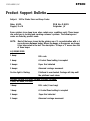 1
1
-
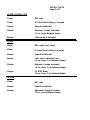 2
2
-
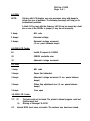 3
3
-
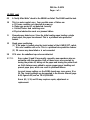 4
4
-
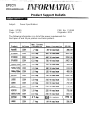 5
5
-
 6
6
-
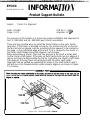 7
7
-
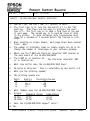 8
8
-
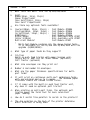 9
9
-
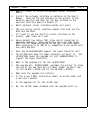 10
10
-
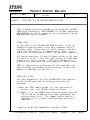 11
11
-
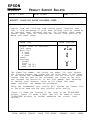 12
12
-
 13
13
-
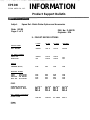 14
14
-
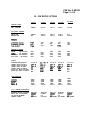 15
15
-
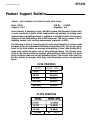 16
16
-
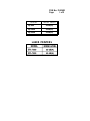 17
17
-
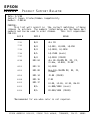 18
18
Epson 950 User manual
- Category
- Print & Scan
- Type
- User manual
Ask a question and I''ll find the answer in the document
Finding information in a document is now easier with AI
Related papers
Other documents
-
Motorola T750 Hard reset manual
-
Bafo BF-7312 User manual
-
GW Instek PSB-2000 User manual
-
Star XB24-250 II User manual
-
Dascom 1125 User manual
-
Star Micronics LC-8521 User manual
-
Star Manufacturing LC-4522 User manual
-
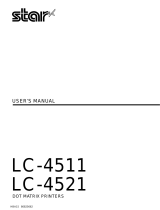 Star Tech Development LC-4511 User manual
Star Tech Development LC-4511 User manual
-
Dascom Tally 1325 User manual
-
Seiko FB-900 User manual