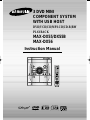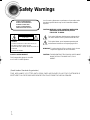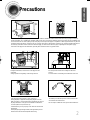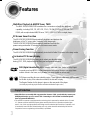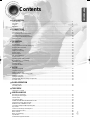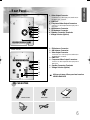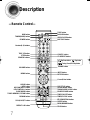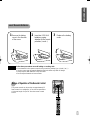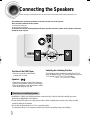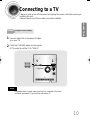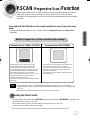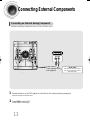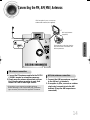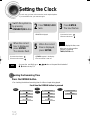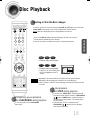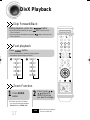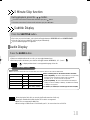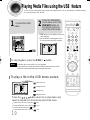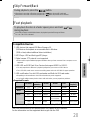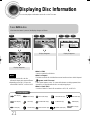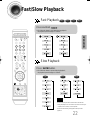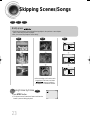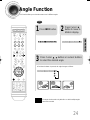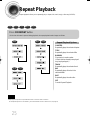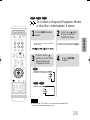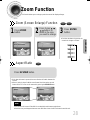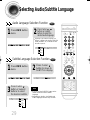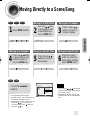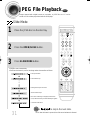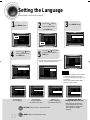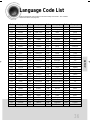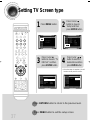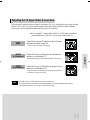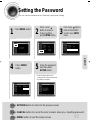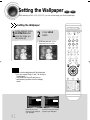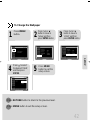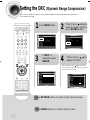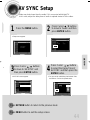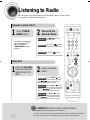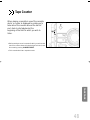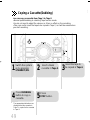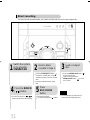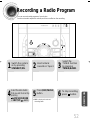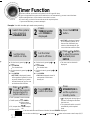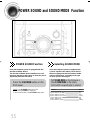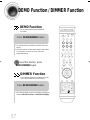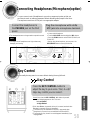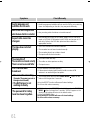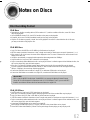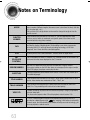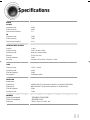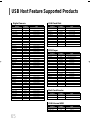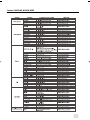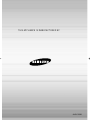3 DVD MINI
COMPONENT SYSTEM
WITH USB HOST
DVD/VCD/CD/MP3-CD/CD-R/RW
PLAYBACK
MAX-DX55/DX55B
MAX-DX56
V I D E O
COMPACT
DIGITAL AUDIO
COMPACT
DIGITAL VIDEO
Instruction Manual
1p~28p(DX55)-NO GB 2007.5.30 2:13 PM Page 3

1
Safety Warnings
Use of controls, adjustments or performance of procedures other
than those specified herein may result in hazardous radiation
exposure.
CAUTION-INVISIBLE LASER RADIATION WHEN OPEN
AND INTERLOCKS DEFEATED, AVOID
EXPOSURE TO BEAM.
This symbol indicates that dangerous voltage which
can cause electric shock is present inside this unit.
This symbol alerts you to important operating and
maintenance instructions accompanying the unit.
WARNING: To reduce the risk of fire or electric shock, do not
expose this appliance to rain or moisture.
CAUTION: TO PREVENT ELECTRIC SHOCK, MATCH WIDE
BLADE OF PLUG TO WIDE SLOT, FULLY
INSERT.
CLASS 1 LASER PRODUCT
KLASSE 1 LASER PRODUCT
LUOKAN 1 LASER LAITE
KLASS 1 LASER APPARAT
PRODUCTO LASER CLASE 1
RISK OF ELECTRIC SHOCK.
DO NOT OPEN
CAUTION:
TO REDUCE THE RISK OF ELECTRIC SHOCK, DO
NOT REMOVE REAR COVER. NO USER
SERVICEABLE PARTS INSIDE. REFER SERVICING TO
QUALIFIED
SERVICE PERSONNEL.
CLASS 1 LASER PRODUCT
This Compact Disc player is classified
as a CLASS 1 LASER product.
CAUTION
(Saudi Arabian Standards Organisation)
THIS APPLIANCE IS FITTED WITH 220V SASO APPROVED PLUG.THE CUSTOMER IS
ENTITLED TO A FREE SASO APPROVED 127V PLUG FROM THE LOCAL DEALER.
1p~28p(DX55)-NO GB 2007.5.30 2:13 PM Page 4

2
Precautions
Ensure that the AC power supply in your house complies with the identification sticker located on the back of your player. Install your
player horizontally, on a suitable base (furniture), with enough space around it for ventilation (3~4inches). Make sure the ventilation slots
are not covered. Do not stack anything on top of the player. Do not place the player on amplifiers or other equipment which may become
hot. Before moving the player, ensure the disc tray is empty. This player is designed for continuous use. Switching off the DVD player to
the stand-by mode does not disconnect the electrical supply. In order to disconnect the player completely from the power supply,
remove the main plug from the wall outlet, especially when left unused for a long period of time.
Protect the player from moisture(i.e. vases) , and excess
heat(e.g.fireplace) or equipment creating strong magnetic or electric
fields (i.e.speakers...). Disconnect the power cable from the AC supply if
the player malfunctions. Your player is not intended for industrial use.
Use of this product is for personal use only.
Condensation may occur if your player or disc have been stored in cold
temperatures.
If transporting the player during the winter, wait approximately 2 hours
until the unit has reached room temperature before using.
Phones
During thunderstorms, disconnect AC main plug from the
wall outlet.
Voltage peaks due to lightning could damage the unit.
Do not expose the unit to direct sunlight or other heat
sources.
This could lead to overheating and malfunction of the unit.
The battery used with this product contain chemicals that
are harmful to the environment.
Do not dispose of batteries in the general household trash.
PREPARATION
1p~28p(DX55)-NO GB 2007.5.30 2:13 PM Page 5

Features
3
Multi-Disc Playback & AM/FM Tuner, TAPE
The MAX-DX55/DX55B/DX56 combines the convenience of multi-disc playback
capability, including DVD, CD, MP3-CD, CD-R, CD-RW,VCD,DivX,JPEG and DVD-
R/RW, with a sophisticated AM/FM tuner, TAPE, USB HOST all in a single player.
Power Saving Function
The MAX-DX55/DX55B/DX56 automatically shuts itself off after 20 minutes in the stop mode.
TV Screen Saver Function
The MAX-DX55/DX55B/DX56 automatically brightens and darkens the
brightness of the TV screen after 3 minutes in the stop mode.
The MAX-DX55/DX55B/DX56 automatically switches itself into the
power saving mode after 20 minutes in the screen saver mode.
Customized TV Screen Display
The MAX-DX55/DX55B/DX56 allows you to select your favorite image
during JPEG, DVD playback and set it as your background wallpaper.
DVD (Digital Versatile Disc) offers fantastic audio and video, thanks to Dolby Digital
surround sound and MPEG-2 video compression technology. Now you can enjoy these
realistic effects in the home, as if you were in a movie theater or concert hall.
V I D E O
DVD players and the discs are coded by region. These regional codes must match in order
for the disc to play. If the codes do not match, the disc will not play.
The Region Number for this player is given on the rear panel of the player.
(Your DVD player will only play DVDs that are labeled with identical region codes.)
1 6
~
•
Many DVD discs are encoded with copy protection. Because of this, you should only connect your
DVD player directly to your TV, not to a VCR. Connecting to a VCR results in a distorted picture
from copy-protected DVD discs.
•
This product incorporates copyright protection technology that is protected by methods claims of certain
U.S. patents and other intellectual property rights owned by Macrovision Corporation and other rights
owners. Use of this copyright protection technology must be authorized by Macrovision Corporation, and
is intended for home and other limited viewing uses only unless otherwise authorized by Macrovision
Corporation. Reverse engineering or disassembly is prohibited.
Copy Protection
1p~28p(DX55)-NO GB 2007.5.30 2:13 PM Page 6

4
Contents
PREPARATION
Safety Warnings..................................................................................................................................................................1
Precautions.........................................................................................................................................................................2
Features..............................................................................................................................................................................3
Description..........................................................................................................................................................................5
CONNECTIONS
Connecting the Speakers....................................................................................................................................................9
Connecting to a TV.............................................................................................................................................................10
P.SCAN(Progressive Scan) Function.................................................................................................................................12
Connecting External Components......................................................................................................................................13
Connecting the FM,AM(MW) Antennas..............................................................................................................................14
Setting the Clock.................................................................................................................................................................15
OPERATION
Disc Playback .....................................................................................................................................................................16
DivX Playback.....................................................................................................................................................................17
Playing Media Files using the USB feature.........................................................................................................................19
Displaying Disc Information ................................................................................................................................................21
Fast/Slow Playback.............................................................................................................................................................22
Skipping Scenes/Songs......................................................................................................................................................23
Angle Function....................................................................................................................................................................24
Repeat Playback.................................................................................................................................................................25
A-B Repeat Playback.........................................................................................................................................................27
Zoom Function....................................................................................................................................................................28
Selecting Audio/Subtitle Language.....................................................................................................................................29
Moving Directly to a Scene/Song........................................................................................................................................30
JPEG File Playback............................................................................................................................................................31
Using Disc Menu.................................................................................................................................................................33
Using the Title Menu...........................................................................................................................................................34
SETUP
Setting the Language..........................................................................................................................................................35
Language Code List............................................................................................................................................................36
Setting TV Screen type.......................................................................................................................................................37
Setting Parental Controls (Rating Level).............................................................................................................................39
Setting the Password..........................................................................................................................................................40
Setting the Wallpaper..........................................................................................................................................................41
Setting the DRC (Dynamic Range Compression)...............................................................................................................43
AV SYNC Setup..................................................................................................................................................................44
RADIO OPERATION
Listening to Radio...............................................................................................................................................................45
Presetting Stations..............................................................................................................................................................46
TAPE DECK
Listening to a Cassette .......................................................................................................................................................47
MISCELLANEOUS
Recording a Compact Disc.................................................................................................................................................50
Recording a Radio Program ...............................................................................................................................................52
Timer Function....................................................................................................................................................................53
Canceling the Timer............................................................................................................................................................54
POWER SOUND AND SOUND MODE Function ..............................................................................................................55
Sleep Timer Function / Mute Function................................................................................................................................56
DEMO Function / DIMMER Function..................................................................................................................................57
Connecting Headphones/Microphone(option) ....................................................................................................................58
Key Control.........................................................................................................................................................................58
Cautions on Handling and Storing Discs ............................................................................................................................59
Before Calling for Service...................................................................................................................................................60
Notes on Discs....................................................................................................................................................................62
Notes on Terminology.........................................................................................................................................................63
Specifications......................................................................................................................................................................64
USB Feature Supported Products ......................................................................................................................................65
PREPARATION
1p~28p(DX55)-NO GB 2007.5.30 2:13 PM Page 7

5
Description
—Front Panel—
1
2
4
5
6
7
8
9
11
12
13
14
16
17
23
24
18
19
20
26
27
28
10
15
29
22
21
25
3
30
1. STANDBY/ON
2. TAPE 1/2
3. COUNTER RESET
4. DVD/CD FUNCTION
5. CD REPEAT
6. TUNER MEMORY
7. HEADPHONE JACK
8. TUNER BAND FUNCTION
9.
USB HOST JACK
10.
SOUND MODE
11.
ECHO
12. FM MONO/STEREO
13. CASSETTE DECK 1
14. TIMER/CLOCK
15.
TIMER ON/OFF
16. MIC(OPTION)
17. CASSETTE DECK 2
18
.
SLEEP
19. POWER SOUND
20. MIC CONTROL (OPTION)
21. AUX/USB
22. AUX IN
23. CD SYNCHRO
24. DUBBING
25. TAPE FUNCTION
26. REC/PAUSE
27. ENTER
28. MULTI JOG
29. COMPACT DISC COMPARTMENT
30. OPEN/CLOSE
31. DISC CHANGE
32. DISC SELECTION BUTTONS
33. SEARCH FUNCTION BUTTONS
TUNING MODE OR STOP BUTTON
34. WINDOW DISPLAY
35. VOLUME CONTROL
3132
33
34
35
1p~28p(DX55)-NO GB 2007.5.30 2:13 PM Page 8

Video Cable
FM Antenna
Remote Control
User's Manual
AM Antenna
Accessories
—Rear Panel—
PREPARATION
1.
Video Output Connector
Connect the TV's video input jacks (VIDEO IN) to
the VIDEO OUT connector.
2.
LINE OUT
3. Component Video Output Connectors
Connect a TV with component video input jacks to
these jacks.
4.
AM Antenna Connector
5.
FM Antenna Connector
6.
Speaker Connector Terminals
7.
Voltage Selector (Option)
1.
FM Antenna Connector
2.
AM Antenna Connector
3.
Video Output Connector
Connect the TV's video input jacks (VIDEO IN) to
the VIDEO OUT connector.
4.
LINE OUT
5. Component Video Output Connectors
Connect a TV with component video input jacks to
these jacks.
6.
Speaker Connector Terminals
7.
Voltage Selector (Option)
6
MAX-DX55/DX55B
MAX-DX56
All those pictures of Rear panel are based on
MODEL:MAX-DX55
1p~28p(DX55)-NO GB 2007.5.30 2:13 PM Page 9

—Remote Control—
7
Description
KEYCONTROL b button
VOLUME button
MENU button
POWER button
DVD button
TUNER(BAND) button
CANCEL button
CD REPEAT button
Number(0~9) buttons
DISC SKIP button
OPEN/CLOSE button
AUX/USB button
TAPE button
Cursor/Enter button
SOUND MODE button
TIMER ON/OFFbutton
ZOOM button
SLEEP button
DEMO/DIMMER button
EZ VIEW/NT/PAL button
TIMER/CLOCK button
RETURN button
POWER SOUND button
TUNING MODE/LOGO button
AUDIO button
MUTE button
INFO button
TUNING button
TUNER MEMORY/P.SCAN button
SLIDE MODE button
SLOW, MO/ST button
REPEAT A-B button
TAPE 1/2 button
STEP button
SEARCH buttons
SUB TITLE button
KEYCONTROL # button
Play/Pause button
Tuning Preset/CD Skip button
Stop button
REMAIN button
1p~28p(DX55)-NO GB 2007.5.30 2:13 PM Page 10

8
The remote control can be used up to approximately 23
feet/7 meters in a straight line. It can also be operated at
a horizontal angle of up to 30° from the remote control
sensor.
Range of Operation of the Remote Control
PREPARATION
Caution
Remove the battery
cover in the direction
of the arrow.
1
Insert two 1.5V AAA
batteries, paying
attention to the correct
polarities (+ and –).
2
Replace the battery
cover.
3
Follow these precautions to avoid leaking or cracking cells:
•
Place batteries in the remote control so they match the polarity:(+) to (+)and (–)to (–).
•
Use the correct type of batteries.Batteries that look similar may differ in voltage.
•
Always replace both batteries at the same time.
•
Do not expose batteries to heat or flame.
Insert Remote Batteries
1p~28p(DX55)-NO GB 2007.5.30 2:13 PM Page 11

•Installation in a place near heating apparatus, under direct lay of light or with high humidity may cause
performance degradation of the speaker.
•Do not install on the wall or on a high place of pole or other unstable place to prevent any safety accident
caused by falling of the speaker.
•Do not take the speaker near from TV or computer monitor.
The speaker near the TV or computer monitor may influence the quality of the screen display.
9
Directions in Installing Speaker
The loudspeaker connector terminals are located on the rear of the system.
There are two terminals on the system:
left speaker (marked L)
right speaker (marked R)
To achieve the correct sound quality,insert those speaker connector cables to the speaker connector
terminals of the system.
Connecting the Speakers
Before moving or installing the product, be sure to turn off the power and disconnect the power cord.
Speakers
•
Place these speakers in front of your listening
position, facing inwards (about 45°) toward you.
•
Place the speakers so that their tweeters will be
at the same height as your ear.
Position of the DVD Player
•
Place it on a stand or cabinet shelf,
or under the TV stand.
Selecting the Listening Position
The listening position should be located about 2.5 to 3
times the distance of the TV's screen size away from the
TV. Example: For 32" TVs 2~2.4m (6~8feet)
For 55" TVs 3.5~4m (11~13feet)
R
L
LR
1p~28p(DX55)-NO GB 2007.5.30 2:13 PM Page 12

10
Please be sure to turn off the power and unplug the power cord before moving or
installing this unit.
Please choose one of three video connection methods.
Connecting to a TV
Method 1
Using Video Out (Good Quality)
Connect Video Out on the player to Video
In on your TV.
1
CONNECTIONS
Press the TV/VIDEO button on the remote
of TV control to set the TV to "VIDEO".
2
•
Composite Video: A single video signal that is a composite of the black-
and-white information (Y) and the color information (C).
Note
( supplied)
1p~28p(DX55)-NO GB 2007.5.30 2:13 PM Page 13

11
Use this method if your TV have Pr,Pb andY jacks.
Method 3
Component Video (Best Quality)
If you television is equipped with Component Video inputs,connect a component
video cable from the Pr,Pb and Y jacks on the back panel of the system to the
corresponding jacks on your television.
COMPONENT
IN
Connecting to a TV(Con’t)
Please be sure to turn off the power and unplug the power cord before moving
or installing this unit.
Please choose one of three video connection methods.
(not supplied)
(not supplied)
1p~28p(DX55)-NO GB 2007.5.30 2:13 PM Page 14

P.SCAN (Progressive Scan) Function
Unlike regular Interlace Scan, in which two fields of picture information alternate to create the
entire picture (odd scan lines, then even scan lines), Progressive Scan uses one field of
information (all lines displayed in one pass) to create a clear and detailed picture without visible
scan lines.
Press and hold P.SCAN button on the remote controller for over 5 seconds in stop
mode.
•
Pressing and holding the button for over 5 seconds will select "Progressive Scan" and "Interlace Scan"
repetitively.
In interlaced-scan video, a frame consists of two
interlaced fields (odd and even), where each field
contains every other horizontal line in the frame.
The odd field of alternating lines is displayed first, and
then the even field is displayed to fill in the alternating
gaps left by the odd field to form a single frame.
One frame, displayed every 1/30th of a second, contains
two interfaced fields, thus a total of 60 fields are
displayed every 1/60th of a second.
The interlaced scanning method is intended for capturing
a still object.
Interlaced Scan (1 FRAME = 2 FIELDS)
The progressive scanning method scans one full frame of
video consecutively down the screen, line by line.
An entire image is drawn at one time, as opposed to the
interlaced scanning process by which a video image is
drawn in a series of passes.
The progressive scanning method is desirable for dealing
with moving objects.
Progressive Scan (FULL FRAME)
What is Progressive (or Non-Interlaced) Scanning?
•
This function works only on TVs equipped with component video inputs (Y, Pr, Pb) that support
Progressive Video. (It does not work on TVs with conventional component inputs, i.e., non-progressive
scan TVs.)
•
Depending on the brand and model of your TV, this function may not work.
Note
•
By default, the video format is set to "PAL".
•
Each time the button is pressed, the video format switches between "NTSC" and "PAL".
•
Each country has a different video format standard.
•
For normal playback, the video format of the disc must be the same as the video format of your TV.
Turn off the main unit and then press NTSC/PAL on the Remote Control or REC/PAUSE on the Main Unit.
Selecting the Video Format
CONNECTIONS
12
1p~28p(DX55)-NO GB 2007.5.30 2:13 PM Page 15

13
Connect Audio In on the DVD player to Audio Out on the external analog component.
•
Be sure to match connector colors.
1
Example: Analog signal components such as a VCR, Camcorder, and TV.
Connecting an External Analog Component
Connecting External Components
Audio Cable
If the external analog component
has only one Audio Out, connect
either left or right.
Press AUX to select AUX.
•
‘
AUX’ appears in the display.
2
(not supplied)
1p~28p(DX55)-NO GB 2007.5.30 2:13 PM Page 16

Connecting the FM, AM
(
MW
)
Antennas
FM Antenna (supplied)
AM Loop Antenna
(supplied)
If AM reception is poor, connect an
outdoor AM antenna(not supplied).
Snap the tabs on the loop into the
slots of the base to assemble the
AM loop antenna.
14
FM antenna connection
AM (MW) antenna connection
1. Connect the FM antenna supplied to the FM 75Ω
COAXIAL terminal as a temporary measure.
2. Slowly move the antenna wire around until you
find a location where reception is good, then
fasten it to a wall or other rigid surface.
•
If reception is poor, connect an outdoor antenna.
Before attaching a 75Ω coaxial cable (with a standard
type connector), disconnect the supplied FM antenna.
1. Connect the AM loop antenna supplied
to the AM and terminals.
2. If reception is poor, connect an outdoor
single vinyl-covered wire to the AM
terminal. (Keep the AM loop antenna
connected).
CONNECTIONS
1p~28p(DX55)-NO GB 2007.5.30 2:13 PM Page 17

15
Setting the Clock
For each step, you have a few seconds to set the required options.
If you exceed this time, you must start again.
•
You can display the time, even
when you are using another
function, by pressing
TIMER/CLOCK once.
•
CLOCK is displayed.
2
Press TIMER/CLOCK
twice.
1
Switch the system on
by pressing
STANDBY/ON button.
•
"TIMER" appears in the display.
•
The current time is now set.
5
When the correct
time is displayed,
press ENTER.
•
Increase the minutes :
•
Decrease the minutes :
4
When the correct
hour is displayed,
press ENTER.
The minutes flash.
•
Increase the hours :
•
Decrease the hours :
3
Press ENTER.
The hour flashes.
Note
Checking the Remaining Time
CHAPTER REMAIN
TITLE REMAIN
CHAPTER ELAPSED
TITLE ELAPSED
TRACK REMAIN
TOTAL ELAPSED
TOTAL REMAIN
TRACK ELAPSED
TRACK REMAIN
TRACK ELAPSED
Each time the REMAIN button is pressed
Press the REMAIN button.
•
For checking the total and remaining time of a title or chapter being played.
DVD
CD
VCD
MP3
•
You can also use Muti-Jog or button on the panel front instead of
buttons in step 3,4.
Note
1p~28p(DX55)-NO GB 2007.5.30 2:13 PM Page 18

16
Disc Playback
•
Depending on the content of the disc, the initial screen may appear different.
•
Depending on the recording mode, some MP3-CDs cannot be played.
•
Table of contents of a MP3-CD varies depending on the MP3 track format recorded
on the disc.
DVD VCD CD
•
Playback starts automatically.
MP3 JPEG
•
Playback starts automatically.
•
If the TV is on, a list of MP3s on
the CD will appear on the TV
screen.
Something like you
Back for good
Love of my life
More than words
I need you
My love
Uptown girl
DVD RECEIVER SMART NAVI
Note
•
To resume playback, press PLAY/PAUSE
button again.
To temporarily pause playback,
press PLAY/PAUSE during playback.
•
If pressed once, “PRESS PLAY” is displayed and the
stop position will be stored in memory. If PLAY/PAUSE
( ) button or ENTER button is pressed, playback
resumes from the stop position. (This function works
only with DVDs.)
•
If pressed twice, “STOP” is displayed, and if
PLAY/PAUSE ( ) button is pressed, playback
starts from the beginning.
To stop playback,
press STOP during playback.
DivX
OPERATION
To select a specific disc, press the corresponding DISC (1, 2, 3) button on the front panel
or DISC SKIP on the remote control, until the required disc indicator flashes.
Result: All the discs will be played in turn, starting with the one selected.
Selecting a CD in the Disc changer
•
If you use the DISC (1, 2, 3) function when listening to the radio or to a tape, the
system switches automatically to the CD mode.
•
If the disc selected is not loaded, the next disc is played automatically.
1p~28p(DX55)-NO GB 2007.5.30 2:13 PM Page 19

17
Fast playback
DivX Playback
Skip Forward/Back
During playback, press the button.
•
Go to the next file whenever you press button, if there are over
2 files in the disk.
•
Go to the previous file whenever you press button, if there are over
2 files in the disk.
Press button.
•
Each time the button is held down during playback,
the playback speed changes as follows:
•
DivX files can be played in
Zoom X2 mode only.
Note
Zoom Function
2
Press Cursor , ,
, buttons to
move to the area
you want to enlarge.
1
Press ZOOM
button.
•
Each time you press the button,
your selection will toggle between
“ZOOM X2” and “ZOOM OFF”.
1p~28p(DX55)-NO GB 2007.5.30 2:13 PM Page 20

5 Minute Skip function
•
When playing the DivX disk, you can play the file with extension of AVI only.
•
Among the available DivX audio formats, DTS Audio is not supported.
•
WMV V8 is not supported for WMV files.
•
When burning a subtitle file to a CD-ROM with your PC, be sure to burn it as an SMI file.
During playback, press the , button.
•
Go to the screen about 5 minutes after whenever you press button.
•
Go to the screen about 5 minutes earlier whenever you press button.
Note
Subtitle Display
Press the SUBTITLE button.
DivX Feature Table
DivX Supported
Avi files are used to contain the audio and video data; these must be stored on CD in the ISO 9660 format.
MPEGs containing DivX can be divided into Video and Audio.
•
Video compatibility : All versions of DivX later than 3.11 (including
the latest 5.1) are supported. In addition, XviD is supported.
For WMV, V1, V2, V3, and V7 formats are possible.
•
Audio compatibility : MP3s encoded at bitrates from 80kbps to
320kbps, AC3s from 128kbps to 448kbps, and WMAs from 56kbps
to 160kbps are supported.
•
In addition, for subtitles, this unit will support Text format (SMI).
SPEC
VIDEO Compatibility DivX3.11 Up to the latest VERSION
WMV WMV V1/V2/V3/V7
AUDIO Compatibility MP3 CBR : 80kbps~320kbps
AC3 CBR : 128kbps~448kbps
WMA CBR : 56kbps~160kbps
•
Each time you press the button, your selection will toggle between “SUBTITLE ON” and “SUBTITLE OFF”.
•
If the disc has only one subtitle file, it will be played automatically.
•
Up to 8 subtitle languages are supported.
18
OPERATION
•
" " is displayed when there is one supported language in the disc.
Note
Press the AUDIO button.
•
If there are multiple audio tracks on a disc, you can toggle between them.
•
Each time you press the button, your selection will toggle between “AUDIO(1/1, 1/2 ...)” and
“”.
Audio Display
1p~28p(DX55)-NO GB 2007.5.30 2:13 PM Page 21

•
Video files (DivX, WMV, MPEG, etc.) are supported.
•
To prevent the loss of data saved in the USB device, please turn the unit off or
switch it to another mode before disconnecting the USB cable.
•
Music File Icon
•
Image File Icon
•
All File Icon
•
Movie File Icon
Note
2
Press the USBbutton
on the main unit or the
USB/AUX button on
the remote control to
select the USB mode.
•
“USB” appears on the display screen and
then disappear.
•
USB SORTING screen appears on the
TV screen and the saved file is played.
1
connect the USB
cable.
Press the button when it is in stop status and
select a desired icon from the top part of the menu.
•
To play music files only, select the Icon.
•
To view image files only, select the Icon.
•
To select all files select the Icon.
•
To view movie files only, select the Icon.
You can connect and play files from external USB storage devices such as MP3 players, USB flash memory,
etc. using the player's USB function.
To stop playback, press the STOP ( ) button.
To play a file in the USB menu screen,
19
Playing Media Files using the USB feature
1p~28p(DX55)-NO GB 2007.5.30 2:13 PM Page 22
Page is loading ...
Page is loading ...
Page is loading ...
Page is loading ...
Page is loading ...
Page is loading ...
Page is loading ...
Page is loading ...
Page is loading ...
Page is loading ...
Page is loading ...
Page is loading ...
Page is loading ...
Page is loading ...
Page is loading ...
Page is loading ...
Page is loading ...
Page is loading ...
Page is loading ...
Page is loading ...
Page is loading ...
Page is loading ...
Page is loading ...
Page is loading ...
Page is loading ...
Page is loading ...
Page is loading ...
Page is loading ...
Page is loading ...
Page is loading ...
Page is loading ...
Page is loading ...
Page is loading ...
Page is loading ...
Page is loading ...
Page is loading ...
Page is loading ...
Page is loading ...
Page is loading ...
Page is loading ...
Page is loading ...
Page is loading ...
Page is loading ...
Page is loading ...
Page is loading ...
Page is loading ...
Page is loading ...
Page is loading ...
-
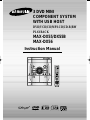 1
1
-
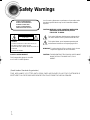 2
2
-
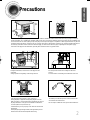 3
3
-
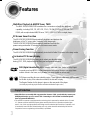 4
4
-
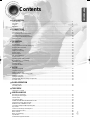 5
5
-
 6
6
-
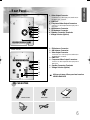 7
7
-
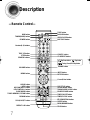 8
8
-
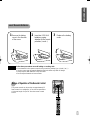 9
9
-
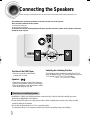 10
10
-
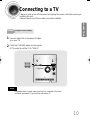 11
11
-
 12
12
-
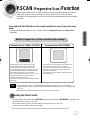 13
13
-
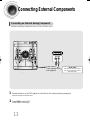 14
14
-
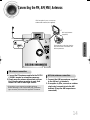 15
15
-
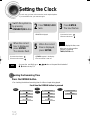 16
16
-
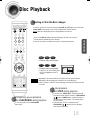 17
17
-
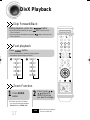 18
18
-
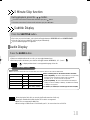 19
19
-
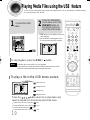 20
20
-
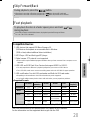 21
21
-
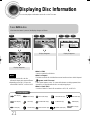 22
22
-
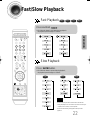 23
23
-
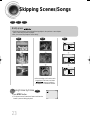 24
24
-
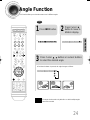 25
25
-
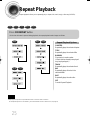 26
26
-
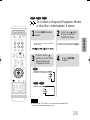 27
27
-
 28
28
-
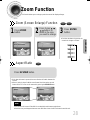 29
29
-
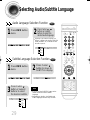 30
30
-
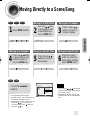 31
31
-
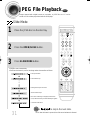 32
32
-
 33
33
-
 34
34
-
 35
35
-
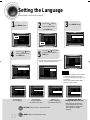 36
36
-
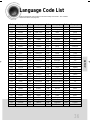 37
37
-
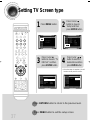 38
38
-
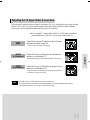 39
39
-
 40
40
-
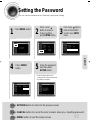 41
41
-
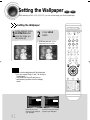 42
42
-
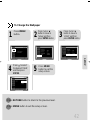 43
43
-
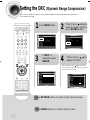 44
44
-
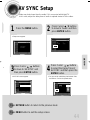 45
45
-
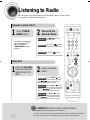 46
46
-
 47
47
-
 48
48
-
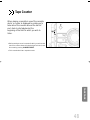 49
49
-
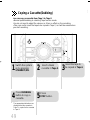 50
50
-
 51
51
-
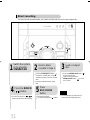 52
52
-
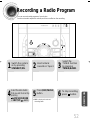 53
53
-
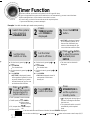 54
54
-
 55
55
-
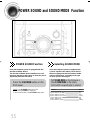 56
56
-
 57
57
-
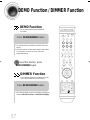 58
58
-
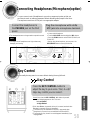 59
59
-
 60
60
-
 61
61
-
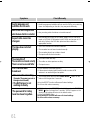 62
62
-
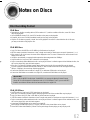 63
63
-
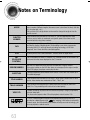 64
64
-
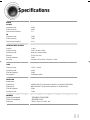 65
65
-
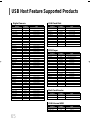 66
66
-
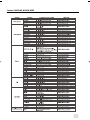 67
67
-
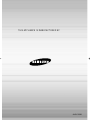 68
68
Samsung MAX-DX55B User manual
- Category
- DVD players
- Type
- User manual
Ask a question and I''ll find the answer in the document
Finding information in a document is now easier with AI
Related papers
Other documents
-
Lenco MDV-15 User manual
-
Sony MV-101 Operating instructions
-
Jay-tech 968R User manual
-
Sony MV-101 Owner's manual
-
Jay-tech 968R User manual
-
Sony MV-101 Operating instructions
-
Lenco MDV-7 User manual
-
Premier SX-2816DSD User manual
-
 Fuze PDV75C User manual
Fuze PDV75C User manual
-
Foramor DVD Player,Foramor HDMI DVD Player for TV Support 1080P Full HD User manual