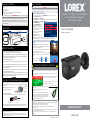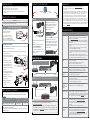Lorex NC4K3F-1612BB Quick start guide
- Category
- Car video systems
- Type
- Quick start guide
This manual is also suitable for

4K Ultra HD Smart IP Security Camera
with Smart Motion Detection
and Listen-in Audio
LNB9242B_QSG_EN_R2
Quick Start Guide
English Version 2.0
Copyright © 2020 Lorex Corporation
As our products are subject to continuous improvement, Lorex reserves the right to
modify product design, specications and prices, without notice and without incurring any
obligation. E&OE. All rights reserved.
Dimensions
LNB9242B SERIES
• 4K Ultra HD Smart IP Security Camera with Smart Motion Detection and Listen-in
Audio
• Mounting Kit*
• Mounting Template*
• Ethernet Extension Cable with Pre-attached RJ45 Cable Gland*
* Per camera in multi-camera packs.
* Per camera in multi-camera packs.
Package Contents
ATTENTION:
It is recommended to connect the camera to the NVR or an external PoE
switch. If using a DC power adapter (not included) with the camera, a
REGULATED power supply is REQUIRED for use with this camera. Use of a
non-regulated, non-conforming power supply can damage this product and
voids the warranty.
lorex.com
Ethernet
Extension
Cable
RJ45 Cable Glande
Using the RJ45 Cable Gland (Optional)
The RJ45 cable gland is pre-attached to the
included Ethernet extension cable.
The RJ45 cable gland covers the camera’s Ethernet connector and the RJ45 plug to
provide weather-resistance and protection from dust, dirt and other environmental
contaminants.
To use the RJ45 cable gland:
RJ45 Cable
Glande Barrel
Camera Ethernet
Connector
NOTE: The RJ45 cable gland is weather-resistant. Seal the cap with silicone and/or
electrical tape for additional sealing if it will be exposed to precipitation regularly.
Twist the RJ45 cable gland barrel securely onto the camera Ethernet connector.
7.4” / 187mm
2.9” / 74mm
Audio Settings
Important Installation Guidelines
• Use the camera only with compatible Lorex NVRs.
• Read this guide carefully and keep it for future reference.
• Follow all instructions for safe use of the product and handle with care.
• Use the camera within given temperature, humidity and voltage levels
noted in the camera’s specications.
• Do not disassemble the camera.
• Do not point the camera directly towards the sun or a source of intense
light.
• Use only a regulated power supply with the product (optional). Use of a
non-regulated, non-conforming power supply can damage the product
and void the warranty.
• Periodic cleaning may be required. Use a damp cloth only. Do not use any
harsh, chemical-based cleaners.
• The supplied cable is rated for surface mounting only. Cables for in-wall
and oor-to-oor installations are sold separately (CMR type). These and
other cables are available at lorex.com.
Safety Precautions
To enable / disable listening and talking through the Lorex
Cloud app:
1. From live view, double-tap the audio-capable camera to
open the channel in full screen.
2. Tap the following icons on the camera display to enable/
disable listening and talking through the Lorex Cloud
app:
REQUIREMENT: You must enable audio on the camera's
sub stream through a connected NVR. Follow the above
instructions for more information.
A
B
A. Tap the icon to enable [ ]/ disable [ ] listening.
B. Tap the icon to enable [
]/ disable [ ] talking.
NOTE: These instructions are based on current NVR interface. For the most
up-to-date instructions, see your NVR’s instruction manual on lorex.com.
To enable audio recording and listen-in audio:
1. From Live View, right-click and click Main Menu. Enter the system user name
(default: admin) and password.
2. Click Camera and select Recording.
3. Under Channel, select the channel where the audio-capable camera is connected.
4. Under Main Stream, click the More Setting button.
ATTENTION:
Audio recording and listen-in audio are disabled by default. Audio recording and/or use of listen-in
audio without consent is illegal in certain jurisdictions. Lorex Corporation assumes no liability for use of
its products that does not conform with local laws.
5. In the More Setting window:
A. Enable Audio Encode for audio
recording and listen-in audio.
NOTE: Listen-in audio requires a
monitor with speakers or speakers
connected to the NVR.
B. Select the format that will be
used to record audio.
ACC is recommended.
6. Click OK to save changes.
A
B
Additional Installation Tips:
• Point the camera where there is the least amount of obstructions (e.g., tree branches).
• Install the camera where vandals cannot easily reach.
• Secure cabling so that it is not exposed or easily cut.
• This camera is rated for outdoor use. Installation in a sheltered location is
recommended.
• Smart motion detection is enabled by default. When enabled, the camera's recording
frame rate is 20 frames per second.
• To obtain the maximum 30 frames per second, smart motion detection must be
disabled.
Optimizing Person and Vehicle Detection Accuracy:
• Angle the camera so that objects of interest appear in the bottom ⅔ of the camera
image.
• Choose a location where objects of interest will be no further than 50ft (~15m) from
the camera.
Optimal accuracy for objects within 50ft (~15m)
and in the bottom ⅔ of the image.
Lower accuracy for objects further away than 50ft
(~15m) and/or in the top ⅓ of the image.
• Angle the camera between 30~60° down from the
level position.
• Install the camera between 8-16ft (2.5-5m) off of
the ground.
Level position (i.e., ceiling)
Optimal
angle
range
NOTE: Accuracy of person and vehicle detection will
be inuenced by multiple factors, such as the object’s
distance from the camera, the size of the object, and
the height and angle of the camera. Night vision will
also impact the accuracy of detection.

Connecting the CamerasSetup Diagram
CameraNVR
Scenario 1: Connect Cameras to NVR
Router
Camera
Router
PoE Switch
ATTENTION:
• This camera is compatible only with select NVRs supporting 4K
camera input. For a list of compatible recorders, visit
lorex.com/compatibility.
• You must connect the camera to a supporting H.265 NVR to take
advantage of H.265 compression. For instructions on enabling H.265
compression, visit lorex.com, and search for “How do I enable H.265
compression?”.
NVR
Scenario 2: Connect Cameras to Local Area Network (LAN)
LNB9242B_QSG_EN_R2
Installing the Camera
ATTENTION:
Test your camera prior to selecting a permanent mounting location by temporarily
connecting the camera and cable to your NVR.
Before Installing the Camera
• Decide whether to run the cables through the wall /
ceiling (drilling required) or
along the wall / ceiling.
• If you run the cables along the
wall / ceiling, you must run the
cable through the cable notch on
the base. This will keep the camera
base ush to the surface when mounted.
Cable Notch
To install your camera:
1. Use the included mounting template to mark holes for the screws. Drill
holes for the mounting screws.
NOTE: Insert the included drywall anchors if you are installing the
camera in drywall.
Problem Solution
No picture / signal • Ensure the camera is connected to a compatible NVR
supporting 4K camera input. For full camera compatibility,
visit lorex.com/compatibility.
• The camera may take up to 1 minute to power up after being
connected to the NVR. Wait two minutes before following the
steps below.
• Ensure the camera is connected to your NVR or to your local
network.
• If you are not using PoE, you must connect the camera to a
12V DC power adapter (not included).
• If the camera is connected to the LAN, you must search your
network for cameras using the NVR. See the NVR’s instruction
manual.
• Ensure your NVR is properly connected to a TV/monitor.
• There may be an issue with your extension cable run. Connect
the camera to the NVR using a different Ethernet cable.
Picture is too
bright
• Ensure your camera isn’t pointed directly at a source of light
(e.g., sun or spot light).
• Slide the sunshade forward to block excess light.
• Move your camera to a different location.
• Check the brightness and contrast settings on the NVR.
Picture is too dark • If using during the day, the camera may not be getting enough
light. Slide the sunshade backwards to let in more light.
• Check the brightness and contrast settings on the NVR.
Night vision is not
working
• The night vision activates when light levels drop.
The area may have too much light.
Picture is not clear • Check the camera lens for dirt, dust, spiderwebs. Clean the
lens with a soft, clean cloth.
• Make sure that the cable run is within the limitations specied
in the section ‘Cable Extension Options’.
Bright spot in
video when
viewing camera
at night
• Night vision reects when pointing a camera through a
window. Move the camera to a different location.
Picture is in color
in dark conditions
• This camera comes with an image sensor that is extra
sensitive to light, meaning that the camera stays in color
mode at low-light conditions. For instructions on how to make
your camera switch to night mode, visit lorex.com, and search
for “How do I make my camera switch to night mode?”.
No audio
• Audio is only supported on Lorex NVRs. For a list of
compatible recorders, visit lorex.com/compatibility.
• Ensure NVR volume is turned up.
• Ensure audio function on camera is turned on (see ‘Audio
Settings’).
• Ensure audio is turned up on the viewing device.
Low frame rate
(frames per
second)
• To obtain the maximum 30 frames per second, you must
connect to a compatible recorder. For a complete list of
compatible recorders, visit lorex.com/compatibility.
• If your recorder is capable of supporting 30 frames per
second, you will need to disable smart motion detection in
order to use the maximum frame rate.
Troubleshooting
Connect the Ethernet cable to the
camera.
Connect the other end of the
Ethernet cable to the NVR’s PoE
ports. The camera may take a
minute to power up after
being connected.
Connect the other end of the
Ethernet cable to a router or switch
on your network. See your NVR
manual for details on connecting
the camera to your NVR using a
switch or router.
Camera
NVR
OR
(Optional)
12V DC Power
Ethernet Cable
NOTE: A 12V DC power adapter
(model#: ACCPWR12V1, not
included) is only required if
connecting the camera’s Ethernet
cable to a router or switch that does
not support PoE.
Mounting screws (3×)
Camera base
Drywall anchors (3×)
Mounting surface
Adjustment
screw
2. Connect cables as shown in
the section “Connecting the
Camera”.
3. Feed the cable through
the mounting surface or
cable notch and mount
the camera stand to the
surface using the provided
screws.
4. Use a Philips screwdriver
(not included) to loosen the
adjustment screw.
5. Adjust the camera position
as needed.
6. Tighten the adjustment
screw to secure the
position.
Connecting the Camera
• You can use a RJ45 coupler or switch (not included) to connect male
ends of Ethernet cable together.
• To extend the cable run beyond 300ft (92m), a switch will be required
(sold separately).
Extend the Ethernet cable run for your camera up to 300ft (92m). See table
below. It is recommended to use UL CMR approved cables available at
lorex.com.
Cable Extension Options
Cable Type
Max Cable Run
Distance
Max # of
Extensions
CAT5e (or higher) Ethernet cable 300ft (92m) 3
• Point the camera where there is the least amount of obstructions (i.e., tree branches).
• Install the camera where vandals cannot easily reach.
• Secure cabling so that it is not exposed or easily cut.
• This camera is rated for outdoor use. Installation in a sheltered location is
recommended.
Installation Tips
• For a full list of compatible recorders, visit lorex.com/compatibility.
• Not intended for submersion in water. Installation in a sheltered location
recommended.
• This camera includes an Auto Mechanical IR Cut Filter. When the camera changes
between Day/Night viewing modes, an audible clicking noise may be heard from the
camera. This clicking is normal, and indicates that the camera lter is working.
• For optimal remote viewing from your recorder, an upload speed of 256kbps per
camera is required (default setting). For example, your Internet service package
must support 2Mbps or greater upload speed for 8 cameras, 4Mbps or greater for 16
cameras, and 8Mbps or greater for 32 cameras (your Internet service provider can
conrm your upload speed). You may lower the resolution and bitrate of camera video
streams to further boost performance for slower Internet connections. See your NVR's
user manual at lorex.com for full instructions (see "Conguring Recording Quality"
section).
Disclaimers
-
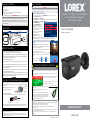 1
1
-
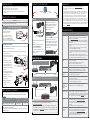 2
2
Lorex NC4K3F-1612BB Quick start guide
- Category
- Car video systems
- Type
- Quick start guide
- This manual is also suitable for
Ask a question and I''ll find the answer in the document
Finding information in a document is now easier with AI
Related papers
-
Lorex LNB9272 Series Quick start guide
-
Lorex E841CD-2PK Quick start guide
-
Lorex LNE9252 Series 4K HD IP Dome Security Camera User guide
-
Lorex NC4K3MV-1612BB Quick start guide
-
Lorex NC4K3F-164WD User guide
-
Lorex NC4K3MV-164BD Quick start guide
-
Lorex N4K3SD-1612WB Quick start guide
-
Lorex N4K2SD-86WBD User guide
-
Lorex E891AB-2PK Quick start guide
-
Lorex 4KHDIP833AN Quick start guide