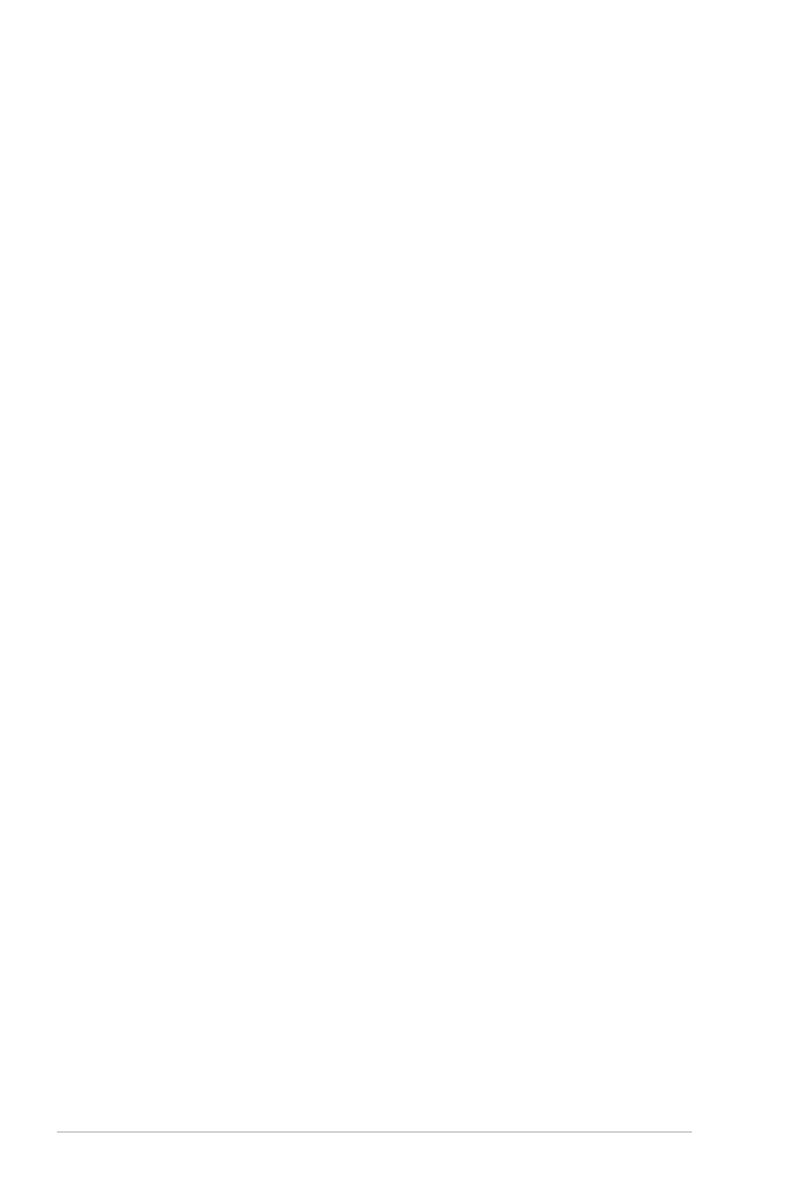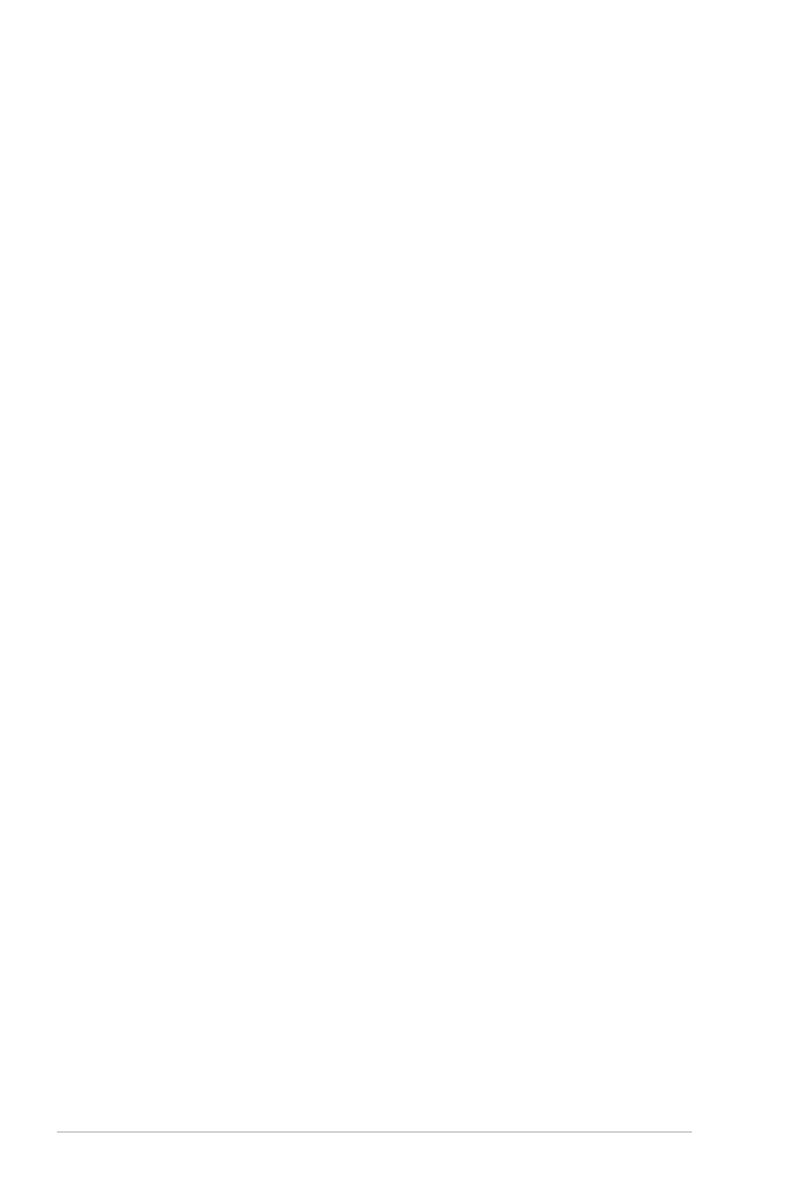
vi
5.3 LSI Logic Embedded SATA RAID Setup ................................Utility
(For P5BV-E and P5BP-E/4L only)
........................................ 5-14
5.3.1 Creating a RAID set ...................................................... 5-15
5.3.2 Adding or viewing a RAID conguration ....................... 5-21
5.3.3 Initializing the logical drives .......................................... 5-24
5.3.4 Rebuilding failed drives ................................................. 5-29
5.3.5 Checking the drives for data consistency ..................... 5-31
5.3.6 Deleting a RAID conguration ....................................... 5-34
5.3.7 Selecting the boot drive from a RAID set ...................... 5-35
5.3.8 Enabling the WriteCache .............................................. 5-36
5.4 LSI Logic Embedded SATA RAID Setup Utility
(For P5BV-E/SAS model only)
................................................ 5-17
5.4.1 Integrated Mirroring ....................................................... 5-37
5.4.2 Integrated Mirroring Enhanced ..................................... 5-41
5.4.3 Integrated Striping (IS) volume ..................................... 5-43
5.4.4 Managing Arrays ........................................................... 5-46
5.4.5 Viewing SAS topology ................................................... 5-51
5.5.6 Global Properties .......................................................... 5-53
Chapter 6: Driver installation
6.1 RAID driver installation ............................................................... 6-1
6.1.1 Creating a RAID driver disk ............................................ 6-1
6.1.2 Installing the RAID controller driver ................................ 6-4
6.2 LAN driver installation ............................................................... 6-14
6.2.1 Windows® 2000/2003 Server ........................................ 6-14
6.2.2 Red Hat® Enterprise ver. 3.0 ......................................... 6-15
6.3 VGA driver installation............................................................... 6-16
6.3.1 Windows® 2003 Server ................................................. 6-16
6.3.2 Red Hat® Enterprise ver. 4.0 ......................................... 6-17
6.4 Management applications and utilities installation ................ 6-18
6.4.1 Running the support CD ............................................... 6-18
6.4.2 Drivers menu ................................................................. 6-18
6.4.3 Management Software menu ........................................ 6-19
6.4.4 Utilities menu ................................................................ 6-19
6.4.5 Contact information ....................................................... 6-20