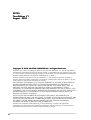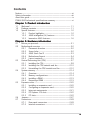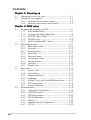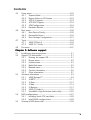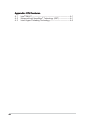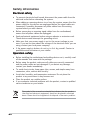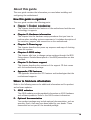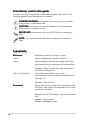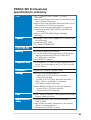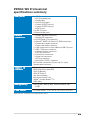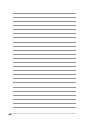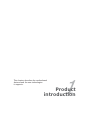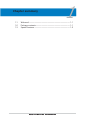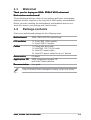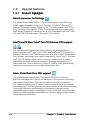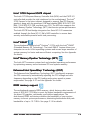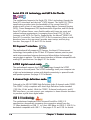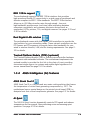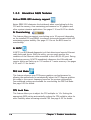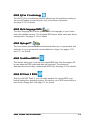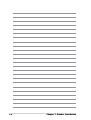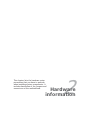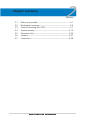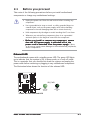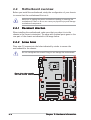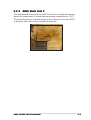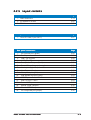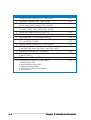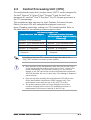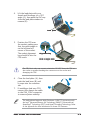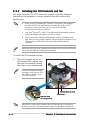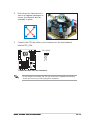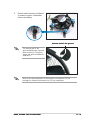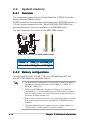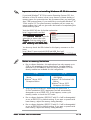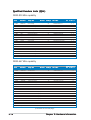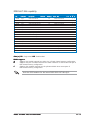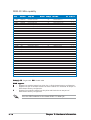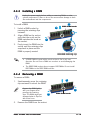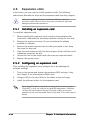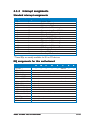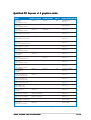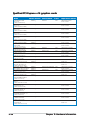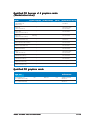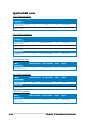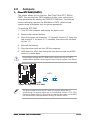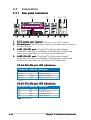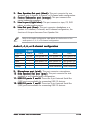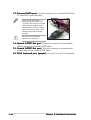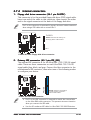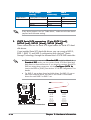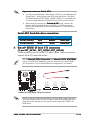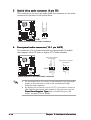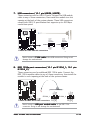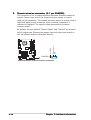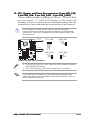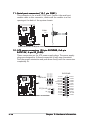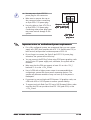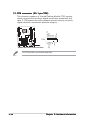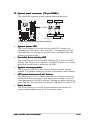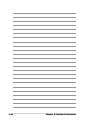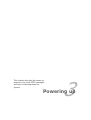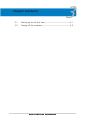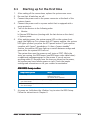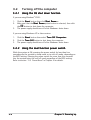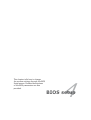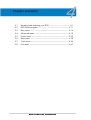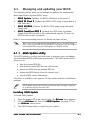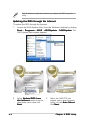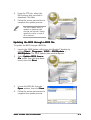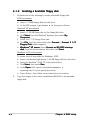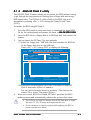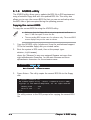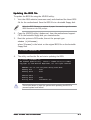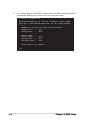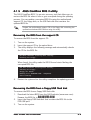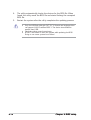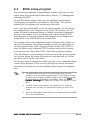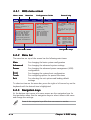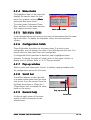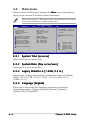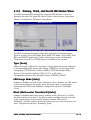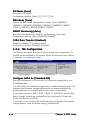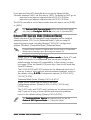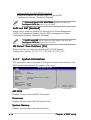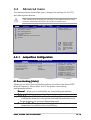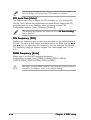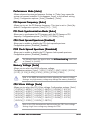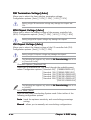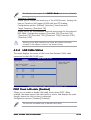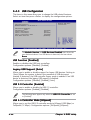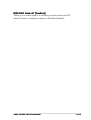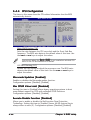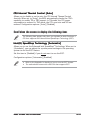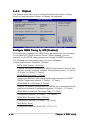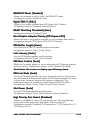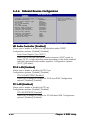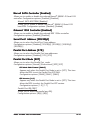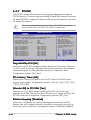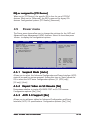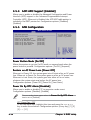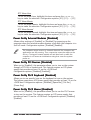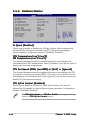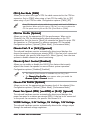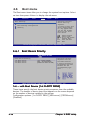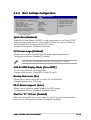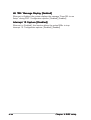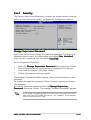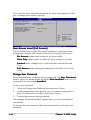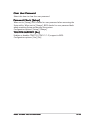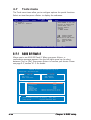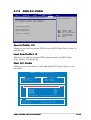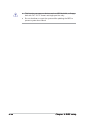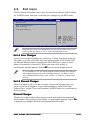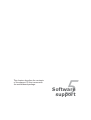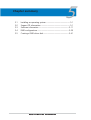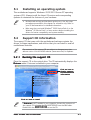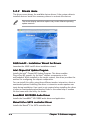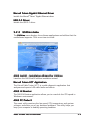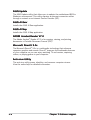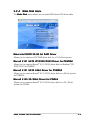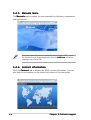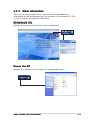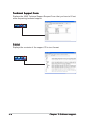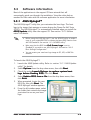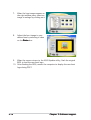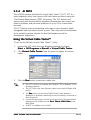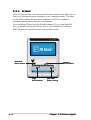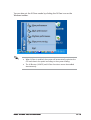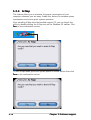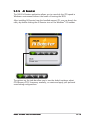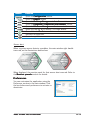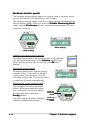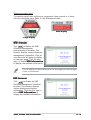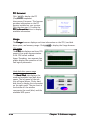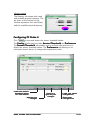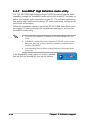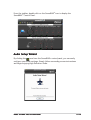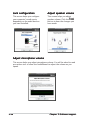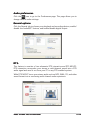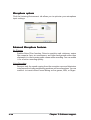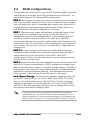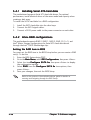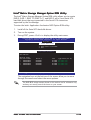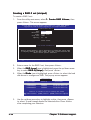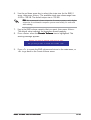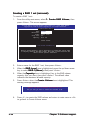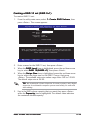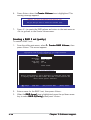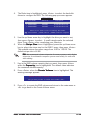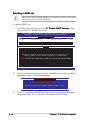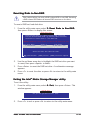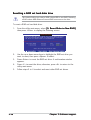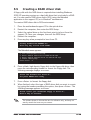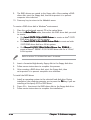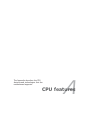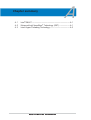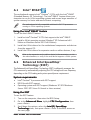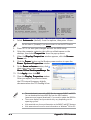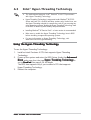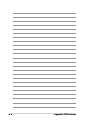Motherboard
P5W64 WS
Professional

iiii
iiii
ii
E2743E2743
E2743E2743
E2743
First Edition V1First Edition V1
First Edition V1First Edition V1
First Edition V1
August 2006August 2006
August 2006August 2006
August 2006
Copyright © 2006 ASUSTeK COMPUTER INC. All Rights Reserved.Copyright © 2006 ASUSTeK COMPUTER INC. All Rights Reserved.
Copyright © 2006 ASUSTeK COMPUTER INC. All Rights Reserved.Copyright © 2006 ASUSTeK COMPUTER INC. All Rights Reserved.
Copyright © 2006 ASUSTeK COMPUTER INC. All Rights Reserved.
No part of this manual, including the products and software described in it, may be reproduced,
transmitted, transcribed, stored in a retrieval system, or translated into any language in any form
or by any means, except documentation kept by the purchaser for backup purposes, without the
express written permission of ASUSTeK COMPUTER INC. (“ASUS”).
Product warranty or service will not be extended if: (1) the product is repaired, modified or
altered, unless such repair, modification of alteration is authorized in writing by ASUS; or (2) the
serial number of the product is defaced or missing.
ASUS PROVIDES THIS MANUAL “AS IS” WITHOUT WARRANTY OF ANY KIND, EITHER EXPRESS OR
IMPLIED, INCLUDING BUT NOT LIMITED TO THE IMPLIED WARRANTIES OR CONDITIONS OF
MERCHANTABILITY OR FITNESS FOR A PARTICULAR PURPOSE. IN NO EVENT SHALL ASUS, ITS
DIRECTORS, OFFICERS, EMPLOYEES OR AGENTS BE LIABLE FOR ANY INDIRECT, SPECIAL,
INCIDENTAL, OR CONSEQUENTIAL DAMAGES (INCLUDING DAMAGES FOR LOSS OF PROFITS, LOSS
OF BUSINESS, LOSS OF USE OR DATA, INTERRUPTION OF BUSINESS AND THE LIKE), EVEN IF ASUS
HAS BEEN ADVISED OF THE POSSIBILITY OF SUCH DAMAGES ARISING FROM ANY DEFECT OR
ERROR IN THIS MANUAL OR PRODUCT.
SPECIFICATIONS AND INFORMATION CONTAINED IN THIS MANUAL ARE FURNISHED FOR
INFORMATIONAL USE ONLY, AND ARE SUBJECT TO CHANGE AT ANY TIME WITHOUT NOTICE, AND
SHOULD NOT BE CONSTRUED AS A COMMITMENT BY ASUS. ASUS ASSUMES NO RESPONSIBILITY
OR LIABILITY FOR ANY ERRORS OR INACCURACIES THAT MAY APPEAR IN THIS MANUAL,
INCLUDING THE PRODUCTS AND SOFTWARE DESCRIBED IN IT.
Products and corporate names appearing in this manual may or may not be registered
trademarks or copyrights of their respective companies, and are used only for identification or
explanation and to the owners’ benefit, without intent to infringe.

iiiiii
iiiiii
iii
Contents
Notices ............................................................................................... vii
Safety information ............................................................................ viii
About this guide ................................................................................. ix
P5W64 WS Professional specifications summary ............................... xi
Chapter 1: Product introductionChapter 1: Product introduction
Chapter 1: Product introductionChapter 1: Product introduction
Chapter 1: Product introduction
1.1 Welcome! .............................................................................. 1-1
1.2 Package contents ................................................................. 1-1
1.3 Special features .................................................................... 1-2
1.3.1 Product highlights................................................... 1-2
1.3.2 ASUS Intelligence (AI) features .............................. 1-5
1.3.3 Innovative ASUS features ....................................... 1-6
Chapter 2: Hardware informationChapter 2: Hardware information
Chapter 2: Hardware informationChapter 2: Hardware information
Chapter 2: Hardware information
2.1 Before you proceed .............................................................. 2-1
2.2 Motherboard overview .......................................................... 2-2
2.2.1 Placement direction ................................................ 2-2
2.2.2 Screw holes ............................................................ 2-2
2.2.3 ASUS Stack Cool 2 ................................................. 2-3
2.2.4 Motherboard layout ................................................ 2-4
2.2.5 Layout contents ..................................................... 2-5
2.3 Central Processing Unit (CPU) .............................................. 2-7
2.3.1 Installing the CPU.................................................... 2-8
2.3.2 Installing the CPU heatsink and fan ...................... 2-10
2.3.3 Uninstalling the CPU heatsink and fan .................. 2-12
2.4 System memory ................................................................. 2-14
2.4.1 Overview ............................................................... 2-14
2.4.2 Memory configurations ......................................... 2-14
2.4.3 Installing a DIMM ................................................... 2-19
2.4.4 Removing a DIMM ................................................. 2-19
2.5 Expansion slots ................................................................... 2-20
2.5.1 Installing an expansion card .................................. 2-20
2.5.2 Configuring an expansion card.............................. 2-20
2.5.3 Interrupt assignments .......................................... 2-21
2.5.4 PCI Express x16 slots ........................................... 2-22
2.5.5 PCI slots ................................................................ 2-22
2.6 Jumpers .............................................................................. 2-27
2.7 Connectors ......................................................................... 2-28
2.7.1 Rear panel connectors .......................................... 2-28
2.7.2 Internal connectors............................................... 2-31

iviv
iviv
iv
Contents
Chapter 3: Powering upChapter 3: Powering up
Chapter 3: Powering upChapter 3: Powering up
Chapter 3: Powering up
3.1 Starting up for the first time................................................ 3-1
3.2 Turning off the computer ..................................................... 3-2
3.2.1 Using the OS shut down function ........................... 3-2
3.2.2 Using the dual function power switch .................... 3-2
Chapter 4: BIOS setupChapter 4: BIOS setup
Chapter 4: BIOS setupChapter 4: BIOS setup
Chapter 4: BIOS setup
4.1 Managing and updating your BIOS ........................................ 4-1
4.1.1 ASUS Update utility ................................................ 4-1
4.1.2 Creating a bootable floppy disk .............................. 4-4
4.1.3 ASUS EZ Flash 2 utility ........................................... 4-5
4.1.4 AFUDOS utility ........................................................ 4-6
4.1.5 ASUS CrashFree BIOS 3 utility ................................ 4-9
4.2 BIOS setup program ........................................................... 4-11
4.2.1 BIOS menu screen ................................................. 4-12
4.2.2 Menu bar ............................................................... 4-12
4.2.3 Navigation keys .................................................... 4-12
4.2.4 Menu items ........................................................... 4-13
4.2.5 Sub-menu items ................................................... 4-13
4.2.6 Configuration fields .............................................. 4-13
4.2.7 Pop-up window ..................................................... 4-13
4.2.8 Scroll bar .............................................................. 4-13
4.2.9 General help .......................................................... 4-13
4.3 Main menu .......................................................................... 4-14
4.3.1 System Time ......................................................... 4-14
4.3.2 System Date ......................................................... 4-14
4.3.3 Legacy Diskette A ................................................ 4-14
4.3.4 Language .............................................................. 4-14
4.3.5 Primary, Third, and Fourth IDE Master/Slave ........ 4-15
4.3.6 IDE Configuration .................................................. 4-16
4.3.7 System Information .............................................. 4-18
4.4 Advanced menu .................................................................. 4-19
4.4.1 JumperFree Configuration .................................... 4-19
4.4.2 LAN Cable Status ................................................. 4-23
4.4.3 USB Configuration................................................. 4-24
4.4.4 CPU Configuration ................................................. 4-26
4.4.5 Chipset ................................................................. 4-28
4.4.6 Onboard Devices Configuration ............................ 4-30
4.4.7 PCI PnP ................................................................. 4-32

vv
vv
v
Contents
4.5 Power menu ........................................................................ 4-32
4.5.1 Suspend Mode ...................................................... 4-33
4.5.2 Repost Video on S3 Resume ................................ 4-33
4.5.3 ACPI 2.0 Support .................................................. 4-33
4.5.4 ACPI APIC Support ................................................ 4-34
4.5.5 APM Configuration ................................................ 4-34
4.5.6 Hardware Monitor ................................................. 4-36
4.6 Boot menu .......................................................................... 4-38
4.6.1 Boot Device Priority .............................................. 4-38
4.6.2 Removable Drives ................................................. 4-39
4.6.3 Boot Settings Configuration ................................. 4-41
4.7 Tools ................................................................................... 4-44
4.7.1 ASUS EZ Flash 2 ................................................... 4-44
4.7.2 ASUS O.C. Profile .................................................. 4-45
4.8 Exit menu ........................................................................... 4-47
Chapter 5: Software supportChapter 5: Software support
Chapter 5: Software supportChapter 5: Software support
Chapter 5: Software support
5.1 Installing an operating system ............................................. 5-1
5.2 Support CD information ........................................................ 5-1
5.2.1 Running the support CD ......................................... 5-1
5.2.2 Drivers menu .......................................................... 5-2
5.2.3 Utilities menu .......................................................... 5-3
5.2.4 Make Disk menu ...................................................... 5-5
5.2.5 Manuals menu ......................................................... 5-6
5.2.6 Contact information ............................................... 5-6
5.2.7 Other information ................................................... 5-7
5.3 Software information ........................................................... 5-9
5.3.1 ASUS MyLogo2™ .................................................... 5-9
5.3.2 AI NET2 ................................................................ 5-11
5.3.3 AI Gear .................................................................. 5-12
5.3.4 AI Nap ................................................................... 5-14
5.3.5 AI Booster............................................................. 5-15
5.3.6 ASUS PC Probe II ................................................... 5-16
5.3.7 SoundMAX
®
High Definition Audio utility .............. 5-22
5.4 RAID configurations ............................................................ 5-27
5.4.1 Installing Serial ATA hard disks ............................. 5-28
5.4.2 Intel® RAID configurations ................................... 5-28
5.5 Creating a RAID driver disk ................................................. 5-39

vivi
vivi
vi
Appendix: CPU featuresAppendix: CPU features
Appendix: CPU featuresAppendix: CPU features
Appendix: CPU features
A.1 Intel
®
EM64T ........................................................................ A-1
A.2 Enhanced Intel SpeedStep
®
Technology (EIST) .................... A-1
A.3 Intel
®
Hyper-Threading Technology ...................................... A-3

viivii
viivii
vii
Notices
Federal Communications Commission StatementFederal Communications Commission Statement
Federal Communications Commission StatementFederal Communications Commission Statement
Federal Communications Commission Statement
This device complies with Part 15 of the FCC Rules. Operation is subject to
the following two conditions:
•
This device may not cause harmful interference, and
•
This device must accept any interference received including interference
that may cause undesired operation.
This equipment has been tested and found to comply with the limits for a
Class B digital device, pursuant to Part 15 of the FCC Rules. These limits are
designed to provide reasonable protection against harmful interference in a
residential installation. This equipment generates, uses and can radiate radio
frequency energy and, if not installed and used in accordance with
manufacturer’s instructions, may cause harmful interference to radio
communications. However, there is no guarantee that interference will not
occur in a particular installation. If this equipment does cause harmful
interference to radio or television reception, which can be determined by
turning the equipment off and on, the user is encouraged to try to correct
the interference by one or more of the following measures:
•
Reorient or relocate the receiving antenna.
•
Increase the separation between the equipment and receiver.
•
Connect the equipment to an outlet on a circuit different from that to
which the receiver is connected.
•
Consult the dealer or an experienced radio/TV technician for help.
Canadian Department of Communications StatementCanadian Department of Communications Statement
Canadian Department of Communications StatementCanadian Department of Communications Statement
Canadian Department of Communications Statement
This digital apparatus does not exceed the Class B limits for radio noise
emissions from digital apparatus set out in the Radio Interference
Regulations of the Canadian Department of Communications.
This class B digital apparatus complies with CanadianThis class B digital apparatus complies with Canadian
This class B digital apparatus complies with CanadianThis class B digital apparatus complies with Canadian
This class B digital apparatus complies with Canadian
ICES-003.ICES-003.
ICES-003.ICES-003.
ICES-003.
The use of shielded cables for connection of the monitor to the graphics
card is required to assure compliance with FCC regulations. Changes or
modifications to this unit not expressly approved by the party
responsible for compliance could void the user’s authority to operate
this equipment.

viiiviii
viiiviii
viii
Safety information
Electrical safetyElectrical safety
Electrical safetyElectrical safety
Electrical safety
•
To prevent electrical shock hazard, disconnect the power cable from the
electrical outlet before relocating the system.
•
When adding or removing devices to or from the system, ensure that the
power cables for the devices are unplugged before the signal cables are
connected. If possible, disconnect all power cables from the existing
system before you add a device.
•
Before connecting or removing signal cables from the motherboard,
ensure that all power cables are unplugged.
•
Seek professional assistance before using an adpater or extension cord.
These devices could interrupt the grounding circuit.
•
Make sure that your power supply is set to the correct voltage in your
area. If you are not sure about the voltage of the electrical outlet you are
using, contact your local power company.
•
If the power supply is broken, do not try to fix it by yourself. Contact a
qualified service technician or your retailer.
Operation safetyOperation safety
Operation safetyOperation safety
Operation safety
•
Before installing the motherboard and adding devices on it, carefully read
all the manuals that came with the package.
•
Before using the product, make sure all cables are correctly connected
and the power cables are not damaged. If you detect any damage,
contact your dealer immediately.
•
To avoid short circuits, keep paper clips, screws, and staples away from
connectors, slots, sockets and circuitry.
•
Avoid dust, humidity, and temperature extremes. Do not place the
product in any area where it may become wet.
•
Place the product on a stable surface.
•
If you encounter technical problems with the product, contact a qualified
service technician or your retailer.
The symbol of the crossed out wheeled bin indicates that the product
(electrical and electronic equipment) should not be placed in municipal
waste. Please check local regulations for disposal of electronic products.

ixix
ixix
ix
About this guide
This user guide contains the information you need when installing and
configuring the motherboard.
How this guide is organizedHow this guide is organized
How this guide is organizedHow this guide is organized
How this guide is organized
This user guide contains the following parts:
••
••
•Chapter 1: Product introductionChapter 1: Product introduction
Chapter 1: Product introductionChapter 1: Product introduction
Chapter 1: Product introduction
This chapter describes the features of the motherboard and the new
technology it supports.
••
••
•Chapter 2: Hardware informationChapter 2: Hardware information
Chapter 2: Hardware informationChapter 2: Hardware information
Chapter 2: Hardware information
This chapter lists the hardware setup procedures that you have to
perform when installing system components. It includes description of
the switches, jumpers, and connectors on the motherboard.
••
••
•Chapter 3: Powering upChapter 3: Powering up
Chapter 3: Powering upChapter 3: Powering up
Chapter 3: Powering up
This chapter describes the power up sequence and ways of shutting
down the system.
••
••
•Chapter 4: BIOS setupChapter 4: BIOS setup
Chapter 4: BIOS setupChapter 4: BIOS setup
Chapter 4: BIOS setup
This chapter tells how to change system settings through the BIOS
Setup menus. Detailed descriptions of the BIOS parameters are also
provided.
••
••
•Chapter 5: Software supportChapter 5: Software support
Chapter 5: Software supportChapter 5: Software support
Chapter 5: Software support
This chapter describes the contents of the support CD that comes
with the motherboard package.
••
••
•Appendix: CPU featuresAppendix: CPU features
Appendix: CPU featuresAppendix: CPU features
Appendix: CPU features
The Appendix describes the CPU features and technologies that the
motherboard supports.
Where to find more informationWhere to find more information
Where to find more informationWhere to find more information
Where to find more information
Refer to the following sources for additional information and for product
and software updates.
1.1.
1.1.
1. ASUS websitesASUS websites
ASUS websitesASUS websites
ASUS websites
The ASUS website provides updated information on ASUS hardware
and software products. Refer to the ASUS contact information.
2.2.
2.2.
2. Optional documentationOptional documentation
Optional documentationOptional documentation
Optional documentation
Your product package may include optional documentation, such as
warranty flyers, that may have been added by your dealer. These
documents are not part of the standard package.

xx
xx
x
Conventions used in this guideConventions used in this guide
Conventions used in this guideConventions used in this guide
Conventions used in this guide
To make sure that you perform certain tasks properly, take note of the
following symbols used throughout this manual.
DANGER/WARNING: DANGER/WARNING:
DANGER/WARNING: DANGER/WARNING:
DANGER/WARNING: Information to prevent injury to yourself
when trying to complete a task.
CAUTION:CAUTION:
CAUTION:CAUTION:
CAUTION: Information to prevent damage to the components
when trying to complete a task.
NOTE: NOTE:
NOTE: NOTE:
NOTE: Tips and additional information to help you complete a
task.
IMPORTANT: IMPORTANT:
IMPORTANT: IMPORTANT:
IMPORTANT: Instructions that you MUST follow to complete a
task.
TypographyTypography
TypographyTypography
Typography
Bold textBold text
Bold textBold text
Bold text Indicates a menu or an item to select.
Italics
Used to emphasize a word or a phrase.
<Key> Keys enclosed in the less-than and greater-than
sign means that you must press the enclosed key.
Example: <Enter> means that you must press
the Enter or Return key.
<Key1+Key2+Key3> If you must press two or more keys
simultaneously, the key names are linked with a
plus sign (+).
Example: <Ctrl+Alt+D>
CommandCommand
CommandCommand
Command Means that you must type the command exactly
as shown, then supply the required item or value
enclosed in brackets.
Example: At the DOS prompt, type the command
line:
afudos /i[filename]
afudos /iW64WSPRO.ROM

xixi
xixi
xi
P5W64 WS Professional
specifications summary
(continued on the next page)
CPUCPU
CPUCPU
CPU
ChipsetChipset
ChipsetChipset
Chipset
Front Side BusFront Side Bus
Front Side BusFront Side Bus
Front Side Bus
MemoryMemory
MemoryMemory
Memory
Expansion slotsExpansion slots
Expansion slotsExpansion slots
Expansion slots
CrossFire™CrossFire™
CrossFire™CrossFire™
CrossFire™
StorageStorage
StorageStorage
Storage
LANLAN
LANLAN
LAN
High DefinitionHigh Definition
High DefinitionHigh Definition
High Definition
AudioAudio
AudioAudio
Audio
LGA775 socket for Intel
®
Pentium
®
4/Celeron
®
processor
Supports Intel
®
Pentium
®
Processor Extreme Edition and
Intel
®
Pentium
®
D Processor
Supports Intel
®
next generation 65nm and Intel
®
Core™ 2
Duo/Intel
®
Core™ 2 Extreme processors
Supports Intel
®
next generation Multi-Core processor
Compatible with Intel
®
06B, 05B/05A and 04B/04A
processors
Supports Intel
®
EIST/EM64T/Hyper-Threading
Technology
Northbridge: Intel
®
975X (suppports ATi CorssFire dual
Gfx technology)
Southbridge: Intel
®
ICH7R
PCI-E Switch: IDT89HA0324
1066/800 MHz
Dual-channel memory architecture
4 x 240-pin DIMM sockets support up to 8 GB system
memory unbufferred ECC/non-ECC DDR2 667/
533 MHz memory modules
Native DDR2 800 support
4 x PCI Express™ x16 slots for discrete graphics cards
(at x8, x8, x4, x8 mode or at x16, x0, x4, x0 mode)
2 x PCI 2.2 slots
Supports ATi CrossFire™ graphics cards
Intel
®
ICH7R Southbridge supports:
- 1 x IDE connector for up to two Ultra DMA
100/66/33 hard disks
- 4 x Serial ATA I/II 3.0 Gb/s hard disks with RAID 0,
RAID 1, RAID 10, and RAID 5 configuration
- Intel
®
Matrix Storage Technology
Marvell
®
88SE6145 Serial ATA controller supports:
- 3 x Serial ATA I/II 3.0 Gb/s hard disks
- 1 X External Serial ATA hard disk
Marvell
®
88E8052+88E8001 Dual Gigabit LAN controllers
- Support teaming function
High definition audio, ADI
®
AD1988B SoundMax 7.1
channel CODEC
Supports Multi-streaming, Enumeration, Jack-sensing,
and Jack-retasking functions
Coaxial and optical S/PDIF out ports

xiixii
xiixii
xii
P5W64 WS Professional
specifications summary
T1 1394a controller supports:
- 2 x IEEE 1394a ports
Supports up to 8 USB 2.0 ports
Intelligent overclocking tools:
- AI NOS™ (Non-delay Overclocking System)
- AI Overclocking (intelligent CPU frequency tuner)
- AI Clock Skew
- ASUS PEG Link (automatic performance tuning for
single/dual graphics cards)
- ASUS BIOS Profile
- ASUS C.P.R. (CPU Parameter Recall) -
- ASUS AI Booster
- Adjustable FSB/DDR2 ratio. Fixed PCI/PCIe
frequencies.
- Hyper Path 3
Precision Tweaker:
- vDIMM: 12-step DRAM voltage control
- vCore: Adjustable CPU voltage at 0.0125 V
increment
- Stepless Frequency Selection(SFS): allowing FSB
tuning from 100 MHz up to 550 MHz at 1 MHz
increment
- PCI Express x16 frequency: allowing PCI Express
x16 frequency tuning from 9 0 MHz to 150 MHz
at 1 MHz increment
ASUS 8-Phase Power Design
Stack Cool 2
Q-Fan 2
ASUS Heat-pipe thermal solution
Multi-language BIOS
SATA on the Go
AI Nap
AI Gear
My Logo 2
CrashFree BIOS 3
EZ Flash 2
ASUS AI NET 2
Q-Connector
ASUS AI Quiet
TPM (Trusted Platform Module) 1.2 (optional)
8 Mb Flash ROM, AMI BIOS, Green PnP, DMI, Wfm2.0,
ACPI v2.0a, SMBIOS v2.3, EZ Flash, CrashFree BIOS
IEEE 1394aIEEE 1394a
IEEE 1394aIEEE 1394a
IEEE 1394a
USBUSB
USBUSB
USB
ASUS specialASUS special
ASUS specialASUS special
ASUS special
features -features -
features -features -
features -
PerformancePerformance
PerformancePerformance
Performance
ASUS specialASUS special
ASUS specialASUS special
ASUS special
features -features -
features -features -
features -
ThermalThermal
ThermalThermal
Thermal
ASUS specialASUS special
ASUS specialASUS special
ASUS special
features - Lifefeatures - Life
features - Lifefeatures - Life
features - Life
ASUS specialASUS special
ASUS specialASUS special
ASUS special
features - Othersfeatures - Others
features - Othersfeatures - Others
features - Others
BIOS featuresBIOS features
BIOS featuresBIOS features
BIOS features
(continued on the next page)

xiiixiii
xiiixiii
xiii
P5W64 WS Professional
specifications summary
1 x PS/2 mouse port
1 x PS/2 keyboard port
1 x Parallel port
2 x LAN (RJ-45) ports
1 x Coaxial S/PDIF Out port
1 x Optical S/PDIF Out port
1 x eSATA port
4 x USB 2.0 ports
8-Channel audio ports
1 x Floppy disk drive connector
1 x Primary IDE connector
4 x ICH7R Serial ATA connectors
4 x Marvell
®
88SE6145
Serial ATA RAID connectors
1 x Optical drive audio connector
1 x Front panel audio connector
2 x USB connectors for four additional USB 2.0 ports
2 x IEEE 1394a port connector
1 x Chassis intrusion connector
1 x CPU fan connector
2 x Chassis fan connectors
1 x Power fan connector
1 x EZ Plug connector
1 x Serial port (COM1) connector
EATX power connectors (24-pin and 2 x 4-pin)
System panel connector
Device drivers
BIOS Flash Utility under DOS
ASUS AI Booster
ASUS PC Probe 2
Anti virus software
Microsoft
®
DirectX 9.0c
Adobe
®
Acrobat Reader
®
7.0
RAID Utility
WOL by PME, WOR by PME, chassis intrusion, PXE,
AI NET
ATX form factor: 12 in x 9.6 in (30.5 cm x 24.5 cm)
*Specifications are subject to change without notice.
Rear panelRear panel
Rear panelRear panel
Rear panel
InternalInternal
InternalInternal
Internal
connectorsconnectors
connectorsconnectors
connectors
Support CDSupport CD
Support CDSupport CD
Support CD
contentscontents
contentscontents
contents
ManageabilityManageability
ManageabilityManageability
Manageability
Form FactorForm Factor
Form FactorForm Factor
Form Factor

xivxiv
xivxiv
xiv

1
Product
introduction
This chapter describes the motherboard
features and the new technologies
it supports.

ASUS P5W64 WS ProfessionalASUS P5W64 WS Professional
ASUS P5W64 WS ProfessionalASUS P5W64 WS Professional
ASUS P5W64 WS Professional
Chapter summary
1
1.1 Welcome! .............................................................................. 1-1
1.2 Package contents ................................................................. 1-1
1.3 Special features .................................................................... 1-2

ASUS P5W64 WS ProfessionalASUS P5W64 WS Professional
ASUS P5W64 WS ProfessionalASUS P5W64 WS Professional
ASUS P5W64 WS Professional 1-11-1
1-11-1
1-1
1.1 Welcome!
Thank you for buying an ASUSThank you for buying an ASUS
Thank you for buying an ASUSThank you for buying an ASUS
Thank you for buying an ASUS
®®
®®
®
P5W64 WS ProfessionalP5W64 WS Professional
P5W64 WS ProfessionalP5W64 WS Professional
P5W64 WS Professional
Workstation Workstation
Workstation Workstation
Workstation motherboard!motherboard!
motherboard!motherboard!
motherboard!
The motherboard delivers a host of new features and latest technologies,
making it another standout in the long line of ASUS quality motherboards!
Before you start installing the motherboard, and hardware devices on it,
check the items in your package with the list below.
1.2 Package contents
Check your motherboard package for the following items.
MotherboardMotherboard
MotherboardMotherboard
Motherboard ASUS P5W64 WS PRO motherboard
I/O modulesI/O modules
I/O modulesI/O modules
I/O modules 1 x 2-port IEEE 1394a module
1 x 2-port USB 2.0 module
CablesCables
CablesCables
Cables 1 x Floppy disk drive cable
1 x Ultra DMA 133/100/66 cable
7 x Serial ATA signal cables
4 x Serial ATA power cables for up to 7 devices
AccessoriesAccessories
AccessoriesAccessories
Accessories I/O shield
Application CDApplication CD
Application CDApplication CD
Application CD ASUS motherboard support CD
InterVideo
®
Media Launcher
DocumentationDocumentation
DocumentationDocumentation
Documentation User guide
If any of the above items is damaged or missing, contact your retailer.

1-21-2
1-21-2
1-2 Chapter 1: Product introductionChapter 1: Product introduction
Chapter 1: Product introductionChapter 1: Product introduction
Chapter 1: Product introduction
1.3 Special features
1.3.11.3.1
1.3.11.3.1
1.3.1 Product highlightsProduct highlights
Product highlightsProduct highlights
Product highlights
Latest processor technology Latest processor technology
Latest processor technology Latest processor technology
Latest processor technology
The motherboard comes with a 775-pin surface mount Land Grid Array
(LGA) socket designed for the Intel
®
Pentium
®
4/Celeron
®
/Pentium
®
D/
Pentium
®
Processor Extreme Edition in the 775-land package with 1066/
800/533 MHz Front Side Bus (FSB). The motherboard also supports the
Intel
®
Hyper-Threading Technology and is fully compatible with Intel
®
05B/
05A and 04B/04A processors. See page 2-7 for details.
IntelIntel
IntelIntel
Intel
® ®
® ®
®
Core™2 Duo/ IntelCore™2 Duo/ Intel
Core™2 Duo/ IntelCore™2 Duo/ Intel
Core™2 Duo/ Intel
® ®
® ®
®
Core™2 Extreme CPU supportCore™2 Extreme CPU support
Core™2 Extreme CPU supportCore™2 Extreme CPU support
Core™2 Extreme CPU support
This motherboard supports the latest powerful and energy efficient
processors from Intel
®
. Intel
®
Core™2 Duo and Intel
®
Core™2 Extreme are
based on the Intel
®
Core™ Microarchitecture and built on the 65-nanometer
(nm) process technology with copper interconnect. Intel
®
Core™2 Duo and
Intel
®
Core™2 Extreme allow users to step up to new levels of gaming
experience and multi-tasking performance. Boosting performance is a
shared and multi-core optimized L2 cache of 2 MB or 4 MB, guaranteeing
enhanced user experience in the digital home and office.
IntelIntel
IntelIntel
Intel
®®
®®
®
65nm Dual-Core CPU support 65nm Dual-Core CPU support
65nm Dual-Core CPU support 65nm Dual-Core CPU support
65nm Dual-Core CPU support
This motherboard supports Intel
®
Pentium
®
D/Pentium
®
4/Celeron
®
dual-core processors built on the 65-nanometer (nm) process technology
with copper interconnect. Dual-core processors contain two physical
CPU cores with dedicated L2 caches to meet demands for more powerful
processing. Intel
®
’s 65nm process is the most advanced chip manufacturing
technology, delivering breakthrough performance, enhanced media
experience, and low power consumption. Intel
®
65nm dual-core processors
utilize the latest package technologies for a thinner, lighter design without
compromising performance.

ASUS P5W64 WS ProfessionalASUS P5W64 WS Professional
ASUS P5W64 WS ProfessionalASUS P5W64 WS Professional
ASUS P5W64 WS Professional 1-31-3
1-31-3
1-3
IntelIntel
IntelIntel
Intel
®®
®®
®
Memory Pipeline Technology (MPT) Memory Pipeline Technology (MPT)
Memory Pipeline Technology (MPT) Memory Pipeline Technology (MPT)
Memory Pipeline Technology (MPT)
The Intel
®
MPT increases system-level and standard operating performance
by optimizing memory access between CPU and system memory.
DDR2 memory support DDR2 memory support
DDR2 memory support DDR2 memory support
DDR2 memory support
The motherboard supports DDR2 memory, which features data transfer
rates of 800/667/533 MHz to meet the higher bandwidth requirements of
the latest 3D graphics, multimedia, and Internet applications. The
dual-channel DDR2 architecture doubles the bandwidth of your system
memory to boost system performance, eliminating bottlenecks with peak
bandwidths of up to 10.7 GB/s. See page 2-14 for details.
Enhanced Intel SpeedStepEnhanced Intel SpeedStep
Enhanced Intel SpeedStepEnhanced Intel SpeedStep
Enhanced Intel SpeedStep
®
Technology (EIST) Technology (EIST)
Technology (EIST) Technology (EIST)
Technology (EIST)
The Enhanced Intel SpeedStep
®
Technology (EIST) intelligently manages
the CPU resources by automatically adjusting the CPU voltage and core
frequency depending on the CPU loading and system speed or power
requirement. See page 4-27 and the Appendix for details.
IntelIntel
IntelIntel
Intel
®®
®®
®
EM64T EM64T
EM64T EM64T
EM64T
The motherboard supports Intel
®
Pentium
®
4 CPUs with the Intel
®
EM64T
(Extended Memory 64 Technology). The Intel
®
EM64T feature allows your
computer to run on 64-bit operating systems and access larger amounts of
system memory for faster and more efficient computing. See the Appendix
for details.
IntelIntel
IntelIntel
Intel
®
975X Express/ICH7R chipset 975X Express/ICH7R chipset
975X Express/ICH7R chipset 975X Express/ICH7R chipset
975X Express/ICH7R chipset
The Intel
®
975X Express Memory Controller Hub (MCH) and the ICH7R I/O
controller hub provide the vital interfaces for the motherboard. The Intel
®
975X Express is the latest chipset designed to support Dual PCI Express
graphics, along with the maximum 8 GB dual-channel DDR2 800/667/533
MHz, 1066/800/533 FSB, and dual-core CPU. The MCH also supports the
Intel
®
Memory Pipeline Technology (MPT) that boosts system performance.
The Intel
®
ICH7R Southbridge integrates four Serial ATA I/II connectors
enabled through the Serial ATA 3 Gb/s RAID controller to ensure data
security and enable powerful multi-task processing.
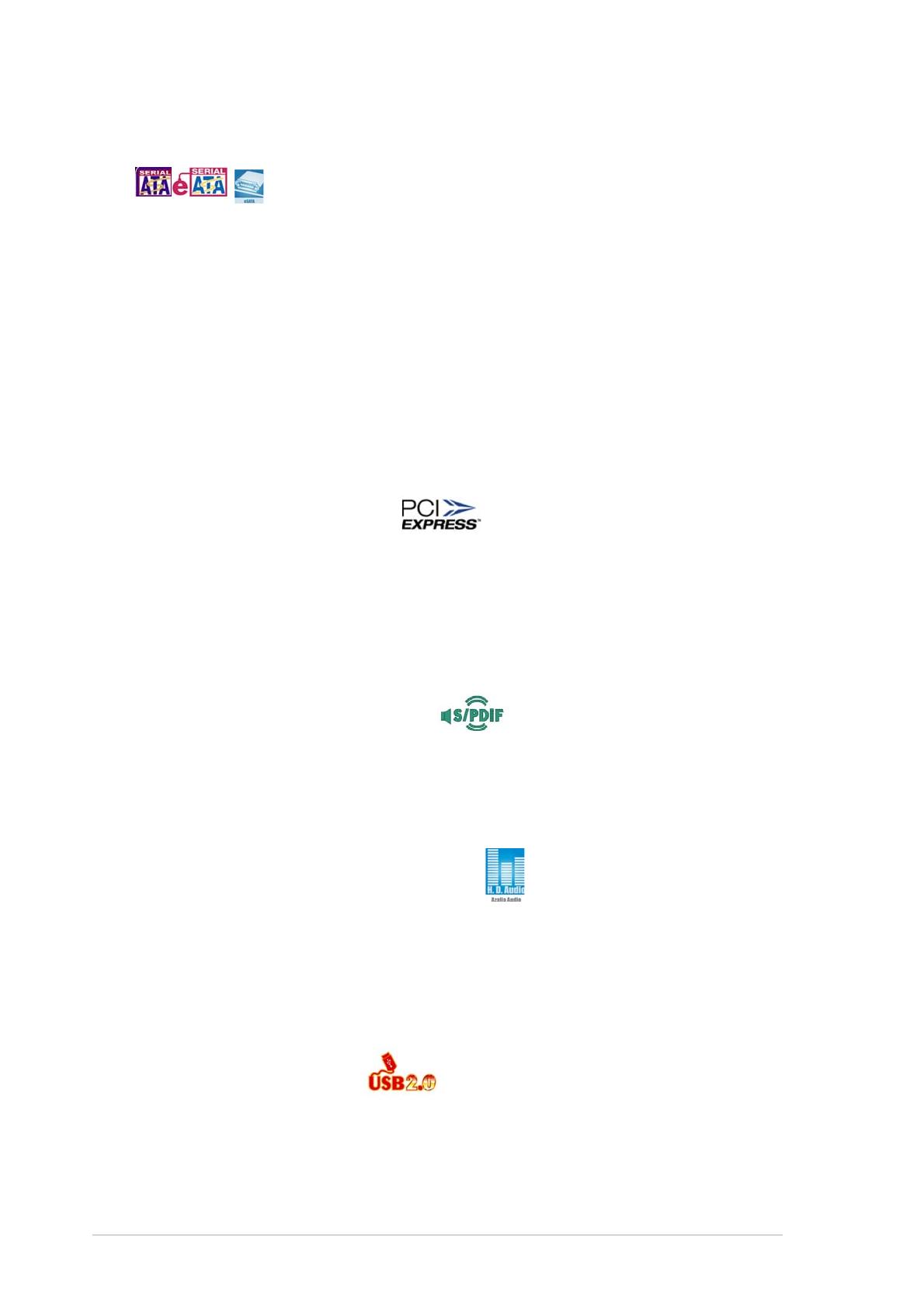
1-41-4
1-41-4
1-4 Chapter 1: Product introductionChapter 1: Product introduction
Chapter 1: Product introductionChapter 1: Product introduction
Chapter 1: Product introduction
USB 2.0 technology USB 2.0 technology
USB 2.0 technology USB 2.0 technology
USB 2.0 technology
The motherboard implements the Universal Serial Bus (USB) 2.0
specification, dramatically increasing the connection speed from the
12 Mbps bandwidth on USB 1.1 to a fast 480 Mbps on USB 2.0. USB 2.0 is
backward compatible with USB 1.1. See pages 2-33 and 2-38 for details.
PCI Express™ interface PCI Express™ interface
PCI Express™ interface PCI Express™ interface
PCI Express™ interface
The motherboard fully supports PCI Express, the latest I/O interconnect
technology that speeds up the PCI bus. PCI Express features point-to-point
serial interconnections between devices and allows higher clockspeeds by
carrying data in packets. This high speed interface is software compatible with
existing PCI specifications. See page 2-23 for details.
8-channel high definition audio 8-channel high definition audio
8-channel high definition audio 8-channel high definition audio
8-channel high definition audio
Onboard is the ADI AD1988B High Definition Audio 8-channel audio CODEC.
This CODEC is fully-compliant with Intel
®
High Definition Audio standard
(192 KHz, 24-bit audio). With the CODEC, 8-channel audio ports, and S/
PDIF interfaces, you can connect your computer to home theater decoders
to produce crystal-clear digital audio.
S/PDIF digital sound ready S/PDIF digital sound ready
S/PDIF digital sound ready S/PDIF digital sound ready
S/PDIF digital sound ready
The motherboard supports the S/PDIF technology through the S/PDIF
interfaces on the rear panel. The S/PDIF technology turns your computer into
a high-end entertainment system with digital connectivity to powerful audio
and speaker systems. See page 2-33 for details.
Serial ATA I/II technology and SATA-On-The-GoSerial ATA I/II technology and SATA-On-The-Go
Serial ATA I/II technology and SATA-On-The-GoSerial ATA I/II technology and SATA-On-The-Go
Serial ATA I/II technology and SATA-On-The-Go
The motherboard supports the Serial ATA 3 Gb/s technology through the
Serial ATA interfaces and the Intel
®
ICH7R chipset. The Serial ATA 3 Gb/s
specification provides twice the bandwidth of the current Serial ATA
products with a host of new features, including Native Command Queuing
(NCQ), Power Management (PM) Implementation Algorithm, and Hot Swap.
Serial ATA allows thinner, more flexible cables with lower pin count and
reduced voltage requirements. Leveraging these Serial ATA 3.0 Gb/s
features is the SATA-On-The-Go. Supported by the Marvell
®
88SE6145
Serial ATA controller, four Serial ATA 3.0 Gb/s connectors (three at mid-
board and one on the rear panel) provide smart setup, and hot-plug
function. See pages 2-35 and 2-36 for details.
Page is loading ...
Page is loading ...
Page is loading ...
Page is loading ...
Page is loading ...
Page is loading ...
Page is loading ...
Page is loading ...
Page is loading ...
Page is loading ...
Page is loading ...
Page is loading ...
Page is loading ...
Page is loading ...
Page is loading ...
Page is loading ...
Page is loading ...
Page is loading ...
Page is loading ...
Page is loading ...
Page is loading ...
Page is loading ...
Page is loading ...
Page is loading ...
Page is loading ...
Page is loading ...
Page is loading ...
Page is loading ...
Page is loading ...
Page is loading ...
Page is loading ...
Page is loading ...
Page is loading ...
Page is loading ...
Page is loading ...
Page is loading ...
Page is loading ...
Page is loading ...
Page is loading ...
Page is loading ...
Page is loading ...
Page is loading ...
Page is loading ...
Page is loading ...
Page is loading ...
Page is loading ...
Page is loading ...
Page is loading ...
Page is loading ...
Page is loading ...
Page is loading ...
Page is loading ...
Page is loading ...
Page is loading ...
Page is loading ...
Page is loading ...
Page is loading ...
Page is loading ...
Page is loading ...
Page is loading ...
Page is loading ...
Page is loading ...
Page is loading ...
Page is loading ...
Page is loading ...
Page is loading ...
Page is loading ...
Page is loading ...
Page is loading ...
Page is loading ...
Page is loading ...
Page is loading ...
Page is loading ...
Page is loading ...
Page is loading ...
Page is loading ...
Page is loading ...
Page is loading ...
Page is loading ...
Page is loading ...
Page is loading ...
Page is loading ...
Page is loading ...
Page is loading ...
Page is loading ...
Page is loading ...
Page is loading ...
Page is loading ...
Page is loading ...
Page is loading ...
Page is loading ...
Page is loading ...
Page is loading ...
Page is loading ...
Page is loading ...
Page is loading ...
Page is loading ...
Page is loading ...
Page is loading ...
Page is loading ...
Page is loading ...
Page is loading ...
Page is loading ...
Page is loading ...
Page is loading ...
Page is loading ...
Page is loading ...
Page is loading ...
Page is loading ...
Page is loading ...
Page is loading ...
Page is loading ...
Page is loading ...
Page is loading ...
Page is loading ...
Page is loading ...
Page is loading ...
Page is loading ...
Page is loading ...
Page is loading ...
Page is loading ...
Page is loading ...
Page is loading ...
Page is loading ...
Page is loading ...
Page is loading ...
Page is loading ...
Page is loading ...
Page is loading ...
Page is loading ...
Page is loading ...
Page is loading ...
Page is loading ...
Page is loading ...
Page is loading ...
Page is loading ...
Page is loading ...
Page is loading ...
Page is loading ...
Page is loading ...
Page is loading ...
Page is loading ...
Page is loading ...
Page is loading ...
Page is loading ...
Page is loading ...
Page is loading ...
Page is loading ...
Page is loading ...
Page is loading ...
-
 1
1
-
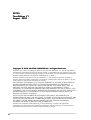 2
2
-
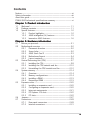 3
3
-
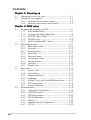 4
4
-
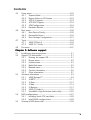 5
5
-
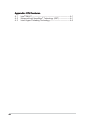 6
6
-
 7
7
-
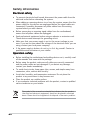 8
8
-
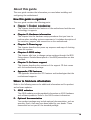 9
9
-
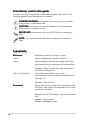 10
10
-
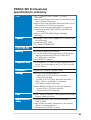 11
11
-
 12
12
-
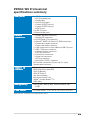 13
13
-
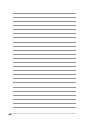 14
14
-
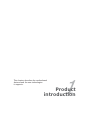 15
15
-
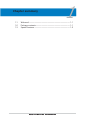 16
16
-
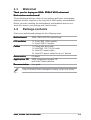 17
17
-
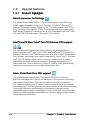 18
18
-
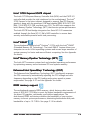 19
19
-
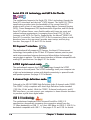 20
20
-
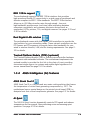 21
21
-
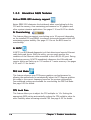 22
22
-
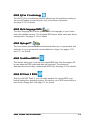 23
23
-
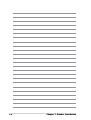 24
24
-
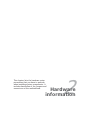 25
25
-
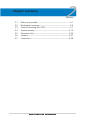 26
26
-
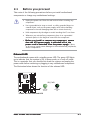 27
27
-
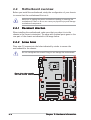 28
28
-
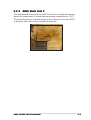 29
29
-
 30
30
-
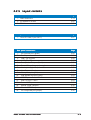 31
31
-
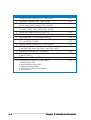 32
32
-
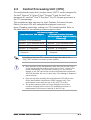 33
33
-
 34
34
-
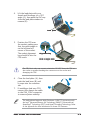 35
35
-
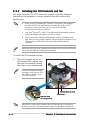 36
36
-
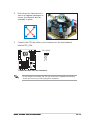 37
37
-
 38
38
-
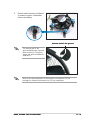 39
39
-
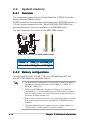 40
40
-
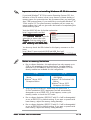 41
41
-
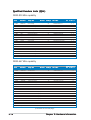 42
42
-
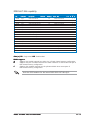 43
43
-
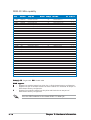 44
44
-
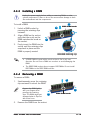 45
45
-
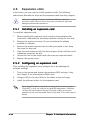 46
46
-
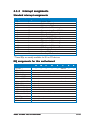 47
47
-
 48
48
-
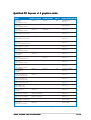 49
49
-
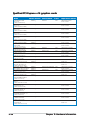 50
50
-
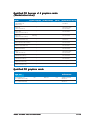 51
51
-
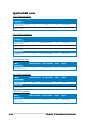 52
52
-
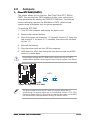 53
53
-
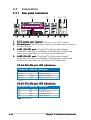 54
54
-
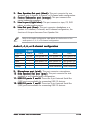 55
55
-
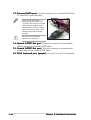 56
56
-
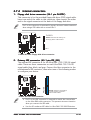 57
57
-
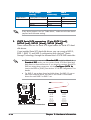 58
58
-
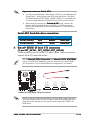 59
59
-
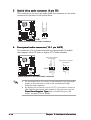 60
60
-
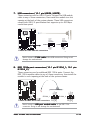 61
61
-
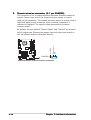 62
62
-
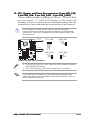 63
63
-
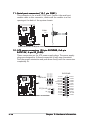 64
64
-
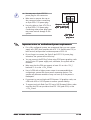 65
65
-
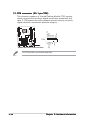 66
66
-
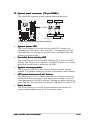 67
67
-
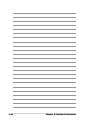 68
68
-
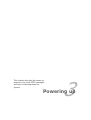 69
69
-
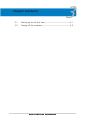 70
70
-
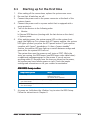 71
71
-
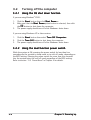 72
72
-
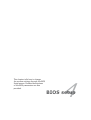 73
73
-
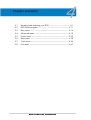 74
74
-
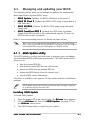 75
75
-
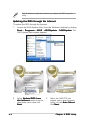 76
76
-
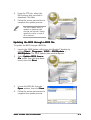 77
77
-
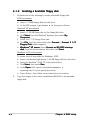 78
78
-
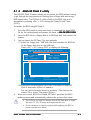 79
79
-
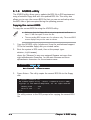 80
80
-
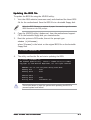 81
81
-
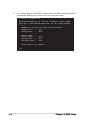 82
82
-
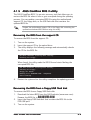 83
83
-
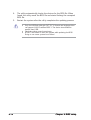 84
84
-
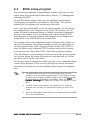 85
85
-
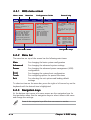 86
86
-
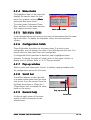 87
87
-
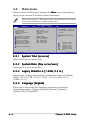 88
88
-
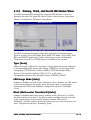 89
89
-
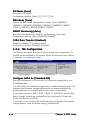 90
90
-
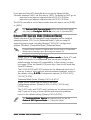 91
91
-
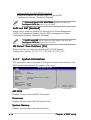 92
92
-
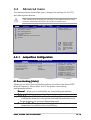 93
93
-
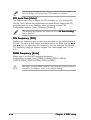 94
94
-
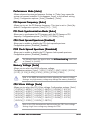 95
95
-
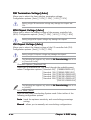 96
96
-
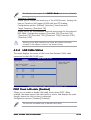 97
97
-
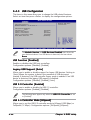 98
98
-
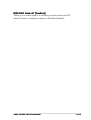 99
99
-
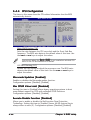 100
100
-
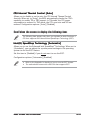 101
101
-
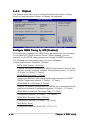 102
102
-
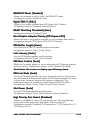 103
103
-
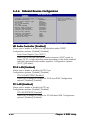 104
104
-
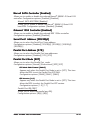 105
105
-
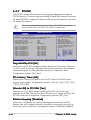 106
106
-
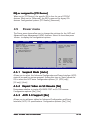 107
107
-
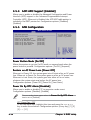 108
108
-
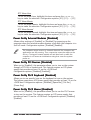 109
109
-
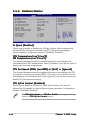 110
110
-
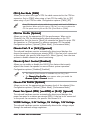 111
111
-
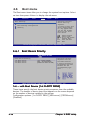 112
112
-
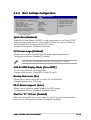 113
113
-
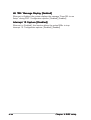 114
114
-
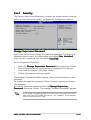 115
115
-
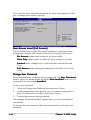 116
116
-
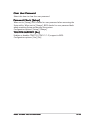 117
117
-
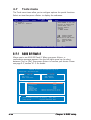 118
118
-
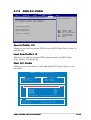 119
119
-
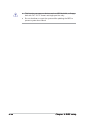 120
120
-
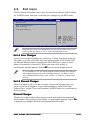 121
121
-
 122
122
-
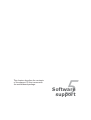 123
123
-
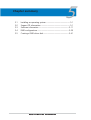 124
124
-
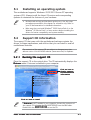 125
125
-
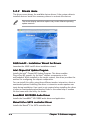 126
126
-
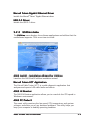 127
127
-
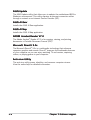 128
128
-
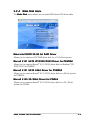 129
129
-
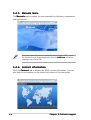 130
130
-
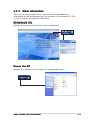 131
131
-
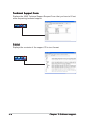 132
132
-
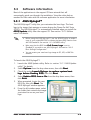 133
133
-
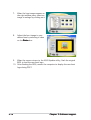 134
134
-
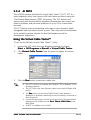 135
135
-
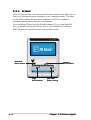 136
136
-
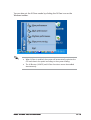 137
137
-
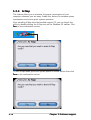 138
138
-
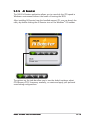 139
139
-
 140
140
-
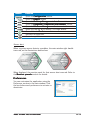 141
141
-
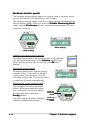 142
142
-
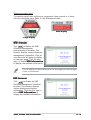 143
143
-
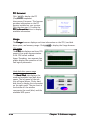 144
144
-
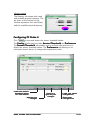 145
145
-
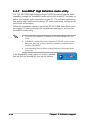 146
146
-
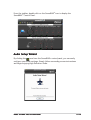 147
147
-
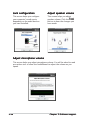 148
148
-
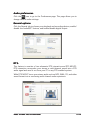 149
149
-
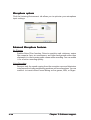 150
150
-
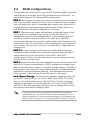 151
151
-
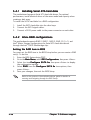 152
152
-
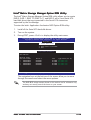 153
153
-
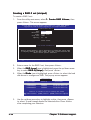 154
154
-
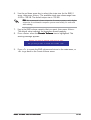 155
155
-
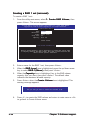 156
156
-
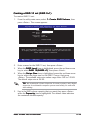 157
157
-
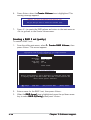 158
158
-
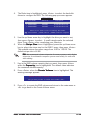 159
159
-
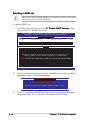 160
160
-
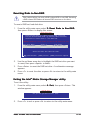 161
161
-
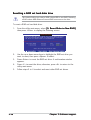 162
162
-
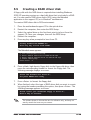 163
163
-
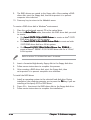 164
164
-
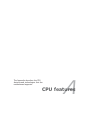 165
165
-
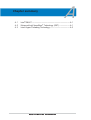 166
166
-
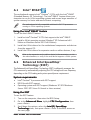 167
167
-
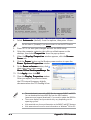 168
168
-
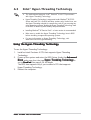 169
169
-
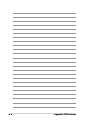 170
170
Ask a question and I''ll find the answer in the document
Finding information in a document is now easier with AI