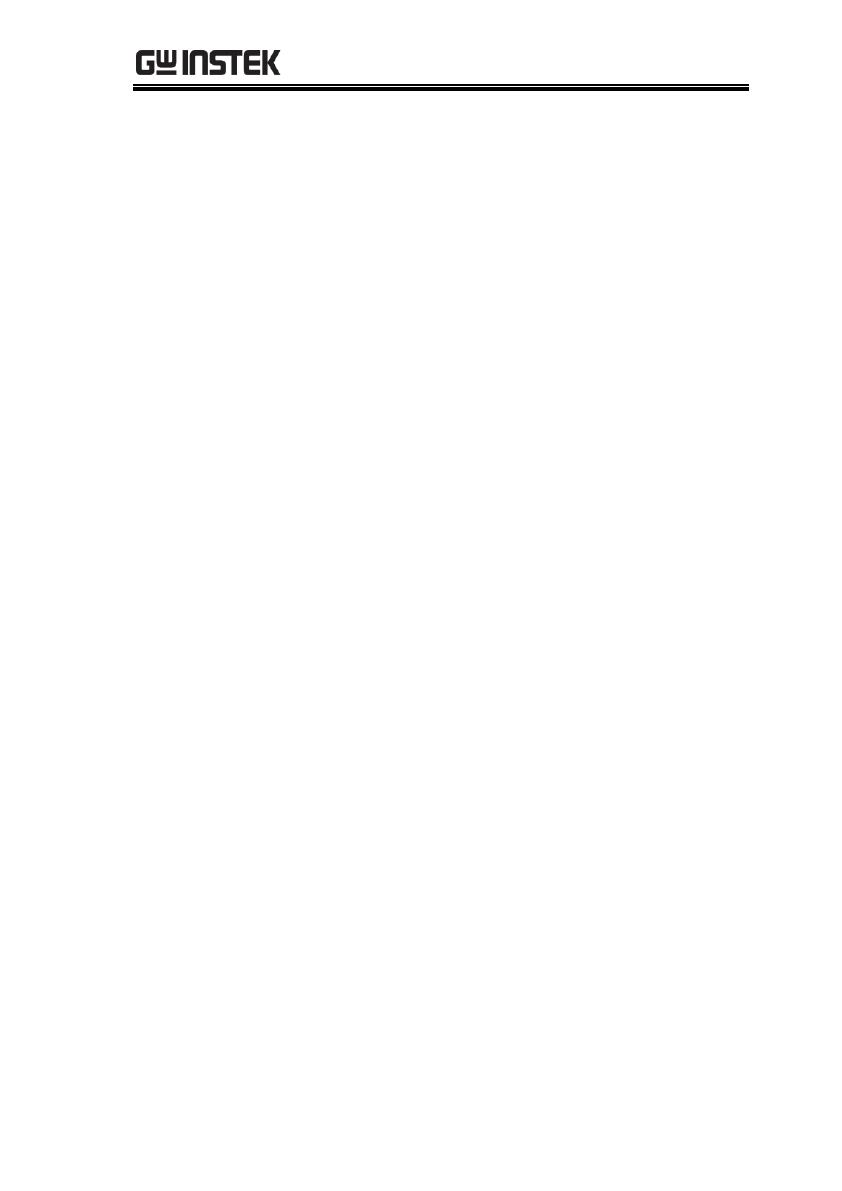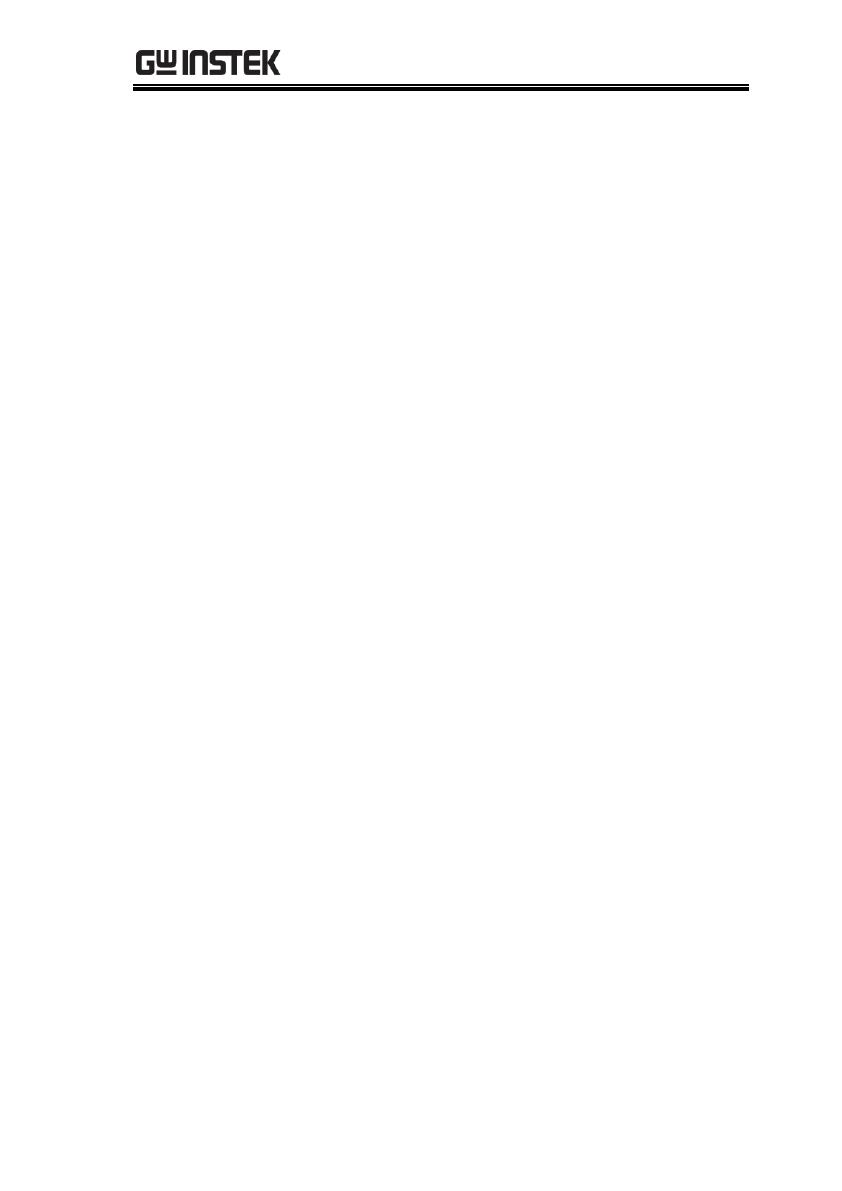
Table of Contents
3
Table of Contents
SAFETY INSTRUCTIONS .................................................. 5
Safety Symbols ..................................................... 5
Safety Guidelines .................................................. 6
GETTING STARTED .......................................................... 9
C-1200 Introduction .............................................. 10
Appearance ........................................................... 12
First Use Instructions ........................................... 14
BASIC OPERATION ........................................................ 26
Frequency Settings ................................................ 27
Span Settings ....................................................... 29
Amplitude Settings ............................................... 30
Bandwidth Settings ............................................... 31
Sweep ................................................................... 33
Trigger .................................................................. 35
ADVANCED OPERATION ................................................ 37
Measurement........................................................ 38
Manual Calibration ............................................... 59
REMOTE CONTROL ....................................................... 60
Interface Configuration ......................................... 61
Command Syntax .................................................. 64
Status Registers .................................................... 70
Command List ...................................................... 77
PC SOFTWARE .............................................................. 189
Software Installation ............................................. 190
Remote Control Interface Setting .......................... 190