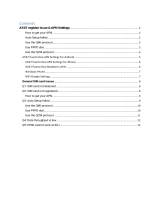Page is loading ...

N720 User Manual
Linux
Version 1.0

N720 User Manual (Linux)
Copyright © Neoway Technology Co., Ltd
i
Copyright © Neoway Technology Co., Ltd 2017. All rights reserved.
No part of this document may be reproduced or transmitted in any form or by any means without
prior written consent of Shenzhen Neoway Technology Co., Ltd.
is the trademark of Neoway Technology Co., Ltd.
All other trademarks and trade names mentioned in this document are the property of their
respective holders.
Notice
This document provides guide for users to use the N720.
This document is intended for system engineers (SEs), development engineers, and test
engineers.
The information in this document is subject to change without notice due to product version
update or other reasons.
Every effort has been made in preparation of this document to ensure accuracy of the contents,
but all statements, information, and recommendations in this document do not constitute a
warranty of any kind, express or implied.
Neoway provides customers complete technical support. If you have any question, please
contact your account manager or email to the following email addresses:
Sales@neoway.com
Support@neoway.com
Website: http://www.neoway.com

N720 User Manual (Linux)
Copyright © Neoway Technology Co., Ltd
ii
Revision Record
Issue
Changes
Revised By
Date
V1.0
Initial draft
Luojian
2017-07

N720 User Manual (Linux)
Copyright © Neoway Technology Co., Ltd
iii
Contents
1 Port Mapping...................................................................................................................... 2
2 Loading USB Driver .......................................................................................................... 3
2.1 Querying Devices ............................................................................................................................... 3
2.2 Adding VID and PID .......................................................................................................................... 3
2.3 Configuring Kernel ............................................................................................................................. 3
2.4 Testing AT Commands ........................................................................................................................ 4
3 Establishing Connection Using pppd ........................................................................... 8
3.1 Checking Device ................................................................................................................................ 8
3.2 Adding VID and PID .......................................................................................................................... 8
3.3 Adding pppd Driver to Kernel ............................................................................................................ 8
3.4 Dialing up ........................................................................................................................................... 9
3.5 Test and Disconnection ..................................................................................................................... 12
3.5.1 Testing the Connection ............................................................................................................ 12
3.5.2 Disconnecting the Connection................................................................................................. 12
4 Establishing Connection Using RMNET .................................................................... 14
4.1 Checking Device .............................................................................................................................. 14
4.2 Adding VID and PID ........................................................................................................................ 14
4.3 Adding GobiNet Driver to Kernel .................................................................................................... 14
4.4 Configuring Before Dialup ............................................................................................................... 16
4.5 Dialing Up Using RMNET ............................................................................................................... 17
4.6 Test and Disconnection ..................................................................................................................... 18
4.6.1 Testing the Connection ............................................................................................................ 18
4.6.2 Disconnecting the Connection................................................................................................. 19
5 Establishing Connection Using RNDIS ...................................................................... 20
5.1 Checking Device .............................................................................................................................. 20
5.2 Adding VID and PID ........................................................................................................................ 20
5.3 Adding RNDIS Driver to Kernel ...................................................................................................... 20
5.4 Dialing Up Using RNDIS ................................................................................................................. 21
5.5 Test and Disconnection ..................................................................................................................... 22
5.5.1 Testing the Connection ............................................................................................................ 22
5.5.2 Disconnecting the Connection................................................................................................. 23
6 Establishing Connection Using ECM .......................................................................... 24
6.1 Checking Device .............................................................................................................................. 24
6.2 Adding VID and PID ........................................................................................................................ 24

N720 User Manual (Linux)
Copyright © Neoway Technology Co., Ltd
iv
6.3 Adding ECM Driver to Kernel ......................................................................................................... 24
6.4 Dialing Up Using RNDIS ................................................................................................................. 26
6.5 Test and Disconnection ..................................................................................................................... 27
6.5.1 Testing the Connection ............................................................................................................ 27
6.5.2 Disconnecting the Connection................................................................................................. 27
7 FAQ .................................................................................................................................... 28

N720 User Manual (Linux)
Copyright © Neoway Technology Co., Ltd
1
About This Document
This document provides guidance about how to add the USB driver of the N720 and how to share the
Internet access of an N720 on Linux.

N720 User Manual (Linux)
Copyright © Neoway Technology Co., Ltd
2
1 Port Mapping
N720 supports network share via pppd, RNDIS, ECM, and RMNET. Each mode corresponds to different
VID and PID. Developers can switch the mode by sending AT command (AT+NETSHAREMODE). The
mapping between the ports and share modes is shown as follows:
VID: 0x2949 PID: 0x8241 Support pppd/RNDIS dialup
Default USB composition: RNDIS(00)+MODEM(02)+TTY(03 NMEA)+TTY(04 AT)+Diag(05)
VID: 0x2949 PID: 0x8242 Support pppd/ECM dialup
USB composition (MI No.): ECM(00)+MODEM(02)+TTY(03 NMEA)+TTY(04 AT)+Diag(05)
VID:0x2949 PID:0x8243 Support pppd/RMNET dialup
USB composition (MI No.): RMNET(00)+MODEM(01)+TTY(02 NMEA)+TTY(03 AT)+Diag(04)
Table 1-1 N720 port mapping
Model
VID
PID
Share Mode
Port Mapping
Function
N720
0x2949
0x8241
pppd/RNDIS
RNDIS (00)
RNDIS NIC port
MODEM (02)
Private data service port
TTY (03 NMEA)
GPS/BD data output port
TTY (04 AT)
AT Command port
Diag (05)
Diagnosis port
0x2949
0x8242
pppd/ECM
ECM (00)
ECM NIC port
MODEM (02)
Private data service port
TTY (03 NMEA)
GPS/BD data output port
TTY (04 AT)
AT command port
Diag (05)
Diagnosis port
0x2949
0x8243
pppd/GobiNet
RMNET(00)
GobiNet NIC port
MODEM(01)
Private data service port
TTY(02 NMEA)
GPS/BD data output pot
TTY(03 AT)
AT command port
Diag(04)
Diagnosis port

N720 User Manual (Linux)
Copyright © Neoway Technology Co., Ltd
3
2 Loading USB Driver
2.1 Querying Devices
Execute lsusb to check whether USB devices are displayed. Ensure that N720 is identified.
In the figure above, the VID of N720 is 0x2949 and the PID of N720 is 0x8241.
If the host does not identify N720, check whether N720 is connected to the host, whether it is
powered up and started, or whether it is connected to the host through USB.
2.2 Adding VID and PID
In kernel/drivers/usb/serial/option.c, add VID:0x2949 PID:0x8241 to option_ids.
2.3 Configuring Kernel
On Linux, the USB-to-Serial driver is widely used. Before adding the driver, configure the Linux kernel
following steps below:
1. Navigate to the kernel directory.
2. Execute make menuconfig.
The kernel configuration is displayed.

N720 User Manual (Linux)
Copyright © Neoway Technology Co., Ltd
4
3. Configure kernel.
4. Click Save and Exit.
5. Compile kernel again and burn the compiled kernel files to the host.
6. Power up the host again and execute ls /dev/ttyUSB*.
If N720 is loaded successfully, ttyUSB0 to ttyUSBx are listed under /dev. Two ttyUSB ports can be used
to send AT commands. One is used as modem port and the other one is used as AT port.
For example, ttyUSB0 and ttyUSB2 in the above figure can be used to send AT commands. ttyUSB0 is the
modem port and ttyUSB2 is the AT port.
If ttyUSB0 to ttyUSB4 are displayed and ttyUSB0 and ttyUSB2 can be used to send AT commands,
ttyUSB0 is the modem port and ttyUSB2 is the AT port. If ttyUSB0 cannot be used to send AT commands,
ttyUSB2 and ttyUSB4 can be used to send AT commands. ttyUSB2 is the modem port and ttyUSB4 is the
AT port.
2.4 Testing AT Commands
1. Power up the host.
2. Execute ls /dev/ttyUSB* to check whether N720 is identified and whether ttyUSB are listed.
Device Drivers --->
[*] USB support --->
<*> USB Serial Converter support --->
<*> USB driver for GSM and CDMA modems (CONFIG_USB_SERIAL_OPTION=y)

N720 User Manual (Linux)
Copyright © Neoway Technology Co., Ltd
5
3. Test AT commands.
Using a serial port debugging tool
Open the UART debugging tool and configure the UART port.
minicom –s
Configure the setting as shown in the above figure.
Send AT commands.

N720 User Manual (Linux)
Copyright © Neoway Technology Co., Ltd
6
ATE //Enable terminal display.
OK
AT+CGMR //Query software version.
+CGMR: N720_D0B0CM_BZ_V003
AT+CPIN? //Query PIN code.
+CPIN: READY
AT+CSQ //Query signal.
+CSQ: 31,99 //RSSI: 31; bit error rate: 99
AT+CREG? //Query the registration status of the CS domain (SMS and voice call service)
+CREG: 0,1
AT+CGREG? ////Query the registration status of the PS domain (data service)
+CGREG: 0,1
AT$MYSYSINFO //Query the mode of the network registered.
$MYSYSINFO: 4,03 //Registered China Telecom 4G network.
AT+COPS? //Query carrier's information.
+COPS: 0,0,"CHINA TELECOM",7 //China Telecom

N720 User Manual (Linux)
Copyright © Neoway Technology Co., Ltd
7
Testing AT commands in CLI
echo -e "AT+CSQ\r\n" > /dev/ttyUSB2;cat /dev/ttyUSB2
Only modem port or AT port can be used to send AT commands.
If any messages are displayed to ask for permission, modify the permission for the ttyUSB port.
If the AT command contains any special character, add \ before it.

N720 User Manual (Linux)
Copyright © Neoway Technology Co., Ltd
8
3 Establishing Connection Using pppd
All three configuration modes of N720 VID:0x2949 PID:0x8241, VID:0x2949 PID:0x8242, and
VID:0x2949 PID:0x8243 support network dialup using pppd. The following sections describe how to dial
up and establish a PPP connection using pppd.
3.1 Checking Device
Execute lsusb to check if N720 is identified.
N720 has been identified with a VID of 0x2949 and a PID of 0x8241.
3.2 Adding VID and PID
In kernel/drivers/usb/serial/option.c, add VID:0x2949 PID:0x8241 to option_ids.
3.3 Adding pppd Driver to Kernel
1. Navigate to the kernel directory and execute make menuconfig.
The kernel configuration GUI is displayed.
2. Configure kernel.
Select Device Drivers > Network device support > ppp options.

N720 User Manual (Linux)
Copyright © Neoway Technology Co., Ltd
9
3. Click Save and Exit.
4. Compile kernel again and burn the compiled kernel files to the host.
3.4 Dialing up
1. Repeat the processes of USB loading and AT interaction.
Ensure that the module registers a network and the returned RSSI value is greater than 13.
2. Check whether the Linux OS embeds the pppd and chat tools.
If the system does not contain pppd, install kppp, which contains pppd program.
pppd 2.4.5 and pppd 2.4.7 are recommended.
3. Check if the following scripts are installed.
ip-up: a script that configures settings after a connection is set up.
ip-down: a script that is used after the connection is disconnected.
pppd call gpra-dial: executed to dial up to set up a connection.
gprs-chat: contains the AT commands and response to them between chat and the GPRS module.
4. Check the carrier information and network mode, and the set APN.
AT+CGDCONT=1,”IP”,”APN_XXX”
OK
XXX indicates the carrier APN. For example,
2G, 3G, and 4G of China Mobile: CMNET
/etc/ppp/:
chap-secrets ioptions options resolv.conf connect-errors ip-down
pap-secrets ip-up peers
/etc/ppp/peers:
gprs-dial gprs-chat

N720 User Manual (Linux)
Copyright © Neoway Technology Co., Ltd
10
2G, 3G, and 4G of China Unicom: 3GNET
2G and 3G of China Telecom: CTNET
4G of China Telecom: CTLTE
For other networks, consult your carriers.
The module will set APN based on current network mode if developers do not set it before PPPD
dialup. If the APN is set before pppd dialup, the module will dial up the network using the set APN.
If developers use a private network SIM card, obtain the private network APN from carrier.
5. Execute *99# to dial up network.
If developers use a private network SIM card or other SIM cards, obtain user and password from
your carriers when necessary.
6. Create a pppd script and a chat script.
− /etc/ppp/peers/gprs-dial
Set the modem port as the dialup port. Otherwise, the module cannot dial up a network successfully.
− /etc/ppp/gprs-chat
/dev/ttyUSB0
115200
hide-password
noauth
debug
noipdefault
local
lock
dump
nodetach
user "card"
password "card"
remotename cmnet
ipparam cmnet
usepeerdns
connect '/usr/sbin/chat -s -v -f /etc/ppp/peers/gprs-chat'

N720 User Manual (Linux)
Copyright © Neoway Technology Co., Ltd
11
7. Execute pppd call gprs-dial &.
TIMEOUT 5
ABORT "BUSY"
ABORT "DELAYED"
ABORT "ERROR"
ABORT "NODIALTONE"
ABORT "NOCARRIER"
TIMEOUT 5
''AT
OK AT+CSQ
OK AT+CGDCONT=1,"IP","ctnet"
OK ATD*99#
CONNECT ''

N720 User Manual (Linux)
Copyright © Neoway Technology Co., Ltd
12
3.5 Test and Disconnection
3.5.1 Testing the Connection
Input ifconfig to check the IP address of ppp0.
Ping a valid IP address to check if the host is connected to the Internet.
Ping a valid domain name.
If a website can be reached through IP address but cannot be reached through its domain name, add
DNS(114.114.114.114) to /etc/resolv.conf.
3.5.2 Disconnecting the Connection
1. Execute the ppp-off script.

N720 User Manual (Linux)
Copyright © Neoway Technology Co., Ltd
13
2. Run the # killall pppd command.

N720 User Manual (Linux)
Copyright © Neoway Technology Co., Ltd
14
4 Establishing Connection Using RMNET
N720 supports dialup and connection setup using RMNET with a VID of 0x2949 and a PID of 0x8243.
GobitNet driver is used to interact with N720 on the Linux for network dialup through RMNET. GobitNet
will create a network device called ethX and a /dev/qcqmiX character device. After the two devices are
created and N720 can register a network, developers can dial up the network using the dialup program.
Send AT+NETSHAREMODE=2 to N720 to switch the configuration if the PID is not 0x8243.
4.1 Checking Device
Execute lsusb to check if N720 is identified.
N720 has been identified with a VID of 0x2949 and a PID of 0x8243.
4.2 Adding VID and PID
In kernel/drivers/usb/serial/option.c, add VID:0x2949 PID:0x8243 to option_ids.
4.3 Adding GobiNet Driver to Kernel
1. Copy the GobiNet driver code (NWY-GobiNet/src/) to kernel/drivers/net/usb.
2. Add config USB_GOBI_NET to kernel/drivers/net/usb/Kconfig.

N720 User Manual (Linux)
Copyright © Neoway Technology Co., Ltd
15
3. Modify kernel/drivers/net/usb/Makefile to ensure that GobiNet module can be compiled.
4. Configure kernel. Select the GobiNet option and save the settings.
5. Compile the kernel again and burn the kernel to the host.
6. Power up the host and check whether the driver is loaded successfully.
Input lsusb –t to check whether the driver is identified.
obj-$(CONFIG_USB_GOBI_NET) += GobiNet.o
GobiNet-objs:=GobiUSBNet.o QMIDevice.o QMI.o
config USB_GOBI_NET
tristate "Gobi USB Net driver for NWY module"
help
Support NWY module.
A modem manager with support for GobiNet is recommended.
Device Drivers --->
[*]Network device support --->
[*]USB Network Adapters --->
[M]Gobi USB driver for NWY module
1/33