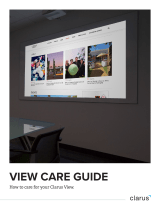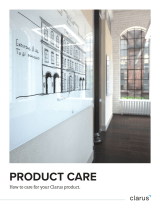Page is loading ...

GLIDE
Installation Instructions
Installers must read these instructions thoroughly and view ALL assembly videos before proceeding with the Glide
installation. These videos are available on our website at the following address: clarus.com/video-gallery/.
The sticker below shows information specific to your Glide system. Review this list, and compare against the items
included in your Glide crate. Ensure that the number of packs shown below matches the number of packs received.
The dimensions shown below will be referred to during installation.
QUALITY CONTROL CHECKS
Assembly Assembly Hardware Quality

2
TOOLS NEEDED
IMPORTANT
The Glide system requires a minimum of 2-3 people to install. Do not aempt to install with
less than 2-3 installers or without the complete list of tools shown below:
• Cordless Drill(s)
• 1/4” (6mm) Drill Bit
• #2 Phillips Bit
• #2 Square Head Bit
• Small Punch for marking hole locations
• 8’ (2.5m) Step Ladders (minimum of 2)
• Safety Glasses
• Safety Gloves (for handling metal)
• Vacuum-Type Glass Liers (minimum of 2)
• Laser Level
• Laser Tripod
• Phillips Head Screw Driver
• Shop Vacuum with Flexible Hose & Small Crevice Tool
• 10’ (3m) Nylon String
• Blue Painter’s Tape
• Pencil or Fine Tip Marker
• Tape Measure
• Utility Knife

3
OVERVIEW OF GLIDE
COMPONENTS
• The illustration below (Fig. A) is a general example of
the location of typical components in a Glide system.
Your system may include more or less than what is
shown, but all Glide systems will install in a similar
manner, regardless of size or orientation.
• Glide is supported by Upper and Lower fixed, wall-
mounted tracks, made up of Standard and Custom
Wall Sections. Taller systems have a third row
of Adjustable Support Brackets in the center to
provide additional support.
Upper Track of Wall Sections
Lower Track of Wall Sections
Custom Length Wall Section
Note: Custom Length Wall Sections
will have additional holes in the
face at each end.
Custom Length Wall Section
Custom Length Wall Section
Custom Length Wall Section
Standard Length Wall Section
Standard Length Wall Section
Adjustable Z-Bar Supports
(Not used in all systems)
Fig. A

4
STEP 1 (Fig. B)1. Using the Overall Width and Overall Height numbers
provided on the cover page sticker, layout the overall
system dimensions, allowing 6” (152mm) minimum
clearance around the entire system location.
2. Using blue painter’s tape or some other temporary
means, outline the system location. Mark system
center. Confirm these dimensions and layout, as the
Glide installation will be based off of these locations.
3. Verify that there are no obstructions, electrical outlets,
or other items mounted on the wall in the system
location or extended clearance area.
4. Confirm wall flatness across the entire installation
area is within 1/4” (6mm). If it is not, do not proceed
with installation. Correct wall issues or choose
another location.
System Center
Overall System Height
Overall System Width
Note: No obstructions in the installation area.
Wall surface MUST be flat to within 1/4” (6mm) across this area.
Minimum 6”
(152mm)
Clearance All Sides
Fig. B

5
STEP 2 (Fig. C)1. Set up vertical laser line at system center.
2. Measure down from the top of the Overall System
Height 1-7/16”
(36mm)
and set a horizontal laser line at
this mark. This line represents the TOP of the Upper
row of wall track sections.
3. The horizontal laser line will be adjusted throughout
the installation process to assist with installing
different hardware pieces. The vertical laser line will
stay in the same position for the entire installation. Be
careful to ONLY adjust the horizontal laser line.
4. Find all packs labeled “Standard Wall Section” and
remove the wall sections from their packaging. Divide
these into 2 groups of the same number of sections.
One of these groups will be used in the Upper Track
and the other for the Lower Track.
Overall System Height
Overall System Width
Minimum 6”
(152mm)
Clearance All Sides
Measure DOWN 1-7/16”
(36mm)
Set Horizontal laser line at this mark.
Fig. C
Laser Lines

6
STEP 3 (Fig. D)1. Before continuing with the installation, inspect the
wall track sections, and make sure you are familiar
with which side is considered the TOP. The Upper
and Lower Track sections are installed in different
orientations, and this will be referred to throughout
the installation instructions.
Fig. D
TOP
Wall Section Side View
Note: Both Standard Wall Sections and Custom Wall Sections have the same profile.

7
STEP 4 (Fig. E & F)1. Refer to the cover page sticker to determine which
system track installation type applies to your wall
system (Type A or Type B). Using Standard Wall
Sections, begin by lining the top of the first wall section
up against the horizontal and vertical laser lines in
the manner indicated in the track system type
illustrations below.
2. Once you have determined the correct position for
your first Upper Track section, hold the first section in
position, and mark ALL hole locations with a punch.
3. Set wall section aside and drill wall anchor locations
with 1/4” (6mm) drill bit. Install provided wall anchors
flush with drywall.
4. Install wall section with supplied wall anchor screws.
Reconfirm alignment when finished.
Type A
Install end of first section in line with
vertical system center laser line.
Type B
Install center of first section in line
with vertical system center laser line.
Overall System Height
Overall System Height
Overall System Width
Overall System Width
Laser Lines
Laser Lines
Fig. E
Fig. F

8
STEP 5 1. Once the fi rst section is installed, install the remaining
Standard Wall Sections for the Upper Track, so that
when completed — there are the same number of
sections on either side of the vertical system center
laser line.
2. Each additional wall section must have (2) T-Slot
Joining Plates installed prior to installation. (These are
included in your hardware box and are labeled “T-Slot
Hardware Packs”). Each T-Slot Hardware Pack consists
of (4) T-Slot Joining Plates and (8) Set Screws. Each
time a wall section is joined to another, you will need (2)
Plates and (4) Set Screws.
3. Pre-install (2) Joining Plates and (4) Set Screws (Fig. G)
into the seam end of the wall section (this may be the
le end or the right end, depending on which side you
will a ach to the new section). The Set Screws are
shipped loose, and must be started into the Joining
Plates prior to installing. Note which way these are
installed, as they should start on the smooth side of the
Joining Plate.
Existing Wall Section
Screw Boss is on back
side of Joining Plate.
When installed, ensure all seams are fl ush and tight.
Install T-Slot Hardware into section you are preparing to install as shown. The
Joining Plates should be placed into the T-Slots as shown, with the Set Screw
heads facing out. Insert the Joining Plates halfway into the new section and
tighten the Set Screws just enough to hold the Joining Plates in place.
Fig. G
Note: Which side of
Joining Plate the Set
Screws are installed from.

9
STEP 5 CONTINUED 4. Once the Joining Plates are installed, fit the new
section together, ensuring that the new section lines up
with the horizontal laser line and the seams between
wall sections are tight and flush. Mark wall anchor
locations. Set wall section aside, and drill and install all
wall anchors.
5. Install Standard Wall Section, taking care to ensure all
sections remain flush on all faces and even with laser
lines when tightening all wall anchor locations. Tighten
all (4) Joining Plate Set Screws. Some loosening and
re-tightening may need to be done to ensure positions
are correct and flush.
6. Repeat steps 1-5 for all Upper Track sections. Once you
are finished installing all Standard Wall Sections, install
one Custom Wall Section at each end of the row in the
same manner. This will complete your Upper Track.

10
STEP 6 (Fig. H)1. Your Upper Track is now complete. The Lower Track is
installed similarly; however, it is installed upside down
in relation to the Upper Track (the top side is facing
DOWN).
2. To lay out the Lower Track, leave the vertical laser line
at system center. Refer to the cover page sticker for
DIM A, and measure down from the underside of
the Upper Track, where it meets the wall, and place a
mark. Set your horizontal laser line to this height. This
horizontal line represents the BOTTOM of the Lower
Track. Remember: The Lower Track is installed with top
face pointing down.
3. Install the Lower row of wall track in the same manner
as the Upper, paying special aention to ensure laser
position and lower profile orientation are correct.
Upper Wall Track
Laser Lines
Please review these illustrations to ensure that this
layout is understood prior to proceeding.
DIM A
Note: System Track Type A layout
shown for example only. Refer to
your installation type for the correct
Upper and Lower Track layouts.
Note: DIM B is the distance to the
BOTTOM of the Lower Track, and
the Lower Track is installed with
the top face pointing DOWN (The
reverse of the Upper Track).
Fig. H
Side View

11
STEP 7 (Fig. I)1. Refer to the cover page for System Glass Install Type (A
or B) and for dimensions DIM B and DIM C.
2. NOTE: System Track Install Type may or may not be the
same as the System Glass Install Type.
3. Leave vertical laser line at vertical system center.
Measure up from point on Lower Track where shown,
and place a mark DIM B. Place a horizontal laser line at
this mark.
4. Using a straight edge across the ends of the Upper and
Lower Tracks, mark a 10” (254mm) vertical line centered
on the DIM B horizontal line as shown below. Do this at
each end of the Glide system.
5. Depending on your System Glass Install Type, lay out
DIM C locations until no more successive marks can be
made between vertical system center and the lines made
in step 4 above. Make each DIM C mark approximately
10” (254mm) long, centered on the DIM B horizontal line.
Fig. I
Type A
Type B
DIM B
DIM B
DIM C DIM C
DIM C DIM C DIM C
Mark a line even with the ends
of Upper and Lower Tracks.
Measure DIM B up from this
point on Lower Track.
Note: While possible in certain sized systems, DIM C
marks are not meant to coincide with the seams or ends
of Upper and Lower Track sections.

12
STEP 8 (Fig. J & K)1. Glide systems with fixed, wall-mounted panels 60”
(1524mm) or taller will come with a third row of Brackets
to support the center of taller glass panels. If this applies
to your system, it will be noted on the sticker on the
cover page, and you will have “Adjustable Z-Bar Packs”
included with your hardware. Follow the procedure
below for installation. If this does not apply to your
system, skip this step, and move onto step 9 on next
page.
2. Adjustable Wall Brackets will be installed flush with
each end of the system and centered at each seam
between two fixed, wall-mounted panels. Locate the
Adjustable Z-Bar Packs included with your system.
3. Align boom edge of Part A with the top of the
horizontal laser line as shown below, noting the
alignment of the Brackets with DIM C and end of track
marks made on previous page. The Brackets at the far
ends of the systems are aligned with the end of the
track system marks, whereas all center Brackets are
centered on DIM C marks. This placement is critical
and should be reviewed before marking hole locations.
4. Once locations are confirmed, mark hole locations,
install wall anchors, and aach Part A to wall with
supplied anchor screws.
Fig. K
Fig. J
Bracket “Part A”
Bracket “Part B”
Fully Assembled Bracket
Note: A sample illustration of a Type A is shown below to illustrate Adjustable Z-Bar
installation locations. Follow similar placement for Type B layouts.
DIM C DIM C
End of system Brackets
are installed to the
INSIDE of the end of
track vertical line mark.
Center Brackets are
installed centered on
DIM C marks.

13
STEP 9 (Fig. L)1. Install the top Bracket pieces onto the tops of the
boom Bracket pieces as shown below. Start the
screws, but do not tighten.
2. Align a straight edge or string between the Upper
and Lower Wall Sections in the area shown. Align the
face of Adjustable Z-Bar Bracket to be in line with this
straight edge, and tighten Adjustable Z-Bar Screws to
lock into place. Repeat this process at multiple locations
across the face of each Adjustable Z-Bar Bracket to
ensure even alignment.
Straight Edge
Do NOT align straight edge with
this face, as it is not in line with
the face below.
Do NOT align straight edge with
this face, as it is not in line with
the face below.
Straight edge must align with this
part of wall section.
Straight edge must align with this
part of wall section.
Install top Bracket to bottom
bracket as shown.
Fig. L

14
STEP 10 (Fig. M)1. Locate the “End Stop Pack” included in the hardware box
with your system. Remove the (4) End Stops and (8) 1-7/8”
Flat Head Socket Cap Screws. The remaining items from
the End Stop Pack will be used later in step 15.
2. The (4) end sections of wall track have (2) sets of End
Stop holes. The End Stops will be installed in the holes
closest to the ends of the system. When placing the End
Stops in the tracks, make sure the orientation is correct
as shown below, with the end of the End Stop with
the tapped hole facing away from the wall track. Use
the 1-7/8” flat head Screws to screw all (4) End Stops in
place. The face of the flat head Screws will be flush with
the face of the wall track when installed correctly.
3. Install Stops at both ends of the Upper and Lower
Track sections.
Note: The holes
adjacent to other
wall sections are
not used.
Tapped hole should be visible
when End Stop is installed.
Fig. M

15
STEP 11 (Fig. N)1. Locate the “Track Liner Box” included with your
system. You will find (4) 2” (50mm) liner sections and
(1) 1” (25mm) liner section. Track Liners are specially
designed to allow the sliding wall panels to move
smoothly and quietly across the entire Glide system.
2. The liners must be dry fit into position, using the foam
placement blocks included in the Track Liner Box,
and then adhered to each face by slowly removing the
adhesive liner and pressing into place. The wall track is
designed with specific liner pockets, and it is extremely
important that the liner be installed in these locations to
perform correctly. Refer to the installation video for a
visual representation on this part of the assembly.
3. The Upper Track receives three liner sections — (2)
2” (50mm) and (1) 1” (25mm) — and the Lower Track
receives two liners — (2) 2” (50mm). Refer to the
drawings below for the installation locations of the
5 liner sections.
2”
(50mm)
liners are in the
same position as in the Upper
Track. The Lower Track does
not have a 1”
(25mm)
liner.
Liners cannot come up over
these ledges anywhere along
the length of the Upper or
Lower Tracks.
2”
(50mm)
liner must sit
between top ledge and bottom
inside corner as shown.
1”
(25mm)
liner should be up
against inside corner of
track as shown.
Upper Track Lower Track
Fig. N

16
STEP 12 (Fig. O)1. Liner installation should be done while wearing the
appropriate hand protection. Thin “second skin” type
metal handling gloves are recommended as they
protect hands while still allowing feel and dexterity.
2. Before proceeding, the Upper Track section should be
vacuumed out to remove any dust from anchor and
screw installation. Visually inspect the track areas to
ensure they are clear and clean of all debris.
3. Install the 2” (50mm) liners into the Upper Track first,
starting with the front section of the track. Remove
the first 2” (50mm) liner from the box (they are all taped
together in one spool), taking extreme care not to kink
the liner. Unroll it on the floor in front of the Glide
system install. Using a minimum of one person for
every 10’ (3m) of track, carefully li and place the liner
inside the track, positioning the liner so that the red
adhesive backing is against the face of the track it will
be installed on.
4. Once the liner is resting inside the track, pay special
aention to the locations in each face of the track
where the liner must reside. Center the liner section
lengthwise in the system (you will have 1/4” (6mm) or
so of space between the end of the liner and each End
Stop). Once centered, start at one end, and dry fit the
liner in place, positioning it into the recess, where it
will be installed. Wedge foam blocks (included in the
Track Liner Box) into the track every 2’ (610mm) to
temporarily hold the liner in place.
5. Once the liner has been dry fit, is pulled tight, and is
centered in the length of wall track, you are ready to
remove the adhesive backing and press the liner into
place. This should be done from one end only, working
from one end to the other. Starting at one end, remove
the foam block and remove the red backing from the
first 3”-4” (75mm - 100mm), leaving the backing sticking
up above the track enough so that it can be grabbed
and pulled by hand. Aach the exposed portion of liner
to the track. Pull on the exposed backing as you work
your way down the track to slowly aach the liner into
position, removing the temporary foam blocks as you go.
4
5
1
2
3
Upper Track
Lower Track
Fig. O

17
STEP 12 CONTINUED 6. Continue with the other Upper Track Liners in the
same manner, completing the rear 2” (50mm) next,
followed by the boom 1” (25mm). Note: While the
recesses in the sides of the track have minimal
clearance to install the 2” (50mm) liner into, the recess in
the boom of the track for the 1” (25mm) liner has much
more clearance. The liner should be towards the front
of the track when installed, leaving room between the
rear of the liner and the rear face of the track, for the
backing to be pulled out once started.
7. Once the liner is installed in the Upper Track, proceed
to installing the boom liner in the same manner. Take
extra care to ensure the boom liner is dry fit into place
prior to removing the liner backing. Adjustable viewing
mirrors are suggested until the installer gets a “feel” for
the recesses in the track and the correct positioning of
the liner.
Note: Liner installation block
orientation. Liner blocks are
shown in red to help them stand
out in the illustrations. Actual
blocks will be black in color.
Liner installation blocks should
be used in Upper and Lower
Tracks to aid in liner installation.
Fig. P
• Liner installation block details are shown
below. Position the blocks roughly every
2’ (610mm). to position the liner prior
to removing the liner backing. Refer to
installation videos for more details if
needed.
Fig. P

18
STEP 13 1. The fixed, wall-mounted panels are now ready to be
installed. These fixed, wall-mounted panels will be
installed from the center of the system outwards, and
will use DIM C wall layout completed earlier in the
install process.
2. The fixed glass panels are loaded into the crate and
numbered to coordinate with TYPE A or TYPE B
install types.
3. Before proceeding with placing the first piece of glass,
pay special aention to the following 2 details:
• The fixed, wall-mounted panels have plastic
T-Trim aached to one side. This is not to be
removed and is a part of the installation.
Spacing will not be correct if this T-Trim is
removed, and damage may occur during install
or use.
• Each fixed, wall-mounted panel will have an
Adjustment Screw in each end of the top and
boom mounting bars on the back of the glass
to allow some minor adjustment during
installation. The heights of these have been set
at the factory and should not need to be
adjusted; however, the alignment of each piece
of glass can be fine-tuned aer install, if needed,
by using these small Adjustment Screws.
Refer to the installation video for a visual
representation of this feature.
Fig. Q
• This illustration shows the location of the
Adjustment Clips. These are pre-installed
at the factory. If needed, these Screws can
provide vertical adjustment of the glass
for alignment purposes. Every 3 complete
turns clockwise of the Screw will li that
end of the board by 1/16” (1.5mm). A ball
end Allen key is best for this purpose
(included in hardware kit).
• If adjustment is made, make sure BOTH
top and boom Screws are adjusted. If
this is not done, the fixed, wall-mounted
panel will free float in some areas and
may seem loose.
• Note that on taller fixed , wall-mounted
panels over 60” (1524mm), there will be a
third mounting Bracket on the back of
the glass panel (this coincides with the
third row of Adjustable Z-Bar Brackets
installed earlier). This third row will
NOT have Adjustment Screws installed
on them.
Fig. Q

19
STEP 14 (Fig. R)1. Refer to the diagram below to determine the location and
numbering sequence of the fixed, wall-mounted panels
in your system.
2. Carefully remove each piece of glass from the crate and
remove packing materials. Li and place each piece in
position using vacuum-type glass liers. Ensure that
the glass has dropped into place, fully engaging the glass
Z-Bar Hooks with the appropriate positions in the wall
tracks as shown below. Align the edges of the glass with
DIM C marks made earlier. (Make sure the DIM C marks
are lined up with the edge of glass, NOT edge of T-Trim.)
3. Ensure that T-Trim is behind both panels when installed,
seams are tight, and panels are not loose. Slide the glass
into position as needed.
Fig. R
DIM C
2L 1L 1R 2R
Type A - Installation Sequence
DIM C DIM C
3L 2L 1 2R 3R
Type B - Installation Sequence
Note: Locations on wall track
where glass mounts.
Note: Locations on wall track
where glass mounts.
System Center
System Center

20
1. Included in the End Stop Pack opened earlier are 4
Brackets, 4 Washers, and 8 Screws. These are used to
aach the End Closure Pieces to the sides of the fixed,
wall-mounted track system.
2. Locate the (2) End Closure Pieces and aach the
Brackets into the sides, near the top and boom of the
End Closure, as shown using 1 Washer and 1 Screw per
Bracket (Fig. S).
3. On one end of the system, measure from the top of the
glass to the top of the End Stop and subtract 3/16” (5mm)
(Fig. T). Tighten the top End Closure Clip in place this
distance from the top of the End Closure. Repeat for the
boom End Closure Clip.
4. Aach the completed End Closure to End Stops in the
Upper and Lower Tracks using one bolt each. Check for
plumb and tighten into place (Fig. U).
5. Repeat for both ends of the Glide system.
Fig. UFig. T
DIM D
DIM D - 3/16”
(5mm)
STEP 15
Fig. S
/