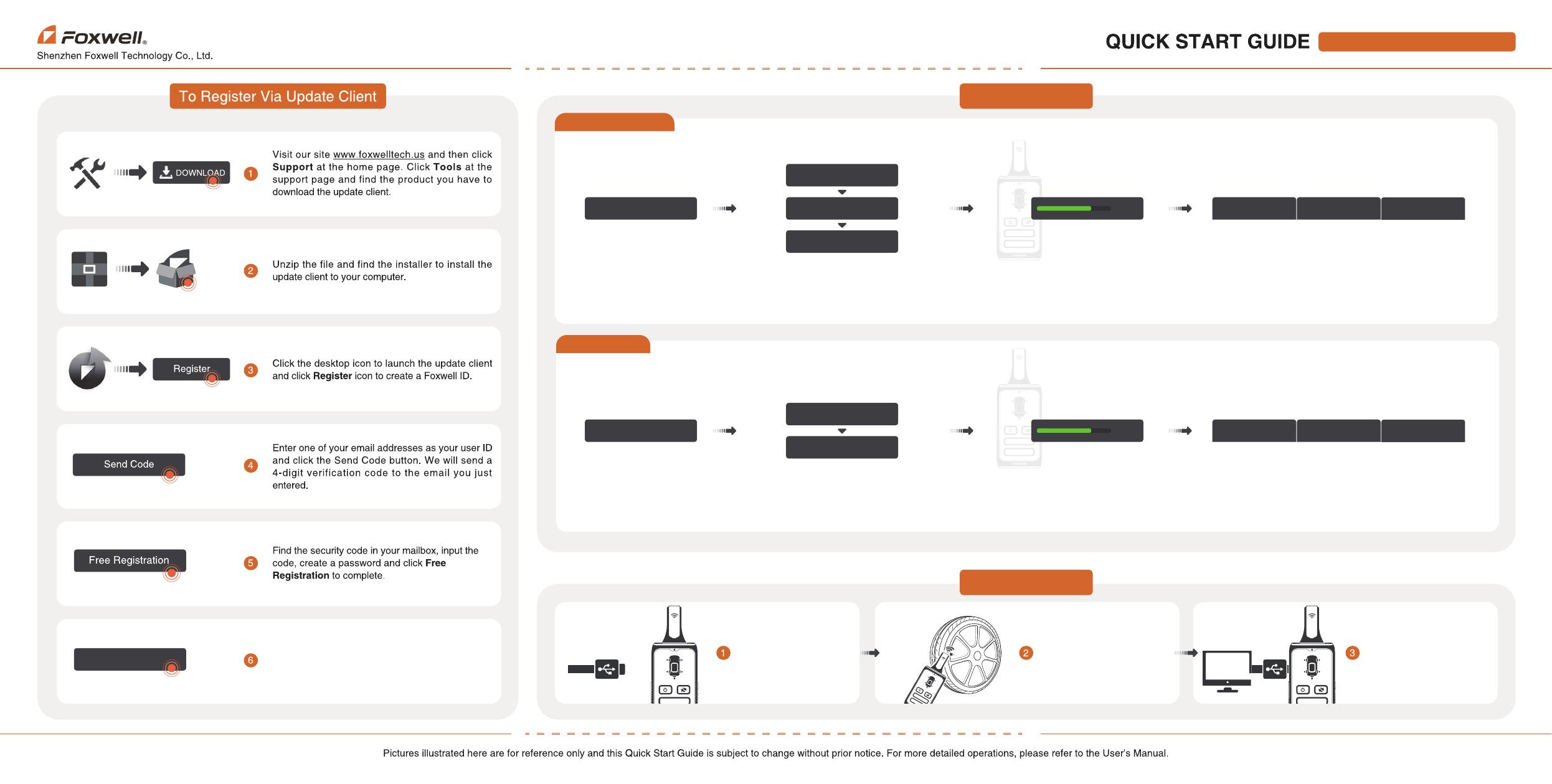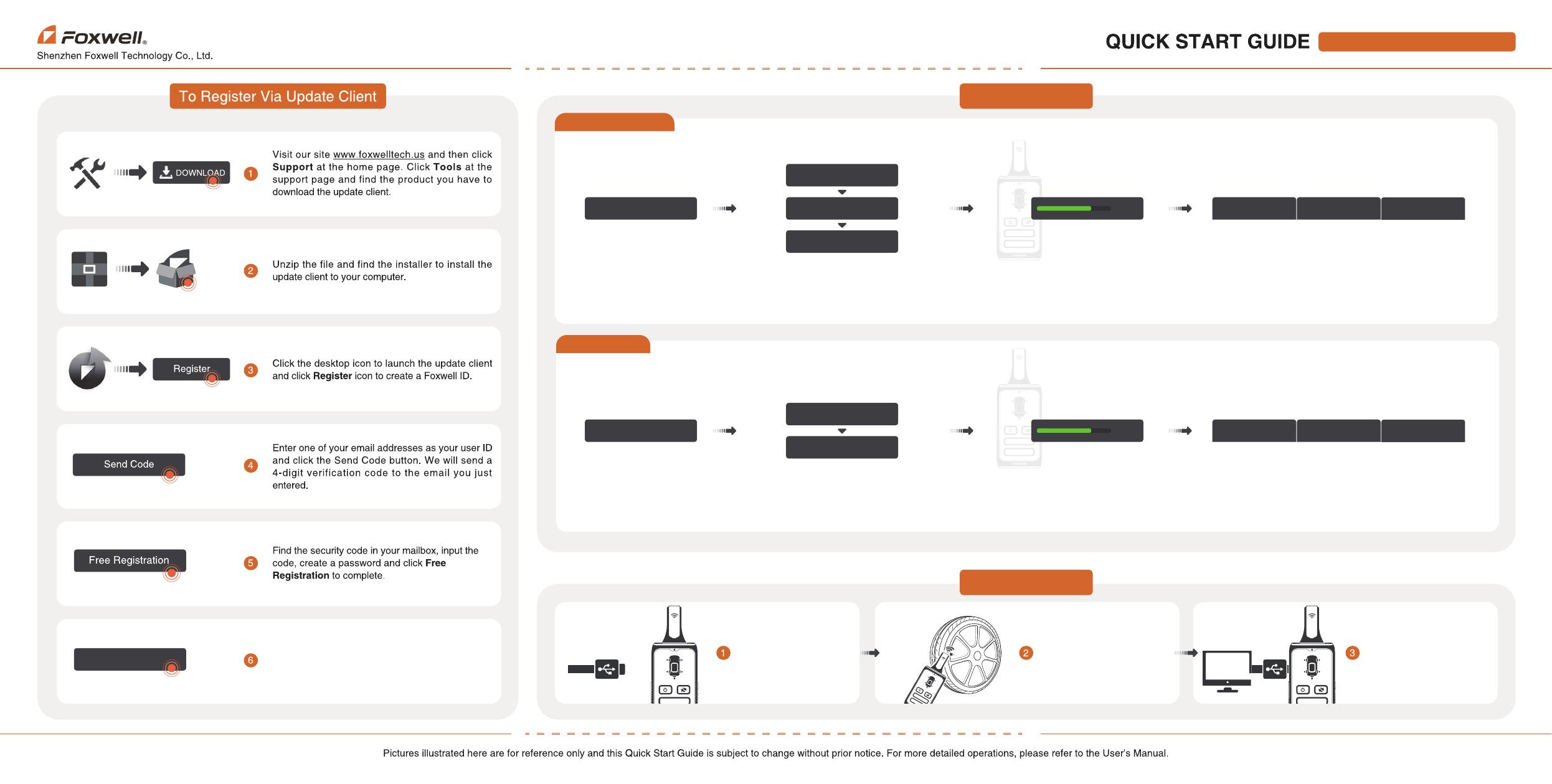
TPMS Activation
Vehicle Selection
For TPMS Service Tool PTS1000
Manual Selection
OE Selection
2
Sign in your Foxwell account and select
Activation page. Connect the tool with the PC
and click Activate button to activate.
Choose Manual Selection. Choose Brand--Vehicle--Year to select the car
model you need. Or click Reset to clear the
vehicle information.
Please click Enter to download the vehicle data
after finishing the vehicle selection.
Once the data download is competed, the TPMS
function menu will show.
Choose OE Selection. Choose Sensor Brand--OE number same with
your car model Or click Reset to clear sensor
information.OE number can be found on the
original sensor
Please click Enter to download the vehicle data
after finishing the vehicle selection.
Once the data download is competed, the TPMS
function menu will show.
Activation
Manual Selection Vehicle + Activate Program Relearn Guide
Brand +
Year +
60%
OE Selection Activate Program
OE +
Brand +
60% Relearn Guide
Connect to the PC to read sensors’
information like ID, pressure etc after
activating all sensors.
Place the tool to the tire valve
correctly and activate the sensors
in the order of LF(Left Front),
RF(Right Front), RR(Right Rear)
and LR(Left Rear).
Unplug the tool with
computer after data
transfer completed.