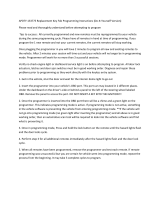Page is loading ...

V1.00.000
03-08-2019
Statement: AI DIAGSYS owns the complete intellectual property rights for the
software used by this product. For any reverse engineering or cracking actions
against the software, AI DIAGSYS will block the use of this product and
reserve the right to pursue their legal liabilities.

i
AI DIAGSYS User's Manual
www.aidiagsys.com or www.cnlaunch.com
Copyright Information
Copyright © 2019 by AI DIAGSYS. All rights reserved. No part of this publication
may be reproduced, stored in a retrieval system, or transmitted in any form
or by any means, electronic, mechanical, photocopying and recording or
otherwise, without the prior written permission of AI DIAGSYS. The information
contained herein is designed only for the use of this unit. AI DIAGSYS is not
responsible for any use of this information as applied to other units.

ii
AI DIAGSYS User's Manual
www.aidiagsys.com or www.cnlaunch.com
General Notice
• Other product names used herein are for identification purposes only and
may be trademarks of their respective owners. AI DIAGSYS disclaims any
and all rights in those marks.
• There is a possibility that this unit is inapplicable to some of the vehicle
models or systems listed in the diagnosis section due to different countries,
areas, and/or years. Do not hesitate to contact AI DIAGSYS if you come
across such questions. We are to help you solve the problem as soon as
possible.
Disclaimer
• To take full advantage of the unit, you should be familiar with the engine.
• Allinformation,illustrations,andspecicationscontainedinthismanualare
based on the latest information available at the time of publication. The right
is reserved to make change at any time without notice.
• NeitherAIDIAGSYSnoritsafliatesshallbeliabletothepurchaserofthis
unit or third parties for damages, losses, costs or expenses incurred by
purchaser or third parties as a result of: accident, misuse, or abuse of this
unit,orunauthorizedmodications,repairs,oralterationstothisunit,orfailure
to strictly comply with AI DIAGSYS operating and maintenance instructions.
• AI DIAGSYS shall not be liable for any damages or problems arising from the
use of any options or any consumable products other than those designated
as Original AI DIAGSYS Products or AI DIAGSYS Approved Products by AI
DIAGSYS.
Safety Precautions and Warnings
To prevent personal injury or damage to vehicles and/or the AI DIAGSYS,
pleasereadthisuser’smanualrstcarefullyandobservethefollowingsafety
precautions at a minimum whenever working on a vehicle:
• Always perform automotive testing in a safe environment.
• Do not attempt to operate or observe the tool while driving a vehicle.
Operating or observing the tool will cause driver distraction and could cause a
fatal accident.
• Wear safety eye protection that meets ANSI standards.
• Keep clothing, hair, hands, tools, test equipment, etc. away from all moving or
hot engine parts.
• Operate the vehicle in a well-ventilated work area: Exhaust gases are

iii
AI DIAGSYS User's Manual
www.aidiagsys.com or www.cnlaunch.com
poisonous.
• Put blocks in front of the drive wheels and never leave the vehicle unattended
while running tests.
• Use extreme caution when working around the ignition coil, distributor cap,
ignition wires and spark plugs. These components create hazardous voltages
when the engine is running.
• Put the transmission in P (for A/T) or N (for M/T) and make sure the parking
brake is engaged.
• Keepareextinguishersuitableforgasoline/chemical/electricalresnearby.
• Don’t connect or disconnect any test equipment while the ignition is on or the
engine is running.
• Keep the AI DIAGSYS dry, clean, free from oil/water or grease. Use a mild
detergent on a clean cloth to clean the outside of the AI DIAGSYS, when
necessary.
• Please use the DC 5V power adaptor to charge the AI DIAGSYS. No
responsibility can be assumed for any damage or loss caused as a result
of using power adaptors other than the right one. Always charge on a non-
ammablesurfaceinawell-ventilatedarea..
Warning:
This device complies with part 15 of the FCC Rules. Operation is subject to the
following two conditions: (1) This device may not cause harmful interference,
and (2) this device must accept any interference received, including interference
that may cause undesired operation.
The device has been evaluated to meet general RF exposure requirement. The
SAR limit of USA (FCC) is 1.6 W/kg averaged over one gram of tissue. Device
types Professional Diagnostic Tool with model AI DIAGSYS has also been tested
against this SAR limit. The highest reported SAR values for body-worn is 1.49
W/kg. This device was tested for typical body-worn operations with the back of
the handset kept 0mm from the body. The use of accessories that do not satisfy
these requirements may not comply with FCC RF exposure requirements, and
should be avoided.
Hereby, AI DIAGSYS Tech Co., Ltd., declares that this Professional Diagnostic
Tool (Model AI DIAGSYS), is in compliance with the essential Requirements and
other relevant provisions of Radio Equipment Directive 2014/53/EU.
Operation Frequency: WiFi: 802.11b/g/n HT20: 2412-2472MHz
802.11n HT40: 2422-2462MHz
Max. RF output power: WiFi (2.4G) : 18.55dBm EIRP
The RF frequencies can be used in Europe without restriction.

iv
AI DIAGSYS User's Manual
www.aidiagsys.com or www.cnlaunch.com
Table of Contents
1. Introduction ..............................................................................................1
2. General Information ................................................................................3
2.1 On-Board Diagnostics (OBD) II ......................................................................3
2.2 Diagnostic Trouble Codes (DTCs) .................................................................. 3
2.3 Location of the Data Link Connector (DLC)....................................................4
2.4 OBD II Readiness Monitors ............................................................................5
2.5 OBD II Monitor Readiness Status...................................................................6
2.6OBDIIDenitions ...........................................................................................6
2.7 About TPMS ...................................................................................................7
3. Product Descriptions ..............................................................................9
3.1 Outline of AI DIAGSYS ...................................................................................9
3.2TechnicalSpecications ...............................................................................10
3.3 Accessories Checklist ................................................................................... 11
4. Initial Use................................................................................................12
4.1 Charging AI DIAGSYS .................................................................................. 12
4.2 Getting Started .............................................................................................12
4.3 Job Menu ...................................................................................................... 14
4.4 Diagnostics toolbar .......................................................................................15
5. Diagnose ................................................................................................16
5.1 Connection ...................................................................................................16
5.2 System Diagnosing.......................................................................................16
5.2.1 Smart Diagnosis (Auto-Detect) .............................................................18
5.2.2 Manual Diagnosis .................................................................................19
5.3 EOBD Diagnosis...........................................................................................29
5.4 History ..........................................................................................................31
5.5 Resetting ......................................................................................................32
6. TPMS.......................................................................................................34
6.1 TPMS Sensor Check ....................................................................................34
6.1.1 Select vehicle........................................................................................34
6.1.2 Check TPMS sensors ...........................................................................36
6.2 Reprogram Blank TPMS sensors .................................................................38

v
AI DIAGSYS User's Manual
www.aidiagsys.com or www.cnlaunch.com
6.2.1 Auto Create ...........................................................................................39
6.2.2 Manual Create ......................................................................................40
6.2.3 Copy by activating original sensor ........................................................ 41
6.3 TPMS Learning .............................................................................................42
6.4 TPMS Diagnosis ........................................................................................... 44
7. Update ....................................................................................................46
7.1 Update Software ........................................................................................... 46
7.2 Update Diagnostic App .................................................................................47
7.3 Renew Software Subscription ......................................................................47
8. Data ......................................................................................................... 48
8.1 Diagnostic Record ........................................................................................48
8.2 Diagnostic Report .........................................................................................49
8.3 DTC Library ..................................................................................................50
8.4 DLC(Data Link Connector) Location.............................................................51
8.5 Feedback ...................................................................................................... 51
8.6 Firmware Fix ................................................................................................. 53
9. Settings ..................................................................................................54
9.1 Units of measurement ..................................................................................54
9.2 Display & Brightness ....................................................................................54
9.3 Sound ...........................................................................................................54
9.4 Network ........................................................................................................55
9.5 Date/Time .....................................................................................................55
9.6 Language......................................................................................................55
9.7 Recovery ......................................................................................................55
9.8 Version..........................................................................................................55
9.9 About ............................................................................................................55
10. FAQ .......................................................................................................56

1
AI DIAGSYS User's Manual
www.aidiagsys.com or www.cnlaunch.com
1. Introduction
AI DIAGSYS is an evolutionary smart solution for passenger car diagnosis.
It inherits from AI DIAGSYS’s advanced diagnosing technology and is
characterized by covering a wide range of vehicles, featuring powerful functions,
and providing precise test result. AI DIAGSYS supports the functions of Read
DTCs, Clear DTCs and Read Data Stream for the full system of oversea’s main
vehicle models.
AI DIAGSYS has the following functions and advantages:
Diagnostics:
• Smart(Auto-Detect) Diagnosis: Once AI DIAGSYS and the vehicle are
properly connected, the system starts auto-detect process. Once the whole
process is successfully finished, a diagnostic report will be automatically
generated and sent to your email box (if bound).
• Manual Diagnosis: If Auto-Detect failure occurs, manual diagnosis is also
available. Diagnosis functions include: Version Information, Read DTCs,
Clear DTCs and Read Data Stream (supports 3 display modes: Value, Graph
and Merged).
• OBDII/EOBD Diagnosis: 10 modes of OBD II test are supported, including
EVAP, O2 Sensor, I/M Readiness, MIL Status, VIN Info, and On-board
monitors testing etc.
• Remote Diagnosis (optional): This option aims to help repair shops or
technicians AI DIAGSYS instant messaging and remote diagnosis, making
therepairjobgettingxedfaster.
• Reset: Frequently used maintenance and reset items including Oil lamp reset,
DPF regeneration, Electronic parking brake reset, Steering angle calibration,
Battery maintenance system reset, ABS bleeding and IMMO reset can be
done.
• One-click Update: Let you update your diagnostic software and APK online.
• Diagnostic History: This function provides a quick access to the tested
vehicles and users can choose to view the test report or resume from the last
operation, without the necessity of starting from scratch.
• Diagnostic Feedback: Use this option to submit the vehicle issue to us for
analysis and troubleshooting.
• DTC Library: Allows you to retrieve the definition of the diagnostic trouble
code from the abundant DTC database.
• Displays battery real-time voltage once properly connected to the vehicle.
• Touch & Keypad input are supported. Quick Dial buttons enables you to easily
access the corresponding functions.

2
AI DIAGSYS User's Manual
www.aidiagsys.com or www.cnlaunch.com
TPMS:
• Trigger sensor data: Before servicing the tires/wheels, trigger each of the
vehicle’s sensors to make sure they are working properly. This will eliminate
the liability associated with replacing previously damaged or defective
sensors. This function can activate all 315MHz/433MHz sensors for more
than 98% models with tire pressure system. And it can read tire pressure
data, including pressure, tire temperature, battery state.
• Program blank sensor: This function enables user to recover a sensor ID in
order to enter it in the spare blank sensor. If the “old” sensor can be retrieved,
use the “Copy by activating original sensor” to recover the ID. If it can’t be
read, use the “Auto” or “Manual” to create a randomized ID. This function
support unlimitedly programming LAUNCH sensors, covering all major OE
sensors.
• Sensor relearning: Not supported by all vehicles. This function allows user
to write newly programmed sensor IDs into the vehicle ECU for sensor
recognition. When you change some sensors, you can do the sensor
relearning to replace the old sensors, and it also can relearn via OBD port.

3
AI DIAGSYS User's Manual
www.aidiagsys.com or www.cnlaunch.com
2. General Information
2.1 On-Board Diagnostics (OBD) II
The first generation of On-Board Diagnostics (OBD I) was developed by the
California Air Resources Board (ARB) and implemented in 1988 to monitor some
of the emission control components on vehicles. As technology evolved and the
desire to improve the On-Board Diagnostic system increased, a new generation
of On-Board Diagnostic system was developed. This second generation of On-
Board Diagnostic regulations is called “OBD II”.
The OBD II system is designed to monitor emission control systems and key
enginecomponentsbyperformingeithercontinuousorperiodictestsofspecic
components and vehicle conditions. When a problem is detected, the OBD II
system turns on a warning lamp (MIL) on the vehicle instrument panel to alert
the driver typically by the phrase of “Check Engine” or “Service Engine Soon”.
The system will also store important information about the detected malfunction
sothatatechniciancanaccuratelyndandxtheproblem.Herebelowfollow
three pieces of such valuable information:
1) Whether the Malfunction Indicator Light (MIL) is commanded ‘on’ or ‘off’;
2) Which, if any, Diagnostic Trouble Codes (DTCs) are stored;
3) Readiness Monitor status.
2.2 Diagnostic Trouble Codes (DTCs)
OBD II Diagnostic Trouble Codes are codes that are stored by the on-board
computer diagnostic system in response to a problem found in the vehicle. These
codes identify a particular problem area and are intended to provide you with a
guide as to where a fault might be occurring within a vehicle. OBD II Diagnostic
Trouble Codes consist of a five-digit alphanumeric code. The first character,
a letter, identifies which control system sets the code. The second character,
a number, 0-3; other three characters, a hex character, 0-9 or A-F provide
additional information on where the DTC originated and the operating conditions
that caused it to set. Here below is an example to illustrate the structure of the
digits:

4
AI DIAGSYS User's Manual
www.aidiagsys.com or www.cnlaunch.com
Figure 2-1
2.3 Location of the Data Link Connector (DLC)
The DLC (Data Link Connector or Diagnostic Link Connector) is typically a 16-
pin connector where diagnostic code readers interface with the vehicle’s on-
board computer. The DLC is usually located 12 inches from the center of the
instrument panel (dash), under or around the driver’s side for most vehicles. If
Data Link Connector is not located under dashboard, a label should be there
telling location. For some Asian and European vehicles, the DLC is located
behind the ashtray and the ashtray must be removed to access the connector. If
the DLC cannot be found, refer to the vehicle’s service manual for the location.

5
AI DIAGSYS User's Manual
www.aidiagsys.com or www.cnlaunch.com
Figure 2-2
2.4 OBD II Readiness Monitors
An important part of a vehicle’s OBD II system is the Readiness Monitors, which
are indicators used to find out if all of the emissions components have been
evaluated by the OBD II system. They are running periodic tests on specific
systems and components to ensure that they are performing within allowable
limits.
Currently,thereareelevenOBDIIReadinessMonitors(orI/MMonitors)dened
by the U.S. Environmental Protection Agency (EPA). Not all monitors are
supported in every vehicles and the exact number of monitors in any vehicle
depends on the motor vehicle manufacturer’s emissions control strategy.
Continuous Monitors -- Some of the vehicle components or systems are
continuously tested by the vehicle’s OBD II system, while others are tested
only under specific vehicle operating conditions. The continuously monitored
components listed below are always ready:
1.Misre
2. Fuel System
3. Comprehensive Components (CCM)
Once the vehicle is running, the OBD II system is continuously checking the
abovecomponents,monitoringkeyenginesensors,watchingforenginemisre,
and monitoring fuel demands.
Non-Continuous Monitors -- Unlike the continuous monitors, many emissions
and engine system components require the vehicle to be operated under
specicconditionsbeforethemonitorisready.Thesemonitorsaretermednon-
continuous monitors and are listed below:
1) EGR System
2) O2 Sensors
3) Catalyst
4) Evaporative System
5) O2 Sensor Heater

6
AI DIAGSYS User's Manual
www.aidiagsys.com or www.cnlaunch.com
6) Secondary air Injection
7) Heated Catalyst
8) A/C system
2.5 OBD II Monitor Readiness Status
OBD II systems must indicate whether or not the vehicle’s PCM’s monitor
system has completed testing on each component. Components that have been
tested will be reported as “Ready”, or “Complete”, meaning they have been
tested by the OBD II system. The purpose of recording readiness status is to
allow inspectors to determine if the vehicle’s OBD II system has tested all the
components and/or systems.
The Powertrain Control Module (PCM) sets a monitor to “Ready” or “Complete”
after an appropriate drive cycle has been performed. The drive cycle that
enables a monitor and sets readiness codes to “Ready” varies for each
individual monitor. Once a monitor is set as “Ready” or “Complete”, it will remain
in this state. A number of factors, including erasing of Diagnostic Trouble Codes
(DTCs) with a code reader or a disconnected battery, can result in Readiness
Monitors being set to “Not Ready”. Since the three continuous monitors are
constantly evaluating, they will be reported as “Ready” all of the time. If testing
of a particular supported non-continuous monitor has not been completed, the
monitor status will be reported as “Not Complete” or “Not Ready.”
In order for the OBD monitor system to become ready, the vehicle should be
driven under a variety of normal operating conditions. These operating conditions
may include a mix of highway driving and stop and go, city type driving, and at
leastoneovernight-offperiod.Forspecicinformationongettingyourvehicle’s
OBD monitor system ready, please consult your vehicle owner’s manual.
2.6 OBD II Denitions
Powertrain Control Module (PCM) -- OBD II terminology for the on-board
computer that controls engine and drive train.
Malfunction Indicator Light (MIL) -- Malfunction Indicator Light (Service
Engine Soon, Check Engine) is a term used for the light on the instrument panel.
It is to alert the driver and/or the repair technician that there is a problem with
one or more of vehicle’s systems and may cause emissions to exceed federal
standards. If the MIL illuminates with a steady light, it indicates that a problem
has been detected and the vehicle should be serviced as soon as possible.
Undercertainconditions,thedashboardlightwillblinkorash.Thisindicatesa
severe problem and flashing is intended to discourage vehicle operation. The
vehicle onboard diagnostic system cannot turn the MIL off until the necessary

7
AI DIAGSYS User's Manual
www.aidiagsys.com or www.cnlaunch.com
repairs are completed or the condition no longer exists.
DTC -- Diagnostic Trouble Codes (DTC) that identifies which section of the
emission control system has malfunctioned.
Enabling Criteria -- Also termed Enabling Conditions. They are the vehicle-
speciceventsorconditionsthatmustoccurwithintheenginebeforethevarious
monitors will set, or run. Some monitors require the vehicle to follow a prescribed
“drive cycle” routine as part of the enabling criteria. Drive cycles vary among
vehicles and for each monitor in any particular vehicle. Please refer to the
vehicle’sfactoryservicemanualforspecicenablingprocedures.
OBD II Drive Cycle -- A specific mode of vehicle operation that provides
conditions required to set all the readiness monitors applicable to the vehicle to
the “ready” condition. The purpose of completing an OBD II drive cycle is to force
the vehicle to run its onboard diagnostics. Some form of a drive cycle needs to
be performed after DTCs have been erased from the PCM’s memory or after
the battery has been disconnected. Running through a vehicle’s complete drive
cycle will “set” the readiness monitors so that future faults can be detected. Drive
cycles vary depending on the vehicle and the monitor that needs to be reset. For
vehiclespecicdrivecycle,consulttheservicemanual.
Freeze Frame Data -- When an emissions related fault occurs, the OBD II
system not only sets a code but also records a snapshot of the vehicle operating
parameters to help in identifying the problem. This set of values is referred to
as Freeze Frame Data and may include important engine parameters such as
engineRPM,vehiclespeed,airow,engineload,fuelpressure,fueltrimvalue,
engine coolant temperature, ignition timing advance, or closed loop status.
Fuel Trim (FT) - Feedback adjustments to the base fuel schedule. Short-term
fuel trim refers to dynamic or instantaneous adjustments. Long-term fuel trim
refers to much more gradual adjustments to the fuel calibration schedule than
short-term trim adjustments. These long-term adjustments compensate for
vehicle differences and gradual changes that occur over time.
2.7 About TPMS
A tire pressure monitoring system (TPMS) is an electronic system designed
to measure and monitor the air pressure inside the pneumatic tires on various
types of vehicles. The TPMS sensor is typically located as a valve-mounted stem
inside the tire. TPMS delivers real-time tire information (including tire pressure,
tire temperature and battery condition) to the driver of the vehicle, either via
a gauge, a graphical display, or a simple low-pressure warning light. TPMS
are divided into two different types -- direct (dTPMS) and indirect (iTPMS) and
majority of the TPMS adopt direct tire sensors.

8
AI DIAGSYS User's Manual
www.aidiagsys.com or www.cnlaunch.com
In late 2007, the United States Department of Transportation (NHTSA) released
the FMVSS No. 138, which stipulates that all new passenger cars, MPVs, and
light truck vehicles must be equipped with TPMS.
Following the success in the United States with reduction of tire-related vehicle
accidents and strong fuel savings for TPMS-based vehicles, the European Union
(EU), starting from November 1, 2012, has also enacted TPMS legislation.
Further countries including Russia, India, Indonesia, Israel and Turkey etc are
following suit to make TPMS mandatory.
ThesignicantadvantagesofTPMSareasfollows:
• Save fuel
• Prolong tire life
• Decrease downtime and maintenance
• Improvevehiclesafetyandenvironmentalefciency.

9
AI DIAGSYS User's Manual
www.aidiagsys.com or www.cnlaunch.com
3. Product Descriptions
3.1 Outline of AI DIAGSYS
Figure 3-1
No. Name Descriptions
A Trigger Antenna
Place the tool alongside the valve stem on the
vehicle wheel, point it toward the sensor location
to activate/program the TPMS sensor.
1 DIAG A quick access to the Diagnostics module.
2 Return
Exit the current program or return to the previous
screen.

10
AI DIAGSYS User's Manual
www.aidiagsys.com or www.cnlaunch.com
3 HOME Press to the home(Job Menu) screen.
4 DB-15 connector
To connect to vehicle's DLC (Data Link Connector)
via diagnostic cable.
5
/
Move cursor up and down for selection.
/
Move cursor left or right for selection; Or turn
page up and down when more than one page is
displayed.
6 5V Charging port
To connect to external DC power for charging AI
DIAGSYS.
7 Power
• In Off mode, press it for about 5 seconds to turn
the tool on.
• In On mode:
• Press it to activate the LCD if the LCD is off.
• Press it to turn off the LCD if the LCD lights
up.
• Press it for 3 seconds to turn it off.
8 OK Conrmsaselection(oraction)fromamenulist.
9 TPMS A quick access to the TPMS module.
10 LCD Screen Indicates test results.
3.2 Technical Specications
• Screen: 5" IPS touch screen
• RAM: 1G
• ROM: 8GB
• Battery: 6000mAh rechargeable Li-battery
• OBDII input voltage range: 9~18V
• Touch & Keypad input
• Charging via:
• DC 5V charging cable or
• Diagnostic cable through connection to vehicle’s DLC
• Dimension: 240mm x 100mm x 41mm

11
AI DIAGSYS User's Manual
www.aidiagsys.com or www.cnlaunch.com
• Net weight: 695g
• Working temperature: -10 to 50°C (14 to 122 F°)
• Storage temperature: -20 to 70°C (-4 to 158 F°)
3.3 Accessories Checklist
For detailed accessory items, please consult from the local agency or check the
packing list supplied with AI DIAGSYS together.
1. AI DIAGSYS tool
2. OBD II diagnostic cable
(Provides power to the tool and connects the tool and
vehicle for communicaon)
x 1
3. DC 5V charging cable x 1
4. Power adaptor
(Charges the built-in baery)
x 1
5. Magnet
(Used to trigger the magnetically activated TPMS sensors mounted on
some early vehicle models)
x 1
6. User manual
(Instrucons on tool operaons)
x 1

12
AI DIAGSYS User's Manual
www.aidiagsys.com or www.cnlaunch.com
4. Initial Use
4.1 Charging AI DIAGSYS
There are two charging methods available:
Via Charging Cable: Plug one end of the included charging cable into the DC-IN
port of the tool, and the other end to the external DC power.
Via Diagnostic Cable: Insert one end of the diagnostic cable into the DB-15
connector of the tool, and the other end to the vehicle’s DLC.
Once the battery is fully charged, the battery icon displays as .
4.2 Getting Started
If it is the first time you have used this tool, you need to make some system
settings.
1. Press the button for about 2 seconds to power it on.
2. The screen displays a welcome page. Tap “Start” to go to next step.
Figure 4-1

13
AI DIAGSYS User's Manual
www.aidiagsys.com or www.cnlaunch.com
3. Choose the desired system language, and tap “Next”.
4. Choose the desired time zone, and tap “Next” to enter the WLAN setup page.
5. Slide the switch to ON, the system starts searching for all available wireless
LANs. Choose the desired WLAN access point / network,
• If the network you chose is open, you can connect directly;
• If the selected network is encrypted, you have to enter the right security
key (network password).
*Note: If you choose “Ignore” in WLAN setup, it will go into the date seng page. If
the tool has been properly connected to the Internet, the system will automacally
obtain the correct network date and me and navigate to step 6.
6.Afterthenetworkconnectionisdone,tap“Next”tocongureemailaddress.
Inputtheemailaddress(SeeFig.4-2),andtap“Getthevericationcode”,the
systemwillsendthevericationcodetoyourmailboximmediately.Openyour
mailbox and enter the code (See Fig. 4-3), and then tap “Activate” to navigate
to the Job menu.
Figure 4-2 Figure 4-3

14
AI DIAGSYS User's Manual
www.aidiagsys.com or www.cnlaunch.com
*Note: You are strongly recommended to fill in the valid email address. Once you
configured this option, the system will automatically send the diagnostic report to
your email box every me a complete Auto-Detect process is successfully nished.
4.3 Job Menu
It mainly includes the following function modules.
Figure 4-4
DIAG ToconguresAIDIAGSYStooperateasadiagnostictool.
TPMS To perform TPMS operations.
Update
To update all pre-installed software and diagnostic App.
Data
Includes Diagnostic report, Diagnostic record, DTC library and
Feedback etc.
/