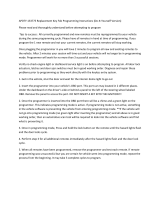Page is loading ...

Bartec Auto ID Ltd. SW Version: R.53 (English) 2015
USER GUIDE
Tyre Pressure Monitoring
System Tool

T e c h 5 0 0 S D E User Guide R.53 2 0 1 5
2 | P a g e
FOREWORD
Dear customer,
Thank you for having chosen one of our tools for your workshop. We are certain that
it will give the utmost satisfaction and be a great help on the job.
Please become fully familiar with the instructions in this user’s manual. It should be
kept ready to hand for consultation whenever required.
The TECH500SDE tool is a test tool for test and diagnostics of vehicle TPM systems.
It is designed for future updating and extension with new functions and vehicle
coverage.
IMPORTANT:
Visit the Bartec Europe website to register your tool. This
enables you to download the latest tool software and to
receive notification of updates to the tool’s software. You
can find the update site at:
tools.bartecautoid.com
CE COMPLIANCE
Type Designation: Tech500SDE
Description/Intended Use: Hand Held Tyre Pressure Measurement Tool/used to activate, decode data
from, and display information about tyre pressure monitoring devices. Also used to communicate with
some vehicles OBD2 ports.
Hereby, Bartec declares that the product referenced above is in compliance with the essential
requirements of Directive 1999/5/EC, on the approximation of the laws of the member states
relating to Directive 1999/5/EC.

T e c h 5 0 0 S D E User Guide R.53 2 0 1 5
P a g e | 3
LIST OF CONTENTS
FOREWORD............................................................................................. 2
IMPORTANT NOTICES ............................................................................... 4
SAFETY PRECAUTIONS .............................................................................. 5
BEFORE YOU GET STARTED ....................................................................... 8
KIT COMPONENTS ................................................................................... 9
TOOL LAYOUT ....................................................................................... 10
MENU NAVIGATION .............................................................................. 11
TOOL POSITIONING ............................................................................... 12
TOOL CONNECTIONS ............................................................................. 13
CHARGING TOOL ................................................................................. 14
POWER ON/OFF SEQUENCE .................................................................. 15
HOME MENU ........................................................................................ 16
VEHICLE CHECK .................................................................................... 17
VEHICLE AUDIT SCREEN ......................................................................... 18
POSSIBLE READING SCENARIOS ............................................................... 19
SUCCESSFUL SENSOR READ .................................................................... 21
VEHICLE CHECK TOOLKIT ....................................................................... 22
VIEW VEHICLE INFORMATION .................................................................. 24
REVIEW VEHICLE DATA ........................................................................... 26
PROGRAM SENSOR ............................................................................... 28
RELEARN .............................................................................................. 30
REVIEW DATA ....................................................................................... 34
TOOLKIT ............................................................................................... 35
MY TOOL – SETTINGS - NETWORKS........................................................... 36
REGISTERING YOUR TOOL ........................................................................ 38
UPDATING YOUR TOOL VIA PC ............................................................... 42
UPDATING YOUR TOOL VIA WIFI……………………………………… ……45
SWITCH BETWEEN EU – US COVERAGE ..................................................... 46
TPMS DESKTOP - BLUETOOTH SETTINGS …...……………………….………47
APPENDIX………………………………………………………………….50
TECHNICAL SPECIFICATION ..................................................................... 56

T e c h 5 0 0 S D E User Guide R.53 2 0 1 5
4 | P a g e
IMPORTANT NOTICES
SAFETY DEFINITIONS
All Danger, Warning, Important, and Note messages must be followed for your safety.
These safety messages are in the following formats:
DANGER: Means you may risk possible loss of life.
WARNING: Means you may risk possible bodily harm.
CAUTION: Means you risk damage to the vehicle or the tool.
These safety messages cover situations Bartec is aware of. Bartec cannot know, evaluate and
advise you as to all the possible hazards. You must be certain that any conditions or service
procedures encountered do not jeopardize your personal safety.
COPYRIGHT
No part of this manual may be reproduced, stored in a retrieval system or transmitted, in any
form or by any means, electronic, mechanical, photocopying, recording, or otherwise, without
the prior written permission of Bartec.
DISCLAIMER
All information, illustrations, and specifications contained in this technical instruction manual
are based on the latest information available at the time of publication. The right is reserved
to make changes at any time without obligation to notify any person or organization of such
revisions or changes. Further, Bartec shall not be liable for errors contained with the
furnishing, performance or use of this material.

T e c h 5 0 0 S D E User Guide R.53 2 0 1 5
P a g e | 5
SAFETY PRECAUTIONS
Read carefully the installation, operating and maintenance instructions in the Operator’s
manual.
Do not allow unqualified persons to use this equipment. This will prevent injury to persons
and damage to the equipment.
The work place must be dry, sufficiently lit and well ventilated.
Do not forget that breathing carbon monoxide (odourless) can be very dangerous and even
fatal.
When working on the vehicle:
Wear suitable clothing and act in such a way as to prevent industrial accidents.
Before starting, check to be certain the gear shift is in neutral (or in PARK (P) if the
transmission is automatic) and put the handbrake on and check to be sure the wheels
are completely locked.
Do not smoke or use naked flames when working on a vehicle.
Wear safety glasses to protect your eyes from dirt, dust or metal chips.

T e c h 5 0 0 S D E User Guide R.53 2 0 1 5
6 | P a g e
Disposing of equipment
Do not dispose of this equipment as miscellaneous solid waste but arrange to have
collected separately.
The re-use or correct recycling of electronic equipment (EEE) is important in order to
protect the environment and human health.
In accordance with European Directive WEEE 2002/96/EC, special disposal points are
available for waste electrical and electronic equipment.
Public administrators and producers of electrical and electronic equipment are involved
in facilitating the re-use and recovery of waste electrical and electronic equipment
through these collection activities and use of appropriate planning arrangements.
Unauthorised disposal of waste electrical and electronic equipment is punishable by
law with appropriate penalties.
Disposing of batteries
The TECH500SDE contains a Lithium Polymer rechargeable battery which is not
accessible to the user.
Batteries must be recycled or disposed of properly. Do not throw batteries away as
part of normal refuse disposal.
Do no throw batteries on to an open fire.

T e c h 5 0 0 S D E User Guide R.53 2 0 1 5
P a g e | 7
CORRECT USE OF THE TECH500SDE TOOL
In order to use the TECH500SDE tool safely:
Do not expose the TECH500SDE to excessive moisture.
Do not use the TECH500SDE near sources of heat or polluting emissions (stoves,
ovens, etc.).
Do not drop the TECH500SDE.
Do not allow the TECH500SDE to come into contact with water or other liquids.
Do not open the TECH500SDE or attempt to perform maintenance or repair operations
on any internal parts.
You are advised to keep the packaging and to re-use it if the TECH500SDE is moved
to another site.
When using the TECH500SDE tool remember:
Do not subject the TECH500SDE tool to magnetic or electric interference.
Reception, maintenance and guarantee:
Inspect the tool when delivered. Damage sustained during shipment is not covered by the
guarantee. Bartec will accept no responsibility for material or bodily harm resulting from
inappropriate use of the product, failure to maintain it, or incorrect storage conditions.
Bartec provides training for clients desirous of acquiring the knowledge required for the correct
use of its products.
Only personnel authorized by Bartec are permitted to make any repairs that may be necessary.
This tool is guaranteed against any manufacturing fault for 12 months as of date of invoice
(parts and labour) only if product has been correctly used. Serial number must stay readable.

T e c h 5 0 0 S D E User Guide R.53 2 0 1 5
8 | P a g e
BEFORE YOU GET STARTED
Before you get started using your Tech500SDE TPMS tool, there are a few items to be
aware of.
Charge your tool
The Tech500SDE is shipped with a fully charged battery, but due to shelf drain it may
require charging. It is recommended to charge your tool 2+ hours before use.
(See page 14 for charging instructions)
Register your tool
You can register your Bartec Tech 500SDE @ www.bartecautoid.com . Follow the on-
screen prompts filling in your information and tool serial number. A valid serial number
and supplier is required to process your registration, which can take up to 24hrs once
submitted.
(See page 35 for instructions)
Update your Tool
Once your tool is registered, verify the software level loaded to the level available
online and update your tool if necessary. Refer to section on tool updating for further
instruction.
(See page 39 for update instructions)

T e c h 5 0 0 S D E User Guide R.53 2 0 1 5
P a g e | 9
KIT COMPONENTS
The TECH500SDE kit inside the tool box includes:
TPMS activation tool
OBD II cable
USB cable
Battery charger
Bluetooth Stick
User Manual
Identifying Kit Components and Features
The TECH500SDE tool is battery operated and generates a low-frequency magnetic
field to activate tyre sensors. It receives UHF radio signals from the tyre sensors
typically at 434MHz.
Battery
charger
USB
Cable
TPMS
activation
tool
OBD II
cable
User
manual
Bluetooth
Stick

T e c h 5 0 0 S D E User Guide R.53 2 0 1 5
10 | P a g e
TOOL LAYOUT
SD Card
Display
Up/Down
navigation
Back
On/Off
Mini USB
Test
Enter
Home
OBD cable connector
Rubber housing

T e c h 5 0 0 S D E User Guide R.53 2 0 1 5
P a g e | 11
MENU NAVIGATION
The TECH500SDE tool’s menu system provides a hierarchy of instructions and
commands. The top line of the display will always indicate the current menu
selected. The home key will always return to the Home Menu screen.
The menu system is navigated by the directional keys:
On/Off Key
Hold down for a few seconds to turn on or off
Up Arrow
Key
Navigates up within the current menu selection
Down
Arrow Key
Navigates down within the current menu selection
ENTER Key
Navigates to the next menu or actions
the currently highlighted item
Back/ESC
Key
Navigates to the previous menu item
TEST Key
Commence a TPM test. Only works on
Vehicle Audit Screen
Home Key
Always returns to the Home Menu
All menus wrap around. The enter key will often move to a sub menu.

T e c h 5 0 0 S D E User Guide R.53 2 0 1 5
12 | P a g e
TOOL POSITIONING
Proper tool positioning is important to insure sensor activation and decode.
Place the Tech500SDE on the tyre, at the TPMS sensor, pointed toward the
sensor location as shown below. Do NOT touch the metal rim. The tool needs
to point through the rubber at the sensor.
Sensor Activation/ Test
LF Activated Sensors
To test a sensor the tool should be placed alongside the valve stem
and the ‘Test’ key pressed.
(Note with Ford Banded sensor’s, the tool should be held 180°away from the stem.)
Non-LF activated sensors (some Beru sensors up to 2009)
If the sensor requires rapid tyre deflation (of the order of 10psi or 0.5bar), then
deflate the tyre and place the tool alongside the stem while pressing the test
key.
During testing, the screen confirms the sensor type being tested and displays a
progress bar. The progress bar shows the maximum possible time for a
successful read.
Different makes of TPM respond at different speeds/ time intervals.

T e c h 5 0 0 S D E User Guide R.53 2 0 1 5
P a g e | 13
TOOL CONNECTIONS
OBDII Connection on cable connects
to the vehicle if required for relearn
DB15 Connection connects tool to
cable.
USB Port for battery charging,
software updates, and audit file
viewing and saving.
SD card slot for software updates

T e c h 5 0 0 S D E User Guide R.53 2 0 1 5
14 | P a g e
CHARGING TOOL
NOTICE: Only use the power supply or USB cable that is included in the
Tech500SDE tool kit to charge this tool. The use of un-approved power supplies
may damage your tool and will void the tool warranty.
The Tech500SDE comes with the rechargeable battery already installed.
Battery replacement must be done at the factory.
For optimum performance, always keep your Tech500SDE sufficiently charged.
It is recommended that you charge the tool 2+ hours before first use.
The charge port is located on the right side of the tool and is the USB port
opening.
Battery Indicator
This status line Indicator will illustrate the remaining charge status of the battery.
Reading different TPM types will use up differing amounts of energy, and so the
indicator can only provide an estimate of remaining life left before a recharge
is required.
FULL Charge
Partial Charge - charging shortly is suggested.
Little power in the battery- charging required.
The battery is FLAT, requires charging
When the battery is being charged the indicator segments ‘walks’ from left to
right.
When there is an insufficient amount of power remaining in the battery, the
TECH500SDE tool will flash its battery icon for two seconds, save all of the TPM
Data and then power itself off.

T e c h 5 0 0 S D E User Guide R.53 2 0 1 5
P a g e | 15
POWER ON/OFF SEQUENCE
The Tech 500SDE is powered up using the ON/OFF key.
To power the unit on press the On/Off Key for approx 2 seconds –
the display will light showing a logo and tool name.
The unit will then display the Home Menu.
All data (results and settings) from previous tests are reloaded.
Power down the Tech 500SDE by using the same ON/OFF key.
Hold, then release when ‘GOODBYE’ is displayed.
Auto power off is after 5 minutes of inactivity.
The unit automatically powers up when the charger or USB port is in use- auto
power off is not operational.

T e c h 5 0 0 S D E User Guide R.53 2 0 1 5
16 | P a g e
HOME MENU
The home screen, which provides access to the main functional items of the
TECH500SDE tool, is shown after power up.
1. Vehicle Check
With this item highlighted, press the enter key and a submenu select vehicle
make and then model and year appear. Used when doing a service check.
2. Program Sensor
With this item highlighted, press the enter key to program universal sensors like
the EZ-sensor or sens.it. Single Sensors or complete sets can be created or
copied. Used for just programming sensors.
3. Relearn
With this item highlighted, press the enter key and a submenu select vehicle
make and then model and year appear. Further access is available for relearn.
Used when relearning the sensor ID’s to the vehicle.
4. Review Data
With this item highlighted, press the enter key and a submenu with results
opens. Press directional arrows to examine the required result.
Used when reviewing read data.
Home
Vehicle Check
Program Sensor
Relearn
Vehicle Data
Toolkit
My Tool
1/6
Number of selections
Battery indicator

T e c h 5 0 0 S D E User Guide R.53 2 0 1 5
P a g e | 17
5. Toolkit
With this item highlighted, press the enter key and a submenu opens in which
you will find your options for the RKE monitor and the UHF monitor.
Used to test the remote car key or to use the UHF Monitor.
6. My Tool
With this item highlighted, press the enter key and a submenu opens containing
important information and settings about the tool itself.
Used to look up tool info and to set to tool up to your preferences.
VEHICLE CHECK
This Item is a sub menu, pressing the Enter Key will take the user to a choice of
vehicle makes.
Select by Make
The user can then select the vehicle make of the vehicle under test.
Use the up and down keys to highlight the required make. Pressing the enter
key will take the user to the Select by Model menu
Select by Model
In this example all Lotus models that were fitted with TPMS sensors are listed.
Use the up and down keys to highlight the required model.
Pressing the enter key will take the user to the Select by Year menu.
Select by Make
Lexus
Lincoln
Lotus
Maserati
Maybach
Mazda
25/41
Lotus
Elise
Evora
Exige
1/3
Lotus Elise
01/2008>
1/1

T e c h 5 0 0 S D E User Guide R.53 2 0 1 5
18 | P a g e
Select by Year
The display below shows that the TPM type was fitted to the Lotus Elise in
01/ 2008, and therefore there is only one choice in this menu. Some models will
have several year options because the TPM type changed over time.
Use the up and down keys to highlight the required year, and then press the
enter key which will take you to the Audit screen.
To verify the year of manufacture, you can use the VIN.
Details of how to interpret the VIN number can be found in the Appendix.
Enter Vehicle Registration
This can be enabled or disabled in MY TOOL > Workflow
The user can record and save data for a particular vehicle by entering the
vehicle registration. Use the up and down keys to select the required
characters.
Choosing Unrestricted lets you choose any number or letter in any position.
Choosing German helps you enter the correct format for German registered
vehicles.
VEHICLE AUDIT SCREEN
On entry to the audit screen, the arrow will be pointing to the Left Front wheel,
prompting the operator to start at this wheel position. Pressing the Test button
will start activation and read cycle of the TPMS sensor in that wheel. Please
note the guidance in the appendix regarding the correct positioning of the
tool on the tyre, just off the metal rim.
Enter Vehicle
Registration
Use Up, Down and Test to
input registration
Enter Vehicle
Registration
Use Up, Down and Test to
input registration

T e c h 5 0 0 S D E User Guide R.53 2 0 1 5
P a g e | 19
During testing, the screen confirms the sensor type being tested and displays a
progress bar. The screen width shows the maximum possible time for a
successful read - different makes of TPM respond at different speeds/ time
intervals.
POSSIBLE READING SCENARIOS
If there is a faulty TPMS sensor, or the read fails for another reason, an X will be
displayed in that wheel position, and the arrow will not automatically move on
– this is so that the read can be retried, possibly with the tool repositioned.
Searching
Receiving Data:
Press Test To Activate
Left Front
Selected
tyre
Review
Vehicle Data
View Vehicle
Information
Vehicle Check
Toolkit

T e c h 5 0 0 S D E User Guide R.53 2 0 1 5
20 | P a g e
Successful Sensor Read
TPMS sensor was successfully activated and
decoded. Displays pressure (in Bar or PSI)
at wheel location.
Failed Sensor Read
No Sensor Activation or Decode. May be
wrong sensor fitment or non-functioning
sensor. Tool will prompt you to attempt
reading the sensor 3 times.
Duplicate ID
A sensor with a duplicate ID has been read.
The tool will direct you to re-read
those sensors.
Wrong Sensor Type
A TPMS sensor was activated and decoded,
but does not match the protocol for the
Make Model Year that the tool was set-up
for.
No Pressure
Sensor IDs read from ECU.
Low Sensor Battery
Sensor’s internal battery has dropped below
a certain voltage threshold.
Note that if a faulty TPM sensor has been replaced, some method of relearn
procedure will need to be followed, as explained later in this manual.
/