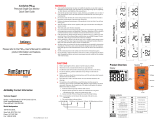Page is loading ...

IMPORTANT: Keep these user instructions for reference.
AimSafety™ PM100
Bump Test & Calibration Station V2
User Instructions

PM100 Bump Test and Calibration Station
REV – 1.0 [34-2900-0513-2] 2 | Page
1 General Safety Information ...................................................................................................................................... 3
1.1 List of warnings ................................................................................................................................................. 3
2 Use Instructions and Limitations .............................................................................................................................. 4
2.1 Use For .............................................................................................................................................................. 5
2.2 Features ............................................................................................................................................................ 5
2.3 Specifications .................................................................................................................................................... 5
2.4 Power ................................................................................................................................................................ 6
2.5 LEDs .................................................................................................................................................................. 6
2.6 Charge Battery .................................................................................................................................................. 6
2.7 Exhaust and Clean Air Intake Ports .................................................................................................................. 7
2.8 Gas Cylinder Installation ................................................................................................................................... 7
3 Testing ...................................................................................................................................................................... 7
3.1 Bump Test ......................................................................................................................................................... 8
3.2 Calibration ........................................................................................................................................................ 9
3.3 Test Troubleshooting ........................................................................................................................................ 9
3.3.1 Unit LED does not turn on or test is not performed ................................................................................. 9
3.3.2 All tests fail ............................................................................................................................................... 9
3.3.3 Test results not stored .............................................................................................................................. 9
4 Station Manager Software ..................................................................................................................................... 10
4.1 Download and Installation ............................................................................................................................. 10
4.1.1 Download the software .......................................................................................................................... 10
4.1.2 Install the software ................................................................................................................................. 10
4.2 Connect to the Bump-Calibration Station ...................................................................................................... 13
4.2.1 Connect Using PM Link ........................................................................................................................... 13
4.2.2 Connect Using USB Disk .......................................................................................................................... 14
4.3 Use the Software ............................................................................................................................................ 14
4.3.1 Station Tab .............................................................................................................................................. 15
4.3.2 PM100 Tab .............................................................................................................................................. 17
4.3.3 Logs Tab .................................................................................................................................................. 19
4.3.4 Time Tab ................................................................................................................................................. 22
4.3.5 Certification Tab ..................................................................................................................................... 23
5 AimSafety Product limited warranty ...................................................................................................................... 24
Technical Support Contact Information ...................................................................................................................... 24
General Contact Information ...................................................................................................................................... 24

PM100 Bump Test and Calibration Station
REV – 1.0 [34-2900-0513-2] 3 | Page
1 General Safety Information
1.1 List of warnings
WARNING
Each person using this equipment must read and understand the information in this
user manual before use. Use of this equipment by untrained or unqualified persons or
use that is not in accordance with this user manual, may adversely affect product
performance.
This equipment may not function effectively below 41°F or above 104°F (5°C or above
40°C). Using the equipment outside of this temperature range may adversely affect
product performance.
This equipment helps ensure gas monitors can accurately test for the presence and
concentration level of a certain specified airborne gas. Misuse may produce an
inaccurate reading, which means that higher levels of the gas being monitored may be
present and could result in overexposure and cause serious injury or death. For proper
use, see supervisor or User manual, or contact Technical Support at 1-844-325-3050.
Do not disassemble unit or attempt to repair or modify any component of this
instrument. This instrument contains no user serviceable parts, and substitution of
components may impair product performance.
Using a certified gas with a concentration other than the one listed for this equipment
when conducting a calibration verification test (bump test) will produce inaccurate
readings. This means that higher levels of the gas being monitored may be present and
could result in overexposure. For proper use, see supervisor or User manual, or
contact Technical Support at 1-844-325-3050.
The following steps must be performed when conducting a calibration verification test
(bump test) to ensure proper performance of the monitor. Failure to do so may
adversely affect product performance.
• When performing a calibration verification test (bump test) only use certified
calibration gas at the required concentration level.
• Do not test with expired calibration gas.
• Do not cover or obstruct display or visual alarm cover.
• Ensure sensor inlets are unobstructed and are free of debris
Failure to follow instructions outlined in this user manual can result in sickness or
death.

PM100 Bump Test and Calibration Station
REV – 1.0 [34-2900-0513-2] 4 | Page
2 Use Instructions and Limitations
Figure 2–1 Top View
Figure 2–2 Side View

PM100 Bump Test and Calibration Station
REV – 1.0 [34-2900-0513-2] 5 | Page
2.1 Use For
The AimSafety Bump/Calibration Station for PM100 is an all-in-one testing/calibration station for PM100 portable
multi-gas monitors. The Bump-Calibration Station utilizes the IR communication of the PM100 monitors to perform
testing and calibration by pressing only a single button. Operation of the station only requires the use of two
buttons. Learning to use the station takes only minutes.
It is designed to quickly perform bump tests/calibration for multiple PM100 monitors. It can test/calibrate up to four
detectors simultaneously, which reduces the testing time and gas usage. The Bump-Calibration Station will work
with PM100 multi-gas personal monitors.
The station includes a calibration certificate feature for retrieving and printing the certificate using a computer
connected with either the PM Link or using the included thumb drive.
2.2 Features
• Simultaneously test, configure settings, and update firmware for four PM100 gas monitors
• Rechargeable internal battery lasts up to 1000 bump tests on a single charge
• Internal gas cylinder regulator and pressure gauge
• USB flash drive for bump test and event log storage
• Configure settings and update firmware for the station using the Docking Manager software
• Rugged case
• Computer not required for normal operation
• Printable calibration certificate (Requires computer for downloading certificates to print)
2.3 Specifications
• Size: 20.62" x 16.87" x 8.12" (52.4 x 42.8 x 20.6cm)
• Weight: 23 Lbs. (10.4kg) Without cylinder
• Operating Temperature: 41° to 104°F (5° to +40°C)
• Warranty: 2-years
• Battery Type: Rechargeable Lithium Ion
• Battery life: ~1000 Bump Tests
• LEDs: 6 blue LEDs for each bay, 1 red/orange/green LED for power indicator
• Memory: USB 8GB Standard
• Log Capacity: Approximately Up to 10 million tests (with 8GB removable USB memory)
• Functions performed: Bump Test and Calibration
• Information Stored: Bump/Cal Logs, Individual Monitor Event Logs, Calibration Certificates, Firmware and
Unit Configurations
• Gases Available: 4-gas mix (CH4, CO, H2S, O2)
• Gas Cylinder: Compatible with 58L, 103L, and 116L cylinders with C10 fittings
• Charging Adaptor: 12 VDC @ 3A Operation
• The Bump-Calibration Station is operated using only two buttons.

PM100 Bump Test and Calibration Station
REV – 1.0 [34-2900-0513-2] 6 | Page
WARNING
Each person using this equipment must read and understand the information in this
user manual before use. Use of this equipment by untrained or unqualified persons or
use that is not in accordance with this user manual, may adversely affect product
performance.
2.4 Power
To turn on the power,
1. Press either the Bump Test or the Calibration button for two seconds.
2. The Power LED will initially turn on to orange, then switch to green when the unit is ready. If the unit has a
low battery, the power LED will switch to red.
3. If the USB is full or is not detected, the power LED will initially flash orange for five seconds.
To turn off the power,
1. Press and hold the Bump Test and Calibration button simultaneously for two seconds.
2. The power LED will shut off indicating the unit has been switched to sleep mode.
NOTE: The unit will automatically switch to sleep mode after 5 minutes of inactivity.
2.5 LEDs
There are LEDs on the Bump-Calibration Station which indicate the operation status. A single multi-colored Power
LED indicates the power status. Each unit bay has 6 blue LEDs which indicate the status of each bay.
LED
Color
Description
Bay LEDs
1 LED: Stand by
2 LED: Injecting fresh air
3 LED: Testing (Bump or Calibration)
4 LED: Purging remaining gas
5 LED: Save log data
6 LED: Test pass
Third LED On (flashing): Test failed
Power LED
Green: Power On
Red: Low Battery
Orange: No USB or USB Storage Full
2.6 Charge Battery
The charging port is located on the right side of the unit. The unit comes with a DC adapter which can be used to
charge the unit using a 110V power supply. A full charge will take approximately 3 hours and will last for
approximately 1000 bump tests.

PM100 Bump Test and Calibration Station
REV – 1.0 [34-2900-0513-2] 7 | Page
2.7 Exhaust and Clean Air Intake Ports
There are two ports located on the right side of the station next to the charging port (see Figure 2–2 Side View).
The clean air intake port is nearest to the front of the station. During an active test, the station will draw clean air in
through the clean air intake port. Optionally, tubing can be attached to the clean air intake port using the included
twist connector to draw clean air from a suitable location or a cylinder of “Zero Air” (20.9% O2) with a “demand
flow” type regulator.
The exhaust port is the port between the clean air port and the charging port. During an active test, the used test
gas will exit the unit through the exhaust port. Optionally, tubing can be attached to the exhaust port using the
included twist connector to direct the used test gas to a suitable location.
It is recommended to use the exhaust port and the rubber stoppers. This will help limit potential exposure to the
user.
2.8 Gas Cylinder Installation
Gas cylinders are available in single gas and multi-gas concentrations. They must have the C10 fitting on them. Gas
cylinders are available through local distributors or from AimSafety.
To install a new gas cylinder,
1. Loosen the two thumbscrews located between the handle and the edge of the case.
2. Lift the handle to open the gas cylinder compartment.
3. Attach the cylinder to the gas regulator by threading the bottle into the fitting until tight.
4. Secure the cylinder with the three-cylinder straps.
5. Close the cylinder compartment.
6. Check the pressure gauge to confirm adequate pressure.
7. Tighten the two thumbscrews.
The Gas Expiration date and Gas Bottle Lot # can be recorded using the Bump-Calibration Station Manager software
(See Section 5.3.1.1 Station Info).
3 Testing
Place up to four PM100 monitors (monitors must be powered on) in the bays for testing. The Bump-Calibration
Station can test and calibrate for different gas types at the same time when using a multi-gas cylinder.
Every test (Bump test and Calibration) can also automatically perform the following optional operations (See Section
5.3.1.2 Enable/Disable Function):
• Upgrade each monitor’s firmware (if required)
• Test each monitor’s audible alarm (Bump test only)
• Configure each monitor’s user options (as required)
• Download each monitor’s Event, Bump, and Calibration logs and save them to the USB memory
• Record the test to the USB memory
NOTE: All empty bays should have a rubber cap installed before a test can be performed. Without the rubber cap
installed, exhaust test gas will leak out of the empty bay.

PM100 Bump Test and Calibration Station
REV – 1.0 [34-2900-0513-2] 8 | Page
3.1 Bump Test
All monitors need to be periodically tested with a known concentration of gas to verify the sensor is responding
correctly to the target gas. This test is called a bump test. The system can be configured for “Beep”,
“Concentration”, or “Beep + Concentration” tests. The default is “Beep” and can be changed using the software (see
the heading Bump Result Decision in section 5.3.1.2 for more information about each test).
To perform a bump test,
1. Remove the rubber cap for the unit bay. Place the monitor face down into the bay. Press down on the
monitor until it locks into place.
2. With the Bump-Calibration Station powered on, press the Bump Test button for two seconds to start the
test.
3. The unit LEDs will begin to light up as the test progresses. A bump test will take approximately 20 seconds.
4. When the test is complete, all six unit LEDs will be lit for a successful test. If the test fails, the third LED will
flash (see Figure 4–1 LED pattern indicates test pass or fail).
5. To remove the monitor from the bay, slide the locking mechanism (lower left side of each unit bay) to the
left and lift the monitor. Replace the rubber cap for the unit bay.
NOTE: Any monitors that fail a bump test will require calibration before use.
Figure 4–1 LED pattern indicates test pass or fail
Test passed
(LEDS are solid)
Test failed
(LEDS are flashing)

PM100 Bump Test and Calibration Station
REV – 1.0 [34-2900-0513-2] 9 | Page
3.2 Calibration
Calibration is the process of adjusting the sensor’s response by using a specific concentration of calibration gas.
Sensors will lose accuracy over time for a variety of reasons. Therefore, it is important to perform a full calibration
periodically to ensure the sensors response to the target gas is accurate.
The PM100 Bump-Calibration Station performs a “Fresh Air” and “Span Calibration”.
To perform a calibration,
1. Remove the rubber cap for the unit bay. Place the monitor face down into the bay. Press down on the
monitor until it locks into place.
2. With the Bump-Calibration Station powered on, press the calibration button for two seconds to start the
test.
3. The unit LEDs will begin to light up as the test progresses. The calibration will take approximately 90
seconds.
4. When the calibration is complete, all six LEDs will be lit for a successful test. If the test fails (see Figure 4–1
LED pattern indicates test pass or fail), the third LED will flash.
5. To remove the monitor from the bay, slide the locking mechanism (lower left side of each unit bay) to the
left and lift the monitor. Replace the rubber cap for the unit bay.
NOTE: Do not use a monitor that fails a calibration.
3.3 Test Troubleshooting
3.3.1 Unit LED does not turn on or test is not performed
• Clean monitor IR window
• IR interference (bright lights/sunlight)
• Monitor in gas alarm state
3.3.2 All tests fail
• Gas cylinder empty – Check pressure gauge. Gas pressure should read at least 100 psi for proper operation.
• Gas Expired – Gas expiration date is located on the gas cylinder.
• Wrong gas concentration(s).
• Wrong gas type.
• If a monitor fails 3 consecutive test attempts, please contact AimSafety Technical Support.
3.3.3 Test results not stored
• USB drive not installed or corrupted – Power LED will flash orange for five seconds during startup.
• USB drive full – Power LED will flash orange for five seconds during startup.

PM100 Bump Test and Calibration Station
REV – 1.0 [34-2900-0513-2] 10 | Page
4 Station Manager Software
The Bump-Calibration Station Manager software is used to configure the Bump-Calibration Station. The software can
make changes to the Bump-Calibration Station settings using a PM Link device or the included USB Disk.
Not all software features are available when using the USB Disk. The table below shows the available features:
Feature
Available with PM Link?
Available with USB Disk?
PM100 configuration
Yes
Yes
Update PM100 firmware files
Yes
Yes
Update Bump-Calibration
Station firmware files
Yes
Yes
Add test gas information
Yes
Yes
Retrieve log files
Yes
Yes, using file explorer
Set time and date
Yes
No
Retrieve calibration records
Yes
Yes
4.1 Download and Installation
4.1.1 Download the software
Download the Bump-Calibration Station Manager software from the following link:
32TUhttps://www.macurco.com/?ddownload=2090U32T
Save the file to a place you will remember.
4.1.2 Install the software
To install the software,
1. Navigate to the saved file.
2. Double-click the file to run the installer.
3. You may receive a security warning. Click Run or Run Anyway to continue with the installation.

PM100 Bump Test and Calibration Station
REV – 1.0 [34-2900-0513-2] 11 | Page
4. The Docking Manager Setup wizard will start. Click Next.
5. Now select the installation folder. The default folder is the best option for most people. Click Next.

PM100 Bump Test and Calibration Station
REV – 1.0 [34-2900-0513-2] 12 | Page
6. The installation is ready to begin. Click Install.
7. You may receive a warning. Click Yes to continue.
8. When the installation is complete, click Finish to exit the Setup Wizard.

PM100 Bump Test and Calibration Station
REV – 1.0 [34-2900-0513-2] 13 | Page
4.2 Connect to the Bump-Calibration Station
When the Bump-Calibration Station Manager software is first opened, the fields are grayed out. The software must
be connected to the Bump-Calibration Station before it can be used. There are two methods to connect the
software to the Bump-Calibration Station: A PM Link or the included USB Disk can be used.
4.2.1 Connect Using PM Link
The Bump-Calibration Station can be conveniently configured using the PM Link device. The station can
communicate with the PM Link device using the IR communication in Unit 1 bay.
To connect using the PM Link,
1. Plug the PM Link device into a USB port on your computer.
2. Place the PM Link device in Unit 1 bay with the IR lens of the PM Link facing the IR lens of the Unit 1 bay (see
Figure 5–1 PM Link placement).
3. Make sure the Bump-Calibration Station power is on indicated by the green Power LED.
4. Open the Bump-Calibration Station Manager software.
5. Make sure the “IR” option at the top of the software interface is selected.
6. Press OPEN in the upper right corner of the software interface.
NOTE: If the software is opened before the PM Link device is plugged into the computer, a “Port open fail”
message may popup. If this occurs, close the software and reopen it.
7. The communication light on the PM Link device will begin to flash rapidly.
8. After several seconds, the current Bump-Calibration Station settings will be displayed on the interface and a
“Read complete” message will be displayed.
If the PM Link device fails to communicate with the Bump-Calibration Station after 20 seconds, a “Send timeOut”
message will be displayed. Check to make sure the Bump-Calibration Station power is on, and that the PM Link IR
screen is aimed at the IR screen of Unit 1 bay.
Figure 5–1 PM Link placement

PM100 Bump Test and Calibration Station
REV – 1.0 [34-2900-0513-2] 14 | Page
4.2.2 Connect Using USB Disk
Alternatively, the Bump-Calibration Station can be configured using the included USB Disk. The USB Disk will need to
be removed from the Bump-Calibration Station and plugged into a USB port on the computer.
To connect the USB Disk to the Bump-Calibration Station Manager software,
1. Turn off the power to the Bump-Calibration Station by pressing the Bump Test and Calibration buttons
simultaneously.
2. Remove the two thumbscrews located between the edge of the case and the handle.
3. Lift the handle to open the gas cylinder compartment.
4. The USB Disk is located on the right side of the bottom of the compartment. Remove the USB Disk by simply
pulling it out.
5. Plug the USB Disk into a USB port on your computer.
6. Open the Bump-Calibration Station Manager software.
7. Select the USB Disk option at the top of the software interface.
8. Navigate to the location of your USB Disk. Click OK.
4.3 Use the Software
Once connected, the software interface will display the current settings of the connected Bump-Calibration Station
and fields that can be edited will no longer be grayed out. It should look similar to the image below.
NOTE: The Logs and Time tabs will not be available if connected using the USB Disk.

PM100 Bump Test and Calibration Station
REV – 1.0 [34-2900-0513-2] 15 | Page
4.3.1 Station Tab
The Station tab is displayed when the software opens (as shown above). It shows information about the Bump-
Calibration Station, information about the installed gas cylinder, configuration of the operation of the Bump-
Calibration Station, and the Bump-Calibration Station firmware upgrade interface.
NOTE: No changes will be saved to the Bump-Calibration Station until the Write button is pressed (see 5.3.1.1).
4.3.1.1 Station Info
Serial Number – Cannot be changed. It uniquely identifies the Bump-Calibration Station unit.
Version – The firmware version installed on the Bump-Calibration Station.
Auto Power-off – Determines the idle time before the Bump-Calibration Station automatically switches to sleep
mode. Can be set from 1-3600 seconds. Default is 300 seconds.
Maximum Bump Time – Determines the maximum time allowed for a Bump Test. If the PM100 device fails to
properly respond before the time expires, the test will stop, and the device will fail the test. Can be set from 20-120
seconds (default is 20 seconds).
Docking Time Auto Sync – If checked, the time on the Bump-Calibration Station will be synced to the computer
time. If unchecked, the time can be manually adjusted within the Time tab.
Location A custom location can be added up to 12 alphanumeric characters. This can be useful to keep data from
multiple Bump-Calibration Stations organized.
Gas Expiration – Displays the expiration date of the installed gas cylinder. Update this field when a new gas cylinder
is installed. Gas expiration date can be found on the gas cylinder.
Gas Bottle Lot # - Displays the lot number of the installed gas cylinder. The gas cylinder lot number can be found on
the gas cylinder. Update this field when a new gas cylinder is installed.
Info Read/Write – Press Read to download and display the current settings of the Bump-Calibration Station.
Pressing Read will discard any unsaved changes in the Station tab. Press Write to upload the settings currently
displayed on the software to the Bump-Calibration Station. No changes will be saved to the Bump-Calibration
Station until the Write button is pressed.

PM100 Bump Test and Calibration Station
REV – 1.0 [34-2900-0513-2] 16 | Page
4.3.1.2 Enable/Disable Function
When the Bump-Calibration Station performs a bump test or calibration on a PM100 device, it can optionally
perform other maintenance tasks simultaneously.
Calibrate – If the Calibrate box is unchecked, the calibrate function of the Bump-Calibration Station will be disabled.
With the calibrate function disabled, pressing the Calibrate button will not calibrate the monitor, but it will update
configuration or firmware if the option is enabled. The power LED will turn orange for 5 seconds, then return to
green.
Bump Tests – If the Bump Tests box is unchecked, the Bump Test function of the Bump-Calibration Station will be
disabled. With the Bump Test function disabled, pressing the Bump Test button will not test the monitor, but it will
update configuration or firmware if the option is enabled. The power LED will turn orange for 5 seconds, then return
to green.
Update PM100 Config – If this box is checked, the Bump-Calibration Station will update the PM100 configuration
settings (See Section 5.3.2.1 PM100 Configuration Options) when the Bump Test or Calibration button is pressed.
Update PM100 Firmware – If this box is checked, the Bump-Calibration Station will upgrade the PM100 firmware
when the Bump Test or Calibration button is pressed. It is not necessary to upgrade the PM100 firmware every time
the monitor is tested. It is only necessary when a newer version of the firmware is available. To update the firmware
file saved on the Bump-Calibration Station, see Section 5.3.2.4 PM100 Firmware Upgrade.
Bump Result Decision – The dropdown list is selectable for “Beep”, “Concentration”, or “Beep + Concentration”.
The “Beep” option will run the bump test until the alarm condition is met and the audible alarm is detected.
The “Concentration” option will run the bump test until the test gas concentration is verified. If the units are in
Stealth Mode, the Concentration option will be required for a successful bump test.
The “Beep + Concentration” option will run the bump test until the audible alarm is detected and the test gas
concentration is verified.
4.3.1.3 Bump-Calibration Station Firmware Upgrade

PM100 Bump Test and Calibration Station
REV – 1.0 [34-2900-0513-2] 17 | Page
To upgrade the Bump-Calibration Station firmware,
1. Click Browse.
2. Navigate to the location of the firmware file.
3. Click Open.
4. The software interface will show the file path of the new firmware in the Station Firmware Upgrade field.
5. Click Write to write the new firmware to the Bump-Calibration Station.
4.3.2 PM100 Tab
The Bump-Calibration Station and Bump-Calibration Station Manager software can be used to quickly make
configuration changes for multiple PM100 detectors. The PM100 tab in the Bump-Calibration Station Manager
software shows the available configuration options for PM100 devices. All configuration settings can be set to be
simultaneously updated during each bump test or calibration (see Section 5.3.1.2 Enable/Disable Function).
4.3.2.1 Option (Set By Dock)

PM100 Bump Test and Calibration Station
REV – 1.0 [34-2900-0513-2] 18 | Page
Each of the following configuration options can be enabled/disabled using the checkbox on the left side.
For options with user configurable settings (all options except for the 7 check boxes in the lower right of the image
above), disabling the option will not disable the feature in the PM100 monitor. It will only prevent the Bump-
Calibration Station from changing the existing setting in each PM100 monitor.
Note: Although the software will perform a “Read” operation when opening, If the device is not in place, the “Read”
operation may need to be performed once the software is opened to display the configuration of the device.
User ID – The User ID field can be used to add a custom message.
Calibration Interval (Days) – The Calibration reminder can be configured from n/a (Off) to 365 days.
Bump Interval (Days) – The Bump Test reminder can be configured from n/a (Off) to 365 days.
Self-Test Interval (hours) – The Self-Test reminder can be configured to n/a (Off) or between 8 hours to 20
hours.
Low Alarm – This is the first (low for OR2R) set point that activates the monitor’s alarms.
High Alarm – This is the second (high for OR2R) set point that activates the monitor’s alarms.
Display – Choose whether the monitor display shows the current gas reading or the remaining sensor life.
4.3.2.2 Gas Concentration
This field allows you to enter the gas concentration(s) of the test gas cylinder installed in the Bump-Calibration
Station. This is necessary for proper testing and calibration of PM100 monitors. There are fields available for H2S,
CO, O2, and LEL.
4.3.2.3 PM100 Option Info Read/Write
IMPORTANT: Any changes made to the PM100 tab will not be saved to the Bump-Calibration Station until the
“Write” button is clicked.
To write the data from the PM100 tab to the Bump-Calibration Station, press Write.
To read the current PM100 configuration options saved in the Bump-Calibration Station, press Read.
NOTE: Pressing Read will cause any unsaved changes on the PM100 tab to be lost.

PM100 Bump Test and Calibration Station
REV – 1.0 [34-2900-0513-2] 19 | Page
4.3.2.4 PM100 Firmware Upgrade
The Bump-Calibration Station can be used to upgrade the PM100 firmware. The Bump-Calibration Station can keep a
copy of the PM100 firmware saved on its USB Disk. If there is a new firmware version, the file can be found at
https://macurco.com/downloads/.
To update the PM100 firmware file,
1. Press Browse to open the file explorer.
2. Navigate to the PM100 firmware file.
3. Press Open.
4. Press Write. The PM100 firmware file will be saved to the USB Disk of the Bump-Calibration Station.
4.3.3 Logs Tab
Logs are stored on the USB Disk and can be viewed on a computer using the Bump-Calibration Station Manager
software. The log files will be formatted as .csv files (comma separated values) for easy viewing and manipulation
with spreadsheet software. A log file will be created for each PM100 monitor used in the Bump-Calibration Station.
A single log file will be created for the Bump-Calibration Station.
NOTE: The Logs tab is not available if connected via USB Disk. Instead, the log files can be viewed and saved directly
by navigating to the “Logs” folder in the USB Disk.

PM100 Bump Test and Calibration Station
REV – 1.0 [34-2900-0513-2] 20 | Page
4.3.3.1 View Log Files
To view a list of the log files, click Refresh while connected to the Bump-Calibration Station. The log file names will
appear in the list box and a “Log file receive success” message will pop-up when the list is complete. Log file names
are based on the serial number of the device.
4.3.3.2 Save Logs to Computer
The log files can be saved to the computer.
To save the log files to the computer,
1. Select the desired log files to save. Click the Select All check box to select or deselect all log files at once.
Individual log files can be selected by clicking on their respective check box.
2. Click Local Save.
3. A Browse window will open. Navigate to the desired save location. If saving many log files, it may be
advisable to create a folder for the log files.
4. Press OK. The download will start.
5. When the download is complete, a “Log data save success” message will pop-up.
/