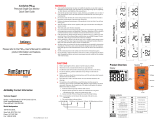Page is loading ...

IMPORTANT: Keep these user instructions for reference.
AimSafety™ PM Link
PC Interface for PM100 and PM400 Gas Monitors
User Instructions

PM Link User Manual
REV – 1.0 [34-2900-0510-4] 2 | Page
1 Driver and Software Installation ............................................................................................................................... 4
1.1 Download and Install Drivers ........................................................................................................................... 4
1.2 Download and Install the PM Link Software .................................................................................................... 4
2 Operation and User Interface ................................................................................................................................... 8
2.1 Connect the PM Link Hardware to The Computer ........................................................................................... 8
2.2 Launch the Software ......................................................................................................................................... 8
2.3 Open the PM Link COM Port ............................................................................................................................ 9
2.4 Read a PM monitor ......................................................................................................................................... 10
3 PM Monitor Configuration ..................................................................................................................................... 12
3.1 Load A Configuration ...................................................................................................................................... 13
3.1.1 Read the Current Configuration from a PM monitor ............................................................................. 13
3.1.2 Load a Previously Saved Configuration File ............................................................................................ 13
3.2 PM100 Configuration Options .......................................................................................................................... 13
3.2.1 User Id/Message: .................................................................................................................................... 13
3.2.2 Display .................................................................................................................................................... 14
3.2.3 Stealth ..................................................................................................................................................... 14
3.2.4 Self-Test .................................................................................................................................................. 15
3.2.5 Low Alarm ............................................................................................................................................... 16
3.2.6 High Alarm .............................................................................................................................................. 16
3.2.7 Cal (Calibration) Concentration .............................................................................................................. 17
3.2.8 Cal Time (sec) .......................................................................................................................................... 18
3.2.9 Cal Interval (day) ..................................................................................................................................... 18
3.2.10 Bump Interval (day) ................................................................................................................................ 19
3.3 PM400 Configuration Options .......................................................................................................................... 19
3.3.1 Basic Options .......................................................................................................................................... 20
3.3.2 Advanced Options .................................................................................................................................. 22
3.3.3 Check Options ......................................................................................................................................... 23
3.4 Write the New Configuration to the PM Monitor .......................................................................................... 24
3.5 Save a Configuration to File ............................................................................................................................ 25
4 PM100/400 Calibration .......................................................................................................................................... 25
4.1 Zero Calibration .............................................................................................................................................. 26
4.2 Span Calibration ............................................................................................................................................. 27
5 Firmware Upgrade .................................................................................................................................................. 30
6 Logging .................................................................................................................................................................... 31
6.1 PM100 Logs ....................................................................................................................................................... 32
6.1.1 View Log Data ......................................................................................................................................... 32
6.1.2 Erase Log Data ........................................................................................................................................ 33
6.2 PM400 Logs ....................................................................................................................................................... 33
6.2.1 Download Log File .................................................................................................................................. 33
6.2.2 View Log Files ......................................................................................................................................... 35
6.2.3 Erase Log Data ........................................................................................................................................ 37
7 Product limited warranty ....................................................................................................................................... 38
Technical Support Contact Information ....................................................................................................................... 38
General Contact Information ........................................................................................................................................ 38

PM Link User Manual
REV – 1.0 [34-2900-0510-4] 3 | Page

PM Link User Manual
REV – 1.0 [34-2900-0510-4] 4 | Page
1 Driver and Software Installation
1.1 Download and Install Drivers
Users of Windows 8 or above should be able to skip this step and proceed directly to Section 1.2.
To download the drivers:
1. Go to http://macurco.com/products/aimsafety/ and choose the appropriate version the operating system.
32-bit vs. 64-bit.
NOTE: If the version is unknown, choose the 32-bit version.
2. Save the installer to a folder where you will be able to find it when the download is finished. Your
Downloads folder or the desktop are good options.
3. When the download is finished, double-click the installer to begin installation.
1.2 Download and Install the PM Link Software
To Download the Software:
1. Go to https://macurco.com/downloads/ and choose the installer file. The installer file should look like
“AimSafety_PM Link_v1.6.9_Install.exe.”
NOTE: “v1.6.9” is the version number of the software. The version may differ (example: v1.7.2).
2. When presented with the option to save or run the file, choose Save.
3. Save the installer to a folder where you will be able to find it when the download is finished. Your
Downloads folder or the Desktop are common options.
4. When the download is complete, the software is ready to be installed.
To Install the Software:
IMPORTANT: At certain points during the installation procedure, Windows may ask to allow the software to make
changes to the computer. Click Yes for these messages.
1. Locate the installer that was downloaded and double-click the icon to begin installation.
NOTE: You may receive a security warning (as shown below) about installing the software, click Run or Run
Anyway.

PM Link User Manual
REV – 1.0 [34-2900-0510-4] 5 | Page
2. The PM Link Setup Wizard will start. Click Next.
3. When the Select Installation Folder window displays, we recommend that you accept the default location
unless instructed differently by your system administrator. Click Next to use the default location. To change
the installation folder, click Browse and choose the location you want.

PM Link User Manual
REV – 1.0 [34-2900-0510-4] 6 | Page
4. The Begin Installation screen displays. Click Install.
5. At this point, the system may need to install Microsoft Visual C++. These are files that help the PM Link
software run.
NOTE: If you already have these files installed on your system, the installation will skip to Step
Check the box labeled “I agree to the license terms and conditions” and click Install.

PM Link User Manual
REV – 1.0 [34-2900-0510-4] 7 | Page
6. You may receive a security warning. Click Yes to continue.
7. When the Microsoft Visual C++ installation is finished, the Setup Successful window displays. Click Close.
8. The rest of the installation process continues. You may receive another security warning. Click Yes to
continue.
9. When the installation is finished, you will see “Click Finish to exit the Setup Wizard.” Click Finish.
10. The software is ready to use.

PM Link User Manual
REV – 1.0 [34-2900-0510-4] 8 | Page
2 Operation and User Interface
WARNING
Never configure your PM monitor in a hazardous environment. The PM Link does not have an intrinsic safety rating
and can cause an explosion.
2.1 Connect the PM Link Hardware to The Computer
The PM Link hardware connects to a USB port on the computer. The PM Link hardware has a Mini-USB port. The PM
Link hardware ships with the required Mini-USB cable. Replacement Mini-USB cables are available via retail.
To connect the PM Link hardware:
1. Connect the large end of the included cable to a USB port on the computer.
2. Connect the small end of the cable to the PM Link hardware.
3. The computer detects your hardware and sets it up for use.
NOTE: If you see a message that your computer can’t find the drivers for your hardware, please follow the
instructions in 1.1 Download and Install Drivers above.
2.2 Launch the Software
To launch the software:
1. Find the PM Link PC icon/launcher in the Start menu under AimSafety folder. Click the Icon.
2. If Windows asks whether you want to allow the software to make changes to the device, click Yes.
3. The software launches. After a moment, the software interface is displayed.

PM Link User Manual
REV – 1.0 [34-2900-0510-4] 9 | Page
2.3 Open the PM Link COM Port
When the PM Link software is first opened, all fields will be grayed out as shown in the above image.
Click the OPEN button to open communication between the PM Link and the computer. Once communication is
established, the PM Link automatically begins scanning for an available PM monitor.
If the PM Link is not found, a "fail Port open" alert pops up. Check to make sure all cables are connected correctly.

PM Link User Manual
REV – 1.0 [34-2900-0510-4] 10 | Page
If no PM monitor is found, the "Send TimeOut" alert pops up. Follow the steps in section 2.4 to read the PM
monitor.
2.4 Read a PM monitor
To use the PM Link to read a PM monitor,
1. Ensure the PM monitor is powered on/activated by checking its LCD display.
If the display is blank,
a. Press and hold the orange oval [Function] key on the front of the device. A 3-second count-up timer
displays.
b. Release the [Function] key when the timer reaches 3.
c. The device runs through Firmware and Self-test screens and displays a 10-second countdown timer
before displaying its main screen (either Safe Mode or the Measuring screen). See the device’s Quick
Start Guide or User Manual for more information.
NOTE: The PM monitor will not communicate with the PM Link software until the 10-second countdown
timer in the monitor is complete.
2. When the PM monitor is powered on and 10-second countdown timer is complete, place it so the IR port at
the top of the PM monitor faces the IR port on the PM Link hardware.
3. If the COM port is not already open, click the OPEN button in the PM Link section of the software screen as
described in section 2.3. If the COM port is already open, click READ in the Tool section of the software

PM Link User Manual
REV – 1.0 [34-2900-0510-4] 11 | Page
screen.
4. The PM Link hardware reads the current configuration from the monitor. A Read Complete alert pops up
when this is done. Click OK to close the alert.
5. The PM Link interface updates to reflect the current configuration of the PM monitor. The software will
detect whether the reading was taken from a PM100 or a PM400 monitor and will display the appropriate
screen.

PM Link User Manual
REV – 1.0 [34-2900-0510-4] 12 | Page
Figure 2-1 PM100 Configuration screen
Figure 2-2PM400 Configuration screen
3 PM Monitor Configuration
The PM Link software interface consists of a single screen that allows you to customize the functionality of the PM
monitor. When connected, it detects whether using a PM100 or a PM400 and displays the appropriate screen.

PM Link User Manual
REV – 1.0 [34-2900-0510-4] 13 | Page
3.1 Load A Configuration
A configuration can be loaded by either reading the configuration of a PM monitor or loading a saved configuration
file.
3.1.1 Read the Current Configuration from a PM monitor
With the PM monitor in front of the PM Link, click the Read button in the Tool menu to read a PM monitor’s
configuration (see section 2.4) at any time. The software will display the PM monitor's current configuration.
3.1.2 Load a Previously Saved Configuration File
To load a previously saved configuration file (See section 3.5 for directions on how to save a configuration file), click
File from the PM Link menu bar. Click Load from the drop-down menu. The “open file” window will open. Navigate
to the desired configuration file and click Open.
3.2 PM100 Configuration Options
Once a configuration from a PM100 monitor is loaded into the software, the PM Link software display updates itself
to reflect the current configuration.
Fields which are not grayed out can be changed.
3.2.1 User Id/Message:
To configure User Id/Message:

PM Link User Manual
REV – 1.0 [34-2900-0510-4] 14 | Page
1. Highlight the contents of the field by double-clicking in it. Press backspace to remove any leading spaces that
may be present.
2. Enter up to twelve numbers or letters in the field.
3.2.2 Display
Changes the appearance of the PM100 monitor’s Main Screen to display real time gas readings or remaining life of
the unit.
Display options:
• Sensor Reading – The PM100 monitor displays real-time gas readings on the main screen.
• Sensor/Life – The PM100 monitor displays the number of months remaining in the life of the unit on the Main
Screen.
NOTE: Real time sensor readings are always displayed when an alarm condition is met.
To configure the display reading, click the arrow to open the pulldown menu and select the option you prefer.
3.2.3 Stealth
Enables or disables stealth mode on the PM100 monitor. Stealth mode disables all audible, vibrating alarms and alarm
LEDs. If set to stealth mode, the PM100 monitor display alarm flags are the only indication of an alarm condition.

PM Link User Manual
REV – 1.0 [34-2900-0510-4] 15 | Page
WARNING
When stealth mode is enabled all alarm, functions are disabled. Stealth mode should be used with caution.
Stealth Options:
• Off – Disables stealth mode
• On – Enables stealth mode
To configure stealth settings, open the pulldown menu and select the preferred option.
3.2.4 Self-Test
Sets the interval after which the device will prompt the user to perform the self-test.
Self-Test Options:
• n/a – The unit will not automatically self-test.
• 8-20 – The number of hours between tests.
To configure self-test readings, double-click in the field to highlight the number and enter a new value or use the up
and down arrows to increase or decrease this value.
Note: See PM100 User’s Manual for more information on the self-test option.

PM Link User Manual
REV – 1.0 [34-2900-0510-4] 16 | Page
3.2.5 Low Alarm
WARNING
Alarm values are set based on the alarm standard that are required by international standards. Therefore, alarm
values should be changed only under the responsibility and approval of the administration of the work site where
the instrument is used.
Dictates the low alarm setpoint. When gas concentration becomes less than this setpoint, the low alarm activates.
Low Alarm Options:
• n/a – The low alarm is disabled.
WARNING: Disabling the Low Alarm is not recommended. Alarm values should be changed only under the
responsibility and approval of the administration of the work site where the instrument is used.
• Number – The available range and resolution will depend on the type of gas sensor.
To configure the low alarm, double-click in the field to highlight the number and enter a new value or use the up and
down arrows to increase or decrease this value.
3.2.6 High Alarm
WARNING

PM Link User Manual
REV – 1.0 [34-2900-0510-4] 17 | Page
Alarm values are set based on the alarm standard that are required by international standards. Therefore, alarm
values should be changed only under the responsibility and approval of the administration of the work site where
the instrument is used.
Dictates the high alarm setpoint. When gas concentration becomes greater than this setpoint, the high alarm
activates.
High Alarm Options:
• n/a – The high alarm is disabled.
WARNING: Disabling the High Alarm is not recommended. Alarm values should be changed only under the
responsibility and approval of the administration of the work site where the instrument is used.
• Number range – The available range and resolution will depend on the type of gas sensor.
To configure the high alarm, double-click in the field to highlight the number and enter a new value or use the up
and down arrows to increase or decrease this value.
3.2.7 Cal (Calibration) Concentration
Changes the required calibration gas concentration for the sensor.
Cal Concentration Options:
• Number range – The available range and resolution will depend on the type of gas sensor.
Note: The calibration gas value is displayed in the measurement units of the specific gas sensor type. (i.e.
ppm for CO/H2S and % Vol for O2)
To configure the Cal concentration, double-click in the field to highlight the number and enter a new value or use
the up and down arrows to increase or decrease this value.

PM Link User Manual
REV – 1.0 [34-2900-0510-4] 18 | Page
3.2.8 Cal Time (sec)
WARNING
Do not adjust the calibration time unless instructed to do so by the factory.
Dictates the duration in seconds that the device will take to calibrate.
Cal Time Options:
• n/a
• 1-300 – Number of seconds required for calibration.
To configure Cal time, double-click in the field to highlight the number and enter a new value or use the up and
down arrows to increase or decrease this value.
3.2.9 Cal Interval (day)
Dictates the number of days after which the PM100 monitor will display a calibration alert and require calibration.
Cal Interval Options:
• n/a – Calibration alerts will be disabled.

PM Link User Manual
REV – 1.0 [34-2900-0510-4] 19 | Page
• 1-365 – Number of days between calibration alerts.
To configure Cal Interval, double-click in the field to highlight the number and enter a new value or use the up and
down arrows to increase or decrease this value.
NOTE: For more information on Cal due, see the PM100 Manual.
3.2.10 Bump Interval (day)
Dictates the number of days after which the PM100 monitor will display a Bump Test alert and require a bump test.
Bump Interval Options:
• n/a – Bump test alerts will be disabled.
• 1-365 – Number of days between bump test alerts.
To configure bump interval, double-click in the field to highlight the number and enter a new value or use the up
and down arrows to increase or decrease this value.
NOTE: For more information on Bump Test due, see the PM100 Manual.
3.3 PM400 Configuration Options
If a configuration from a PM400 monitor is loaded into the software, the PM Link software display updates to reflect
the current configuration. The PM400 interface is shown below.

PM Link User Manual
REV – 1.0 [34-2900-0510-4] 20 | Page
3.3.1 Basic Options
3.3.1.1 User ID/Message
To configure User Id/Message:
1. Highlight the contents of the field by double-clicking in it. Press backspace to remove any leading spaces that
may be present.
2. Enter up to twelve numbers or letters in the field.
3.3.1.2 Low Alarm
Dictates the Low Alarm setpoint. When gas concentration becomes less than this setpoint, the Low Alarm activates.
Low Alarm Options:
/