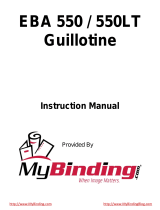Page is loading ...

IDEAL 6660
IDEAL 4860
GB Operating InstructionsGuillotines

- 6 -
IDEAL 4860
•
IDEAL 6660
D Keine harten und splitternden Materialien schneiden!
GB Do not cut hard materials or materials which may splinter!
F La coupe de matériaux trop durs ou risquant des projections
est interdite !
NL Snij geen harde materialen of materiaal dat kan splinteren!
I Utilizzare il tagliacarte esclusivamente per il taglio di risme
di carta o materiali analoghi!
E ¡No cortar materiales duros o materiales que puedan
astillarse!
S Förstör inte hârt material eller material som kan splittras!
FIN Asentakaa laite lasten ulottumattomiin !
N Ikke kutt hardt metall eller materiale som kan splintre !
PL Nie ciąć twardych materiałów lub materiałów, które mogą
ulec odpryśnięciu!
RUS
Äàííûé ðåçàê íå ïðåäíàçíà÷åí äëÿ ðåçêè òâåðäûõ
ìàòåðèàëîâ èëè ìàòåðèàëîâ, êîòîðûå ìîãóò
ðàñùåïëÿòüñÿ!
H Ne vágjon kemény vagy olyan anyagot, amely repedhet!
TR Sert veya parçalanabilecek malzemeleri kesmeyiniz!
DK Der må ikke skæres i hårde materialer eller i materialer, der
kan splintre!
CZ Neřežte tvrdý materiál, při kterém mohou ustřelovat ostré
úlomky!
P Não cortar materiais duros ou materiais que possam lascar!
GR ÌÇÍ ÊÏÂÅÔÅ ÓÊËÇÑÁ ÕËÉÊÁ ¹ ÕËÉÊÁ ÐÏÕ
ÈÑÕÌÌÁÔÉÆÏÍÔÁÉ!
SLO Nikoli ne režite trdih materialov ali materialov, ki se lahko
razcepijo.
SK Nerežte tvrdé materiály, alebo materiály, z ktorých môžu
vystrelovat ostré úlomky.
EST Ärge lõigake kõvasid materjale ega materjale, mis võivad
pilbasteks puruneda!
CHI
UAE
•
Safety precautions
•

- 7 -
The machine is designed for cutting stacks of
paper to a specified size.
This machine is constructed for "one-man
operation" only!
Warning! Clips or similar damage the
cutting blade.
Disconnect from the mains before starting any
service work or before removing the panels!
Replacement of blade and cutting stick may
be performed only when the main switch is
switched off!
•
Safety precautions
•

- 8 -
IDEAL 4860
•
IDEAL 6660
All components which could endanger the
operator are covered by a guard!
Operating the machine without safety device is
forbidden!
(Rear screwed safety guard (A) and panel (B).
•
Safety precautions
•

- 9 -
A
B
•
Safety precautions
•
Protect mains cable against heat, oil and
sharp edges!
The cutting action, which is dangerous to the
operator,is
•
protected by a two-handed control system (A)
•
and safety beam guard (B).

- 10 -
IDEAL 4860
•
IDEAL 6660
230V / 10A min
115V / 15A min
Connect the power cord to a single phase
socket.
Ensure free access to mains!
•
Safety precautions
•
When not in use for a longer period switch off.
(Main switch to "0").

- 11 -
•
Safety precautions
•
Clamping
Blade
OK
OK
Danger!
Blade must always be covered by the
pressing bar.

- 12 -
IDEAL 4860
•
IDEAL 6660
Remove the stand from the wooden pallet.
4 strong people are required to lift the machine
from the pallet and place it on the stand.
Secure with 4 screws (A). Put the shelf (B) on
the stand. (Parts and tools are in the tool set
(C).
•
Installation
•

- 13 -
A
•
Installation
•
Tools can be kept in the holder provided .
Cutting sticks (A) can be put in the tool holder

- 14 -
IDEAL 4860
•
IDEAL 6660
A
Plug into socket.
The machine must be connected directly to the
socket.
•
Installation
•
Side tables (A), left and right are available as
an option (Nr. 9000 528).

- 15 -
STOP
D
C
•
Operation
•
It is forbidden to operate the machine if the
operating and safety instructions have not
been understood. Please check the safety
devices are functioning and complete before
use.
• All covers have to be mounted (A).
• Safety beam guard must be mounted (B).
• The release for cutting is allowed only if the
two-hand safety device is operated at the
same time (C)
• Safety light beam:
The machine stops immediately if anyone
reaches into the cutting area (D).
We recommend you keep a record of your test
results.

- 16 -
IDEAL 4860
•
IDEAL 6660
B
E
C
D
A
T
C
B
A
Position the main switch to "I" (A). Insert the
key for the control system and move it to the
right (B). The machine is now ready for use.
Press START (C).
Machine will automatically go to the start
position.
Bright LEDs illuminate the working area (D).
The LED button (E) has 4 switching steps
Press 1 x
brightness 3
Press 2 x
brightness 2
Press 3 x
brightness 1
Press 4 x OFF
The light can also be switched off by pressing
and keeping pressed the symbol a few
seconds.
The measurement is set either with the hand-
wheel (A) or by programming (B) the cutting
measurements. Measurement is shown on the
display in inches or cm (B).
•
Operation
•

- 17 -
A
B
B
A
C
Optical cutting line (A) that indicates the exact
position of the cut. Blade cuts on the front
edge (B) of the light beam. (Only use when no
exact cut is required).
•
Operation
•
Position the paper on the backgauge (A) and
side lays left or right (B).
To move paper stacks, please use the paper
knock-up block (C) provided.
(Run backgauge to the front for turning the
paper stack).

- 18 -
IDEAL 4860
•
IDEAL 6660
A
+ =
+ =
+ =
The clamp moves automatically when cutting
is activated.
The paper can also be pressed in advance.
Clamping and cutting is activated by the
actuators (A) on the front table.
•
Operation
•
Cutting sequence with automatic clamping
Press down both actuators to step 2
Clamp returns
Press down completely one of the actuators
Pre-clamping
Press down both actuators to step 1
The actuator has 2 switching steps:
1. pre-clamping
2. automatic clamping and cutting
Switch position 1
Switch position 2

- 19 -
A
A
Cutting activation:
Press both actuators of the two-handed control
system (A) simultaneously and keep
pressed until the paper is completely cut.
To interrupt or stop cutting:
To interrupt or stop cutting, release
both actuators (A) of the two-handed control.
•
Operation
•

- 20 -
IDEAL 4860
•
IDEAL 6660
1
9
6
4
5
3
7
8
8
2
1
T
Operating elements
A
- Safety two-handed control system
Pre-clamping and cutting
B
- Overload switch
(blade drive/clamp drive/
backgauge drive)
C
- Backgauge control
D
- Main switch
E
- Hand-wheel for backgauge setting
F
- Key switch
G
- Backgauge
H
- Side lay left and right
•
Operation
•
Start machine
•
Main switch
D
to position "I", insert the key
F
for the control panel and turn to the right.
Start screen appears
The following functions are changeable:
Brightness
CM/INCH
Touchtone ON/OFF
Language
• Press START
J
backgauge
G
moves to
the rear and searches for the reference
position, wait until a measurement
is shown in the display
C
IDEAL 4860 = 45 cm, 17,72 inches
IDEAL 6660 = 61 cm, 24,02 inches
•
The DIN measurements in cm
(A3, A4, A5, A6) and in
inch (LD, LG, LT, hLT) are recallable with
the respective buttons.
Warning!
Before storing or cutting a measurement
please check if the correct measurement scale
(cm or inch) see above is stored.
For information on how to store see picture
below left
Is shown on the screen see
K.
After 30 minutes the screen switches to
energy-saving mode
The screen is reactivated by touching the
keypad area
L.

- 21 -
1
9
6
4
5
3
7
8
8
2
1
T
•
Operation
•
Cutting activation
Warning!
•
Run backgauge to the front for turning the
paper stack
•
Do not interrupt the upward movement of the
blade by performing switching procedures
•
Wait until the display is green before
activating a cut
•
Blade must always be at the top and be
covered by the clamp. Do not touch the
blade
(see safety information on page 34).
Risk of injury!
Cutting to specified dimensions
•
Press MAN.
•
Enter dimension on the numerical key pad
L
Measurement is shown in red
(If a wrong dimension is entered this can be
corrected by pressing the
Y
button)
•
Press START
M
dimension is
approached, Measurement is shown in
green
•
Insert paper and move by means of the
stacking angle
I
to the backgauge
G
and
side lay on the left
H
•
Release the cut.
Cut according to markings
Press MAN.
•
Adjust the backgauge with the hand-wheel
E
to the back
•
Insert paper and move by means of the
stacking angle
I
to the backgauge
G
and
side lay on the left
H
•
Turn the hand-wheel
E
to the right until the
marking on the paper to be cut is below the
cutting line indicator
•
The further the hand-wheel
G
is turned to the right, the quicker the
backgauge moves. If the hand-wheel is
turned to the left the backgauge will return
quicker.

- 22 -
IDEAL 4860
•
IDEAL 6660
T
•
Operation
•
Eject function
If EJECT
N
is pressed instead of START
M
,
after inserting the measurement
L
, the
backgauge will advance forwards so that
paper can be removed. Finally the backgauge
moves to the last setting.
Multiple cut
•
Enter the start dimension on the display
L
•
Advance to the measurement with the
START
M
•
Push the paper to the backgauge
G
•
Press multiple cut
O
•
Multiple cut sign appears top left together
with the value 00.00
P
•
Enter multiple cut measurement (appears in
red letters)
•
Press START the backgauge advances
by the multiple cut size
•
This is repeated everytime a cut is
activated.
Exiting program-mode
•
Press multiple cut
O
(yellow).
Multiple cut sign and value are deleted.

- 23 -
T
Programming
This control system enables you to store 99
programs with 99 programmable steps. One
step represents one measurement. After
entering the program numbers you are able to
change between several program steps with
the button
j
and
b
.
First figure on display
Q
= program number.
Second figure on display
R
= program step.
Smallest cutting measurement:
IDEAL 4860 3,5 cm/1.38 inch
IDEAL 6660 2,5 cm/0.98 inch
Each program step corresponds to one
dimension. The indicated program step can be
overwritten at any time. These programs
remain stored when the machine is off.
Entering a program
• Press EDIT "Load program no."
appears
• Enter program number 01 ... 99, with
(Top number
Q
on display = program
number)
•
If measurement is shown on the display the
program is reserved, select another program
•
Program step "01 Step" 00.00
R
appears.
(Second figure on display
R
= program step.
•
Enter dimension, or move the backgauge to
the desired measurement with the
hand-wheel
E
• Store the measurement ,next program step
appears.
•
Enter the next measurement and with Enter
store the measurement etc.
•
Should the entered program be required
immediately press RUN
•
Press Enter
•
Press START
•
Escape the program mode press MAN.
Cancel a program
•
Press EDIT
•
Scroll with PRG until "Delete program no."
appears
•
Enter Program number
•
Press Enter
•
Press Enter .
•
Operation
•

- 24 -
IDEAL 4860
•
IDEAL 6660
T
Adapting a program when the printer’s
imprint deviates
•
Press RUN "Load program no."
appears
•
Enter program number 01 ... 99, and with
2 x Enter
proceed to Step 1
•
Correct the cutting position of the
backgauge with the hand-wheel
•
MODIFY
V
appears on the screen and the
measurement flashes
•
To store press MODIFY
•
Release a cut and turn the paper
•
If the printer’s imprint deviates it can be
corrected during the first two cuts via the
hand-wheel – see above
•
Correction is only possible during the first
two cuts
•
After leaving the RUN mode the original
data is stored again.
Delete a step
•
Press EDIT
•
Enter program number, confirm with Enter
•
Select program step with the arrow keys
b
and
j
•
Scroll with STEP until "Delete step no."
appears, Press 2 x Enter
.
Insert a step
•
Press EDIT
•
Select a program, confirm with Enter
•
Scroll with STEP until "Insert step no."
appears
•
Enter insert position e.g. 02
•
Confirm with Enter
•
Enter a measurement
•
Store the measurement with
•
The cutting position can be shown on the
screen with the arrow keys
b
and
j.
Changing a program step
•
Press EDIT
•
Select a program, confirm with Enter
•
Scroll with STEP until "Load step no."
appears
•
Enter step position e.g. 03
•
Confirm with Enter
•
Enter a new measurement, Store the
measurement with
.
•
Operation
•
/