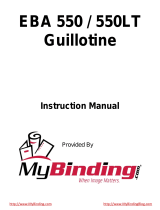Page is loading ...

EBA 721-06 LT
GB Operating InstructionsGuillotines

- 7 -
The machine is designed for cutting stacks of
paper to a specified size.
This machine is constructed for "one-man
operation" only!
Disconnect from the mains before starting any
service work or before removing the panels!
Replacement of blade and cutting stick may
be performed only when the main switch is
switched off!
•
Safety precautions
•

- 8 -
EBA 721-06 LT
A
A
A
B
B
CD
D
The cutting action, which is dangerous to the
operator, is protected by a two-handed control
system (C) and safety beam guard (D).
All components which may endanger the
operator are covered by a guard (A).
Do not operate the machine without the
following safety devices:
•
Panels, tightly screwed (A).
•
Safety beam guard (B).
•
Safety precautions
•

- 9 -
A
Protect mains cable against heat, oil and
sharp edges!
•
Safety precautions
•
Standard machines are factory-set as follows:
•
Voltage 400 V (220 V) 3 phase
•
Frequency 50 Hz (60 Hz).
Machine does not function
•
Is the machine
E
switched on?
•
Is the key-switch
D
on.
•
Is the green overload switch
a
pressed?
•
Is the black overload switch
b
pressed?
•
Check on-site fuse.
If the machine still does not function then the
rotation must be reversed.
The machine is wired according to the IEC
standards. We recommend that alterations to
the rotary direction be made in the socket. It is
also possible to make alterations in the plug by
exchanging "L1" and "L2".
Danger!
Incorrect exchanging of the connections
will endanger the operator.
This work must be carried out by an
electrician.

- 10 -
EBA 721-06 LT
When not in use for a longer period switch off.
(Main switch to "0").
•
Safety precautions
•
Ensure free access to mains!

- 11 -
3x
3x
1.
2.
3.
3.
3x
3x
2.
1.
B
A
3x
3x
3x
3x
3x
3x
4.
5.
4.
5.
6.
6.
The machine is delivered ready for operation.
6 strong people are required to
lift the machine from the pallet.
Side tables, left and right, (A) are available
as accessories.
Attach the side tables to the front table so
that the upper surface is level.
(Screws and nuts are in a plastic bag in the
tool set (B).
Reassemble the safety light beam.
For transport through narrow doors:
•
Remove side tables
Danger!
The machine must not be put into operation
without the safety light beam.
•
Installation
•
Assemble the side
tables.
Remove the light beam.
(1. - 3.)
Screw on the side tables
and light beam (4. - 6.).

- 12 -
EBA 721-06 LT
Plug into socket.
•
Installation
•

- 13 -
A
A
A
B
B
CD
D
It is forbidden to operate the machine if the
operating and safety instructions have not been
understood. Please check the safety devices
are functioning and complete before use.
•
All covers have to be mounted (A).
•
Safety beam guard must be mounted (B).
•
The release for cutting is allowed only if
the two-hand safety device is operated at the
same time (C)
•
Safety light beam:
The machine stops immediately if anyone
reaches into the cutting area (D).
We recommend you keep a record of your test
results.
•
Operation
•

- 14 -
EBA 721-06 LT
A
C
B
B
A
Position the main switch to "I" (A). Insert the
key for the control system and turn it to the
right (B).
Press
S
button (D) machine will
automatically go to 72 cm or 28,346 inches.
The machine is now ready for use.
•
Operation
•
The measurement is set as follows:
•
manually with the electric hand-wheel
Q
or button
P
and
R
•
by programming the cutting dimensions (A).
Dimension is shown on the display in inches
or cm (B).

- 15 -
A
B
D
C
C
A
B
B
Optical cutting line indicator:
Optical cutting red line (A), indicates the
position of the cut. Blade cuts on the front
edge (B) of the light beam.
Mechanical cutting line indicator:
The clamp (C) can be used as cutting line
indicator for cutting. Pre-clamping can be
performed using the foot pedal (D).
Only use the optical cutting line indicator and
mechanical cutting line indicator when no
exact cut is required.
Position the paper on the backgauge (A) and
side lays left or right (B).
To move paper stacks, please use the paper
knock-up block (C) provided.
(Run backgauge to the front for turning the
paper stack).
•
Operation
•

- 16 -
EBA 721-06 LT
C
A
B
A
C
2000
1750
1500
1250
1000
750
500
250
False clamp plate:
A clamp plate (A) is fitted to the machine to
prevent pressure marks on sensitive material.
LED
V
illuminates.
To dismount:
• Remove the clamp plate (A) by turning the
screwdriver (found in tool box) in the space
between the clamp and clamp plate.
• Store the clamp plate in the provided holder
(C) LED
V
deletes.
The remaining cut, without false clamp, is
20 mm
Warning!
Make sure the false clamp is in the
provided holder otherwise the
measurement from 20 mm - 89 mm cannot
be cut.
To mount:
• The clamp plate (A) is inserted to the top into
the clamp (D).
The remaining cut, with false clamp, is
90 mm
•
Operation
•
Airtable:
It is easier to position large stacks of paper
when the airtable
I
is switched on.
Setting clamping pressure:
The clamp pressure can be adjusted using the
adjustment knob
G
. The clamping pressure can
be read on the light panel
S.

- 17 -
A
B
A
B
A
+
The clamp moves automatically when cutting
is activated.
The paper can be pressed in advance, with the
foot pedal.
Cutting is activated by pressing both buttons
(A) on the front table.
Cutting activation:
Press both buttons of the two-handed control
system (A) simultaneously and keep them
pressed until the paper is completely cut.
The safety area (B) must be free.
To interrupt or stop cutting:
To interrupt or stop cutting, release
both buttons (A) of the two-hand control.
•
Operation
•
Symbols for cutting activation:
Cutting sequence with automatic clamping.

- 18 -
EBA 721-06 LT
2000
1750
1500
1250
1000
750
500
250
789
456
1
0
MPSF1
F2
F3ID
CP AM E
C
Stop
PROGRAMM STEP
M
E
S
Start
23
Operating elements
A
- Safety two-handed control system
pre-clamping and cutting
B
- Backgauge control
C
- Backgauge
D
- Key switch
E
- Main switch
F
- Side lay left and right
G
- Clamp pressure adjustment
H
- Foot pedal
I
- Airtable switch
J
- Program number
K
- Program step
L
- LED "M" display memory
M
- LED "E" display eject
N
- LED "S" display error indication
O
- Display cutting size (cm or inch)
P
- Backgauge, backwards fast
Q
- Electronical hand-wheel for fine
adjustment
R
- Backgauge, forwards fast
S
- Clamp pressure
T
- Keypad
U
- Basic setting
w
,
x
,
y
,
z
(eject)
V
- Display false clamp plate
W
- Keypad with calculator
X
- Display impuls of backgauge
movement
Y
- Display in cm or inch
Z - Changeover cm-inch
a - Calculating button
b - Paper knock-up block
•
Operation
•

- 19 -
2000
1750
1500
1250
1000
750
500
250
789
456
1
0
MPSF1
F2
F3ID
CP AM E
C
Stop
PROGRAMM STEP
M
E
S
Start
23
Start machine
•
Main switch
E
to position "I", insert the key
D
for the control panel and turn it to the right.
• Press
S
button backgauge
C
moves to
the rear and searches for the reference
position, wait until a measurement is shown in
the display
O
(72 cm or 28,346 inches).
Warning!
Before storing or cutting a measurement
please check if the correct measurement
scale (72 cm or 28,346 inches) see above is
stored. For information on how to store see
bottom picture on page 24.
Cutting to specified dimensions
•
Enter dimension on the numerical key pad
W
LED "S"
N
appears.
•
Press
S
button dimension is approached,
LED "S" disappears.
•
Insert paper and move by means of the paper
knock-up block to the backgauge
I
and side
lay on the left
J
.
•
Release the cut.
Calculating
A measurement can be calculated with button
a
.E.g. 20 - 2
S
and the backgauge
advances immediately to 18.
Cut according to markings
•
Adjust the backgauge with button
P
to
the
back. (The backgauge will return quicker).
•
Insert paper and move by means of the
stacking angle to the backgauge
C
and side
lay on the left
F.
•
Turn the hand-wheel
Q
to the front until the
marking on the paper to be cut is under the
cutting line indicator.
•
The more the hand-wheel
Q
is turned the faster, the backgauge will move.
For fast mode use key
R.
•
Release the cut.
•
Operation
•

- 20 -
EBA 721-06 LT
PSF1
F2
F3ID
CP AM E
PROGRAMM STEP
2000
1750
1500
1250
1000
750
500
250
789
456
1
0
M
C
Stop
M
E
S
Start
23
•
Operation
•
Eject function
If button
z
U
is pressed the backgauge will
advance to the preset measurement, ejecting
the material to be cut, then automatically return
to the position shown on the display.
Adjust the eject-dimension
•
Press
p
and hold + press
z
e
on display.
•
Insert the desired dimension.
• g
Store dimension.
Multiple cut
•
Enter the multiple cut size on the display
W.
•
Advance to the measurement with the
S
button.
•
Push the paper to the backgauge
C.
•
Release the cut.
•
Press
Q
button "A" on the display
K
•
Enter the multiple cut size.
•
Press
S
button backgauge will advance
by the multiple cut size.
•
After cutting the backgauge will advance by
the multiple cut size.
•
Pressing the
s
button
shows the actual
size.
If, when inserting the multiple cut size, the
T
button is pressed instead of the
Q
the LED "M "
L
will light and after every cut the
S
button
must be pressed.
Exiting program-mode
•
Press
T
button LED "M "
L
is cleared on
the display. The actual size is shown.
Cutting activation
Warning!
•
Run backgauge to the front for turning the
paper stack.
•
Do not interrupt the upward movement of the
blade by performing switching procedures.
•
Release blade only when LED "S"
N
has
gone out.
•
The safety area must be free.
•
Blade must always be at the top and be
covered by the clamp. Do not touch the blade
risk of injury!

- 21 -
PSF1
F2
F3ID
CP AM E
PROGRAMM STEP
2000
1750
1500
1250
1000
750
500
250
789
456
1
0
M
C
Stop
M
E
S
Start
23
Programming
This control system enables you to store 99
programs with 99 programmable steps. One
step represents one measurement or max. 9
multiple cuts. After entering the program
numbers you are able to change between
several program steps with the button
b
and
j
.
Program on display
J
= program number.
Step on display
K
= program step.
The indicated program step can be overwritten
at any time. These programs remain stored
when the machine is off. Should you change to
another dimension unit all programmed
measurements are converted into the new unit
(cm or inch).
Operating elements
p
-Program number
R
-Program step
T
-Memory (multiple cut)
Q
-Memory (multiple cut with automatic
control after the cut))
b
-Program up
j
-Program down
Y
-Clear
Z
-Delete
a
-Insert
z
-Eject
c
-
Clear Program
s
-Stop
S
-Start
i
- Display cm or inch
•
Operation
•

- 22 -
EBA 721-06 LT
PSF1
F2
F3ID
CP AM E
PROGRAMM STEP
2000
1750
1500
1250
1000
750
500
250
789
456
1
0
M
C
Stop
M
E
S
Start
23
•
Operation
•
Entering a program
• Press
p
P appears on the display.
• Enter program number
0 1
...
9 9.
The number will be shown on the display
J
• If measurement is shown on the display
O
the
program is reserved.
•
Enter a measurement or advance with the
hand-wheel
Q
.
•
g
Store the dimension next program step
appears.
•
Enter the next dimension.
•
g
Store the dimension
•
p
+
s
Escape the program mode.
Eject function program
•
The eject function can be added each time a
measurement is entered and ejects before
advancing to the next measurement.
•
Enter the next dimension.
• Press z
LED "E" appears.
•
g
Store the dimension.
Example of a program eject function
• p
0 8
program 08
• c c
delete previous program
• 2 7 g step 1 on 27,0 cm
• 1 9 step 2 on 19,0 cm
• z g
eject
• p s
escape the program mode
How the example works
• p
0 8
start program 08
• S
proceeds to position
•
Insert paper
•
Release cut 1
•
Release cut 2
•
Paper is ejected
• p s
escape the program mode

- 23 -
PSF1
F2
F3ID
CP AM E
PROGRAMM STEP
2000
1750
1500
1250
1000
750
500
250
789
456
1
0
M
C
Stop
M
E
S
Start
23
Multiple cut program
•
Press
Q
until the multiple cut size is reached
(
E, F usw. max. 9 mal).
•
Enter multiple cut size.
•
gg
gg
g
Store the dimension.
Example of a program with multiple cut
• p
0 9
program 09
• c c
delete previous program
• 5 0 g step 1 on 50 cm
• Q first multiple cut size
E
• Q second multiple cut size
F
• 2 g
e.g. multiple size 2 cm
• p s
escape the program mode
How the example works
• p
0 9
start program 09
• S
proceeds to position 50 cm
•
Insert paper
•
Release cut 1
•
Release cut 2 cuts multiple size 2 cm
•
Release cut 3 cuts multiple size 2 cm
•
Backgauge proceeds to position 50 cm
• p s
escape the program mode
Changing select program
The
R
button is used to select a program step
quickly and change a dimension.
•
Press
p
P appears on the display.
•
Enter desired program number
0 1
...
9 9
.
•
Press
R
.
•
Enter program step to be changed
0 1
...
3 6
•
Change dimension.
• g
Store the dimension.
A program step can also be selected using the
b
or
j
button.
•
Overwrite dimension.
• g
Store the dimension.
Insert a step
The inserted program step will appear before
the step shown in the display.
•
Choose a step number with button
b
or
j
•
Press button
a
.
•
Enter dimension.
• g
Store the dimension.
•
Operation
•

- 24 -
EBA 721-06 LT
PSF1
F2
F3ID
CP AM E
PROGRAMM STEP
2000
1750
1500
1250
1000
750
500
250
789
456
1
0
M
C
Stop
M
E
S
Start
23
cm
inch
A
Delete a step
•
Choose a step number with button
b
or
j
•
Press button
Z
twice.
Delete a program
•
Enter program number
0 1
...
9 9
.
•
Press button
c
twice.
Changing the basic settings
Frequently used dimensions are stored in the
control system.
• w
Basic setting 21 cm (8,267").
• x
Basic setting 14,85 cm (5,846").
• y
Basic setting 10,50 cm (4,133").
• z
(Eject) Basic setting 20 cm (7,87").
Changing a basic setting:
•
Press
p
and hold + press
w
Setting blinks.
•
Enter new setting.
g
Store the dimension.
Basic settings
Display in cm or inch
•
Press
i
(A) display changes between cm
and inch. The corresponding LED light will be
on.
Display brightness
•
Press
i
and hold + press
Z
.
display changes between light and dark.
Cutting counter
•
Press
i
and hold + press
R
.
number of cuts are shown.
Press
Z
twice to delete the counter.
Press
s
to escape the program mode.
•
Operation
•
/