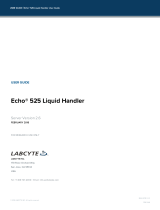Page is loading ...

40
50080
3000
3-AI0.25-8YE
75
2040
50080
3000
3-1.25-YASS3.5
USB plug
75
PC USB port
PC
YA(
-
)
YB(+)
COM
YA(
-
)
YB(+)
COM
+
-
C
A
B
CDD
DCL-33Abottomview
DCL-33A (Max 31 units)JCS-33A (Max 31 units)
NCL-13A (Max 31 units)
13 YA(
-
)
14 YB(+)
15 SG
13 YA(
-
)
14 YB(+)
15 SG
13 YA(
-
)
14 YB(+)
15 SG
Shield wire
Shield wire
Screw type plug for
lines (sold separately)
CMC-001-2
CMC-001-3
CMC-001-1
CMC-001-3
Instruction Manual USB COMMUNICATION CABLE CMC-001
No. CMCJE3 2017.05
This manual contains instructions for functions and usage of the USB communication
cable (CMC-001). To ensure safe and correct use, thoroughly read and understand
this manual before using this cable. To prevent accidents arising from the misuse of
this cable, please ensure the operator receives this manual.
Safety Precautions
Caution
Safety Precautions
(1) Do not confuse the direction of the USB plug when connecting this
cable to the USB port. If the plug cannot be inserted smoothly, do not force
it to enter. This may damage the plug or port.
(2) Do not bend or pull forcibly or put any heavy object on the cable.
(3) Do not connect or remove this cable during communication.
This may cause damage or malfunction.
(4) Do not allow the metallic section of this cable to come into contact with
external power terminals.
(5) Do not handle the cable plug with wet hands. This may result in electric shock.
Precautions
Caution
(1) Ensure the cable is used under the following conditions:
• A minimum of dust, and an absence of corrosive gases
• No flammable, explosive gases
• No mechanical vibrations or shocks
• No exposure to direct sunlight, an ambient temperature of 0 to 50 (32 to
122 ) that does not change rapidly, and no icing
• An ambient non-condensing humidity of 35 to 85%RH
• No large capacity electromagnetic switches or cables through which large
current is flowing
• No water, oil, chemicals or where the vapors of these substances can
come into direct contact with the cable
• Ambient temperature of this cable must not exceed 50 (122 ) if mounted
within the control panel.
(2) It sometimes takes time for the PC to identify the cable when the USB
plug of this cable is connected to the PC. However, this is not a malfunction.
Be sure to confirm the COM port number before starting communication.
(3) Do not extend this cable using an extension cable when connecting to the
PC. A malfunction may occur.
(4) Use a soft, dry cloth when cleaning this cable.
(Alcohol based substances may deface or tarnish the cable.)
1. Model
1.1 Model
Controller side connector
Y-type terminal Ferrules Modular connector
CMC-001-1 CMC-001-2 CMC-001-3
1.2 How to Read the Model Label
The model label is attached to the case.
(Fig. 1.2-1)
2. Plug Types and Dimensions (Scale: mm)
CMC-001-1
(Fig. 2-1)
CMC-001-2
(Fig. 2-2)
CMC-001-3
(Fig. 2-3)
3. Usage
(1) Turn the power supply to the PC ON, and start Windows.
(2) Connect the cable.
Check that the power supply to the instrument is turned OFF.
Connect the USB port of the PC to the instrument, using this cable.
(Fig. 3-1)
(3) Confirm the COM port number.
1
Select [Start], and click [Settings]. [Windows Settings] display appears.
2
Click [Devices]. [Settings] display appears.
3
Click [Device manager]. [Device Manager] display appears.
4
Click [Ports (COM & LPT)].
If [USB Serial Port (COM3)] appears, COM port has been allotted No.3.
(e.g.)
(Fig. 3-2)
5
Close the [Device Manager] and [Settings] displays.
(4) Turn the power supply to the instrument ON.
(5) Confirm communication between PC and the instrument.
Simplified versions of communication software and various monitoring software
are available. Monitoring software can be downloaded from our website.
(http://www.shinko-technos.co.jp/e/)
Select the COM port number confirmed at step (3), and start communication.
4. Specifications
Rating
USB I/F standard Corresponds to USB Specification 2.0.
DTE (PC side) speed 9600 bps [For instruments with Serial communication
(C5 option), 9600/19200/38400 bps, Selectable]
Connector spec PC side: USB plug (Type A)
Instrument side: RS-485 (Y-type terminal, Ferrules,
Modular connector)
Operating Environment
Operating system Windows 7/8/10 (Japanese/English)
Personal computer OS certified PC (Intel Pentium processor or compatible
microprocessor)
General Structure
Case (Material, Color) ABS, Black
Cable (Length, Color) 3 m (can be extended by 1 m fixed length units), Black
Other
Power source Bus power (Supplied from PC via USB.)
Supply voltage 5 V DC
Current consumption 150 mA Max.
Ambient temperature 0 to 50 (32 to 122 ) (No icing)
Ambient humidity 35 to 85 %RH (Non-condensing)
Weight Approx. 130 g
Environmental spec Conforms to RoHS directive.
Accessories Instruction manual: 1 copy
SHINKO TECHNOS CO., LTD.
2-5-1, Senbahigashi, Minoo, Osaka, 562-0035, Japan
URL: http://www.shinko-technos.co.jp/e/
TEL: +81-72-727-6100 FAX: +81-72-727-7006
40
50080
3000
Modular connector TM20P-66P
Model
Cable length
Serial number
Indicates procedures which may lead to
dangerous conditions and cause superficial to
medium injury or physical damage or may degrade
or damage the product, if not carried out properly.
(Be sure to read these precautions
before
using this cable.)
/