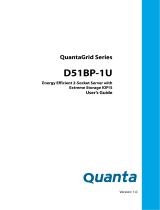System Setup................................................................................................................................................................... 23
Viewing System Setup.............................................................................................................................................. 23
System Setup details.................................................................................................................................................24
System BIOS...............................................................................................................................................................24
iDRAC Settings utility................................................................................................................................................ 44
Dell Lifecycle Controller.............................................................................................................................................45
Boot Manager............................................................................................................................................................ 45
PXE boot.....................................................................................................................................................................46
6 Installing and removing server components..................................................................................................47
Safety instructions........................................................................................................................................................... 47
Before working inside your system................................................................................................................................ 47
After working inside your system...................................................................................................................................47
Recommended tools........................................................................................................................................................ 47
System memory............................................................................................................................................................... 48
General memory module installation guidelines......................................................................................................48
Mode-specic guidelines...........................................................................................................................................48
Memory optimized (independent channel) mode..................................................................................................49
Memory sparing......................................................................................................................................................... 49
Memory mirroring...................................................................................................................................................... 49
Sample memory congurations.................................................................................................................................51
Removing memory module........................................................................................................................................51
Installing memory module......................................................................................................................................... 52
Processor and heat sink..................................................................................................................................................53
Removing heat sink................................................................................................................................................... 54
Removing processor..................................................................................................................................................55
Installing processor.................................................................................................................................................... 56
Installing heat sink......................................................................................................................................................57
Expansion card and riser.................................................................................................................................................60
Expansion card installation guidelines......................................................................................................................60
Removing expansion card from slot 1.......................................................................................................................61
Installing expansion card into slot 1...........................................................................................................................61
Removing expansion card from slot 3......................................................................................................................61
Installing expansion card into slot 3......................................................................................................................... 62
Removing expansion card from slot 4..................................................................................................................... 62
Installing expansion card into slot 4......................................................................................................................... 62
Removing expansion card from slot 5.....................................................................................................................62
Installing expansion card into slot 5......................................................................................................................... 63
Removing expansion card from slot 6.....................................................................................................................63
Installing expansion card into slot 6......................................................................................................................... 63
System battery.................................................................................................................................................................63
Removing system battery.........................................................................................................................................63
Installing system battery........................................................................................................................................... 64
Hard drive......................................................................................................................................................................... 65
Removing 2.5-inch hard drive from the rear bay................................................................................................... 66
Installing 2.5-inch hard drive into the rear bay........................................................................................................67
4
Contents