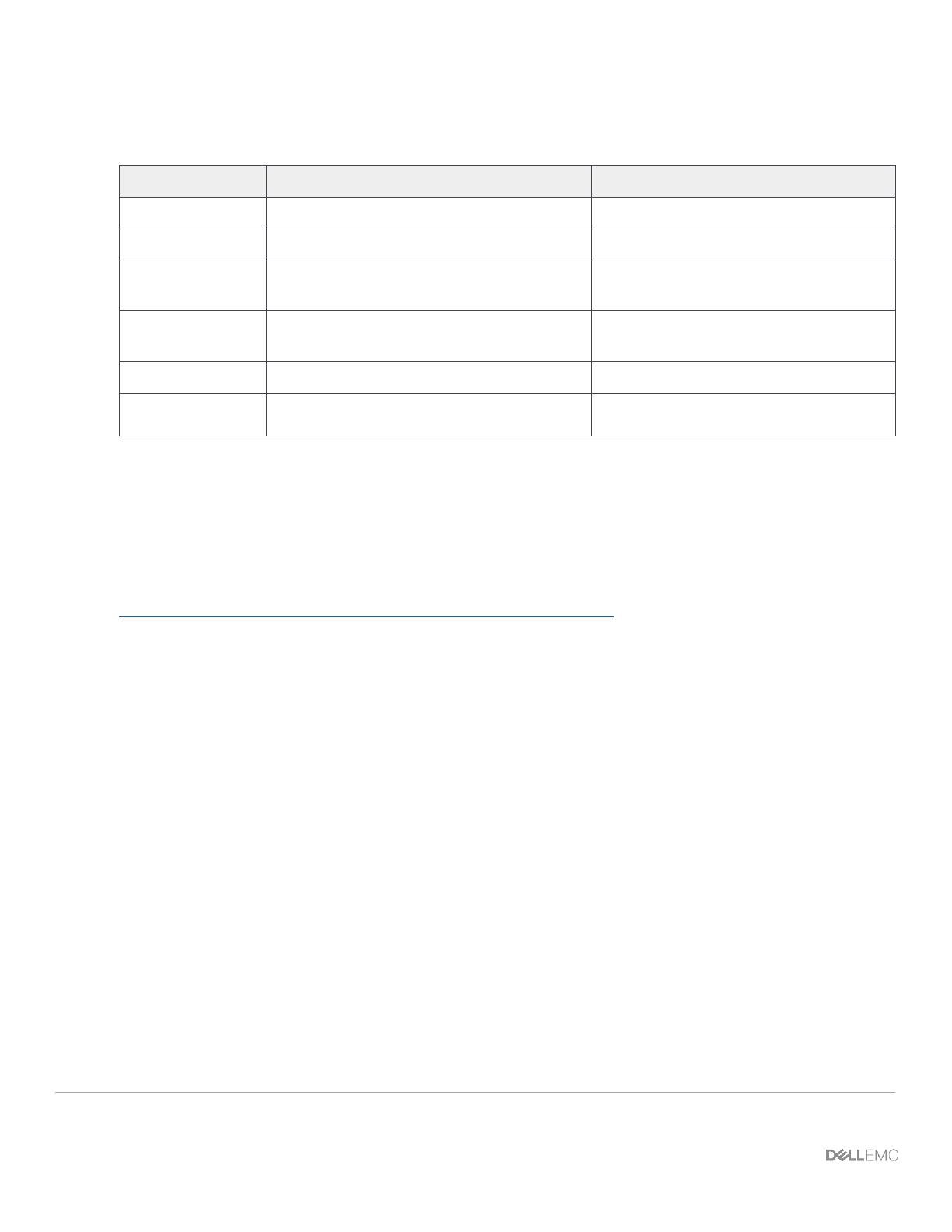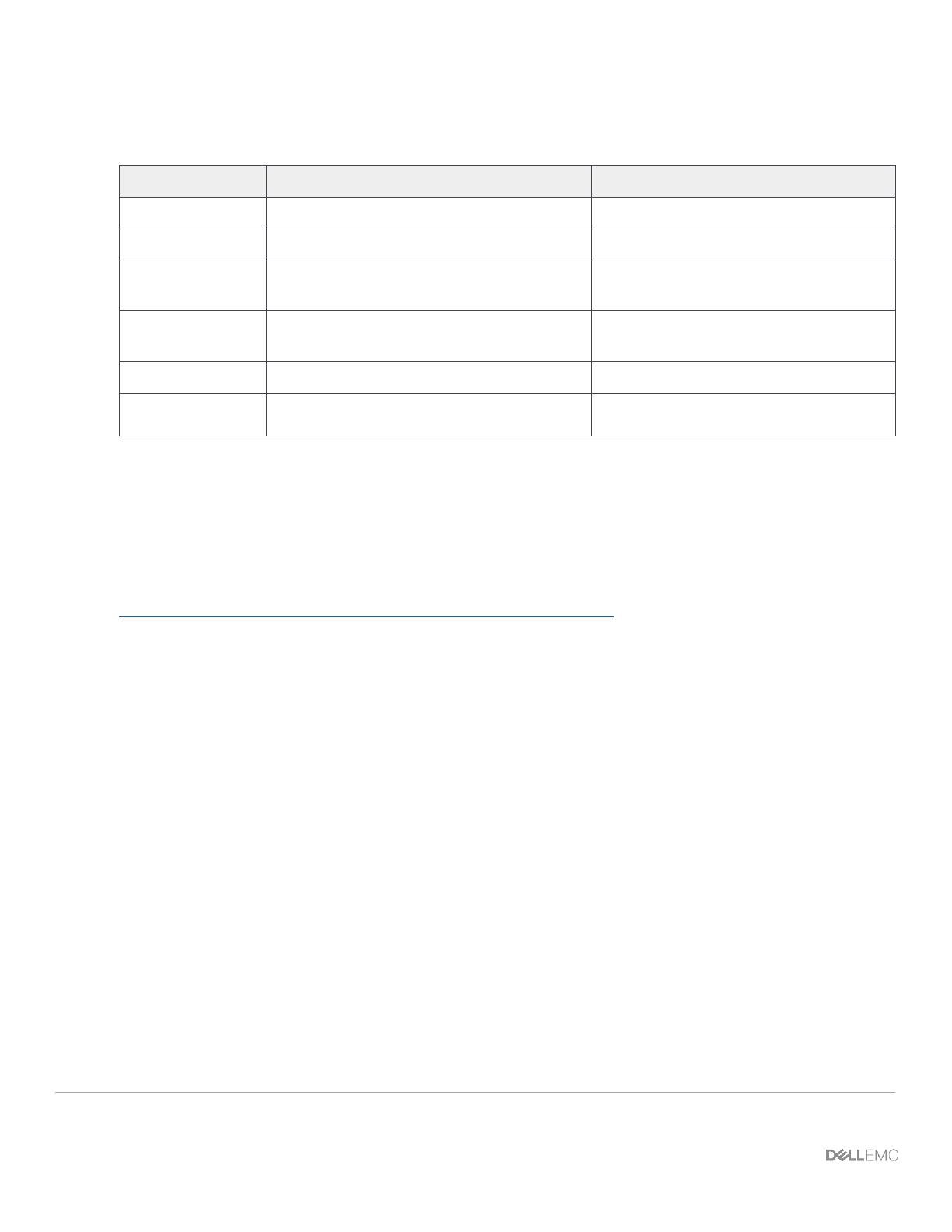
2 PowerEdge FX2 – FN I/O Module – VLT Deployment Guide | Version 2.2
Revisions
V2.1 EMC Integration changes
V2.0 Added DNOS version 9.9 configuration
information. Added FN IOM modes section
V1.2 Added additional SMUX configuration.
Removed redundant sections.
Copyright © 2014-2016 Dell Inc. or its subsidiaries. All Rights Reserved.
Except as stated below, no part of this document may be reproduced, distributed or transmitted in any form or by any means, without express
permission of Dell.
You may distribute this document within your company or organization only, without alteration of its contents.
THIS DOCUMENT IS PROVIDED “AS-IS”, AND WITHOUT ANY WARRANTY, EXPRESS OR IMPLIED. IMPLIED WARRANTIES OF
MERCHANTABILITY AND FITNESS FOR A PARTICULAR PURPOSE ARE SPECIFICALLY DISCLAIMED. PRODUCT WARRANTIES
APPLICABLE TO THE DELL PRODUCTS DESCRIBED IN THIS DOCUMENT MAY BE FOUND AT:
http://www.dell.com/learn/us/en/vn/terms-of-sale-commercial-and-public-sector-warranties
Performance of network reference architectures discussed in this document may vary with differing deployment conditions, network loads,
and the like. Third party products may be included in reference architectures for the convenience of the reader. Inclusion of such third party
products does not necessarily constitute Dell’s recommendation of those products. Please consult your Dell representative for additional
information.
Trademarks used in this text: Dell™, the Dell logo, Dell Boomi™, PowerEdge™, PowerVault™, PowerConnect™, OpenManage™,
EqualLogic™, Compellent™, KACE™, FlexAddress™, Force10™ and Vostro™ are trademarks of Dell Inc. EMC VNX®, and EMC
Unisphere® are registered trademarks of Dell. Other Dell trademarks may be used in this document. Cisco Nexus®, Cisco MDS®, Cisco NX-
0S®, and other Cisco Catalyst® are registered trademarks of Cisco System Inc. Intel®, Pentium®, Xeon®, Core® and Celeron® are
registered trademarks of Intel Corporation in the U.S. and other countries. AMD® is a registered trademark and AMD Opteron™, AMD
Phenom™ and AMD Sempron™ are trademarks of Advanced Micro Devices, Inc. Microsoft®, Windows®, Windows Server®, Internet
Explorer®, MS-DOS®, Windows Vista® and Active Directory® are either trademarks or registered trademarks of Microsoft Corporation in the
United States and/or other countries. Red Hat® and Red Hat® Enterprise Linux® are registered trademarks of Red Hat, Inc. in the United
States and/or other countries. Novell® and SUSE® are registered trademarks of Novell Inc. in the United States and other countries.
Oracle® is a registered trademark of Oracle Corporation and/or its affiliates. VMware®, Virtual SMP®, vMotion®, vCenter® and vSphere®
are registered trademarks or trademarks of VMware, Inc. in the United States or other countries. IBM® is a registered trademark of
International Business Machines Corporation. Broadcom® and NetXtreme® are registered trademarks of QLogic is a registered trademark of
QLogic Corporation. Other trademarks and trade names may be used in this document to refer to either the entities claiming the marks
and/or names or their products and are the property of their respective owners. Dell disclaims proprietary interest in the marks and names of
others.