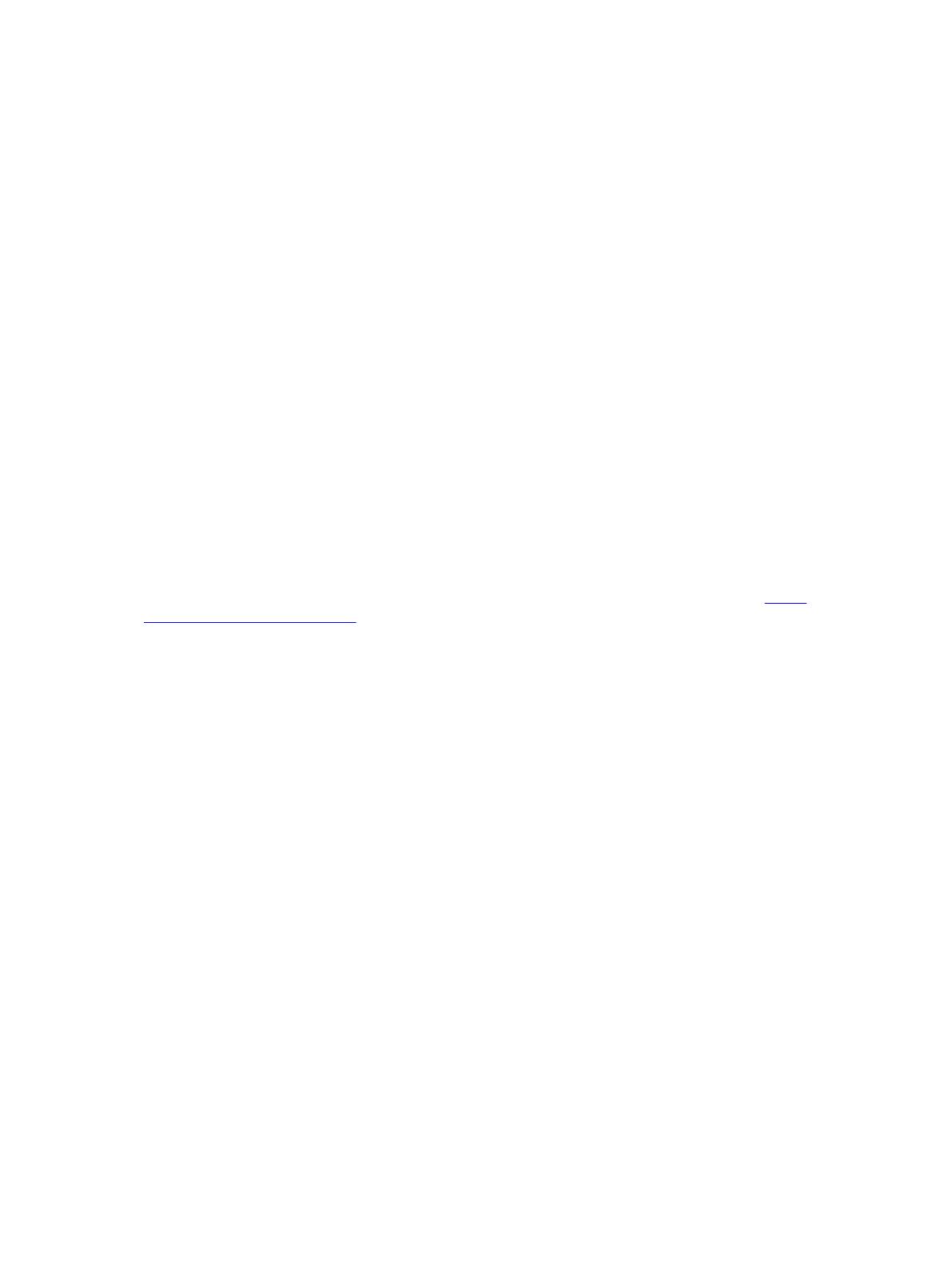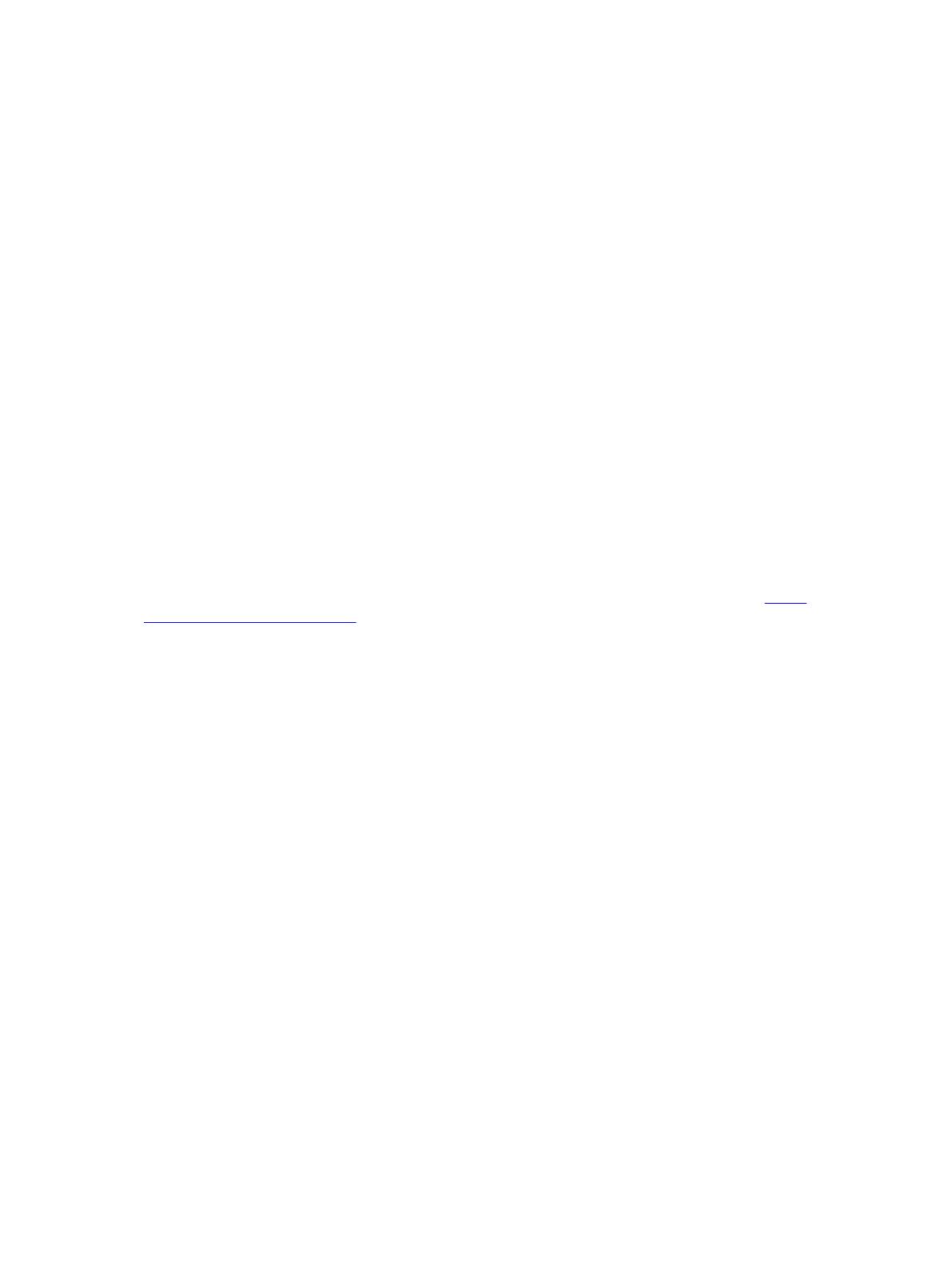
To use the console port, you will need the following equipment:
• VT100-compatible terminal, or a desktop, or a portable computer with a serial port running VT100
terminal emulation software, such as Microsoft HyperTerminal.
• A serial cable (provided) with a USB type-A connector for the console port and DB-9 connector for
the terminal.
To connect a terminal to the switch console port, perform the following tasks:
1. Connect the DB-9 connector on the serial cable to the terminal or computer running VT100
terminal emulation software.
2. Configure the terminal emulation software as follows:
a. Select the appropriate serial port (for example, COM 1) to connect to the console.
b. Set the data rate to 115200 baud.
c. Set the data format to 8 data bits, 1 stop bit, and no parity.
d. Set the flow control to none.
e. Set the terminal emulation mode to VT100.
f. Select Terminal keys for Function, Arrow, and Ctrl keys. Ensure that the setting is for
Terminal keys (not Microsoft Windows keys).
The default enable password is calvin.
3. Connect the USB connector on the cable directly to the switch console port. The console port is
located on the left side of the front end ports.
For information about how to access the CMC to configure the Dell PowerEdge FN I/O Aggregator, refer
to the Dell Chassis Management Controller (CMC) User’s Guide on the Dell Support website at http://
www.dell.com/support/manuals. The CMC online help provides information about how to use the Web
interface.
For more information about the Aggregator configuration, refer to the Dell Networking Configuration
Guide for the Dell PowerEdge FN I/O Aggregator.
Auto-Configuration
After the Aggregator powers on, it auto-configures and is operational with the following software
features enabled:
• VLANs: In Standalone mode, all ports are configured as members of all VLANs (4094). All VLANs are
up and can send or receive Layer 2 traffic.
• Data center bridging capability exchange protocol (DCBX).
• Fiber Channel over Ethernet (FCoE) connectivity.
• FCoE initiation protocol (FIP) snooping.
• Hybrid ports: Ports are administratively up and auto-configured to operate as hybrid ports to transmit
tagged and untagged VLAN traffic.
• Internet small computer system interface (iSCSI) optimization.
• Internet group management protocol (IGMP) snooping.
• Jumbo frames: Ports are set to a maximum transmission unit (MTU) of 12,000 bytes.
• Link aggregation: All uplink ports are configured in a single link aggregation group (LAG) (LAG 128).
• Link layer discovery protocol (LLDP): Enabled on all ports.
Installation
15