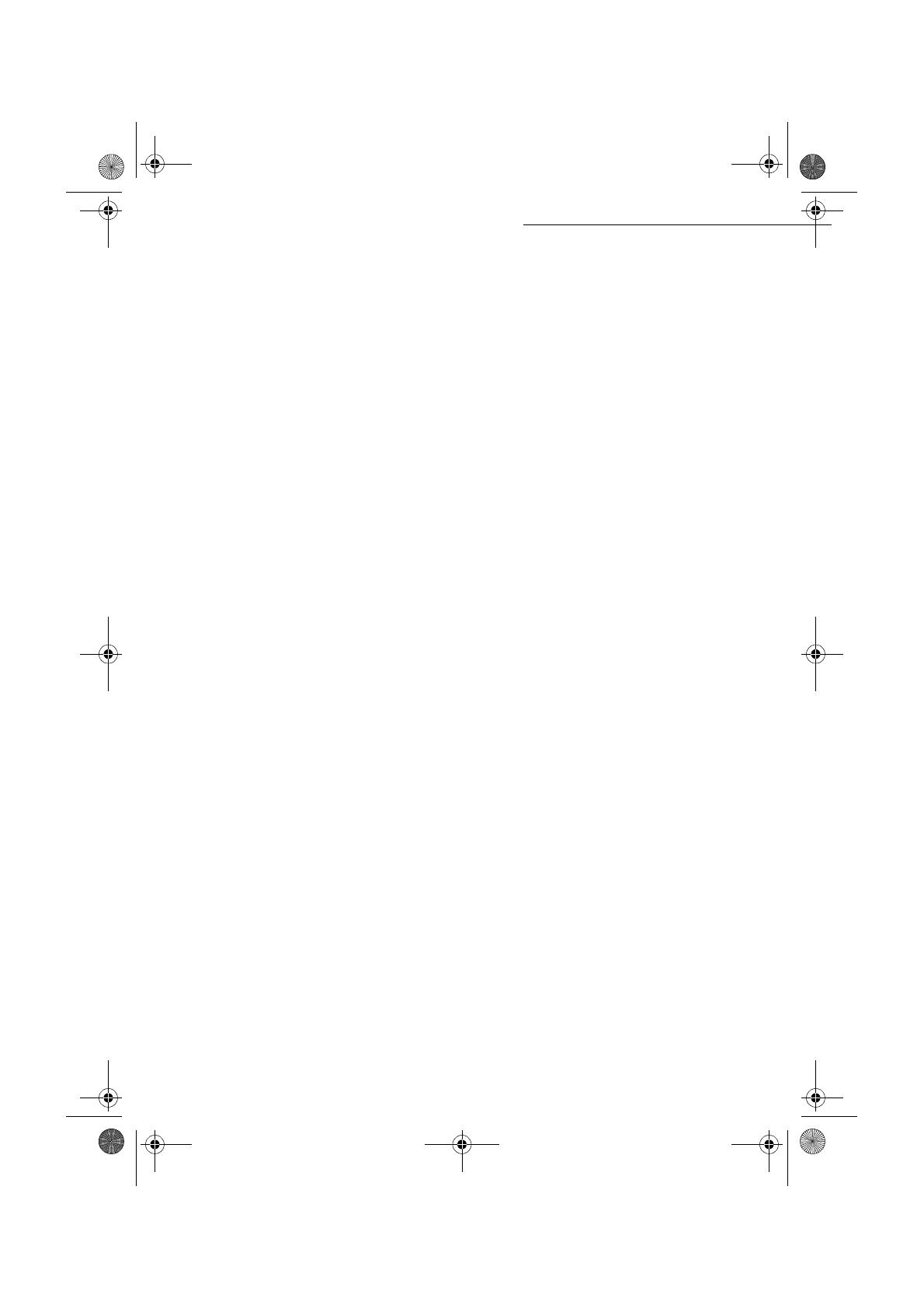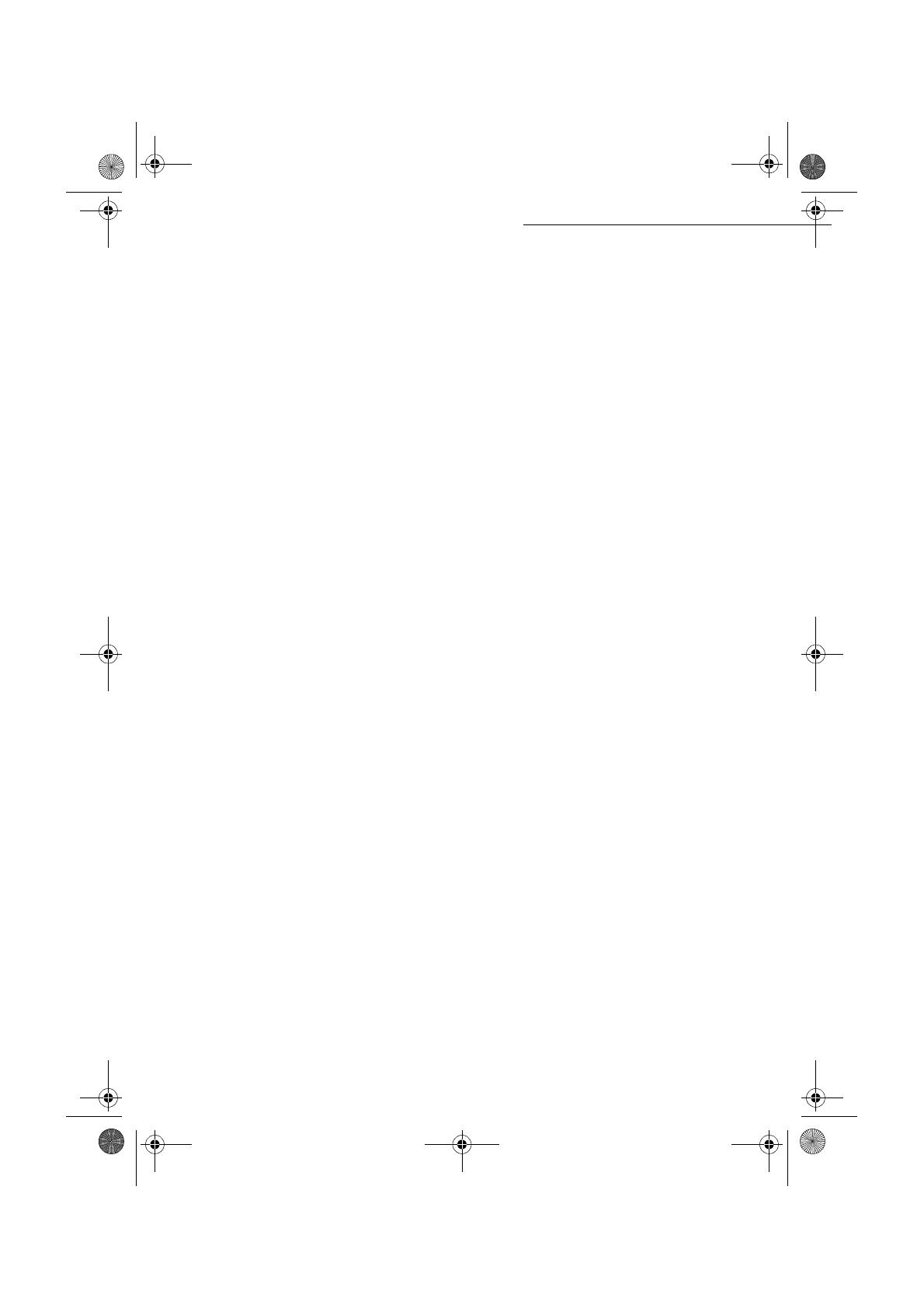
- 8 -
Installation
Date en cours : 11 août 2004
\\Sct01002\BE31-DOC\DOC 31 - En cours\Travaux en cours\Fax\MFL V 2\LU 251 523 984B MFL_V2 FAXCENTRE F116_F116L XEROX
FR_GB_ESP\Anglais\Installation.fm
• The machine has been designed to be used indoors only.
• Do not use your machine near water.
• Make sure there is no chance of ammonia or other organic gasses being generated in the area.
• The grounded power outlet (refer to the safety instructions in the Safety section) you plan to con-
nect to for power should be nearby and not obstructed.
• Make sure that the machine is not exposed to direct sunlight.
• Avoid areas in the direct airflow of air conditioners, heaters, or ventilators and areas subject to
temperature and humidity extremes.
• Choose a sturdy, level surface where the machine will not be exposed to strong vibration.
• Keep the machine away from any objects that might block its heat vents.
• Do not locate the machine near curtains or other combustible objects.
• Choose an area where there is no possibility of the machine being splashed with water or other
liquids.
• Make sure that the surrounding area is clean, dry, and free of dust.
Operational precautions
Note the following important precautions whenever using the machine.
Operating Environment
The following describes the operating environment required when using the machine:
• Temperature: 10°C to 35°C (50°F to 95°F) with fluctuation of 10°C (18°F) per hour.
• Humidity: 20% to 80% (no condensation) with fluctuation of 20% per hour.
Machine
The following describes precautions for using the machine.
• Never turn the machine off or open any of its covers during a print operation.
• Never place flammable gasses, liquids or objects that generate magnetic forces near the machine.
• When unplugging the power cord, always grasp the plug and never pull on the cord. A damaged
cord creates the danger of fire or electrical shock.
• Never touch the power cord when your hands are wet. Doing so creates the danger of electrical
shock.
• Always unplug the power cord before moving the machine. Failure to do so can damage the
power cord, creating the danger of fire or electrical shock.
• Always unplug the power cord if you do not plan to use the machine for a long time.
• Never try to remove any secured panel or cover. The machine contains high-voltage circuit which
creates the danger of electrical shock when exposed.
• Never try to modify the machine. Doing so creates the danger of fire or electrical shock.
• Never place any heavy objects on the power cord, pull on it or bend it. Doing so creates the dan-
ger of fire or electrical shock.
• Always make sure the machine is not placed on the electrical cord or the communications cables
of any other electrical equipment. Also make sure that cords and cables do not get into the
machine’s mechanism. Any of these conditions create the danger of malfunction and fire.
MFL 251 523 984_ FAXCENTRE F116_F116 L US.book Page 8 Mercredi, 11. août 2004 4:48 16