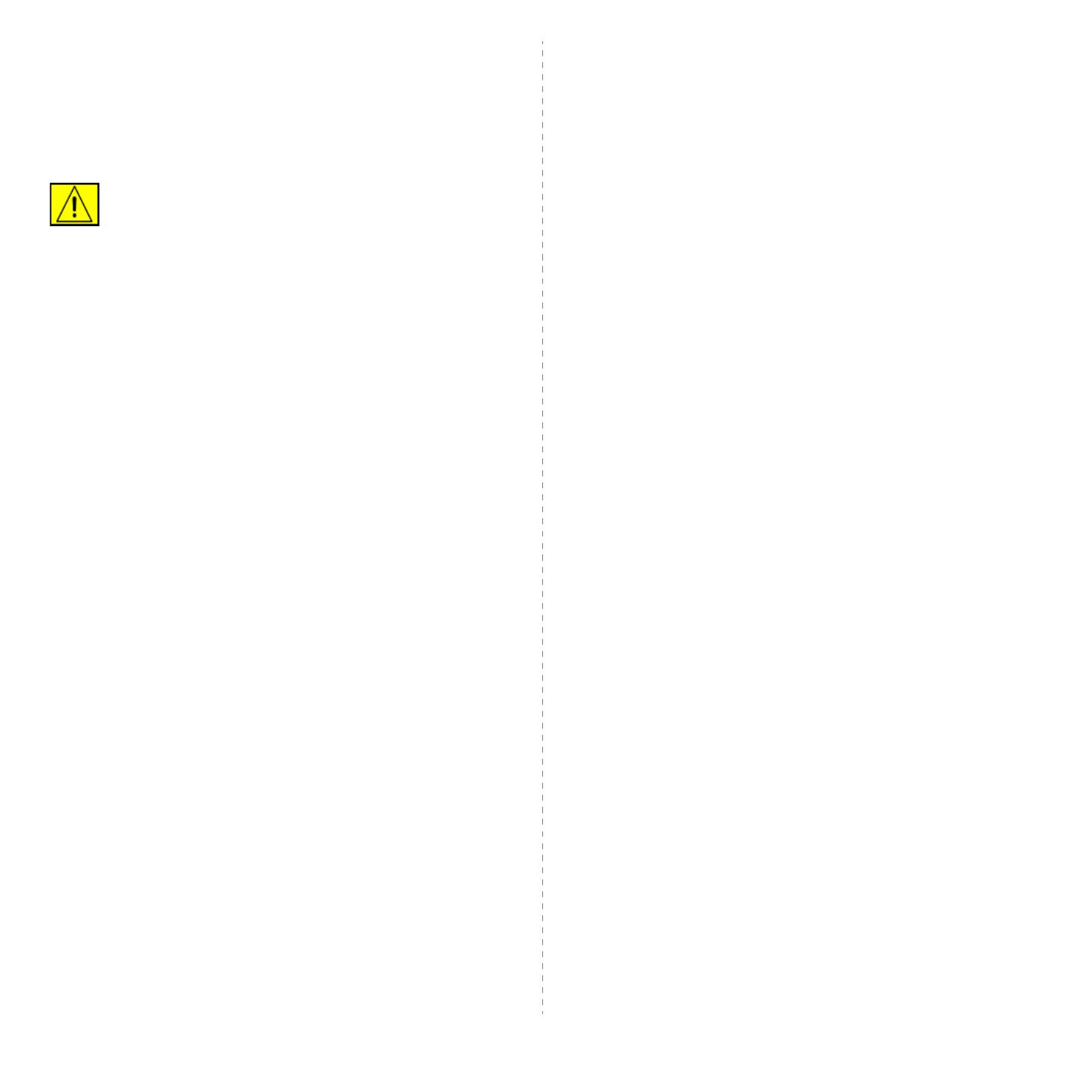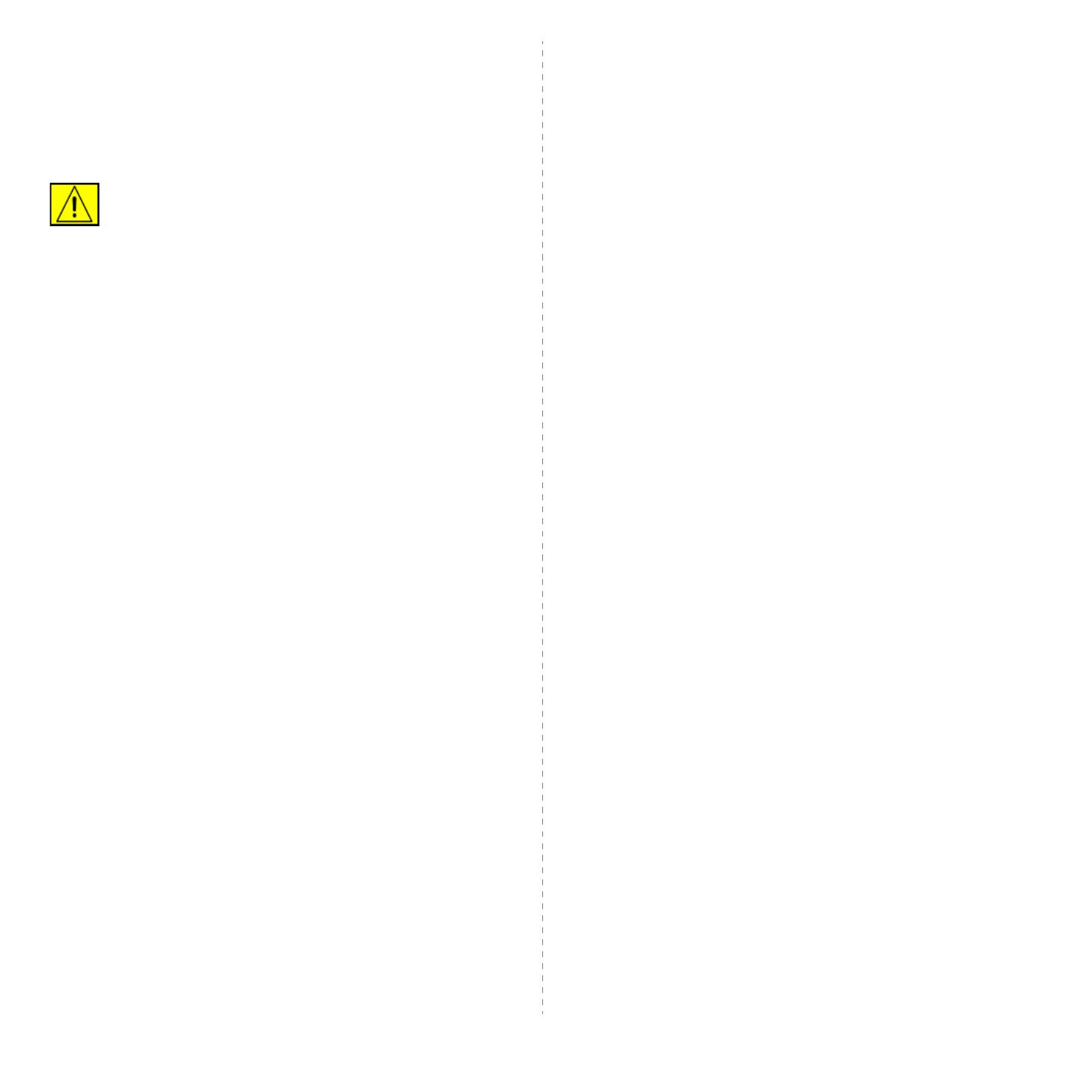
vii
give the telecommunications company cause to request the user to
disconnect the equipment.
Users should ensure for their own protection that the electrical
ground connections of the power utility, telephone lines and internal
metallic water pipe systems, if present, are connected together. This
precaution may be particularly important in rural areas.
CAUTION: Users should not attempt to make such
connections themselves, but should contact the
appropriate electric inspection authority, or
electrician, as appropriate.
Europe
Radio Equipment & Telecommunications Terminal
Equipment Directive
This Xerox product has been self-certified by Xerox for pan-
European single terminal connection to the analogue public
switched telephone network (PSTN) in accordance with Directive
1999/5/EC.
The product has been designed to work with the national PSTNs
and compatible PBXs of the following countries:
Austria, Belgium, Bulgaria, Cyprus, Czech Republic, Denmark,
Estonia, Finland, France, Germany, Greece, Hungary, Ireland,
Italy, Latvia, Lithuania, Luxembourg, Malta, Netherlands,
Poland, Portugal, Romania, Slovakia, Slovenia, Spain, Sweden,
Switzerland, United Kingdom, Iceland, Liechtenstein, Norway
In the event of problems, you should contact your local Xerox
representative in the first instance.
This product has been tested to and is compliant with TBR21 or ES
103 021-1/2/3 or ES 203 021-1/2/3, technical specifications for
terminal equipment for use on analogue-switched telephone
networks in the European Economic Area. The product may be
configured to be compatible with other country networks. Please
contact your Xerox representative if it needs to be reconnected to
another country's network.
NOTE: Although this product can use either loop disconnect
(pulse) or DTMF (tone) signaling it is recommended that it is set to
use DTMF signaling. DTMF signaling provides reliable and faster
call setup. Modification, connection to external control software or
to external control apparatus not authorized by Xerox, will
invalidate its certification.
OpenSSL License
Copyright (c) 1998-2001 The OpenSSL Project. All rights
reserved.
Redistribution and use in source and binary forms, with or without
modification, are permitted provided that the following conditions are
met:
1. Redistributions of source code must retain the above copyright
notice, this list of conditions and the following disclaimer.
2. Redistributions in binary form must reproduce the above
copyright notice, this list of conditions and the following
disclaimer in the documentation and/or other materials
provided with the distribution.
3. All advertising materials mentioning features or use of this
software must display the following acknowledgment: "This
product includes software developed by the OpenSSL Project
for use in the OpenSSL Toolkit. (http://www.openssl.org/)"
4. The names "OpenSSL Toolkit" and "OpenSSL Project" must
not be used to endorse or promote products derived from this
software without
5. prior written permission. For written permission, please contact
6. Products derived from this software may not be called
"OpenSSL" nor may "OpenSSL" appear in their names without
prior written permission of the OpenSSL Project.
7. Redistributions of any form whatsoever must retain the
following acknowledgment: "This product includes software
developed by the OpenSSL Project for use in the OpenSSL
Toolkit (http://www.openssl.org/)"
THIS SOFTWARE IS PROVIDED BY THE OpenSSL PROJECT
``AS IS'' AND ANY EXPRESSED OR IMPLIED WARRANTIES,
INCLUDING, BUT NOT LIMITED TO, THE IMPLIED WARRANTIES
OF MERCHANTABILITY AND FITNESS FOR A PARTICULAR
PURPOSE ARE DISCLAIMED. IN NO EVENT SHALL THE
OpenSSL PROJECT OR ITS CONTRIBUTORS BE LIABLE FOR
ANY DIRECT, INDIRECT, INCIDENTAL, SPECIAL, EXEMPLARY,
OR CONSEQUENTIAL DAMAGES (INCLUDING, BUT NOT
LIMITED TO, PROCUREMENT OF SUBSTITUTE GOODS OR
SERVICES; LOSS OF USE, DATA, OR PROFITS; OR BUSINESS
INTERRUPTION) HOWEVER CAUSED AND ON ANY THEORY
OF LIABILITY, WHETHER IN CONTRACT, STRICT LIABILITY, OR
TORT (INCLUDING NEGLIGENCE OR OTHERWISE) ARISING IN
ANY WAY OUT OF THE USE OF THIS SOFTWARE, EVEN IF
ADVISED OF THE POSSIBILITY OF SUCH DAMAGE.