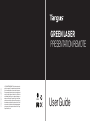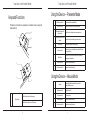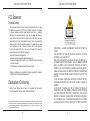Targus N2953 User manual
- Category
- Wireless presenters
- Type
- User manual
This manual is also suitable for

User Guide
410-2317-001A / AMP14US
N2953
1 YEAR LIMITED WARRANTY: We pride ourselves on the
quality of our products. For complete warranty details and a
list of our worldwide ofces, please visit www.targus.com.
Features and specications are subject to change without
notice. Microsoft, Windows, Windows Vista, PowerPoint
and Windows Media Player are registered trademarks or
trademarks of Microsoft Corporation in the United States
and/or other countries. Mac, Keynote and iTunes are all reg-
istered trademarks of Apple Inc., registered in the U.S. and
other countries. All trademarks and registered trademarks
are the property of their respective owners. ©2011 Targus
Group International, Inc.
GREEN LASER
PRESENTATION REMOTE

Targus Green Laser Presentation Remote
2
Targus Green Laser Presentation Remote
3
Introduction
Thank you for your purchase of the Targus Green Laser Presentation
Remote. This combination remote, with laser pointer and cursor control,
works with both Microsoft PowerPoint
®
and Apple Keynote
®
. This cordless
remote also offers true plug and play capability with no need for software
drivers, while the long-range 2.4 GHz technology allows for effective
presentations up to 100 feet (30 m). This presenter also features 2GB of ash
memory in the dongle.
System Requirements
Hardware
• USB port
Operating System
• Microsoft Windows
®
2000
• Microsoft Windows
®
XP
• Microsoft Windows Vista
®
• Microsoft Windows
®
7
• Mac OS
®
X 10.4 or later
Contents
• Targus Green Laser Presentation Remote
• Mini USB Receiver with integrated 2GB ash memory
• 2 x AAA Batteries
• User Guide
Setting Up Your Remote
Installing the Batteries
Press and slide to remove the battery cover for battery installation.
Slide to open
Insert the supplied batteries, making sure the positive (+) and negative
(-) ends of the batteries match the polarity indicators inside the battery
compartment.
Battery compartment
Press the battery
cover

Targus Green Laser Presentation Remote
4
Targus Green Laser Presentation Remote
5
1.Press the mini USB receiver stored in the bottom to release.
Using Your Remote
Before using the remote, please select your computer type and preferred
presentation software. Locate the switch inside the battery compartment
as shown.
PC PowerPoint
®
Mac KeyNote
®
Mac PowerPoint
®
NOTE: SELECT “PC POWERPOINT” IF YOU USE A COMPUTER MADE BY:
HP/COMPAQ, DELL, TOSHIBA, GATEWAY, PANASONIC, FUJITSU, SONY, IBM/LENOVO, ACER, ASUS, ETC.
MA
C
K
N
MA
C
PP
PC
3.Turn on the remote by sliding the On/Off power button.
2.This remote is a plug and play device. It will automatically operate when
the USB receiver is connected to the computer. Plug the mini USB receiver
into any available USB port on your computer.
Flash Memory Receiver
Your Green Laser Presenter Receiver stores up to 2GB of data. This allows
you to conveniently store your presenter and presentation les in one
location.

Targus Green Laser Presentation Remote
6
Targus Green Laser Presentation Remote
7
Keys and Functions
This device can function as a presenter or a wireless mouse by using the
mode switch (4).
1
Power button
Slide the button up to turn on the power.
Slide the button down to turn off the power.
2
3
4
5
6
7
8
9
10
1
Using the Device — Presenter Mode
2
Blank screen button The screen will become blank/dark.
3
Full screen button Press to start and exit full-screen presentation.
4
Presenter/ mouse mode
switch button
Switch the controls between mouse and presenter.
5
Laser Button/Cusor Control
Joystick
Press and hold to activate the green laser pointer.
6
Laser pointer Laser light is emitted from the opening.
7
Forward button
Press once to go to next slide and move forward through
your presentation.
8
Back button
Press once to go back one slide and move backwards
through your presentation.
9
Volume up button Press to increase the volume.
10
Volume down button Press to decrease the volume.
5
Joystick
Pressing the joystick resembles left mouse click.
Moves the mouse cursor.
7
Right mouse click Right mouse click.
8
Left mouse click Left mouse click.
9
Volume up button Press to increase the volume.
10
Volume down button Press to decrease the volume.
Using the Device — Mouse Mode

Targus Green Laser Presentation Remote
8
Targus Green Laser Presentation Remote
9
Safety Measures
• To avoid possible eye damage, never point the remote’s laser at people,
especially their faces, or look directly into the remote’s laser beam.
• Avoid pointing the remote’s laser beam at a mirror or other highly-reective
surface.
• Keep the remote away from young children.
• Never view the remote’s laser beam using telescopic devices, such as a
microscope or binoculars.
• Any attempt to disassemble, adjust or repair the remote may result in exposure
to laser light or other safety hazards.
Troubleshooting
What do I do if the response time of the remote is slow or it intermittently
stops working?
• Make sure that the remote is within 100 feet (30 m) of the mini USB receiver and
computer.
• Increase the distance between the remote’s receiver and the base units of other
wireless devices.
• Turn off any wireless devices and their base units that are near the remote’s
receiver.
• Replace the battery.
Regulatory Compliance
This device complies with Part 15 of the FCC Rules. Operation is subject to the
following two conditions: (1) This device may not cause harmful interference, and (2)
This device must accept any interference received, including interference that may
cause undesired operation.
Technical Support
For technical questions, please visit:
Product Registration
Targus recommends that you register your Targus accessory shortly after purchasing
it. Go to:
http://www.targus.com/registration.asp
You will need to provide your full name, email address, country of residence and
product information.
Warranty
Targus warrants this product to be free from defects in materials and workmanship
for one year. If your Targus accessory is found to be defective within that time, we will
promptly repair or replace it. This warranty does not cover accidental damage, wear
and tear, or consequential or incidental loss. Under no conditions is Targus liable for
loss of, or damage to devices; nor loss of, or damage to, programs, records, or data;
nor any consequential or incidental damages, even if Targus has been informed of
their possibility. This warranty does not affect your statutory rights.
US Internet: www.targus.com/support.asp

Targus Green Laser Presentation Remote
10
Targus Green Laser Presentation Remote
11
FCC Statement
Tested to Comply
This equipment has been tested and found to comply with the limits of a Class
B digital device, pursuant to Part 15 of the FCC Rules. These limits are designed
to provide reasonable protection against harmful interference in a residential
installation. This equipment generates, uses, and can radiate radio frequency
energy and if not installed and used in accordance with the instructions, may cause
harmful interference to radio communications. However, there is no guarantee that
interference will not occur in a particular installation. If this equipment does cause
harmful interference to radio or television reception, which can be determined
by turning the equipment off and on, the user is encouraged to try to correct the
interference by one or more of the following measures:
• Reorient or relocate the receiving antenna;
• Increase the separation between the equipment and receiver;
• Connect the equipment into an outlet on a circuit different from that to which the
receiver is connected;
• Consult the dealer or an experienced radio/TV technician for help.
Changes or modications not authorized by the party responsible for compliance
could void the user’s authority to operate this product.
Declaration of Conformity
Hereby, Targus, declares that this device is in compliance with the essential
requirements and other relevant provisions of Directive 1999/5/EC.
Microsoft, Windows, and Windows Vista are either registered trademarks or trademarks of Microsoft Corporation in the United
States and/or other countries. All trademarks and registered trademarks are the property of their respective owners. All rights
reserved. Features and specications are subject to change without notice. © 2011. Targus Group International, Inc. and
Targus, Inc., Anaheim, CA 92806 USA
AVOID EXPOSURE — HAZARDOUS ELECTROMAGNETIC RADIATION EMITTED FROM THIS
APERTURE.
LASER RADIATION. DO NOT STARE INTO THE BEAM OR VIEW DIRECTLY WITH OPTICAL
INSTRUMENTS. CLASS 2 LASER PRODUCT.
NEVER POINT A LASER BEAM INTO A PERSON’S EYES OR VIEW A LASER BEAM DIRECTLY,
AS PROLONGED EXPOSURE CAN BE HAZARDOUS TO THE EYES. MOMENTARY EXPOSURE
FROM A LASER POINTER, SUCH AS AN INADVERTENT SWEEP OF THE LIGHT ACROSS A
PERSON’S EYES, MAY CAUSE TEMPORARY FLASH BLINDNESS SIMILAR TO THE EFFECT OF A
CAMERA FLASH BULB. ALTHOUGH THIS CONDITION IS TEMPORARY, IT CAN BECOME MORE
DANGEROUS IF THE EXPOSED PERSON IS ENGAGED IN A VISION-CRITICAL ACTIVITY SUCH
AS DRIVING.
CAUTION: ANY CHANGES OR MODIFICATIONS NOT EXPRESSLY APPROVED BY THE PARTY
RESPONSIBLE FOR COMPLIANCE COULD VOID THE USER’S AUTHORITY TO OPERATE THE
EQUIPMENT.
THIS DEVICE AND ITS ANTENNA(S) MUST NOT BE CO-LOCATED OR OPERATING IN
CONJUNCTION WITH ANY OTHER ANTENNA OR TRANSMITTER. YOUR DEVICE CONTAINS
A LOW POWER TRANSMITTER. WHEN DEVICE IS TRANSMITTED IT SENDS OUT RADIO
FREQUENCY (RF) SIGNAL. NOTE: THE MANUFACTURER IS NOT RESPONSIBLE FOR ANY RADIO
OR TV INTERFERENCE CAUSED BY UNAUTHORIZED MODIFICATIONS TO THIS EQUIPMENT.
SUCH MODIFICATIONS COULD VOID THE USER’S AUTHORITY TO OPERATE THE EQUIPMENT.
-
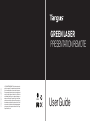 1
1
-
 2
2
-
 3
3
-
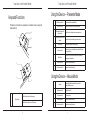 4
4
-
 5
5
-
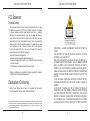 6
6
Targus N2953 User manual
- Category
- Wireless presenters
- Type
- User manual
- This manual is also suitable for
Ask a question and I''ll find the answer in the document
Finding information in a document is now easier with AI